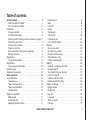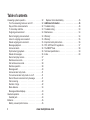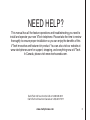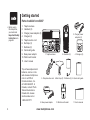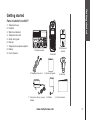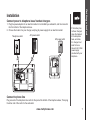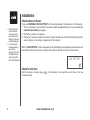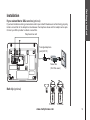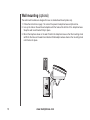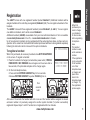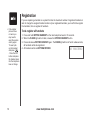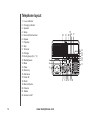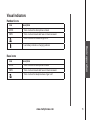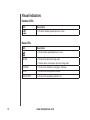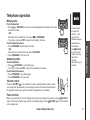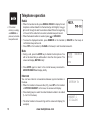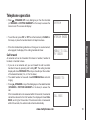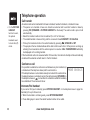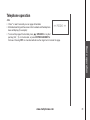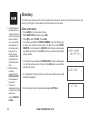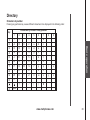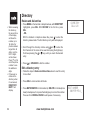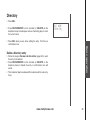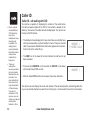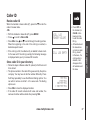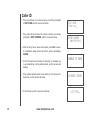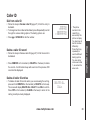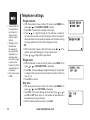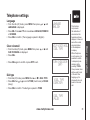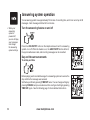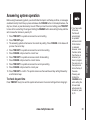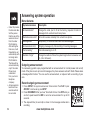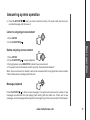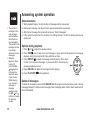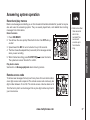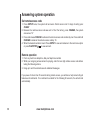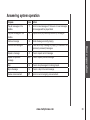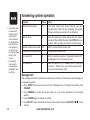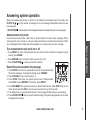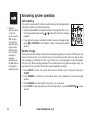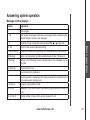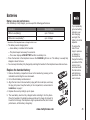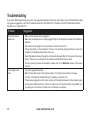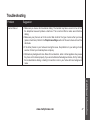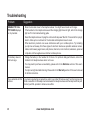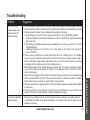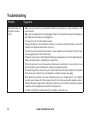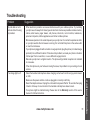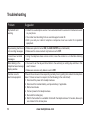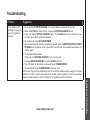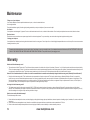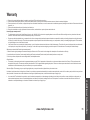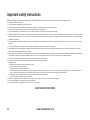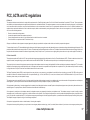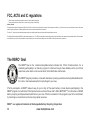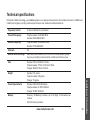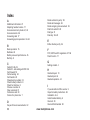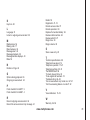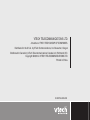VTech mi6877 User manual
- Category
- Answering machines
- Type
- User manual
This manual is also suitable for

User’s Manual
w w w . v t e c h p h o n e s . c o m
Models:
mi6897/6877

www.vtechphones.com
1
Getting started . . . . . . . . . . . . . . . . . . . . . 4
Parts checklist for mi6897 . . . . . . . . . . . . . . . 4
Parts checklist for mi6877 . . . . . . . . . . . . . . . 5
Installation . . . . . . . . . . . . . . . . . . . . . . . . 6
Choose a location . . . . . . . . . . . . . . . . . . . 6
Install handset battery . . . . . . . . . . . . . . . . . 6
Connect power to telephone base/ handset chargers. 7
Connect to phone line . . . . . . . . . . . . . . . . . 7
Check battery indicator . . . . . . . . . . . . . . . . 8
Check for dial tone . . . . . . . . . . . . . . . . . . . 8
If you subscribe to DSL service (optional) . . . . . . . 9
Belt clip (optional) . . . . . . . . . . . . . . . . . . . 9
Registration . . . . . . . . . . . . . . . . . . . . . . . 11
To register a handset . . . . . . . . . . . . . . . . 11
Registration . . . . . . . . . . . . . . . . . . . . . . . 12
To de-register all handsets. . . . . . . . . . . . . . 12
Handset layout . . . . . . . . . . . . . . . . . . . . . 13
Telephone base layout . . . . . . . . . . . . . . . . . 14
Basic operation . . . . . . . . . . . . . . . . . . . . 15
Visual indicators . . . . . . . . . . . . . . . . . . . . 15
Handset icons . . . . . . . . . . . . . . . . . . . . 15
Telephone base icons . . . . . . . . . . . . . . . . 15
Telephone base LEDs . . . . . . . . . . . . . . . . 16
Handset LEDs . . . . . . . . . . . . . . . . . . . . 16
Telephone operation . . . . . . . . . . . . . . . . . . 17
Making calls . . . . . . . . . . . . . . . . . . . . . 17
Answering calls . . . . . . . . . . . . . . . . . . . 17
Adjusting handset volume . . . . . . . . . . . . . . 17
Flash function . . . . . . . . . . . . . . . . . . . . 17
Mute . . . . . . . . . . . . . . . . . . . . . . . . . 18
Intercom . . . . . . . . . . . . . . . . . . . . . . . 18
Redial . . . . . . . . . . . . . . . . . . . . . . . . 18
Call forward . . . . . . . . . . . . . . . . . . . . . 19
Call transfer . . . . . . . . . . . . . . . . . . . . . 20
Conference call . . . . . . . . . . . . . . . . . . . 20
Intercom/nd handset . . . . . . . . . . . . . . . . 20
Directory . . . . . . . . . . . . . . . . . . . . . . . . 22
Store a new entry . . . . . . . . . . . . . . . . . . 22
Characters by number . . . . . . . . . . . . . . . . 23
Review and dial entries . . . . . . . . . . . . . . . 24
Edit a directory entry. . . . . . . . . . . . . . . . . 24
Delete a directory entry . . . . . . . . . . . . . . . 25
Caller ID . . . . . . . . . . . . . . . . . . . . . . . . 26
Caller ID - call waiting with CID . . . . . . . . . . . 26
Review caller ID . . . . . . . . . . . . . . . . . . . 27
Store caller ID in your directory . . . . . . . . . . . 27
Dial from caller ID . . . . . . . . . . . . . . . . . . 29
Delete a caller ID record . . . . . . . . . . . . . . . 29
Delete all caller ID entries . . . . . . . . . . . . . . 29
Telephone settings . . . . . . . . . . . . . . . . . . . 30
Ringer volume . . . . . . . . . . . . . . . . . . . . 30
Ringer tone. . . . . . . . . . . . . . . . . . . . . . 30
Key tone . . . . . . . . . . . . . . . . . . . . . . . 30
Language . . . . . . . . . . . . . . . . . . . . . . 31
Clear voicemail. . . . . . . . . . . . . . . . . . . . 31
Dial type . . . . . . . . . . . . . . . . . . . . . . . 31
Table of contents

www.vtechphones.com
2
Answering system operation . . . . . . . . . . . . . . 32
Turn the answering feature on and off . . . . . . . . 32
Day and time announcements . . . . . . . . . . . 32
To check day and time . . . . . . . . . . . . . . . . 33
Outgoing announcement . . . . . . . . . . . . . . 34
Record outgoing announcement. . . . . . . . . . . 34
Listen to outgoing announcement . . . . . . . . . . 35
Delete outgoing announcement . . . . . . . . . . . 35
Message playback . . . . . . . . . . . . . . . . . . 35
Announcements . . . . . . . . . . . . . . . . . . . 36
Options during playback . . . . . . . . . . . . . . . 36
Delete all messages . . . . . . . . . . . . . . . . . 36
Record and play memos . . . . . . . . . . . . . . . 37
Remote access code. . . . . . . . . . . . . . . . . 37
Set remote access code . . . . . . . . . . . . . . . 38
Remote operation . . . . . . . . . . . . . . . . . . 38
Message alert . . . . . . . . . . . . . . . . . . . . 40
Announcement only mode . . . . . . . . . . . . . . 41
Turn announcement only mode on or off . . . . . . 41
Record the announcement only message. . . . . . 41
Call screening . . . . . . . . . . . . . . . . . . . . 42
Number of rings . . . . . . . . . . . . . . . . . . . 42
Menu features . . . . . . . . . . . . . . . . . . . . 34
Message window displays . . . . . . . . . . . . . . 43
Headset operation . . . . . . . . . . . . . . . . . . . 44
Headset jack . . . . . . . . . . . . . . . . . . . . . 44
Batteries . . . . . . . . . . . . . . . . . . . . . . . . 45
Battery care and performance . . . . . . . . . . . . 45
Replace the handset battery. . . . . . . . . . . . . 45
Additional information . . . . . . . . . . . . . . . . 46
Troubleshooting . . . . . . . . . . . . . . . . . . . . 46
Troubleshooting . . . . . . . . . . . . . . . . . . . . 53
Maintenance . . . . . . . . . . . . . . . . . . . . . . 54
Warranty . . . . . . . . . . . . . . . . . . . . . . . . 54
Warranty . . . . . . . . . . . . . . . . . . . . . . . . 55
Important safety instructions . . . . . . . . . . . . . . 56
FCC, ACTA and IC regulations . . . . . . . . . . . . . 57
The RBRC
®
Seal . . . . . . . . . . . . . . . . . . . . 58
Technical specications . . . . . . . . . . . . . . . . 59
Index . . . . . . . . . . . . . . . . . . . . . . . . . . 60
Table of contents

www.vtechphones.com
3
NEED HELP?
This manual has all the feature operations and troubleshooting you need to
install and operate your new VTech telephone. Please take the time to review
thoroughly to ensure proper installation so you can enjoy the benets of this
VTech innovative and feature rich product. You can also visit our website at
www.vtechphones.com for support, shopping, and everything new at VTech.
In Canada, please visit www.vtechcanada.com.
Call VTech toll free from the US at 1-800-595-9511
Call VTech toll free from Canada at 1-800-267-7377

www.vtechphones.com
4
Getting started
• Before using
this telephone,
you must read
Important Safety
Instructions on
page 56.
Parts checklist for mi6897
1. Telephone base
2. Handsets (3)
3. Charger power adaptors (2)
4. Chargers (2)
5. Telephone line cord
6. Belt clips (3)
7. Batteries (3)
8. Quick start guide
9. Base power adaptor
10. Wall mount bracket
11. User’s manual
1. Telephone base
2. Handsets (3)
7.
Batteries (3)
6. Belt clips (3)
5. Telephone line cord
9. Base power adaptor
10. Wall mount bracket
11. User’s manual
8. Quick start guide
4. Chargers (2)
3. Charger power
adaptors (2)
To purchase replacement
batteries, visit us on the
web at www.vtechphones.
com or call VTech
Communications, Inc.
at 1-800-595-9511. In
Canada, contact VTech
Telecommunications
Canada Ltd. at www.
vtechcanada.com or
1-800-267-7377.

www.vtechphones.com
5
1. Telephone base
2. Handset
3. Wall mount bracket
4. Telephone line cord
5. Quick start guide
6. Belt clip
7. Telephone base power adaptor
8. Battery
9. User’s manual
Parts checklist for mi6877
1. Telephone base
2. Handset
8. Battery
6.
Belt clip
4. Telephone line cord
7. Te l ep h on e B as e p ower
adaptor
3. Wall mount
bracket
9. User’s manual
5. Quick start guide
Getting started
Getting started

www.vtechphones.com
6
Installation
Choose a location
For optimal performance of your cordless
telephone system:
1. Choose a central location for the
telephone base.
2. Install your phone(s) as far away as
possible fro m any oth er c ordless
(wireless) devices such as cordless
telephones, 802.11 wireless routers (for
example, WiFi), etc.
3. Install your phone(s) as far away as
possible from other electronic equipment
such as microwave ovens, televisions,
computers, etc.
4. Install your telephone equipment away
from heat sources and direct sunlight.
5. Avoid excessive moisture, dust or
extreme cold.
Install handset battery
1.
2.
1. Align the two holes in the jack with
the socket pins, then snap the plug
into place according to the color-coded
label.
2. Place the battery in the compartment with
the wires tucked inside.
3. Replace cover by sliding it upwards until
it clicks into place.
4. Be sure to charge the battery in the
handset for a minimum of 16 hours before
you use your phone.
• Use only the
VTech battery
pack supplied
with your phone.
• Place the
handset in
its telephone
base when
not in use to
ensure optimum
performance.
1
3

www.vtechphones.com
7
Getting started
• If the battery has
not been charged,
place the handset
in the telephone
base, and allow
it to charge for at
least 16 hours.
• Use only the VTech
power supply
provided with your
telephone.
Connect power to telephone base/ handset chargers
1. Plug the power adapter into an electrical outlet not controlled by a wall switch, and the connector
into the bottom of the telephone base.
2. Choose the location for your charger, and plug its power supply into an electrical outlet.
AC power outlet
Telephone outlet
Installation
Connect to phone line
Plug one end of the telephone line cord into the jack at the bottom of the telephone base, Then plug
the other end of the cord into the wall outlet.
AC power outlet

www.vtechphones.com
8
Installation
Check battery indicator
If you see WARNING CHECK BATTERY! on the handset display, it indicates one of the following:
1. There is no battery in your handset. You need to install the supplied battery into your handset (see
Install handset battery on page 6.)
2. The battery needs to be replaced.
3. The battery has been installed incorrectly. Please reinstall (see
Install handset battery) and/or
see the diagram in the battery compartment of the handset.
When in LOW BATTERY mode, the keypad sounds, backlighting and speakerphone features do not
work. When the battery has been charged, these features will return to their normal function.
Check for dial tone
After the battery is charged, press on the handset. You should hear a dial tone. If not, see
Troubleshooting.
LOW BATTERY
• If the phone will
not be used for
a long period of
time, remove the
battery to prevent
possible leakage.
• If you have any
trouble installing
your phone,
please refer to the
Troubleshooting
section near the
end of this manual.

www.vtechphones.com
9
Getting started
Installation
If you subscribe to DSL service (optional)
If you hear interference during conversations and/or your caller ID features are not functioning properly,
install a noise lter to the telephone line between the telephone base and the telephone line jack.
Contact your DSL provider to obtain a noise lter.
Telephone line cord
Noise lter
(For DSL users)
To single telephone
jack (RJ11C)
Belt clip (optional)
To removeTo attach

www.vtechphones.com
10
Wall mounting (optional)
The wall mount brackets are designed for use on standard wall mount plates only.
1. Follow the instruction on page 7 to connect the power to telephone base and phone line.
2. Line up the tabs on the wall mount adapters with the holes at the bottom of the telephone base.
Snap the wall mount bracket rmly in place.
3. Mount the telephone base on the wall. Position the telephone base so that the mounting studs
will t into the holes on the wall mount bracket. Slide telephone base down on the mounting studs
until it locks into place.

www.vtechphones.com
11
Getting started
To register a handset
When rst purchased, all accessory handsets show NOT REGISTERED
on the screen. To register a handset:
1. Place the handset in its charger (connected to a power outlet.) If
PRESS
FIND HNDST 4 SEC ON BASE does not appear on the screen after a
few seconds, lift up handset and place in the charger again.
2. On the main telephone base,
• Press and hold
INT/FIND HANDSET key for four seconds.
• Release
INT/FIND HANDSET key when IN USE light is on.
The mi6877 comes with one registered handset (named Handset 1). Additonal handsets will be
assigned numbers in the order they are registered (Handset 2, 3, 4). You can register a maximum of four
handsets.
The mi6897 comes with three registered handsets (named Handset 1, 2, and 3). You can register
one additional handset, which will be named Handset 4.
Additional handsets (mi6803) are available from your local authorized dealers or from our website
at www.vtechphones.com in the U.S., or www.vtechcanada.com in Canada.
Up to four extension handsets can be registered with the same telephone base, and two can be in
operation at the same time. Each additional handset purchased will have to be registered separately
following the instruction which comes with the optional handsets.
NOT REGISTERED
PRESS FIND HNDST
4 SEC ON BASE
Registration
• When rst
purchased you
need to charge
your handsets
for ve minutes
before registering
to telephone
base.
• The handset
number is used
as the extension
number.
• If the registration
is not successful
lift all handsets
out of their
telephone base
or charger and
place them
back in the
telephone base
or charger. Try
the registration
process again.
After about 10 seconds the handset will emit a tone and the handset will be assigned the lowest
extension number not previously assigned to another system handset (1-4) when successfully
registered. Repeat steps 1 and 2 if handset is not registered within two minutes.
Four
seconds
later:

www.vtechphones.com
12
Registration
If you are replacing a handset on a system that has the maximum number of registered handsets or
wish to change the assigned handset number of your registered handsets, you must rst de-register
the handsets, then re-register all handsets.
To de-register all handsets
1. Press and hold INT/FIND HANDSET on the main telephone base for 10 seconds.
2. When the
IN USE light starts to ash, release the INT/FIND HANDSET button.
3. Press and release
INT/FIND HANDSET again. The IN USE light will turn off and in a few seconds,
all handsets will be de-registered.
4. All handsets will show
NOT REGISTERED.
NOT REGISTERED
• If de-register
process does
not work you
may need to
reset the system
and try again.
To reset: pick
up the handset
and press
. Press the OFF
button and place
the handset back
into the telephone
base or charge.

www.vtechphones.com
13
Getting started
Handset layout
1. Earpiece
2. CID/
3. Headset jack (2.5mm)
4. Talk/ash
5. Dialing keys (0-9, *, #)
6.
Redial/pause
7. Mute/remove
8. LCD display
9. Menu/select
10. Directory/
11. Volume (on side of handset)
12. Off/clear
13. Speaker
14.
Intercom
1
2
3
5
6
7
9
12
13
14
4
8
10
11

www.vtechphones.com
14
1. In use indicator
2. Charging indicator
3. Speaker
4. Setup
5.
Intercom/nd handset
6. Repeat
7. Play/stop
8. Skip
9. Time/set
10. Change
11. Dialing keys (0-9, *, #)
12.
Redial/pause
13.
Mute
14. Clear
15.
Directory
16. Sel/menu
17.
Caller ID
18. Flash
19. Record/memo
20. Volume
21. Delete
22. Answer on/off
Telephone layout
1
2
3
5 6 7 8 9 10
11
12
13
14
15
16
17
18
19
20
22 21
4

www.vtechphones.com
15
Visual indicators
Base icons
Icon Description
MUTE • Turns on when the microphone is muted.
NEW • Turns on when missed calls have not been reviewed.
• Turns on when the telephone base ringer is off.
Basic operation
Handset icons
Icon Description
MUTE • Turns on when the microphone is muted.
NEW • Turns on when missed calls have not been reviewed.
• Turns on when the handset ringer is off.
• Low battery indicator or charging indicator.

www.vtechphones.com
16
Handset LEDs
LED Description
• On when handset speakerphone is in use.
Base LEDs
LED Description
• On when base speakerphone is in use.
IN USE • On when the phone is being used.
• Flashes when an extension phone is being used.
CHARGE • On when the handset is charging in the base.
MUTE • On when the microphone is muted.
ANS ON/OFF • On when the answering system is on.
Visual indicators

www.vtechphones.com
17
Basic operation
Volume control
Press the VOL or on the handset or base to adjust listenting volume. when
you change the volume level, the new setting is saved. The new volume level will
be applied each time you use the handset, speakerphone or headset.
Flash function
When you subscribe to the call waiting service from your telephone company, press /FLASH to
switch to the new call when you receive a call waiting signal. Press /FLASH again to switch back
to the original call.
Telephone operation
Making calls
From the Handset:
• Press
(or SPEAKER to use the handset speakerphone feature), then dial
the phone number.
-OR-
Dial the phone number rst, then press
(or SPEAKER).
• To end your call press OFF or place the handset in its base.
From the telephone base:
• Press SPEAKER. Dial the phone number.
-OR-
Dial the phone number rst, then press SPEAKER.
• Press SPEAKER to end your call.
Answering calls
From the Handset:
• Press , SPEAKER or any dialing keys.
• To end your call press
OFF or place the handset into its base.
From the telephone base:
• Press SPEAKER or any dialing keys.
• Press SPEAKER to end your call.
• The procedure
to adjust the
volume is the
same for the
handset earpiece,
speakerphone,
and headset.
• Use
/FLASH
to access other
phone company
subscriber
services
described by your
provider.

www.vtechphones.com
18
Redial
• When the handset is idle, press REDIAL/PAUSE to display the last
telephone number dialed from the handset (up to 32 digits). Use
or
to scroll through the last ve numbers dialed. When the beginning
or the end of the redial list is reached, a double beep will sound.
• If the redial
memory is empty,
and REDIAL is
pressed, a double
beep will sound.
Mute
• During a call, press the MUTE key to disable the microphone. You
will not be heard but you will be able to hear the other person. The
screen will display MUTED briey:
• Press
MUTE again to return to the normal two-way conversation.
MICROPHONE ON will display briey.
Intercom
You can have intercom conversations between system handsets or
the base.
• When the handset or base are idle (off), press
INT on the handset
or INT/FIND HANDSET on the base, the screeen will display:
• Press dialing keys to select the called handset number to be called
(1-4 or 0 for the base).
• The other handset or base will ring and the screen will display (for
example):
• When the desired number is reached, press
or SPEAKER.
• To erase the displayed number, press
REMOVE on the handset (or DELETE on the base). A
conrmation beep will sound.
• Press
OFF on the handset (or CLEAR on the base) to exit the redial review list.
INTERCOM TO:
HANDSET 2
IS CALLING
PHONE 00:00:15
MUTED
MUTE
Telephone operation

www.vtechphones.com
19
Basic operation
Telephone operation
• Press , SPEAKER, INT or any dialing key on the other handset
(or SPEAKER or INT/FIND HANDSET on the base) to answer the
intercom call. The screen will display:
• To end the call, press
INT, or OFF on either handset (or CLEAR on
the base), or place the handset back in its telephone base.
• If the other handset being called is out of range or on an external call,
when paged, the display of the calling handset will show:
Call forward
An external call can be forwarded from base to handset, handset to
handset, or handset to base.
• If you are on an external call, you can forward the call to another
handset or base by pressing and holding INT. The calling handset
display will show FORWARD TO and you should input the number
of the desired handset (1-4, or 0 for the base).
• The called handset or base will show
INCOMING CALL and start
ringing.
• Press
, SPEAKER or any of the dialing keys on the called handset
(SPEAKER or INT/FIND HANDSET on the base) to answer the
call.
If the forwarded call is not answered within 30 seconds, the external
call will be returned to the rst handset, the display will show CALL
BACK, and ring for 30 seconds. If the returned call is not answered
within 30 seconds, the external call will end automatically.
INTERCOM ENDED
UNABLE TO CALL
TRY AGAIN
FORWARD TO:
CALL BACK
INTERCOM
Page is loading ...
Page is loading ...
Page is loading ...
Page is loading ...
Page is loading ...
Page is loading ...
Page is loading ...
Page is loading ...
Page is loading ...
Page is loading ...
Page is loading ...
Page is loading ...
Page is loading ...
Page is loading ...
Page is loading ...
Page is loading ...
Page is loading ...
Page is loading ...
Page is loading ...
Page is loading ...
Page is loading ...
Page is loading ...
Page is loading ...
Page is loading ...
Page is loading ...
Page is loading ...
Page is loading ...
Page is loading ...
Page is loading ...
Page is loading ...
Page is loading ...
Page is loading ...
Page is loading ...
Page is loading ...
Page is loading ...
Page is loading ...
Page is loading ...
Page is loading ...
Page is loading ...
Page is loading ...
Page is loading ...
Page is loading ...
Page is loading ...
-
 1
1
-
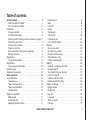 2
2
-
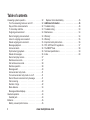 3
3
-
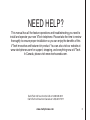 4
4
-
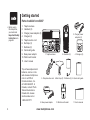 5
5
-
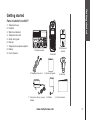 6
6
-
 7
7
-
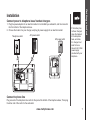 8
8
-
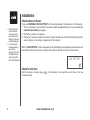 9
9
-
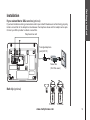 10
10
-
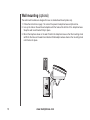 11
11
-
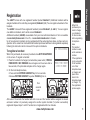 12
12
-
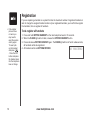 13
13
-
 14
14
-
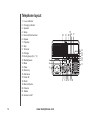 15
15
-
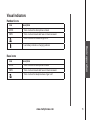 16
16
-
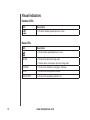 17
17
-
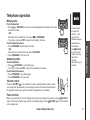 18
18
-
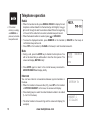 19
19
-
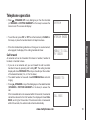 20
20
-
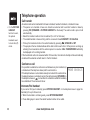 21
21
-
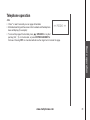 22
22
-
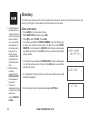 23
23
-
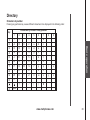 24
24
-
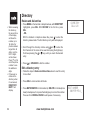 25
25
-
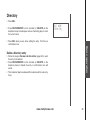 26
26
-
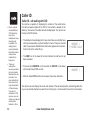 27
27
-
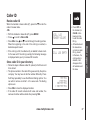 28
28
-
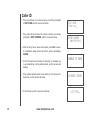 29
29
-
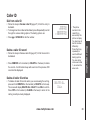 30
30
-
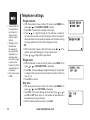 31
31
-
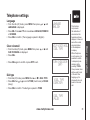 32
32
-
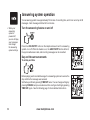 33
33
-
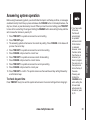 34
34
-
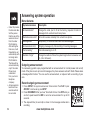 35
35
-
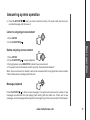 36
36
-
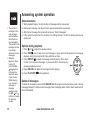 37
37
-
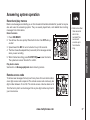 38
38
-
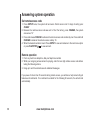 39
39
-
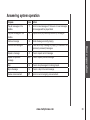 40
40
-
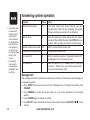 41
41
-
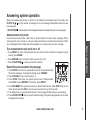 42
42
-
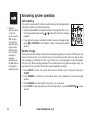 43
43
-
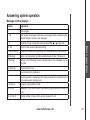 44
44
-
 45
45
-
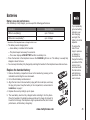 46
46
-
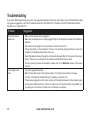 47
47
-
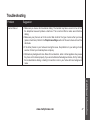 48
48
-
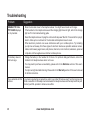 49
49
-
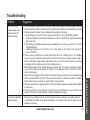 50
50
-
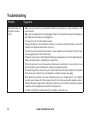 51
51
-
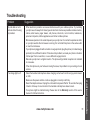 52
52
-
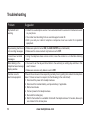 53
53
-
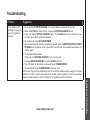 54
54
-
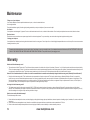 55
55
-
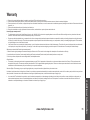 56
56
-
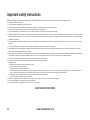 57
57
-
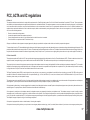 58
58
-
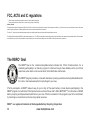 59
59
-
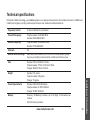 60
60
-
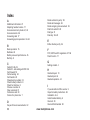 61
61
-
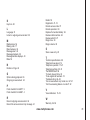 62
62
-
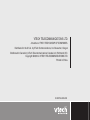 63
63
VTech mi6877 User manual
- Category
- Answering machines
- Type
- User manual
- This manual is also suitable for
Ask a question and I''ll find the answer in the document
Finding information in a document is now easier with AI
Related papers
-
VTech CS6129-31 Quick start guide
-
VTech mi6879 User manual
-
VTech 6895 User manual
-
VTech i6725 User manual
-
VTech IA6765 - V-Tech Cordless Dual Handset User manual
-
VTech Cell Phone I6785 User manual
-
VTech MI6866 User manual
-
VTech MI6807 User manual
-
VTech IA6765 - V-Tech Cordless Dual Handset User manual
-
VTech IA6765 - V-Tech Cordless Dual Handset User manual