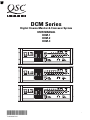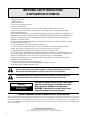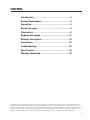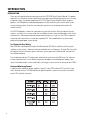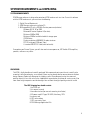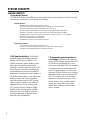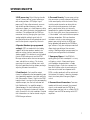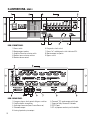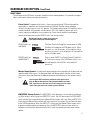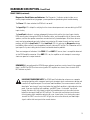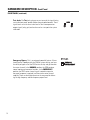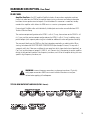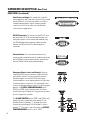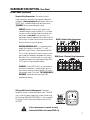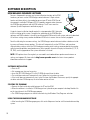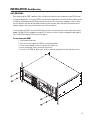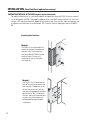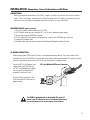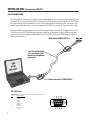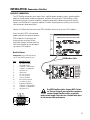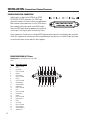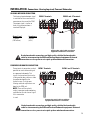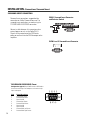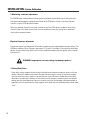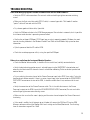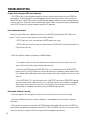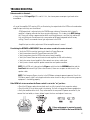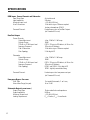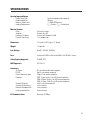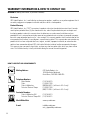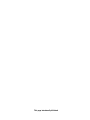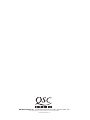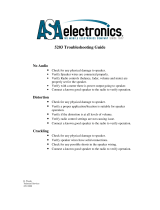1
DCM Series
*TD-000106-00*
TD-000106-00 Rev.B
Digital Cinema Monitor & Crossover System
USER MANUAL
DCM-1
DCM-2
DCM-3

2
© Copyright 2002, QSC Audio Products, Inc.
QSC® is a registered trademark of QSC Audio Products, Inc.
“QSC” and the QSC logo are registered with the U.S. Patent and Trademark Office
IMPORTANT SAFETY INSTRUCTIONS
& EXPLANATION OF SYMBOLS
The lightning flash with arrowhead symbol within an equilateral triangle is intended to alert
the user to the presence of uninsulated “dangerous” voltage within the product’s enclosure
that may be of sufficient magnitude to constitute a risk of electric shock to humans.
The exclamation point within an equilateral triangle is intended to alert the user to the pres-
ence of important operating and maintenance (servicing) instructions in this manual.
1- Read these instructions.
2- Keep these instructions.
3- Heed all warnings.
4- Follow all instructions.
5- Do not use this apparatus near water.
6- Clean only with a dry cloth.
7- Do not block any ventilation openings. Install in accordance with QSC Audio Product’s instructions.
8- Do not install near any heat sources such as radiators, heat registers, stoves, or other apparatus (including
amplifiers) that produce heat.
9- Do not defeat the safety purpose of the polarized or grounding-type plug. A polarized plug has two blades with one
blade wider than the other. A grounding-type plug has two blades and a third grounding prong. The wide blade or the
third prong is provided for your safety. If the provided plug does not fit your outlet, consult an electrician for the
replacement of the obsolete outlet.
10- Protect the power cord from being walked on or pinched, particularly at plugs, convenience receptacles, and the
point where they exit the apparatus.
11- Only use attachments/accessories from QSC Audio Products, Inc.
12- Use only with carts, stands, tripods, brackets, interconnecting cables, or software specified by QSC Audio
Products. When moving or transporting using a cart, use caution to avoid injury from tip-over.
13- Unplug the apparatus during lightning storms or when unused for long periods of time.
14- Refer all servicing to qualified personnel. Servicing is required when the apparatus has been damaged in any way,
such as power supply cord or plug is damaged, liquid has been spilled or objects have fallen into the apparatus, the
apparatus has been exposed to rain or moisture, does not operate normally, or has been dropped.
15- When installing equipment into a rack, distribute the units evenly. Otherwise, hazardous conditions may be
created by an uneven weight distribution.
16- Connect the unit only to a properly rated supply circuit.
17- Reliable earthing (grounding) of rack-mounted equipment should be maintained.
18- Maximum operating ambient temperature is 50°C.
CAUTION
RISK OF ELECTRIC SHOCK
DO NOT OPEN
CAUTION: To reduce the risk of electric shock, do not
remove the cover. No user-serviceable parts inside.
Refer servicing to qualified service personnel.
WARNING: To prevent fire or electric shock, do not
expose this equipment to rain or moisture.
FEDERAL COMMUNICATIONS COMMISSION (FCC) INFORMATION
NOTE: This equipment has been tested and found to comply with the limits for a Class A digital device, pursuant to Part 15 of the FCC Rules. These limits
are designed to provide reasonable protection against harmful interference in a commercial installation. This equipment generates, uses, and can radiate
radio frequency energy and, if not installed and used in accordance with the instructions, may cause harmful interference to radio communications.
Operation of this equipment in a residential area is likely to cause harmful interference, in which case the user will be required to correct the interference
at his or her own expense.

3
The DCM hardware unit and DCM Manager software are the property of QSC Audio Inc. Information in this document is subject to change without notice and does
not represent a commitment on the part of QSC Audio. The software described here is furnished under a licensing agreement. It is against the law to copy the
software on any medium except as specifically allowed in the licensing agreement. DCM Manager is a trademark of QSC Audio Products, Inc; Windows and Windows
98, NT, XP and 2000 are trademarks of Microsoft Corporation; IBM is a registered trademark of IBM Corporation; Pentium is a registered trademark of Intel
Corporation. Copyright 2002 QSC Audio Inc. All rights reserved. Printed in USA. QSC Audio Products, Inc., Technical Document Number TD-000106-00.
CONTENTS
Introduction........................................................4
System Requirements......................................................5
Unpacking......................................................................5
System Concepts................................................................6
Illustrations................................................................8
Hardware Description..............................................................11
Software Description.....................................................18
Installation............................................................19
Troubleshooting.............................................................29
Specifications.............................................................32
Warranty Information..........................................................34

4
Thank you and congratulations on your purchase of the QSC DCM Digital Cinema Monitor. This product
represents the state-of-the-art for cinema-based signal processing and monitoring functions in a single,
integrated system. Designed to compliment QSC’s DCA (Digital Cinema Amplifier) Series amplifier
products, the DCM optimizes loudspeaker performance while facilitating easy cinema sound system
wiring and configuration. To get the most from your investment, we encourage you to review this
manual carefully.
The QSC DCM provides a wealth of signal processing functions with the ability to copy and transfer
settings—resulting in fast system setup time in multiplex theaters where multiple rooms share similar
characteristics. Providing both monitor and crossover functions in a single unit, the DCM is capable of
simple crossover adjustments via a personal computer (PC). These modifications can be password
protected for tamper-proof system control.
Fast Setup with Easy Wiring
Your DCM takes advantage of the unique DataPort found on DCA Series amplifiers and thus greatly
simplifies system wiring—reducing installation and labor costs in the process. A single VGA-style cable
per amplifier contains two input signals, two return signals, power on/standby control, and two chan-
nels of load monitoring.
The included menu-driven, PC configuration software further enhances the DCM setup. This software
includes a database that lists the default parameters for popular cinema loudspeaker models. Com-
monly used configurations can be saved to disk, facilitating the easy transfer of settings to other DCMs.
Advanced Monitoring Control
In addition to the monitoring of your amplifier’s audio I/O, your DCM includes QSC’s exclusive “Load
Fault” detection feature. The DCM monitors for possible speaker system or wiring faults and notifies
you via LED Load Fault indicators.
INTRODUCTION
INTRODUCTION

5
The DCM is highly durable and carefully packaged. We recommend you inspect the unit carefully after
removing it from the packaging, as occasionally there may be damage due to some unfortunate incident
during shipment. Report any damage to the shipping carrier. We recommend saving the carton and
packing material in case the unit must be shipped back to your dealer, distributor, or service center. Also
note: some freight companies consider damage claims without the original packing materials invalid.
The QSC shipping box should contain:
1- the DCM unit
2- this owner’s manual
3- four adhesive feet (for non-rack mounting installation)
4- AC power cord, IEC-type, 18 AWG, 6 feet long, 120V
5- warranty card
6- QSC store catalog
7- QSC accessories sheet
8- DCM Manager Application Disk
SYSTEM REQUIREMENTS and UNPACKING
DCM Manager software is designed to control one DCM hardware unit at a time. To use this software
with the DCM hardware unit, you must have the following:
1- Digital Cinema Monitor unit
2- DCM Manager software installation CD
3- IBM-compatible PC with a 200 MHz Pentium processor (or better)
Windows 98, NT, XP, or 2000
Microsoft® Internet Explorer 4.0 (or later)
Minimum 16MB of RAM
Minimum 10MB of available hard disk storage space
CDROM drive
Display resolution of 800X600, 16 colors minimum
RS-232 serial port (COM port, 9-pin)
A standard DB9 RS-232 cable (male to female)
To complete your Cinema System, you will also need a cinema processor, QSC Audio’s DCA amplifiers,
speakers, and necessary cables.
SYSTEM REQUIREMENTS
UNPACKING

6
System Design Features
The DCM series Digital Cinema Monitor has many unique features which combine to make this the most
cost effective and versatile systems solution in the industry.
Installer Features:
•Provides Monitor and Crossover functions in one box.
•Minimizes the amount of cabling required. Only 1 cable per two-channel amplifier!
•Minimizes setup time, particularly in megaplexs with similar rooms.
•Provides speaker setting database for most common theater speaker brands and models.
•Indicates if something is wrong with the sound system and provides diagnostic feedback.
•Emergency bypass allows center channel sound to pass through even if there is a major problem.
•Allow easy routing and crossover adjustments.
•Protects system adjustments from tampering.
•Sound quality is state-of-the-art (high dynamic range).
Projectionist Features:
•Easy to verify all of the audio in the theater is okay.
•Automatic monitoring will light an LED if there is trouble with a speaker output.
•A backup system (emergency bypass) can be easily activated.
1. QSC Amplifier DataPorts: The DataPort
connectors reduce the complexity of wiring
between the DCM and the amplifiers. The
DataPort connections replace amplifier audio
input cables and amplifier output monitor
connections. Another unique feature of the QSC
Cinema System is the ability to automatically
analyze voltage and current on the amplifier’s
output terminals to determine shorts or opens in
the speaker cables or drivers. Each two-channel
amplifier is connected using one DataPort
cable. We recommend you use QSC DataPort
cables, but normal computer VGA cables will
work providing that all pins are terminated.
QSC’s Technical Services Group can supply
DataPort cables with high quality shielded
audio wires within the cable for maximum
interference protection on long runs or for
electrically-noisy environments.
SYSTEM CONCEPTS
SYSTEM CONCEPTS
2. Programmable processing and cross-
over settings: DCM processing is adjusted
using the DCM Manager software and the RS-
232 connection. Configuration files can be
saved and used for other DCMs. For example, if
a megaplex theater has several rooms with
similar size and equipment, a technician can
adjust one DCM unit for best results, and then
download all of these settings to other DCM
units. The functions that can be controlled
remotely are: crossover settings for screen
channel outputs, mutes, multiple equalizer
settings per channel, delay times, output
volume levels, monitor mix balance adjust-
ments, and more.

7
6. Password Security: The crossover settings
that you create can make a dramatic difference
in the sound quality within the theater. Many
installers pride themselves on being able to
adjust the electrical parameters (crossover
points, equalization, delay, etc) to exactly
compliment the speaker and room interactions.
As such, their ability to set these parameters is
a “value added” service which deserves protec-
tion from competitors. We have therefore
included a security system where you can
protect your settings within the DCM from
being uploaded and copied by the DCM Man-
ager software. Only your unique password will
allow viewing or editing of the crossover
settings. Should you forget your password, an
entirely new configuration can be loaded.
7. Emergency Bypass: If the DCM fails,
quickly getting a usable sound path is as easy
as flipping a switch. A front panel bypass
switch provides the projectionist a simple
Emergency Bypass. A passive crossover has
been built into the center channel routing so
that even with a total loss of power to the
DCM, a usable sound path will be maintained.
Activation of this bypass is done by the projec-
tionist via a front panel Emergency Bypass
switch.
8. Surround Insert Connections: To accom-
modate multichannel surround, the surround
signals can be routed from the DCM to an
external processor box (such as a Dolby SA-10)
and back into the DCM for routing to the QSC
amplifiers.
SYSTEM CONCEPTS
3. DSP processing: Digital filtering of audio
signals is known to have several advantages
over analog solutions. DSP (digital signal
processor) IC chips allow extremely accurate
and reliable control of frequency and time
adjustments (boost, cut, cutoff frequency, delay
time), and stability (immunity from temperature
variations). The audio path of the DCM uses
conversion circuitry (changing the signal from
analog to digital and back again) which is
designed to minimize all background noise and
react to the dynamic range of any film track.
4. Speaker Database (pre-programmed
settings): QSC has worked with the leading
suppliers of theater speakers to obtain the
optimum settings for most common theater
speaker models. This database is easily loaded
into the DCM hardware unit and the DCM
Manager software offers features to organize,
store, and edit these settings. This feature
guarantees that your installation starts with
technically optimized settings before you begin
adjusting for room characteristics.
5. Fault Analysis: Each amplifier output
channel is compared to the corresponding input
signal providing complete signal path confirma-
tion. For example, if there is signal at the DCM
input but there is no signal at the corresponding
amplifier output, then the fault indicator will
light. Additionally, if an amplifier output is
shorted or open, the fault indicator will light.
Pressing the Diagnostics button will indicate
which channel has this fault condition. Detailed
fault information can also be viewed using the
DCM Manager software.

8
ILLUSTRATIONS- DCM-1
1- Power switch
2- Monitor output speaker
3- Processor/Amps selector switch
4- Monitor source selector switches
5- Monitor volume control
6- Diagnostics check switch
7- Power “on” and diagnostics fault indicator LEDs
8- Monitor output test points
9- Bypass switch
DCM-1 FRONT PANEL
1- Emergency bypass level controls
2- Subwoofer output
3- Hearing Impaired system output
4- Audio input connector (from Cinema Processor)
5- RS-232 port
6- DataPort outputs to amplifiers
7- Dolby Surround selector switch
8- Output to Dolby Surround EX decoder
9- IEC-style power cord entry and fuseholder
DCM-1 REAR PANEL

9
ILLUSTRATIONS- DCM-2
1- Power switch
2- Monitor output speaker
3- Processor/Amps selector switch
4- Monitor source selector switches
5- Monitor volume control
6- Diagnostics check switch
7- Power “on” and diagnostics fault indicator LEDs
8- Monitor output test points
9- Bypass switch
DCM-2 FRONT PANEL
1- Emergency bypass level controls & bypass switches
2- DataPort outputs to amplifiers
3- Audio input connector (from Cinema Processor)
4- Subwoofer output
5- Hearing Impaired system output
6- Surround “EX” mode remote on/off input
7- Output to Dolby Surround EX decoder
8- RS-232 port
9- IEC-style power cord entry and fuseholder
DCM-2 REAR PANEL

10
ILLUSTRATIONS- DCM-3
1- Power switch
2- Monitor output speaker
3- Amplifier/Processor selector switch
4- Monitor source selector switches
5- Monitor volume control
6- Diagnostics check switch
7- Power “on” and diagnostics fault indicator LEDs
8- Monitor output test points
9- Bypass switch
DCM-3 FRONT PANEL
1- Emergency bypass level controls & bypass switches
2- DataPort outputs to amplifiers
3- Audio input connector (from Cinema Processor)
4- Subwoofer output
5- Hearing Impaired system output
6- Surround “EX” mode remote on/off input
7- Output to Dolby Surround EX decoder
8- RS-232 port
9- IEC-style power cord entry and fuseholder
DCM-3 REAR PANEL

11
HARDWARE DESCRIPTION- Front Panel
FRONT PANEL
The front panel of the DCM series resembles traditional cinema monitor products. This provides the projec-
tionist a well known and easy to understand interface.
The Emergency Bypass switch setting alters the
Power Status of the Center Channel amplifier.
BYPASS switch set
to NORMAL
BYPASS switch set
to EMERGENCY
The Power Status of all amplifiers connected to the DCM
DataPorts will respond to the DCM power switch. When
the switch is in the ON position, all the amplifiers will be
on. When the switch is in the off position, all the amplifiers
will be in Standby mode.
Same as above EXCEPT that Center Channel (DataPort B
& C) will remain on even if the DCM Power switch is set
to the off position. For the DCM-1 only DataPort B
remains on.
The front panel TEST connections provide the same signal used to
drive the Monitor Speaker prior to the gain potentiometer (pre-fader).
TEST signal levels are the same level as the cinema processor output
signals (unity gain) and can be used for system calibration.
AMPS/PROC Selector Switch: The AMPS/PROC switch determines the function of the Monitor-
ing Select buttons, to the right of the AMPS/PROC switch. The LEDs directly over the PROC/AMPS
switch indicate what selected function the Monitor Select buttons will have. When the PROC LED is
illuminated, the Monitor Select buttons will select or deselect the various Cinema Processor inputs
to the DCM for monitoring. When the AMPS LED is illuminated, the Monitor Select buttons select
or deselect amplifier outputs for monitoring. After the AMPS/PROC choice has been made, the
individual channel buttons determine exactly which signals are routed to the front panel monitor
speaker.
Monitor Output Speaker: The front panel speaker provides direct monitoring of the processor and
amplifier output audio signals. The Processor/Amps and Monitor source selection switches deter-
mine what is being monitored and the Monitoring Volume control determines the speaker’s output
level.
Power Switch: The power on/off switch is the master control for the DCM and
the amplifiers
connected to it. Amplifiers must be connected to the DCM with DataPort cables and power
switches must physically be in the “on” position. The DataPort connection to DCA amplifiers have a
standby control pin which provides standby control. QSC’s DCA amplifiers feature zero inrush
current, requiring no additional start-up sequencing. Center channel amplifier standby power
control can be bypassed using the BYPASS switch, see settings, below.

12
Monitor Source Selection Switches: Pressing any of the Monitor Select buttons will either select
or deselect the corresponding (marked) signal for monitoring. Each button can select either the Proces-
sor signals (input to the DCM) or the Amplifier signals (output to the speakers), depending on the
current selection of the PROC/AMP switch.
LEDs provide confirmation of the active monitor source for each of the cinema channels. If no LED is
illuminated when a channel is selected, there is no monitoring of that channel.
Processor monitoring is very simple. Select the PROC position and then select the desired L, LC, C, RC,
R, SL, SR, or SUB position. Amplifier monitoring includes selections for the L, LC, C, RC, R channels (just
like the PROC selections), but offers additional monitoring of all of the additional amplifier outputs.
There are 3 Surround Left (SL) and Surround Right (SR) DataPorts available for amplifier connection to
drive the speakers on the theater side walls. These are able to create three distinct “zones” where
volume controls can be adjusted. One typical installation would be to connect the SL1 and SR1 signals
to the speakers closest to the screen, SL2 and SR2 in the next set of speakers further away from the
screen and the SL3 and SR3 connections furthest back in the theater. In Surround Decoder applications,
the SL3 / SR3 setting monitors the speakers on the backwall. Other installations might require speaker
sets where some speakers are along the theater side walls while other speakers are under a balcony
overhang. By connecting these speakers as “zones”, the sound levels will be much easier to balance.
Any of these amplifier outputs can be verified by selecting them to be routed to the DCM monitor
speaker. The DCM also has 4 Subwoofer outputs. Each of these outputs can be individually selected for
monitoring on the front panel speaker. The front panel monitoring logic allows combining amplifier
channels to verify individual signals or combinations of signals.
NOTE: All combining of the individual frequency outputs (2-way or 3-way) is done automatically, so all
front panel monitoring is of a full frequency signal.
HARDWARE DESCRIPTION- Front Panel
FRONT PANEL (continued)
Monitor Volume: The Monitor Volume control is used to adjust the monitoring volume from the front
panel speaker.
•Rotating the control clockwise increases the volume.
•Rotating the control counter-clockwise decreases the volume.

13
Diagnostics Check Button and Indicators: The Diagnostics / Indicator section includes an ex-
tremely simple method of verifying proper system operation and performing basic troubleshooting.
The Power LED shows whether the DCM unit is on or off.
The Input Clip LED is helpful in verifying that the cinema format processor is not over-driving the DCM
input circuitry.
The Load Fault indicator is a unique and powerful feature which verifies that signal inputs into the
DCM actually make it through the DCM, the DataPort cables, and the amplifier unit all the way to the
speakers, and that the speaker connections are not electrically shorted or open. All of these measure-
ments are being performed constantly (without user action) on ALL output channels and any unusual
readings will light the Load Fault LED. If the Load Fault LED is lit, pressing the Diagnostics button
(and holding it pressed) will cause the problem channel’s indicator LED to light. This information will let
you inspect the system cabling for that channel and troubleshoot the problem.
There are two types of indication: If the PROC LED and AMP LED are on, there is no amplifier detected
at that DCM amplifier connector. If the AMP LED is on, the amplifier on at that output is measuring a
short or an open on its output terminals.
REMEMBER: If you configured the DCM Manager software to not have certain channels (for example
there is no SUB 3 or SUB 4) or have not assigned a QSC amplifier to a channel, these channels WILL
NOT indicate any faults.
HARDWARE DESCRIPTION- Front Panel
FRONT PANEL (continued)
LOAD FAULT INDICATOR NOTE: The DCM’s Load Fault detection scheme uses a complex
averaging algorithm which compares input signals to output signals and measures voltage and
current on all amplifier outputs. To sense real world conditions, these measurements must be
found to be “out of range” many times before the Load Fault condition is indicated on the front
panel. If you are simulating fault conditions, you MUST have a “real-world” signal level
through the device (full signal input), and the fault condition must exist for several minutes
before the front panel Load Fault LED will light. This extra fault verification time eliminates
false triggering which would be confusing to a user. In conclusion,
Just shorting the output
terminals will NOT cause the fault LED to light,
the unit must be driven by real-world input
signals and the fault must persist for several minutes.

14
HARDWARE DESCRIPTION- Front Panel
Emergency Bypass: This is an extremely powerful feature. If there
should ever be a problem with the DCM or system cabling, you have
the ability to bypass all of the DCM active circuitry and get sound to
the center channel. In the NORMAL position, the DCM performs
normal monitor and crossover functions. In the EMERGENCY
position, the PROC center channel signal is routed to a passive
crossover (no power is required), and then to the center channel
amplifier. There are level adjustments on the rear panel for balanc-
ing the high frequency and low frequency output level.
Test Jacks: The Test jacks give you access to any of the signals being
sent to the front panel speaker (before the gain potentiometer). These
signal levels are at the exact same level as the cinema processor
output signals (unity gain) and can be used as a test point for system
calibration.
FRONT PANEL (continued)

15
Amplifier DataPorts: One QSC amplifier DataPort includes all connections required to send two
channels of audio from the DCM to the amplifier input circuitry, and current and voltage information
back from the two speaker terminal outputs. Also included on this connector is remote on/standby
control of the amplifier which allows the DCM to act as a master system power controller.
Custom-length DataPort cables with individually shielded-pair construction are available from QSC’s
Technical Services Group.
The maximum output configuration on the DCM-1 is a 6 ch / 2-way, the maximum on the DCM-2 is a 6
ch / 3-way, and the maximum output configuration on the DCM-3 is a 8 ch / 3 way. In addition, many
parallel outputs (with separate processing) are included for additional theater configuration flexibility.
The rear panel labeling on the DCM has all of the information required by an audio installer. When
starting, write down the EXACT SPEAKER CONFIGURATION (for example, 8 channel, Tri-amp with 3
surrounds and 4 subs). Now you can follow the rear panel text which shows both channel position (L or
C or R, etc) and the frequency output (LO, MID, HI, etc). Connect the L-LO output to the correct amplifier
driving the left positional speaker’s low frequency transducer, and L-HI to the amplifier driving the same
speaker’s high frequency transducer, etc.
HARDWARE DESCRIPTION- Rear Panel
REAR PANEL
WARNING: Incorrect frequency connections can damage transducers. Physically
verify proper connections AND listen to each individual transducer at very low
volume before applying full audio power.
TYPICAL DCM DATAPORT LABELING (DCM-2 shown)-

16
From Processor Output: This connection is from the
cinema processor, and is the input source of all film sound
into the DCM unit. The 25-pin connector is an industry
standard type and pinout, and will connect into your
system very easily. These cables are available from
several cinema supply houses.
HARDWARE DESCRIPTION- Rear Panel
Emergency Bypass Levels and Routing: These are
used to adjust the passive crossover used by the Emer-
gency Bypass feature. The signal level of the passive
crossover outputs sent from the DCM to the center
channel amplifiers can be adjusted to best suit the center
channel transducer sensitivities. This signal path is only
active if the front panel Bypass switch is in the Emergency
position. The BYPASS CROSSOVER MODE switch
(DCM-2 and DCM-3 only) internally routes the Center
channel input signal through the 2-way passive crossover
or the 3 way passive crossover.
The BI-AMP ROUTING switch (DCM-2 and DCM-3 only)
routes the center channel low signal through CH1 of
DataPort B when in position “1”, or routes the center
channel low signal through CH2 of DataPort C when in
position “2”. The switch is not active when the BYPASS
CROSSOVER MODE switch is set to “3WAY”.
Surround Insert: The insert connector offers an ex-
tremely simple method of routing the surround signals out
of the DCM to an external processor box, and then back
into the DCM for further routing and monitoring.
RS-232 Connection: This connects to the RS-232 serial
port on the host PC. All of the crossover functions and
many other features can be viewed and modified using
the DCM Manager control software. Communication
between the DCM and the PC is done through this
connection.
REAR PANEL (continued)

17
HARDWARE DESCRIPTION- Rear Panel
Terminal Strip Connections: The terminal strip in-
cludes convenient connections for output to a powered
subwoofer, a Hearing Impaired audio output, and on the
DCM-2 and 3, a remote control on/off logic connection
(EX MODE) for the surround decoder system.
IEC-type AC Power Cord Receptacle: The power
receptacle accepts a standard IEC power cable. The DCM
uses a switching power supply that accepts a wide range
of AC voltage. 85 to 260 VAC (50/60 Hz.) is the acceptable
AC voltage. The IEC connector also houses the fuses for
the DCM.
DCM-1 Terminal Strip Connections
DCM-2 and -3 Terminal Strip Connections
SUB OUT provides the exact same signal as the
subwoofer output used on DataPort G. It is assumed
that you use either DataPort G or the terminal strip
connection, but
not both
at the same time. This
connection cannot be monitored or include any of the
Fault Analysis functions because there are no connec-
tions
back
from this external speaker.
HEARING IMPAIRED OUT is a single mono audio
output which contains a mix of the L, C, and R
positional signals (Center = +6db compared to L&R).
This is usually connected to a special cinema system
which supplies headphones to people with hearing
difficulties. This can also be used as an input signal
to a powered speaker for remote monitoring of basic
L/C/R signals in larger projection booths.
EX MODE- On the DCM-2 and 3, this connection on
the terminal strip allows a remote on/off signal to
come from an external surround decoder. This routes
the surround signals (I/O) to the “TO SURROUND EX
DECODER” connector or directly to the DCM
DataPort connections.
If fuse replacement is required, use only
Littlefuse #218 001 or Bussman #S5504-1A.
REAR PANEL (continued)

18
To access the powerful crossover and system calibration functions of the DCM
hardware, you must use the
DCM Manager
control software. A 9-pin male to
female serial data cable is also needed to connect your PC to the DCM. One of
the computer’s available COM ports (RS-232) provides communications between
the
DCM Manager
software and the DCM hardware. The PC must meet the
minimum System Requirements outlined on page 5.
A typical cinema installation should require this setup procedure ONLY during the
initial installation of the system. One particular advantage of the
DCM Manager
software and DCM hardware is the ability to calibrate one DCM-based cinema system and easily download
ALL of these settings to any number of additional DCM units in venues that are similarly equipped.
To aid in calibrating the crossover settings, the
DCM Manager
control software includes a database includ-
ing many well known cinema speakers. This data will automatically set the DSP filters and transducer
alignment delay settings within the DCM hardware according to the settings recommended by the speaker
manufacturer for optimum sound performance. Select speakers for each of the physical locations (L,C,R, SL,
SR, SUB), and a large portion of the system calibration is finished!
NOTE: QSC updates these files regularly as new models are introduced from speaker manufacturers or
settings are improved. Visit our website http//:www.qscaudio.com for the latest cinema products
information and technical support.
SOFTWARE DESCRIPTION
DCM MANAGER WINDOWS SOFTWARE
SOFTWARE INSTALLATION
• Start the PC.
• Exit any programs that may be running.
• Insert the QSC DCM Manager CD in the CD-ROM drive and close the drive.
• The installation routine will automatically start. Follow the instructions on screen.
• If the install does not automatically start, select Run from the Windows Start menu, specify the appropri-
ate drive and select DCMsetup.exe; the installation routine will start.
STARTING THE PROGRAM
• Connect the 9-pin serial data cable between the PC and the DCM.
• When the software is installed, a
DCM Manager
icon is placed on your computer’s desktop. Double-click
on this icon to launch the
DCM Manager
program.
• The
DCM Manager
program can also be launched using the Windows Start/Programs selection.
USING THE DCM MANAGER SOFTWARE
• After launching the
DCM Manager
program, click on the Help menu item for a full-featured software help
system.

19
INSTALLATION- Rack Mounting
RACK MOUNTING
Rack mounting of the DCM is optional. Four, self-adhesive rubber feet are included with your DCM for non-
rack mount applications. If using the DCM in non-rackmount applications, we recommend the rubber feet be
installed on the bottom of your DCM to minimize the chances of scratching any supporting surface. To use
the self-adhesive feet: peel off the protective backing from the foot, place near one of the corners on the
bottom, and press firmly to activate the pressure-sensitive adhesive.
If rack mounting the DCM, secure the DCM to the rack rails using four machine screws and washers of the
proper size. Most US rack equipment accepts #10-32 machines screws; length used depends upon applica-
tion. The DCM will require 3-RU (rack units) of space.
To rack mount your DCM:
1- select mounting location
2- have an assistant support the DCM in its mounting location
3- secure the two bottom screws first; do not fully tighten yet
4- secure the top two screws, do not fully tighten yet
5- “fine tune” the DCM up, down, right, or left as required and tighten the four mounting screws

20
INSTALLATION- Rear Rack Ears (optional accessory)
For mobile and touring use, it is extremely important to support the rear of the DCM. The chassis and rack
can be damaged if the DCM is not properly supported. Unless the DCM is being installed in its final, fixed
location, QSC strongly recommends supporting the rear of the unit. Rear rack ears, required hardware, and
a separate instruction sheet are available from QSC’s Technical Services Group (part number FG-000031-
00).
Method 2
The DCM is first installed from the
front of the rack and secured to the
front rack rails. Temporarily secure
the rear ears to the rear rack rails
and select the appropriate mounting
position for the “pin”. Remove the
rear ears and install the locator pins
securely. Use of thread-locking is
recommended for high-vibration
installations.
Attaching Rear Rack Ears
Method 1
The DCM is first installed from the
front of the rack and secured to the
front rack rails. The rear ears are
then secured to the DCM using two
machine screws. The ears are
secured to the rails using regular
rack hardware.
SUPPORTING THE REAR OF THE DCM (requires optional hardware)
Page is loading ...
Page is loading ...
Page is loading ...
Page is loading ...
Page is loading ...
Page is loading ...
Page is loading ...
Page is loading ...
Page is loading ...
Page is loading ...
Page is loading ...
Page is loading ...
Page is loading ...
Page is loading ...
Page is loading ...
Page is loading ...
-
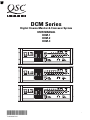 1
1
-
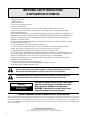 2
2
-
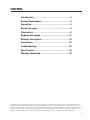 3
3
-
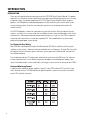 4
4
-
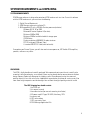 5
5
-
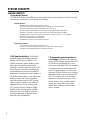 6
6
-
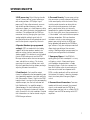 7
7
-
 8
8
-
 9
9
-
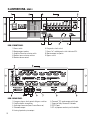 10
10
-
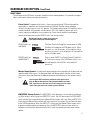 11
11
-
 12
12
-
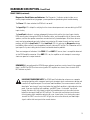 13
13
-
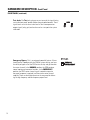 14
14
-
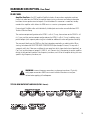 15
15
-
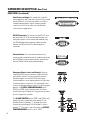 16
16
-
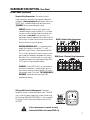 17
17
-
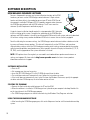 18
18
-
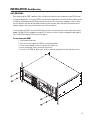 19
19
-
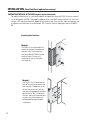 20
20
-
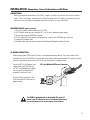 21
21
-
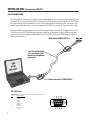 22
22
-
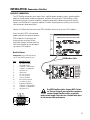 23
23
-
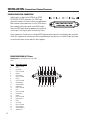 24
24
-
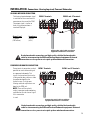 25
25
-
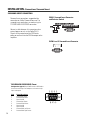 26
26
-
 27
27
-
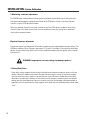 28
28
-
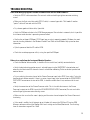 29
29
-
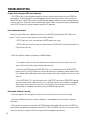 30
30
-
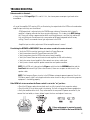 31
31
-
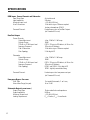 32
32
-
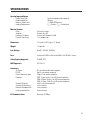 33
33
-
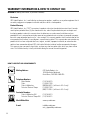 34
34
-
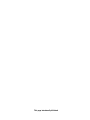 35
35
-
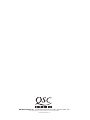 36
36
DCM Speakers DCM-3 User manual
- Category
- DJ controllers
- Type
- User manual
Ask a question and I''ll find the answer in the document
Finding information in a document is now easier with AI