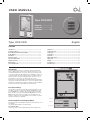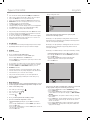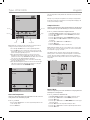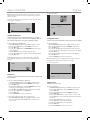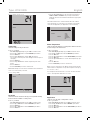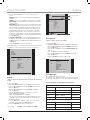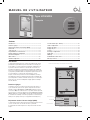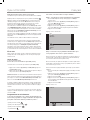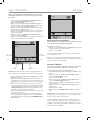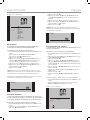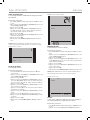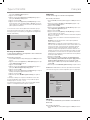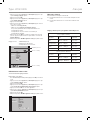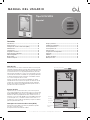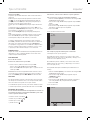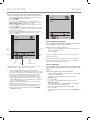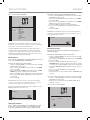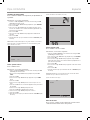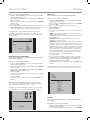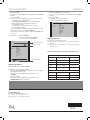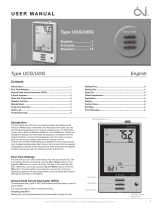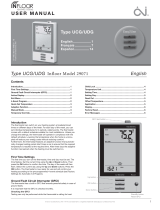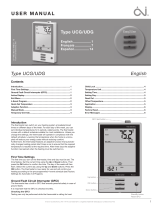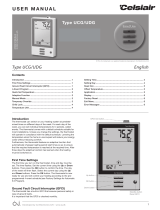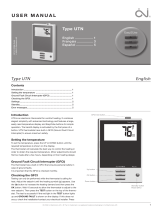OJ Electronics UCG User manual
- Category
- Thermostats
- Type
- User manual
This manual is also suitable for

1
© 2012 OJ Electronics A/S · ® The OJ trademark is a registred trademark belonging to OJ Electronics A/S
Child Lock ......................................................................................... 4
Temperature Unit .............................................................................. 4
Setting Time ...................................................................................... 4
Setting Day ........................................................................................ 5
Read Out ........................................................................................... 5
Oset Temperature........................................................................... 5
Application ........................................................................................ 5
Display ............................................................................................... 6
Factory Reset .................................................................................... 6
Error Messages ................................................................................ 6
Type UCG/UDG
English .................. 1
Français ................ 7
Español ............... 14
57116D 06/12 (MBC) 1.10
© 2012 OJ Electronics A/S
U S E R M A N U A L
Contents
Introduction
The thermostat can switch on your heating system at predetermined
times on dierent days of the week. For each day of the week, you can
set individual temperatures for 4 periods, called events. The thermostat
comes with a default schedule suitable for most installations. Unless you
change the settings, the thermostat will operate in compliance with the
default schedule. Lowering the temperature when the home is unoccu-
pied will reduce your energy costs without reducing comfort.
Furthermore, the thermostat features an adaptive function that automati-
cally changes heating period start times so as to ensure that the required
temperature is reached at the required time. After three days the adaptive
function has learned when the heating must be switched on.
First Time Settings
The first time you turn on the thermostat, time and day must be set. The
time flashes. Set the current time using the Up or Down buttons. Then
press the OK button to confirm the time. The day of the week will then
flash. Select the current day using the Up and Down buttons. Press the
OK button. The thermostat is now ready for use and will control your
heating according to the pre-programmed 4-event schedule (see Factory
Settings for Automatic 5:2 Program).
Ground Fault Circuit Interrupter (GFCI)
The thermostat has a built-in GFCI that ensures personal safety in case of
ground faults.
It is important that the GFCI is checked monthly.
Checking the GFCI
Testing can only be performed while the thermostat is calling for heat.
Type UCG/UDG English
Introduction ....................................................................................... 1
First Time Settings ........................................................................... 1
Ground Fault Circuit Interrupter (GFCI) .......................................... 1
Active Display ................................................................................... 2
Exit Menu .......................................................................................... 2
4-Event Program ............................................................................... 2
Quick Set Temperature ................................................................... 3
Adaptive Function ............................................................................. 3
Manual Mode .................................................................................... 3
Temporary Override .......................................................................... 4
AUTO
ROOM
SET TEMP
MON
Up button
OK button
Down button
Standby button
Reset GFCI
GFCI test button

2
© 2012 OJ Electronics A/S
© 2012 OJ Electronics A/S © 2012 OJ Electronics A/S
Adjust the setpoint until the heating symbol ( ) appears. Use the Up
button to increase the heating demand and then press the OK button
Wait 10 seconds to allow the thermostat to adjust to the new setpoint.
Then press the TEST button on the top of the thermostat.
The test is successful if the red light in the TEST button lights up and
GROUND FAULT is shown on the display. If this does not occur, check
the installation/contact your electrical installer.
Press the Standby/Reset button to reset the GFCI.
The red light should go out and the display returns to normal appearance.
Press the Down button to return to the original temperature setting.
If the test fails, check the heating cable and thermostat.
If during normal operation the GFCI trips without the TEST button being
pressed, there could be a ground fault! To check whether it is a ground
fault or nuisance tripping, press Standby/Reset.
If this causes the red light to go o and stay o, it was nuisance tripping
and the system is operating correctly. If this does not occur, there is a
ground fault! Contact your electrical installer.
Active Display
After 1 minute without user activity the display will go into idle mode (the
display backlight will turn o). Press any key to activate the display.
Exit Menu
I want to exit a menu.
To do so, you must use the EXIT option:
The various menus and submenus contain an EXIT option.
1 Press the Up or Down buttons until EXIT flashes.
2 Press the OK button. You may have to repeat steps 1 and 2 to return
to the final EXIT option.
Please note: When you activate a menu, the menu item last selected will
begin flashing. This allows you to view the latest setting. If, for example,
you activate the MODE menu, MAN. MODE will flash if you used
MAN. MODE the last time.
This principle also applies to current temperature/time settings. When
you enter the various menus, they always display the value that was last
selected. This allows you to check the current settings.
Should you enter a menu by mistake, you can exit it again without
changing the setting by simply confirming the current setting, i.e. by
clicking the OK button.
4-Event Program
I want the temperature to be controlled automatically in accord-
ance with a program of individual temperature settings for four
separate events during a day:
• when I wake up in the morning,
• when I am away at work,
• when I come home,
• and at night.
To do so, you must perform the following 3 steps:
Step 1: Select automatic temperature control.
1 With Active Display (backlight on) press OK to activate the
menu.
2 Press the Up or Down buttons until the MODE option flashes.
3 Press the OK button.
4 Press the Up or Down buttons until the AUTO options flashes in
the upper part of the display.
5 Press the OK button.
Factory setting: Auto mode
AUTO
OVERRIDE
MAN. MODE
MODE
SCHEDULE
PROGRAM
SETTINGS
EXIT
Step 2: Choosing the weekly schedule for your program.
You have the following options:
5:2 will give you 5 days (Monday to Friday) with the same four events
(Morning, Out, Home, Night) and 2 days (Saturday and Sunday) with the
same two events (Morning and Night).
6:1 will give you 6 days (Monday to Saturday) with the same four events
(Morning, Out, Home, Night) and 1 day (Sunday) with the same two
events (Day and Night).
7:0 will give you individual settings for each day from Monday to Sunday.
1 With Active Display (backlight on) press OK to activate the menu.
2 Press the Up or Down buttons until the SCHEDULE option flashes.
3 Press the OK button.
4 Press the Up or Down buttons until the required program
(5:2, 6:1 or 7:0) flashes in the lower part of the display.
5 Press the OK button.
SCHEDULE
MON
FRI
TUE WED THU
Step 3: Select the time and temperature settings for each event
in the program of days selected in the previous step.
1 Press the Up or Down buttons until the PROGRAM option flashes.
2 Press the OK button.
3 Press the Up or Down buttons until the day(s) that you wish to
program flash in the lower part of the display, e.g. MON TUE WED
THU FRI.
4 Press the OK button. The symbol for the first event (e.g. morning)
will now flash.
5 Press the OK button. The time will flash, allowing you to set the time
at which you want the period to begin. The time can be set in an
interval of 15 minuttes.
6 Press the Up or Down buttons until the required time is displayed.
7 Press the OK button. The temperature setting will now flash in the
upper part of the display.
Type UCG/UDG English

© 2012 OJ Electronics A/S
3
© 2012 OJ Electronics A/S
© 2012 OJ Electronics A/S
Type UCG/UDG English
SET TEMP
PROGRAM
MON
FRI
TUE WED THU
EXIT
Hour
Morning
At work
At home
Night
Minutes 5-day period
Please note: The following description illustrates an example in which
settings are made for the daily events in a 5:2 program.
8 Press the Up or Down buttons to set the required temperature.
9 Press the OK button. The symbol for the next event (e.g. at work)
will now flash, allowing you to set the time and temperature for this
period of the day by repeating steps 5-9.
10 Once time and temperature have been set for the four events
applicable for the 5-day period Monday to Friday, the first event
symbol for the next 2 says, SAT SUN, will then flash. Please note that
now only two events (Day and Night) are displayed.
11 Set the time and temperature for this event, and for the following
event, by repeating steps 5-9.
12 Once time and temperature have been set for the two events appli-
cable for the 2-day periode Saturday and Sunday, the setup will
return to the main menu with PROGRAM flashing.
PROGRAM
SAT SUN
EXIT
SET TEMP
Quick Set Temperature
I want to permanently change the temperature for the event cur-
rently active in the automatic program.
To do so, you must:
1 Press the Up or Down buttons to set the required temperature for the
event currently active.
2 Press the OK button.
The new temperature setting will then be saved and used for this event in
the future.
Example: If you change the temperature on a Tuesday morning while the
thermostat is running a 5:2 program, the new temperature will apply to all
mornings from Monday to Friday.
Adaptive Function
I want to ensure that the required temperature has already been
reached when I get up in the morning or come home from work.
To do so, you must activate the adaptive function:
1 With Active Display (backlight on) press OK to activate the menu.
2 Press the Up or Down buttons until the SETTINGS option flashes.
3 Press the OK button.
4 Press the Up or Down buttons until the ADAPTIVE option flashes.
5 Press the OK button. ON or OFF will now flash in the upper part of
the display.
6 Press the Up or Down buttons until ON flashes.
7 Press the OK button.
8 Follow the Exit Menu procedure to exit the menu.
Please note: The adaptive function is only related to the 4-event program
and only works in connection with going from one event to another where
the temperature is going to be raised.
The adaptive function calculates when the thermostat must start the
heating system to ensure that the required temperature is reached at the
set time. Three days after the adaptive function has been activated, it
has learned when the heating must be switched on to attain the required
temperature.
Factory setting: ON
SETTINGS
TIME
DAY
CHILDLOCK
C°/F°
APPLICATION
OFFSET TEMP
READOUT
ADAPTIVE
DISPLAY
FACTORY RESET
EXIT
Manual Mode
I want to temporarily cancel the automatic 4-event program and
manually select temperature.
To do so, you must use manual mode:
1 With Active Display (backlight on) press OK to activate the menu.
2 Press the Up or Down buttons until the MODE option flashes.
3 Press the OK button.
4 Press the Up or Down buttons until MAN. MODE flashes in the upper
part of the display.
5 Press the OK button. The temperature will begin to flash.
6 Press the Up or Down buttons until the required temperature flashes.
7 Press the OK button.

4
© 2012 OJ Electronics A/S
© 2012 OJ Electronics A/S © 2012 OJ Electronics A/S
Type UCG/UDG English
Please note: This feature can be useful for instance if you are going on
holiday and want to maintain a frost protection temperature (e.g. 41°F)
while you are away.
To return to the automatic 4-event program, you must select Auto. Please
refer to page 2 for instructions.
MAN. MODE
MODE
Temporary Override
I want to temporarily set a comfort temperature for a single
event, e.g. because I am not at work one day and want to main-
tain a higher temperature or because I am having a party.
To do so, must use override mode:
1 With Active Display (backlight on) press OK to activate the menu.
2 Press the Up or Down buttons until the MODE option flashes.
3 Press the OK button.
4 Press the Up or Down buttons until OVERRIDE flashes in the upper
part of the display.
5 Press the OK button. The temperature will begin to flash.
6 Press the Up or Down buttons until the required temperature flashes.
7 Press the OK button.
Please note: Override mode is a temporary temperature setting that
is cancelled automatically by the next event in the scheduled 4-event
program.
OVERRIDE
MODE
Child Lock
I want to lock the thermostat menus to prevent the settings from
being changed.
To do so, you must activate the child lock:
1 With Active Display (backlight on) press OK to activate the menu.
2 Press the Up or Down buttons until the SETTINGS option flashes.
3 Press the OK button.
4 Press the Up or Down buttons until the CHILDLOCK option flashes.
A padlock symbol will appear in the menu area.
5 Press the OK button. OFF will flash in the upper part of the display.
6 Press the Up or Down buttons until ON flashes.
7 Press the OK button.
8 Follow the Exit Menu procedure to exit the menu.
To unlock the child lock again, proceed as follows:
1 With Active Display (backlight on) press OK to activate the menu.
2 Then press and hold the Up and Down buttons simultaneously for
three seconds.
Factory setting: OFF
SETTINGS
CHILDLOCK
Temperature Unit
I want to change the temperature unit (°C/°F) used in the display.
To do so, you must:
1 With Active Display (backlight on) press OK to activate the menu.
2 Press the Up or Down buttons until the SETTINGS option flashes.
3 Press the OK button.
4 Press the Up or Down buttons until °C/°F flashes in the menu area.
The unit currently selected will appear in the upper part of the display.
5 Press the OK button.
6 Press the Up or Down buttons until the required unit °C/°F flashes.
7 Press the OK button.
8 Follow the Exit Menu procedure to exit the menu.
Please note: Temperatures are displayed in Celsius with a resolution of
0.5 degree and in Fahrenheit with a resolution of 1 degree.
Factory setting: Celsius
SETTINGS C°/F°
Setting Time
I want to change the time.
To do so, you must:
1 With Active Display (backlight on) press OK to activate the menu.
2 Press the Up or Down buttons until the SETTINGS option flashes.
3 Press the OK button.
4 Press the Up or Down buttons until the TIME option flashes.
5 Press the OK button.
6 Press the Up or Down buttons to select either 12 or 24 hour clock.
7 Press the OK button. The hour will begin flashing in the lower part of
the display.
8 Press the Up or Down buttons to set the hour.
9 Press the OK button. Now the minutes will flash.
10 Press the Up or Down buttons to set the minutes.
11 Press the OK button.
12 Follow the Exit Menu procedure to exit the menu.

© 2012 OJ Electronics A/S
5
© 2012 OJ Electronics A/S
© 2012 OJ Electronics A/S
Type UCG/UDG English
Factory setting: 24 hour clock
SETTINGS
TIME
Setting Day
I want to change the day of the week.
To do so, you must:
1 With Active Display (backlight on) press OK to activate the menu.
2 Press the Up or Down buttons until the SETTINGS option flashes.
3 Press the OK button.
4 Press the Up or Down buttons until the DAY option flashes.
The currently selected day of the week will appear in the lower part of
the display.
5 Press the OK button.
6 Press the Up or Down buttons until the required day of the week
flashes.
7 Press the OK button.
8 Follow the Exit Menu procedure to exit the menu.
Please note: Usually, the electrician who installed the thermostat will have
set the correct time and day of the week.
Factory setting: MON
SETTINGS
DAY
MON
FRI
TUE
SAT
WED
SUN
THU
Read Out
I want to know the amount of time (in percent) that the heating
has been turned on within a certain period.
To do so, you must:
1 With Active Display (backlight on) press OK to activate the menu.
2 Press the Up or Down buttons until the SETTINGS option flashes.
3 Press the OK button.
4 Press the Up or Down buttons until the READOUT option flashes.
5 Press the OK button.
6 Press the Up or Down buttons to the select the period of interest:
2 DAYS, 30 DAYS or 365 DAYS. The percentage of time that the
heating has been turned on will then be indicated in the upper part of
the display.
The Readout submenu also contains information about the Software
version and the type of control (Room, Floor, Regulator or Room limit)
selected for the Application. (See Application for more information).
SETTINGS
READOUT
2 DAYS
30 DAYS
365 DAYS
SOFTWARE
APPLICATION
EXIT
Oset Temperature
I want to adjust the difference in temperature between the ther-
mostat and my room thermometer.
To do so, you must:
1 With Active Display (backlight on) press OK to activate the menu.
2 Press the Up or Down buttons until the SETTINGS option flashes.
3 Press the OK button.
4 Press the Up or Down buttons until the OFFSET TEMP option flashes.
5 Press the OK button.
6 Press the Up or Down buttons to set the oset temperature (in steps
of 0.1°).
7 Press the OK button.
8 Follow the Exit Menu procedure to exit the menu.
Oset is used to compensate for any dierence between the thermostat
and the actual room temperature. It is possible to adjust the oset by up
to +/- 10 °C or +/- 18 °F.
If, for example, the thermostat shows 1° too much, the oset should be
set to 1°. The temperature will then be set 1° lower.
SETTINGS
OFFSET TEMP
Application
I want to select the type of temperature control.
To do so, you must:
1 With Active Display (backlight on) press OK to activate the menu.
2 Press the Up or Down buttons until the SETTINGS option flashes.
3 Press the OK button.
4 Press the Up or Down buttons until the APPLICATION option flashes.
5 Press the OK button.

6
© 2012 OJ Electronics A/S
© 2012 OJ Electronics A/S · ® OJ est une marque déposée de OJ Electronics A/S
Type UCG/UDG English
6 Press the Up or Down buttons to select one of the four types of
control:
ROOM: The built-in room sensor is used. Only room temperature is
controlled.
FLOOR: A floor sensor is used. Only floor temperature is controlled.
REGULATOR: The thermostat functions as a simple regulator and no
sensors are used.
ROOM LIMIT: The thermostat controls room temperature while using
the external temperature sensor as a limit sensor. If you choose this
option, you must set a maximum and minimum temperature for the
limit sensor, so that the thermostat will switch the heating o or on
if the temperature on the floor reaches the maximum or minimum
temperature respectively. This can, for instance, be used to avoid
excessively high temperatures on wooden flooring (maximum limit) or
excessively cold temperatures on tiled/stone flooring (minimum limit).
7 Press the OK button.
8 If FLOOR or ROOM LIMIT is chosen, maximum and minimum floor
temperatures can now be set. Press the Up or Down buttons to set
the High temperature. Press OK and set the Low temperature. Press
the OK button.
9 Follow the Exit Menu procedure to exit the menu.
Please note: Usually, the electrician who installed the thermostat will have
selected the correct type of temperature control for your application.
ROOM
FLOOR
REGULATOR
ROOM LIMIT
SETTINGS
TIME
DAY
CHILDLOCK
C°/F°
APPLICATION
OFFSET TEMP
READOUT
ADAPTIVE
DISPLAY
FACTORY RESET
EXIT
Display
I want to choose the information to be shown on the thermostat
display.
To do so, you must:
1 With Active Display (backlight on) press OK to activate the menu.
2 Press the Up or Down buttons until the SETTINGS option flashes.
3 Press the OK button.
4 Press the Up or Down buttons until the DISPLAY option flashes.
5 Press the OK button.
6 Press the Up or Down buttons to select whether or you wish to:
- display the Clock or not (On/O),
- display the Set temperature or not (On/O).
- You can also decide whether the temperature displayed is the Room
temperature, the Floor temperature (if a floor sensor is used) or the
Regulator temperature.
7 Press the OK button to confirm the settings as you work your way
through the various options in the DISPLAY submenu.
8 Follow the Exit Menu procedure to exit the menu.
Factory settings: TIME: ON; SET TEMP.: ON; TEMP.: FLOOR
FLOOR
SETTINGS
TIME
DAY
CHILDLOCK
C°/F°
APPLICATION
OFFSET TEMP
READOUT
ADAPTIVE
DISPLAY
FACTORY RESET
EXIT
On/O
On/O
Room/floor/regulator
Factory Reset
I want to return to the factory settings.
To do so, you must:
1 With Active Display (backlight on) press OK to activate the menu.
2 Press the Up or Down buttons until the SETTINGS option flashes.
3 Press the OK button.
4 Press the Up or Down buttons until the FACTORY RESET option
flashes.
5 Press the OK button. A submenu will appears.
6 Press the Up or Down buttons until the RESET option flashes.
7 Press the OK button.
8 Follow the Exit Menu procedure to exit the menu.
SETTINGS
TIME
DAY
CHILDLOCK
C°/F°
APPLICATION
OFFSET TEMP
READOUT
ADAPTIVE
DISPLAY
FACTORY RESET
EXIT
RESET
EXIT
Error Messages
E0 = Internal failure. Replace thermostat.
E1 = Internal sensor defective or short-circuited. Replace thermostat.
E2 = External sensor defective or short-circuited. Check external sensor.
Factory Settings for Automatic 5:2 Program
Days 1-5 (Monday - Friday)
Event Time Temperature
Morning 6:00 a.m. - 8:00 a.m. 77 °F / 25 °C
Out 8:00 a.m. - 4:00 p.m. 68 °F / 20 °C
Home 4:00 p.m. - 10:00 p.m. 77 °F / 25 °C
Night 10:00 p.m. - 6:00 a.m. 68 °F / 20 °C
Days 6-7 (Saturday - Sunday)
Event Time Temperature
Day 8:00 a.m. - 11:00 p.m. 77 °F / 25 °C
Night 11:00 p.m. - 08:00 a.m. 68 °F / 20 °C
Page is loading ...
Page is loading ...
Page is loading ...
Page is loading ...
Page is loading ...
Page is loading ...
Page is loading ...
Page is loading ...
Page is loading ...
Page is loading ...
Page is loading ...
Page is loading ...
Page is loading ...
Page is loading ...
-
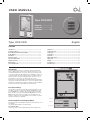 1
1
-
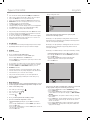 2
2
-
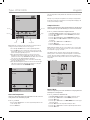 3
3
-
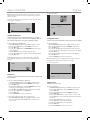 4
4
-
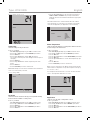 5
5
-
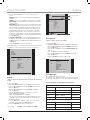 6
6
-
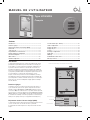 7
7
-
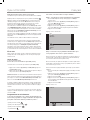 8
8
-
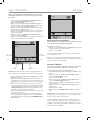 9
9
-
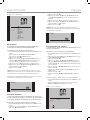 10
10
-
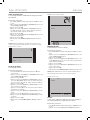 11
11
-
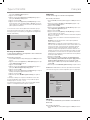 12
12
-
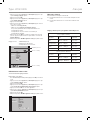 13
13
-
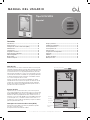 14
14
-
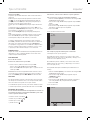 15
15
-
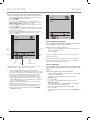 16
16
-
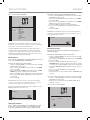 17
17
-
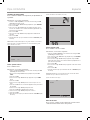 18
18
-
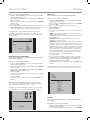 19
19
-
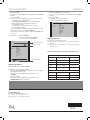 20
20
OJ Electronics UCG User manual
- Category
- Thermostats
- Type
- User manual
- This manual is also suitable for
Ask a question and I''ll find the answer in the document
Finding information in a document is now easier with AI
in other languages
- français: OJ Electronics UCG Manuel utilisateur
- español: OJ Electronics UCG Manual de usuario
Related papers
-
OJ Electronics UDG-4999 User manual
-
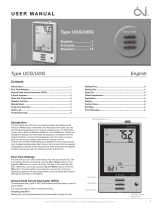 QuietWarmth THERMST User manual
QuietWarmth THERMST User manual
-
OJ Electronics UTN Quick start guide
-
OJ Electronics UTN User manual
-
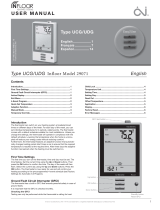 QuietWarmth THERMPRO User manual
QuietWarmth THERMPRO User manual
-
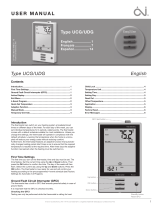 QuietWarmth THERMPRO User manual
QuietWarmth THERMPRO User manual
-
OJ Electronics ACG User manual
-
OJ Electronics UDG-4999 Operating instructions
-
OJ Electronics OSA4 User manual
-
OJ Electronics MCD4 User manual
Other documents
-
WarmlyYours UDG-4999 User manual
-
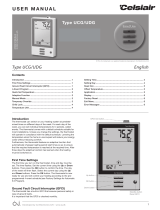 Celsiair UDG User manual
Celsiair UDG User manual
-
Hitachi Room Unit Operating instructions
-
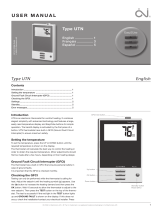 ThermoSoft UTN-4991 Installation guide
ThermoSoft UTN-4991 Installation guide
-
 COLDBUSTER CB BASIC User manual
COLDBUSTER CB BASIC User manual
-
COLDBUSTER CB User manual
-
Danfoss 088L5133 User guide
-
WarmlyYours USG-4000 Installation guide
-
Honeywell T6 Hydronic Programmable Thermostat User manual
-
koban KCT21-WIFI Owner's manual