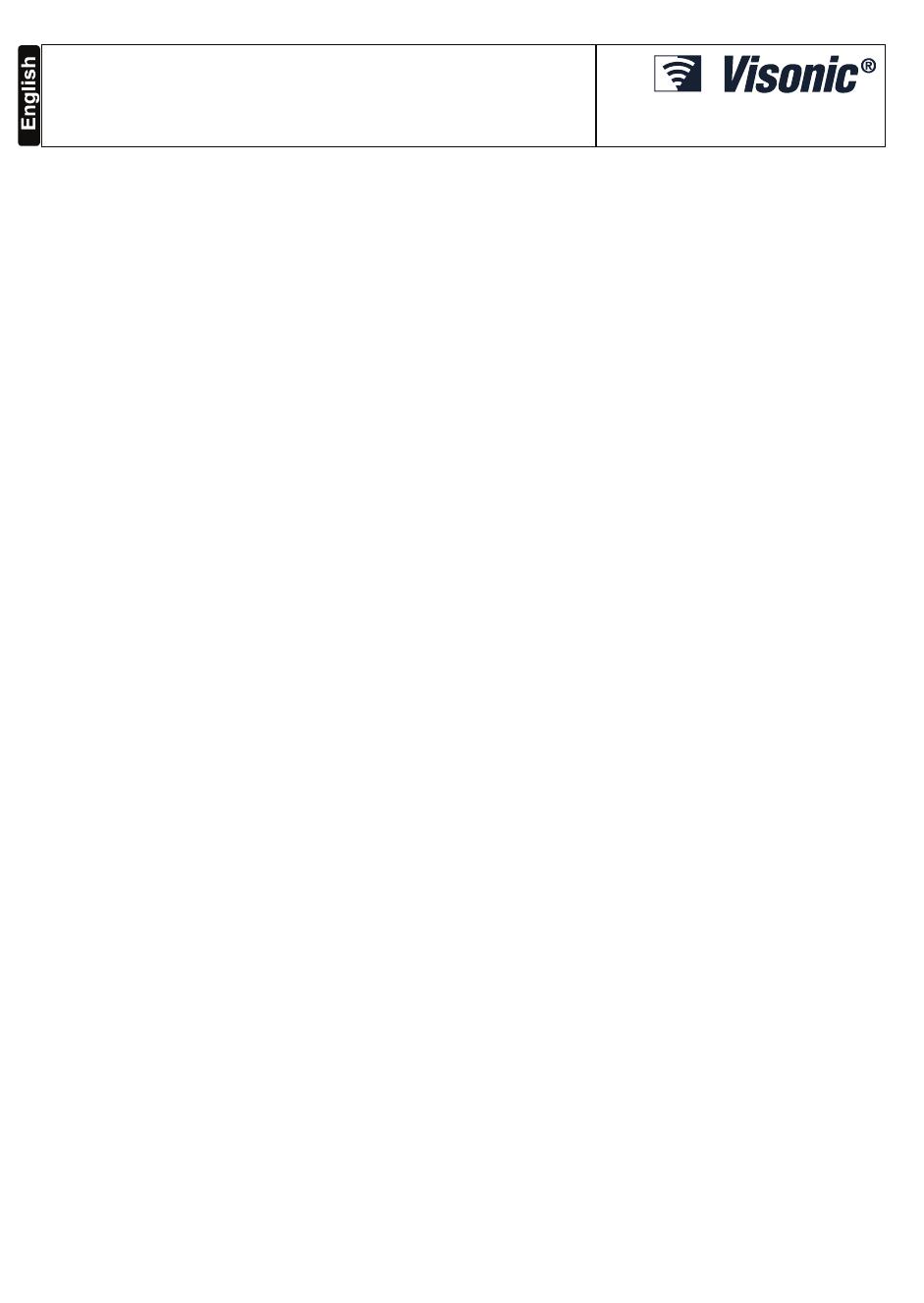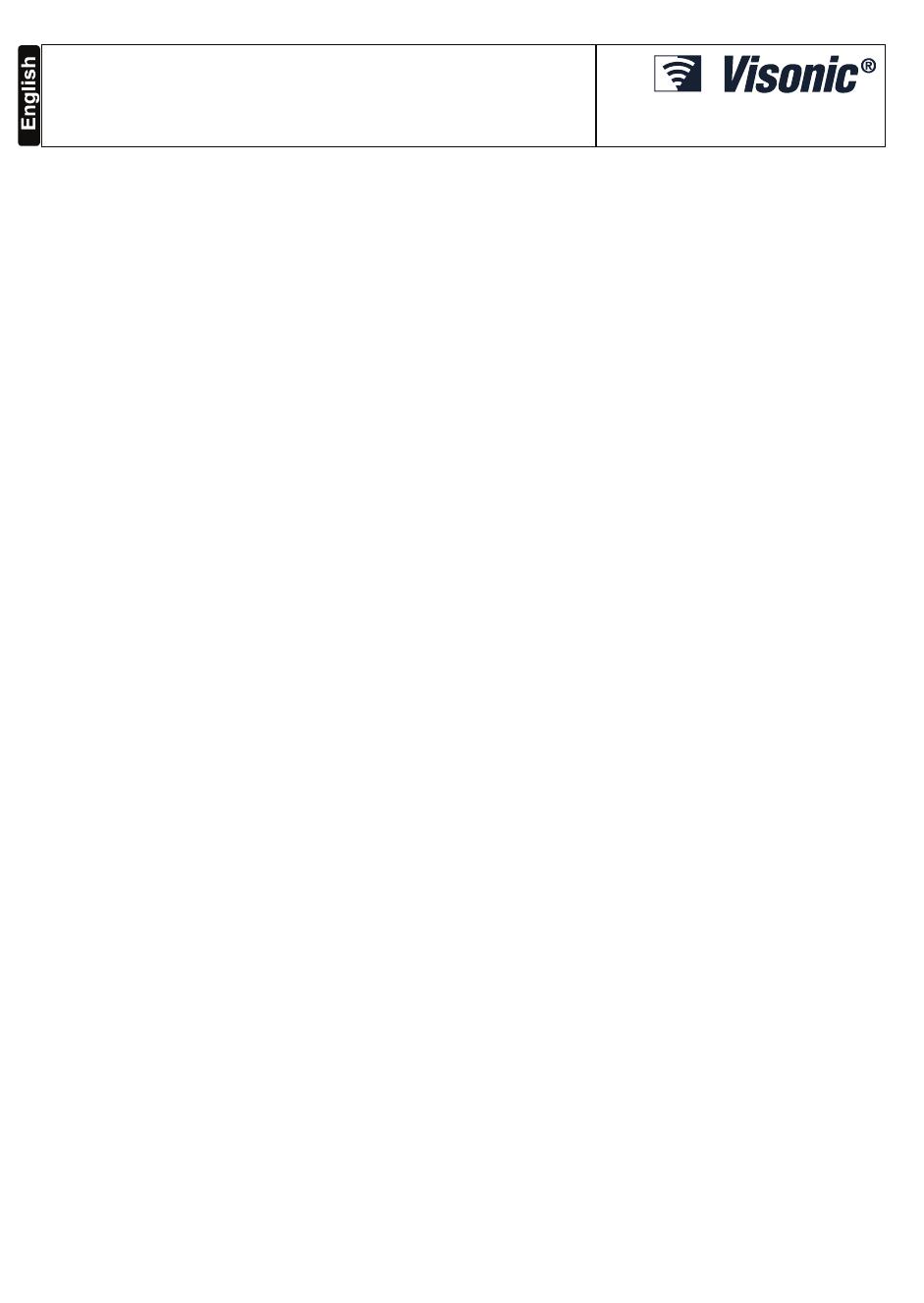
D-302541 1
POWERMAX PRO
Fully Supervised Wireless Alarm Control System
Installer Guide
TABLE OF CONTENTS
1. INTRODUCTION ....................................................... 3
2. SPECIFICATIONS..................................................... 3
2.1 General Data ...............................................................3
2.2 RF Section ...................................................................4
2.3 Electrical Data..............................................................4
2.4 Communication............................................................4
2.5 Physical Properties ......................................................4
3. INSTALLATION ......................................................... 4
3.1 Unpacking the Equipment............................................4
3.2 Supplying Power to the Unit.........................................4
3.3 System Planning & Programming................................4
3.4 Mounting......................................................................4
3.5 Back Unit Mounting and Wiring ...................................5
3.5.1 Phone Wiring ............................................................5
3.5.2 Zones and Sirens Wiring ..........................................6
3.5.3 Installing an Optional X-10 Siren ..............................6
3.5.4 Dual RS-232 Module Mounting.................................7
3.5.5 Audio Module Mounting ............................................7
3.5.6 Power Cable Connection ..........................................7
3.6 Front Unit Preparation .................................................8
3.6.1 Backup Battery Insertion...........................................8
3.6.2 X-10 Interface Module Connection................................8
3.6.3 Optional GSM/GPRS Module Mounting....................8
3.7 Final Closure................................................................9
4. PROGRAMMING..................................................... 10
4.1 INTRODUCTION .......................................................10
4.1.1 General Guidance...................................................10
4.1.2 Entering an Invalid Installer Code................................10
4.1.3 Installer’s Menu.......................................................10
4.1.4 Setting a New Installer Code ..................................10
4.1.5 Setting a New Installer Code in PowerMax Pro that
has 2 Installer Codes .......................................................10
4.2 ENROLLING WIRELESS SENSORS AND KEYFOB
TRANSMITTERS.............................................................11
4.2.1 General Guidance...................................................11
4.2.2 Enrolling Type.........................................................11
4.2.3 Enroll/Delete Sensors................................................11
4.2.4 Enroll/Delete Keyfob Transmitters.................................11
4.2.5 Enroll/Delete Wireless Commander...............................11
4.2.6 Enroll/Delete 2-Way Keypad....................................11
4.2.7 Enroll/Delete Wireless Siren ....................................11
4.2.8 Enroll/Delete Proximity Tags....................................11
4.3 DEFINING ZONE TYPES, NAMES, CHIME ZONES
& PARTITION .............................................................. 13
4.4 DEFINING CONTROL PANEL PARAMETERS.... 14
4.4.1 Preliminary Guidance..............................................14
4.4.2 Entry Delays 1&2 ......................................................14
4.4.3 Exit Delay................................................................14
4.4.4 Bell Time.................................................................14
4.4.5 Abort Time ..............................................................14
4.4.6 Alarm Cancel ..........................................................15
4.4.7 Quick Arm ...............................................................15
4.4.8 Bypass....................................................................15
4.4.9 Exit Mode................................................................15
4.4.10 Piezo Beeps..........................................................15
4.4.11 Trouble Beeps ......................................................15
4.4.12 Panic Alarm ..........................................................15
4.4.13 Swinger Stop ........................................................15
4.4.14 Cross Zoning ........................................................15
4.4.15 Supervision ...........................................................15
4.4.16 NOT READY.........................................................15
4.4.17 AUX Button A........................................................15
4.4.18 AUX Button B 2-W-KF.............................................16
4.4.19 Jam Detect............................................................16
4.4.20 Latchkey ...............................................................16
4.4.21 “Not Active” .......................................................... 16
4.4.22 Back Light ............................................................ 16
4.4.23 Duress.................................................................. 16
4.4.24 Piezo Siren........................................................... 16
4.4.25 Reset Option ........................................................ 16
4.4.26 Tamper Option ..................................................... 16
4.4.27 Siren On Line ....................................................... 16
4.4.28 Memory Prompt.................................................... 16
4.4.29 Disarm Option......................................................... 16
4.4.30 Bell/Rep. Option ................................................... 16
4.4.31 Low-Bat Ack ......................................................... 17
4.4.32 Screen Saver ....................................................... 17
4.4.33 Confirm Alarm ...................................................... 17
4.4.34 AC FAIL REP ....................................................... 17
4.4.36 User Permission................................................... 17
4.4.39 Key Zones Options (Optional).............................. 17
4.5 DEFINING COMMUNICATION PARAMETERS... 19
Preliminary Guidance...................................................... 19
4.5.1 PSTN / GSM (Fig. 4.5) ............................................ 19
4.5.2 GPRS / BB (Fig. 4.5).............................................. 19
4.5.3 C.S. Reporting (Fig. 4.5) ........................................ 20
4.5.4 Private Report (Fig. 4.5).......................................... 22
4.6 GSM Auto Detection.............................................. 25
4.7 PowerLink Auto Detection ..................................... 25
4.8 DEFINING OUTPUT PARAMETERS ................... 25
4.8.1 Preliminary Guidance............................................. 25
4.8.2 Define PGM............................................................ 25
4.8.3 Defining INT/STRB................................................. 25
4.8.4 X-10 GENERAL DEF................................................ 25
4.8.5 X-10 UNIT DEFINE................................................. 25
4.9 DEFINE VOICE ..................................................... 27
4.9.1 Record Speech ...................................................... 27
4.9.2 Speech Box Mode.................................................. 27
4.10 DIAGNOSTIC TEST............................................ 28
4.10.1 GPRS Communication Test ................................. 28
4.10.2 LAN Connection Test ........................................... 28
4.10.3 LAN Reset............................................................ 28
4.11 USER FUNCTIONS ............................................ 29
4.12 RETRIEVING FACTORY DEFAULTS ................ 29
4.13 SERIAL NUMBER ............................................... 29
4.14 CALLING UPLOAD/DOWNLOAD SERVER....... 29
4.15 ENABLING/DISABLING PARTITIONS ............... 30
4.16 WALK-TEST........................................................ 30
5. TESTING PROCEDURES ...................................... 30
5.1 Preparations.............................................................. 30
5.2 Diagnostic Test ......................................................... 31
5.3 Keyfob Transmitter Test............................................ 31
5.4 Appliance ON/OFF Test............................................ 31
5.5 Emergency Transmitter Test..................................... 31
6. MAINTENANCE ...................................................... 31
6.1 Dismounting the Control Panel.................................. 31
6.2 Replacing the Backup Battery................................... 31
6.3 Fuse .......................................................................... 31
6.4 Replacing/Relocating Detectors................................ 31
7. READING THE EVENT LOG .................................. 32
APPENDIX A. Detector Deployment & Transmitter
Assignments ................................................................ 33
A1. Detector Deployment Plan........................................ 33
A2. Keyfob Transmitter List............................................. 33
A3. Emergency Transmitter List...................................... 34
A4. Non-Alarm Transmitter List....................................... 34
APPENDIX B. X-10 Unit & PGM Output Assignments 34
APPENDIX C. Event Codes ........................................ 35