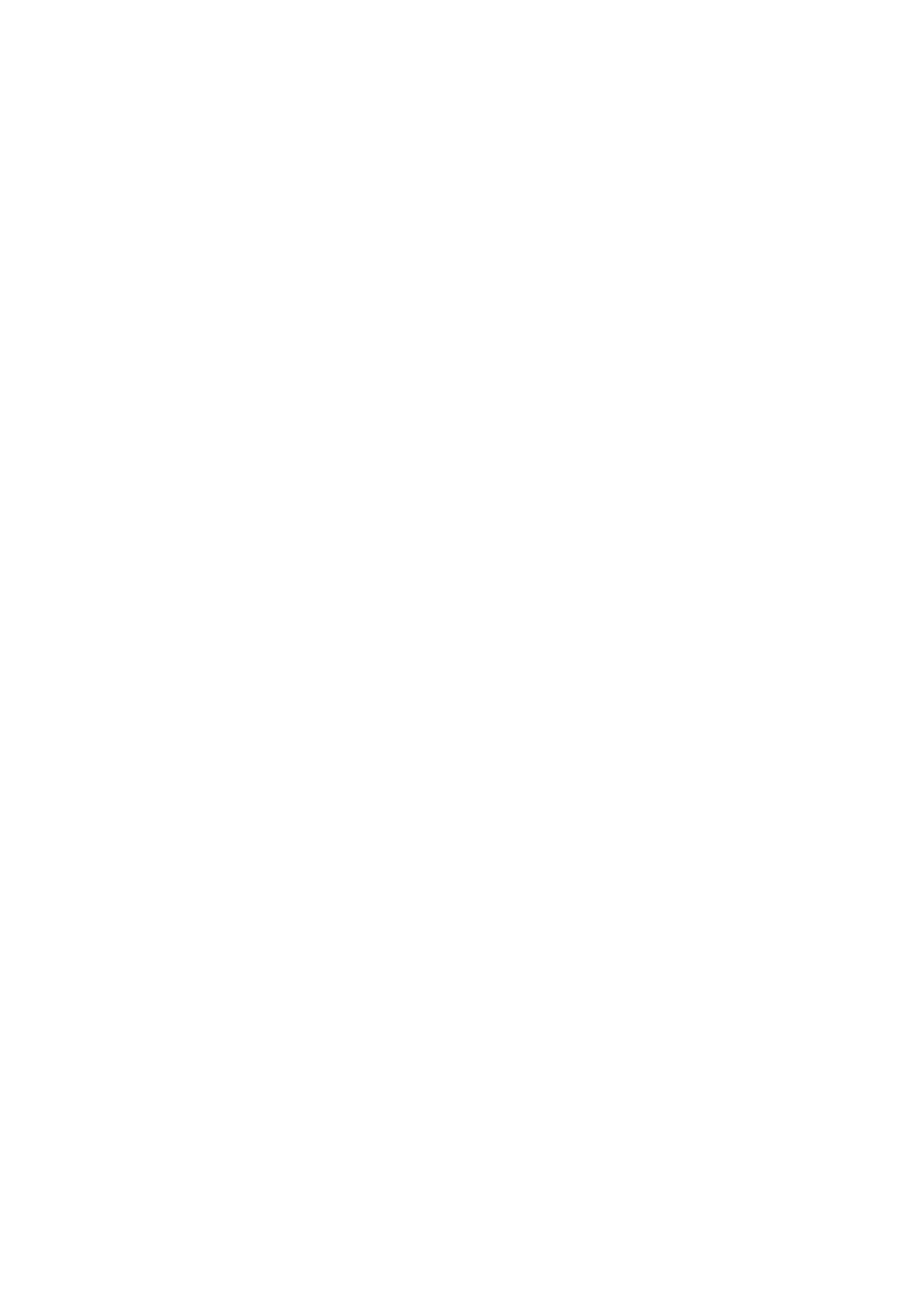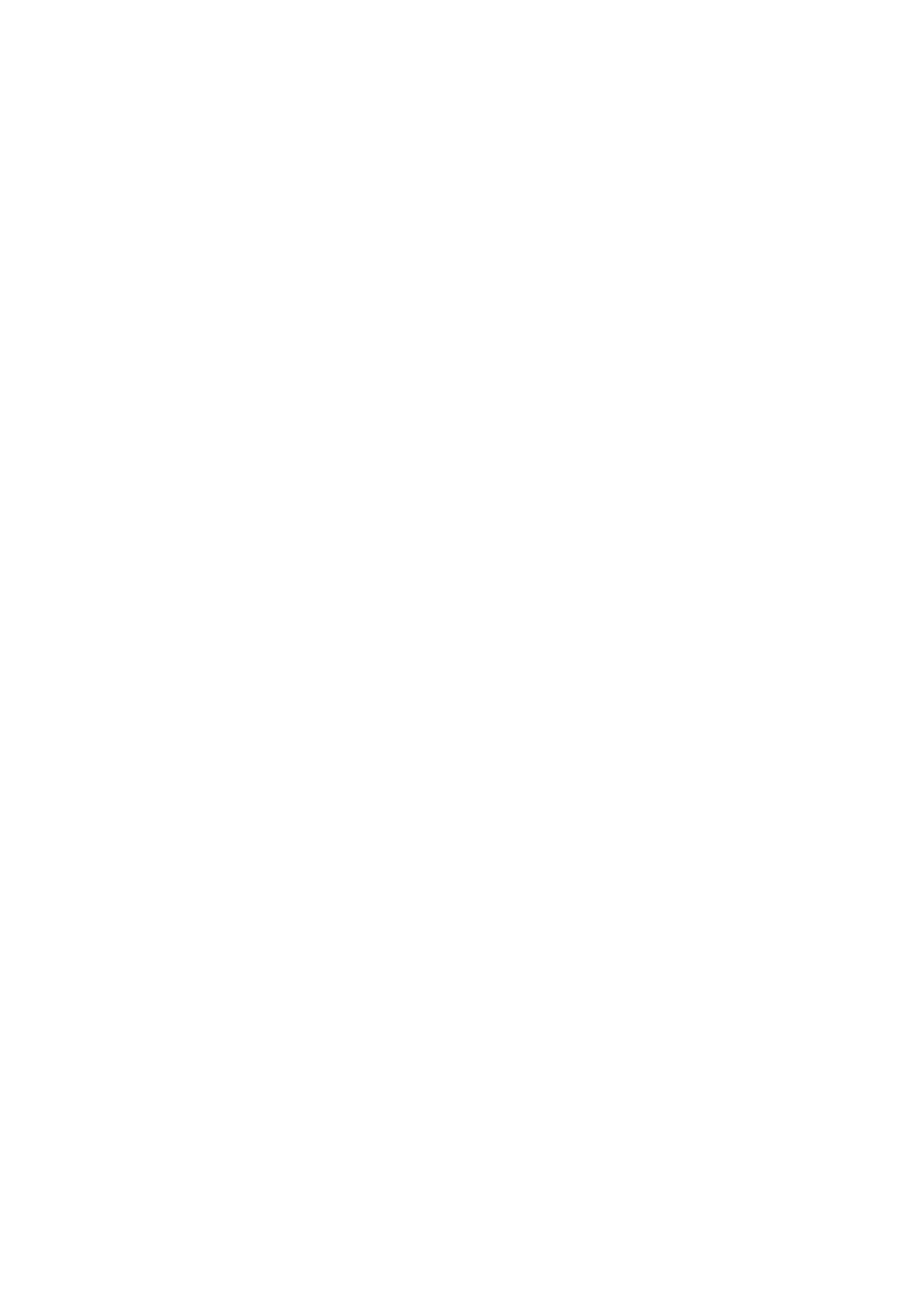
Index
1 Introduction ............................................................................................................2
1.1 Overview .................................................................................................... 2
1.2 Major Features ........................................................................................... 2
1.3 Package List ............................................................................................... 3
2 Hardware Installation .............................................................................................4
2.1 Hardware Introduction ............................................................................... 5
2.2 Wiring Power Inputs .................................................................................. 6
2.3 Power Supply Specifications ..................................................................... 8
2.4 Wiring Digital Output ................................................................................ 9
2.5 Wiring Earth Ground ................................................................................. 9
2.6 Wiring Fast Ethernet Ports ......................................................................... 9
2.7 Wiring Combo Ports ................................................................................ 10
2.8 Data and Power Ports ............................................................................... 10
2.9 Wiring RS-232 Console Cable ................................................................. 11
2.10 Rack Mounting Installation...................................................................... 11
3 Preparation for Management................................................................................12
3.1 Preparation for Serial Console ................................................................. 12
3.2 Preparation for Web Interface .................................................................. 13
3.3 Preparation for Telnet Console ................................................................ 15
4 Feature Configuration ..........................................................................................19
4.1 Command Line Interface Introduction ..................................................... 20
4.2 Basic Setting ............................................................................................ 25
4.3 Port Configuration ................................................................................... 43
4.4 Power over Ethernet ................................................................................. 52
4.5 Network Redundancy............................................................................... 63
4.6 VLAN ...................................................................................................... 72
4.7 Traffic Prioritization................................................................................. 80
4.8 Multicast Filtering .................................................................................... 85
4.9 SNMP ....................................................................................................... 90
4.10 Security .................................................................................................... 94
4.11 Warning .................................................................................................. 106
4.12 Monitor and Diag ................................................................................... 115
4.13 Device Front Panel .................................................................................. 122
4.14 Save to Flash .......................................................................................... 123
4.15 Logout .................................................................................................... 124
5 Appendix ............................................................................................................125