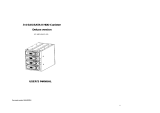Page is loading ...

Document number: MAN-00076-A
2-3 SAS/SATA II HDD Caniste
r
USER’S MANUAL
XC-23D1-SA10-0-R
ii

iii
Preface
Important Information
Warranty
Our product is warranted against defects in materials and workmanship for a period of one
year from the date of shipment, as evidenced by receipts or other documentation.
Manufacturer, at its option, repair or replace equipment that proves to be defective during the
warranty period. This warranty includes parts and labor.
The media on which you receive software are warranted not to fail to execute programming
instructions, due to defects in materials and workmanship, for a period of 90 days from date of
shipment, as evidenced by receipts or other documentation. Manufacturer will, at its option,
repair or replace software media that do not execute programming instructions if manufacturer
receives notice of such defects during the warranty period. Manufacturer does not warrant that
the operation of the software shall be uninterrupted or error free.
National Instruments believes that the information in this document is accurate. The document
has been carefully reviewed for technical accuracy. In the event that technical or typographical
errors exist, manufacturer reserves the right to make changes to subsequent editions of this
document without prior notice to holders of this edition. The reader should consult National
Instruments if errors are suspected. In no event shall manufacturer be liable for any damages
arising out of or related to this document or the information contained in it.
EXCEPT AS SPECIFIED HEREIN, MANUFACTURER MAKES NO WARRANTIES,
EXPRESS OR IMPLIED, AND SPECIFICALLY DISCLAIMS ANY WARRANTY OF
MERCHANTABILITY OR FITNESS FOR A PARTICULAR PURPOSE. CUSTOMER’S RIGHT
TO RECOVER DAMAGES CAUSED BY FAULT OR NEGLIGENCE ON THE PART OF
MANUFACTURER SHALL BE LIMITED TO THE AMOUNT THERETOFORE PAID BY THE
CUSTOMER. MANUFACTURER WILL NOT BE LIABLE FOR DAMAGES RESULTING FROM
LOSS OF DATA, PROFITS, USE OF PRODUCTS, OR INCIDENTAL OR CONSEQUENTIAL
DAMAGES, EVEN IF ADVISED OF THE POSSIBILITY
THEREOF. This limitation of the liability of manufacturer will apply regardless of the form of
action, whether in contract or tort, including negligence. Any action against manufacturer must
be brought within one year after the cause of action accrues. Manufacturer shall not be liable
for any delay in performance due to causes beyond its reasonable control. The warranty
provided herein does not cover damages, defects, malfunctions, or service failures caused by
owner’s failure to follow the manufacturer installation, operation, or maintenance instructions;
owner’s modification of the product; owner’s abuse, misuse, or negligent acts; and power
failure or surges, fire, flood, accident, actions of third parties, or other events outside
reasonable control.
iv
Copyright
Under the copyright laws, this publication may not be reproduced or transmitted in any form,
electronic or mechanical, including photocopying, recording, storing in an information retrieval
system, or translating, in whole or in part, without the prior written consent of manufacturer
Trademarks
Product and company names mentioned herein are trademarks or trade names of their
respective companies.
Changes
The Manufacturer reserves the right to revise this publication and to make changes in the
content hereof without the obligation of The Manufacturer to notify any person of such revision
or changes.

v
Safety Precautions
Before getting started, please read the following important cautions:
All cautions and warnings on the equipment or in the manuals should be noted.
Most electronic components are sensitive to electrical static discharge, therefore, be
sure to ground yourself at all times when installing the internal components. Use a
grounding wrist strap and place all electronic components in static-shielded devices.
Grounding wrist straps can be purchased in any electronic supply store.
Do not open the system’s top cover. If opening the cover for maintenance is a must,
only a trained technician should do so. Integrated circuits on computer boards are
sensitive to static electricity. Before handling a board or integrated circuit, touch an
unpainted portion of the system unit chassis for a few seconds. This will help to
discharge any static electricity on your body.
Place this equipment on a reliable surface when install. A drop or fall could cause
injury.
Please keep this equipment from away humidity.
Do not leave this equipment in an environment unconditioned, out of operation or
storage temperature range may damage the equipment.
Never pour any liquid into ventilation openings This could cause fire or electrical
shock.
Make sure the voltage of the power source is within the specification on the label
when connecting the equipment to the power outlet. The current load and output
power of loads shall be within the specification.
This equipment must be connected to reliable grounding before using.
Place the power cord out of the way of foot traffic. Do not place anything over the
power cord. The power cord must be rated for the product, voltage and current
marked on the product’s electrical ratings label. The voltage and current rating of the
cord should be greater than the voltage and current rating marked on the product.
If the equipment is not used for a long time, disconnect the equipment from mains to
avoid being damaged by transient over-voltage.
Never open the equipment. For safety reasons, only qualified service personnel
should open the equipment.
If one of the following situations arise, the equipment should be checked by service
personnel:
9 The power cord or plug is damaged.
9 Liquid has penetrated the equipment.
9 The equipment has been exposed to moisture.
9 The equipment does not work well or will not work according to its user‘s
manual.
vi
9 The equipment has been dropped and/or damaged.
9 The equipment has obvious signs of breakage.
9 Please disconnect this equipment from the AC outlet before cleaning. Do not
use liquid or detergent for cleaning. The use of a moisture sheet or cloth is
recommended for cleaning.

vii
Table of Contents
Preface............................................................................................................ iii
Important Information ................................................................................iii
Safety Precautions .....................................................................................v
CHAPTER 1 INTRODUCTION......................................................................... 1
1.1 Key features......................................................................................... 1
1.2 Unpacking list ...................................................................................... 1
1.3 Front Panel Features........................................................................... 2
1.4 Rear Panel Features ........................................................................... 3
CHAPTER 2 INSTALLATION OVERVIEW...................................................... 5
2.1 Removing the HDD Tray from the enclosure ...................................... 5
1
CHAPTER 1 INTRODUCTION
1.1 Key features
¾ Supports three 3.5” SAS and/or SATA II drives on 2 ODD Bays space.
¾ Support direct HDD Fault LEDs input (from HBA Card)
¾ Support HDD Activity LEDs directly from SAS/SATA II HDD
¾ Enclosure Over-Temperature Alarm (Buzzer and LED).
¾ Adjustable Over-Temperature Threshold Setting.
¾ Fan Speed Control.
1.2 Unpacking list
Before removing the subsystem from the shipping carton, visually inspect the physical
condition of the shipping carton. Exterior damage to the shipping carton may indicate that the
contents of the carton are damaged. If any damage is found, do not remove the components;
contact the dealer where the subsystem was purchased for further instructions. Before
continuing, first unpack the subsystem and verify that the contents of the shipping carton are
all there and in good condition.
The package contains the following items:
■ One set with HDD tray x 3 (Shipping without drive devices installed)
■ Mounting screws x 1 sets
■ Jumper x 2
Note:Inspect the shipping cartons for evidence of physical damage. If a shipping carton
appears damaged, request that the carrier’s agent be present when the carton is opened.
Keep all contents and packing material for the agent’s inspection.

2
1.3 Front Panel Features
1.3.1 front view of 2 to 3 canister
n
Power LED o Over Temperature LED p Fan Fail LED q Drive tray
LED indicators
LED NAME Color definition Behavior
Power LED
Blue
On:when system is powered on
Off:when system is powered off
Over Temperature LED
Red
On:when system temperature is higher than
threshold temperature
Off:when system temperature is normal.
Fan fail LED
Red
On:when system detected fan abnormality
Off:when fan is normal operation
HDD Activity/Ready:
Blue color
On:when HDD is inserted and detected.
Flash:when accessing HDD
Off:when there is no HDD or no detection.
HDD Failure:
Red color
On:when HDD is detected as failure by host
Flash:RAID rebuilding
Off:when there is no HDD or normal
(only supported on HBA)
3
1.4 Rear Panel Features
2.4.1 rear view of 2 to 3 canister
n Power input connectors o Over-Temp Threshold & Buzzer Setting
p SATA connector q Fan r HDD Fail LED Input
s Fan connector
More details as below
Power input connectors
Four-pin standard power connectors for +12V/+5V/GND
Over-Temp. Threshold & Buzzer Setting
Setting for “Over-Temp.” alarm threshold.
Pin Number Description
1~2
50℃
3~4
45℃
5~6 Buzzer-Disable

4
SATA Connectors
Standard 7Pin SATA connector to link to MB or HBA card.
HDD Fail LED Input
For some HBA supporting HDD Fail LED’s. If used, the jumper is used to connect to
cathode of the diode for HDD Fault output from HBA.
It’s left to open, as default, when HBA doesn’t support it.
Fan Connectors
A 3-pin fan connector with failure detection
Pin Number Description
1 GND
2 HDD 0 Fail Input
3 HDD 1 Fail Input
4 HDD 2 Fail Input
Pin Number Description
1 GND
2 +12V
3 Tach
5
CHAPTER 2 INSTALLATION OVERVIEW
Warning:Before you remove or install the unit, make sure the unit is not turned on or
connected to the AC power.
2.1 Removing the HDD Tray from the enclosure
1. Press the latch to the right by the thumb.
2. Pull the tray door outward by the forefinger at the same time.
3. Remove the HDD tray from the enclosure
4. Install the four mounting screws to secure the drive in the disk tray.
Bottom view of HDD tray
5. Slide the tray into a slot. Press the tray handle until the latch is closed and locks into
place.
/