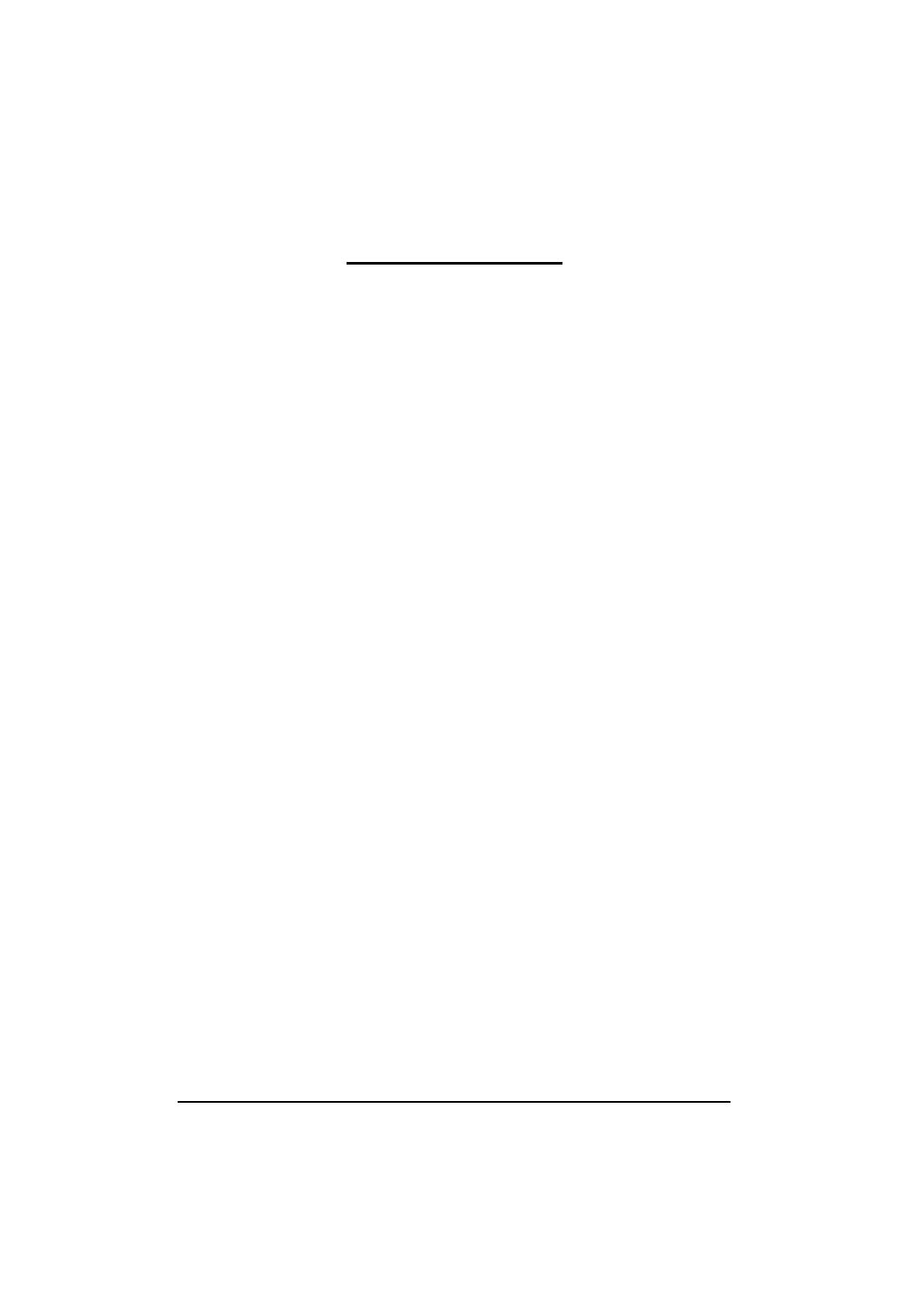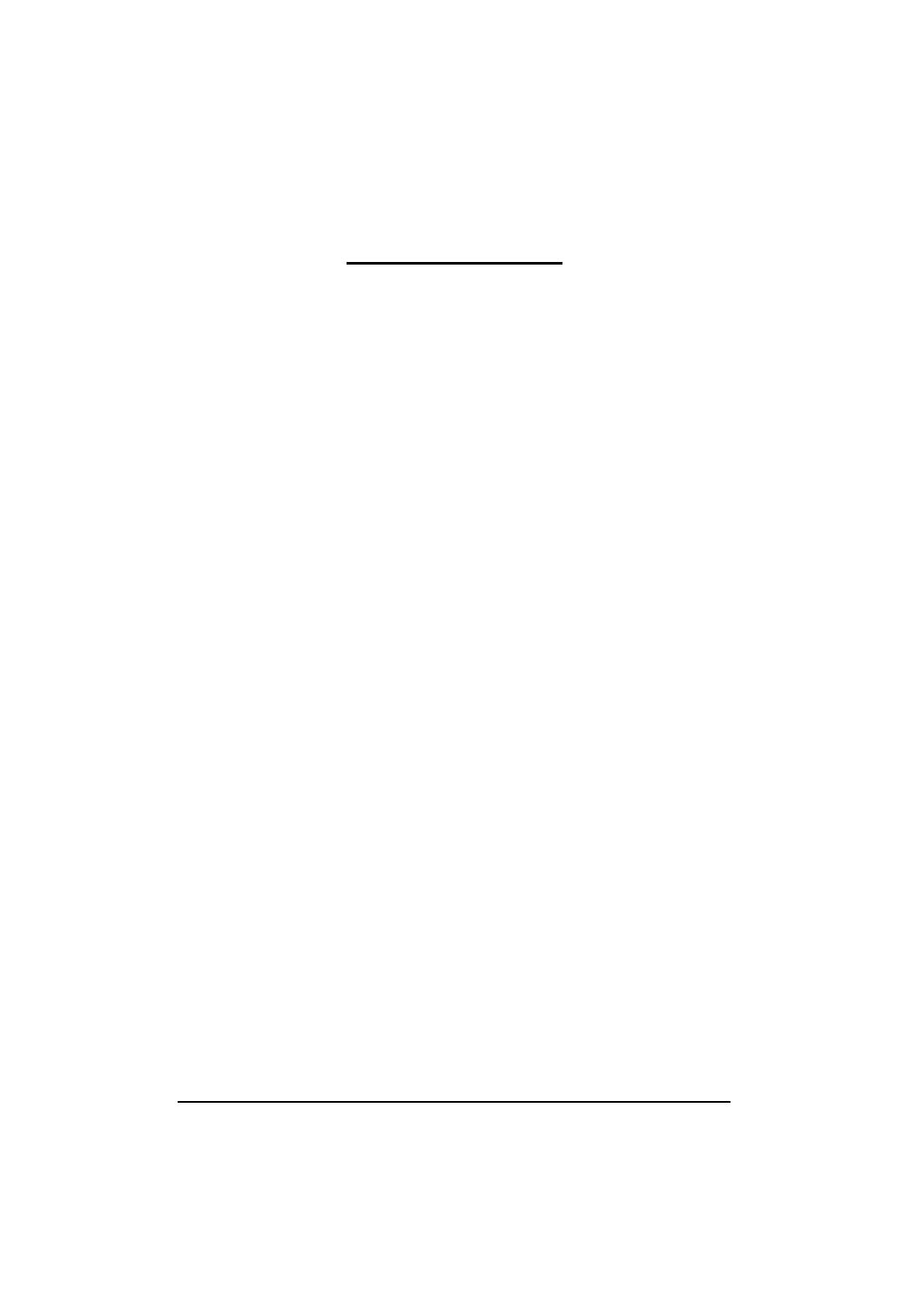
2
GA-6FASV Series Motherboard
Table of Contents
Item Checklist ........................................................................................4
Chapter 1Introduction.............................................................................5
1.1.Considerations Prior to Installation ....................................................... 5
1.2.Features Summary................................................................................ 6
1.3.GA-6FASV1/GA-6FASV2 Motherboard Component.............................. 8
Chapter 2Hardware Installation Process..............................................10
2.1.Installing Processor and CPU Heat Sink ............................................10
2.1.1.Installing CPU ........................................................................................................ 10
2.1.2.Installing Cooling FAN............................................................................................11
2.2.Installing memory modules................................................................. 12
2.3.Connect ribbon cables, cabinet wires, and power supply..................14
2.3.1. I/O Back Panel Introduction ................................................................................. 14
2.4.Connectors and Jumper Setting Introduction.....................................17
Chapter 3BIOS Setup ..........................................................................25
Main...........................................................................................................27
Advanced ...................................................................................................29
Processor Setting ............................................................................................................ 30
Power Management........................................................................................................ 33
Memory Configuration..................................................................................................... 36
Advanced Chipset Configuration ................................................................................... 37
PCI Configuration............................................................................................................. 40
SATA Configuration.......................................................................................................... 42
Peripheral Configuration .................................................................................................. 44
Boot Device Configuration .............................................................................................. 46
Hardware Monitor ............................................................................................................ 48
Power.........................................................................................................49
Security ......................................................................................................51
Server.........................................................................................................53
System Management...................................................................................................... 54
Console Redirection........................................................................................................ 55
DMI Event Logging .......................................................................................................... 57