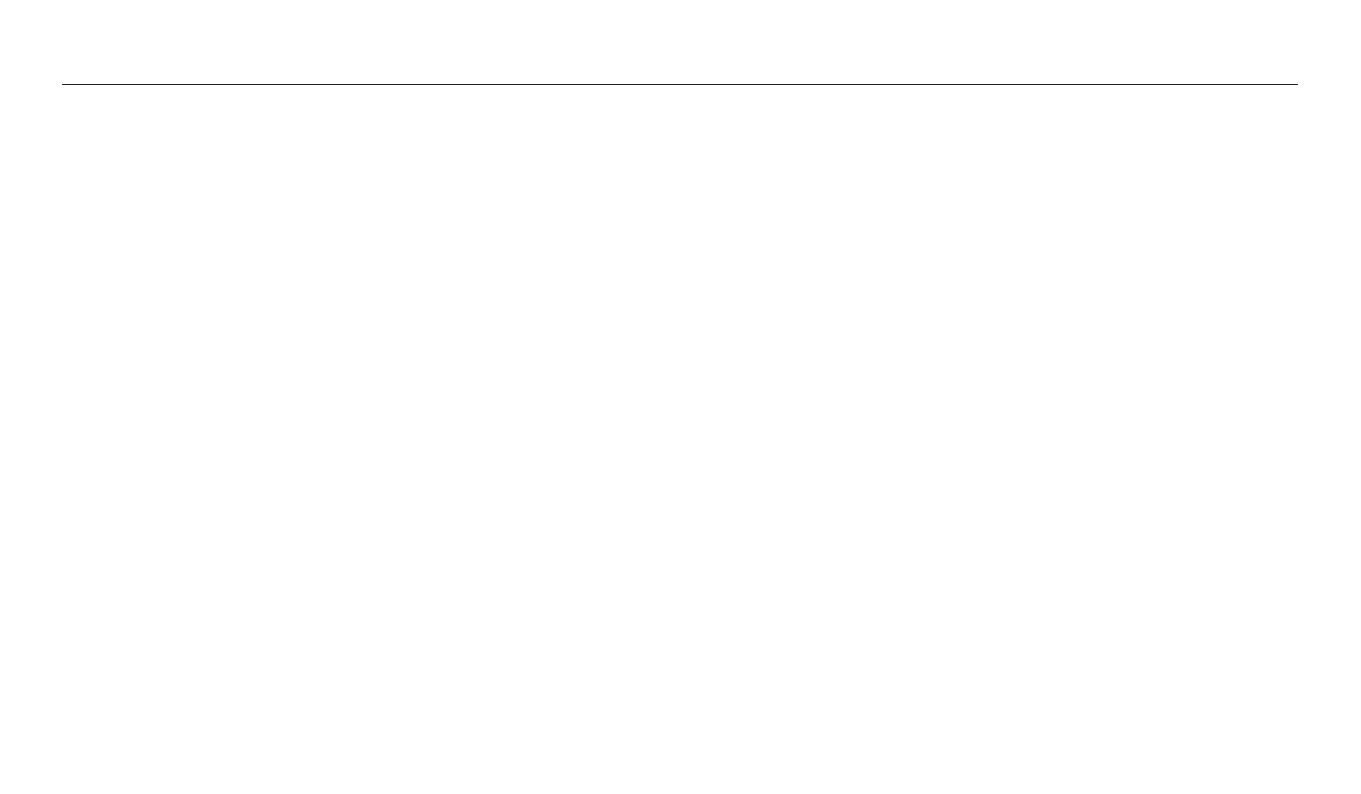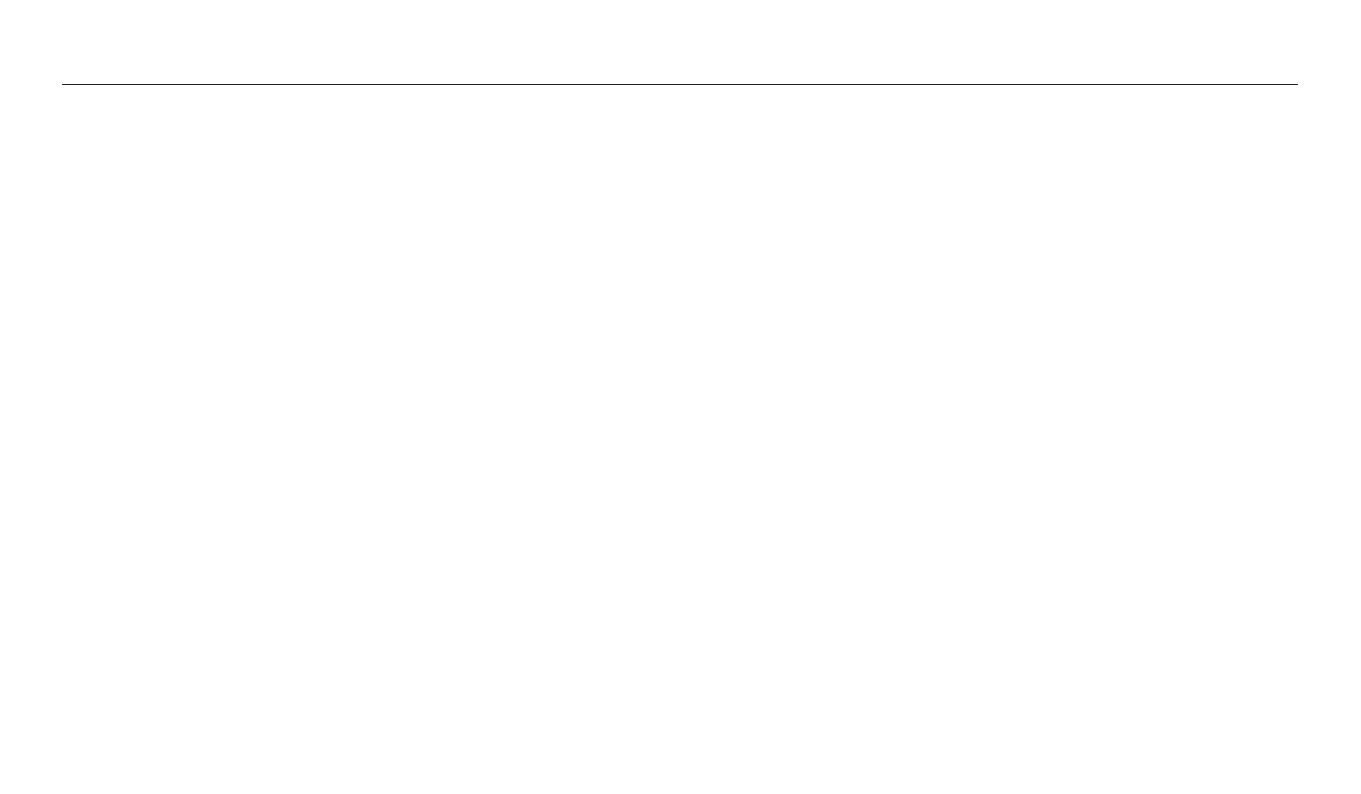
10
Contents
Extended functions
....................................................................................................... 38
Using the Smart Auto mode ................................................................................. 39
Using the Program mode ...................................................................................... 41
Using the Aperture Priority, Shutter Priority, or Manual mode ............... 42
Using the Aperture Priority mode ....................................................................... 43
Using the Shutter Priority mode .......................................................................... 44
Using the Manual mode ........................................................................................ 45
Using the Smart mode ............................................................................................ 46
Using the Best Face mode ..................................................................................... 47
Using the Panorama mode ................................................................................... 48
Using the Sele Alarm mode ............................................................................... 50
Using the Magic Plus mode .................................................................................. 51
Using the My Magic Frame mode ........................................................................ 51
Using the Motion Photo mode ............................................................................ 53
Using the Photo Filter mode ................................................................................ 54
Using the Movie Filter mode ................................................................................ 55
Using the Eect Artist mode ................................................................................ 56
Using the Color Brush mode ................................................................................ 58
Editing a photo ...................................................................................................... 59
Recording a video .................................................................................................... 60
Recording a video with the Smart Scene Detection function ........................ 61
Basic functions
................................................................................................................. 14
Unpacking ................................................................................................................... 15
Camera layout ............................................................................................................ 16
Using the DIRECT LINK button ............................................................................. 18
Inserting the battery and memory card .......................................................... 19
Charging the battery and turning on your camera ..................................... 20
Charging the battery ............................................................................................. 20
Turning on your camera ........................................................................................ 20
Performing the initial setup ................................................................................. 21
Learning icons ........................................................................................................... 23
Selecting modes ....................................................................................................... 24
Icons on the Mode screen ..................................................................................... 24
Selecting options or menus .................................................................................. 26
Selecting with buttons .......................................................................................... 26
Selecting by touch ................................................................................................. 27
Using Smart Panel .................................................................................................. 29
Setting the display and sound ............................................................................. 30
Setting the display type ........................................................................................ 30
Setting the sound ................................................................................................... 31
Capturing photos ..................................................................................................... 32
Zooming .................................................................................................................. 33
Reducing camera shake (OIS) ............................................................................... 35
Tips for getting a clearer photo ........................................................................... 36