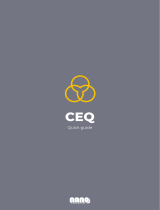Page is loading ...

ENGLISH
GET0091-001A
[J]
ESPAÑOL
FRANÇAIS
INSTRUCTIONS
MANUAL DE INSTRUCCIONES
MANUEL D’INSTRUCTIONS
RECEPTOR CON CD KD-SX980
RECEPTEUR CD KD-SX980
For customer Use:
Enter below the Model No. and
Serial No. which are located on
the top or bottom of the cabinet.
Retain this information for future
reference.
Model No.
Serial No.
For installation and connections, refer to the separate manual.
Para la instalación y las conexiones, refiérase al manual separado.
Pour l’installation et les raccordements, se référer au manuel séparé.
Detachable
CD RECEIVER KD-SX980
SOUND
VOL
VOL
SOURCE
R
F
U
D
COVER.KD-SX980[J]f.pm5 7/1/02, 3:17 PM3

2
ENGLISH
BEFORE USE
*
For safety....
• Do not raise the volume level too much, as this will
block outside sounds, making driving dangerous.
• Stop the car before performing any complicated
operations.
*
Temperature inside the car....
If you have parked the car for a long time in hot or
cold weather, wait until the temperature in the car
becomes normal before operating the unit.
IMPORTANT FOR LASER PRODUCTS
Precautions:
1. CLASS 1 LASER PRODUCT
2. CAUTION: Invisible laser radiation when open and interlock failed or defeated. Avoid direct
exposure to beam.
3. CAUTION: Do not open the top cover. There are no user-serviceable parts inside. Leave all
servicing to qualified service personnel.
4. CAUTION: This CD player uses invisible laser radiation, however, is equipped with safety switches
to prevent radiation emission when unloading CDs. It is dangerous to defeat the safety switches.
5. CAUTION: Use of controls, adjustments or performance of procedures other than those specified
herein may result in hazardous radiation exposure.
How to reset your unit
After detaching the control panel, press the reset button on the panel holder using a ball-point
pen or a similar tool.
This will reset the built-in microcomputer.
Note:
Your preset adjustments — such as preset channels or sound adjustments — will also be erased.
INFORMATION (For U.S.A.)
This equipment has been tested and found to comply with the limits for a Class B digital device,
pursuant to Part 15 of the FCC Rules. These limits are designed to provide reasonable protection
against harmful interference in a residential installation. This equipment generates, uses, and can
radiate radio frequency energy and, if not installed and used in accordance with the instructions,
may cause harmful interference to radio communications. However, there is no guarantee that
interference will not occur in a particular installation. If this equipment does cause harmful
interference to radio or television reception, which can be determined by turning the equipment off
and on, the user is encouraged to try to correct the interference by one or more of the following
measures:
– Reorient or relocate the receiving antenna.
– Increase the separation between the equipment and receiver.
– Connect the equipment into an outlet on a circuit different from that to which the receiver is
connected.
– Consult the dealer or an experienced radio/TV technician for help.
EN02-04.KD-SX980[J]f.pm5 7/1/02, 3:18 PM2

3
ENGLISH
CONTENTS
Thank you for purchasing a JVC product. Please read all instructions carefully before operation,
to ensure your complete understanding and to obtain the best possible performance from the unit.
How to reset your unit............................... 2
How to use the number buttons................ 3
LOCATION OF THE BUTTONS ............ 4
Control panel ........................................... 4
Preparing the remote controller ................ 5
Remote controller .................................... 6
BASIC OPERATIONS ...................... 7
Turning on the power ................................ 7
RADIO BASIC OPERATIONS ............. 8
Listening to the radio ................................ 8
Storing stations in memory....................... 9
Tuning in to a preset station ..................... 10
CD OPERATIONS .......................... 11
Playing a CD............................................ 11
Locating a track or particular portion
on a disc................................................ 12
Selecting CD playback modes.................. 12
Prohibiting CD ejection ............................. 13
Playing a CD Text .................................... 13
MP3 INTRODUCTION ..................... 14
What is MP3? .......................................... 14
How are MP3 files recorded and
played back? ......................................... 14
MP3 OPERATIONS ........................ 16
Playing an MP3 disc ................................. 16
Locating a file or particular portion
on an MP3 disc ..................................... 17
Selecting MP3 playback modes ............... 19
SOUND ADJUSTMENTS .................. 21
Adjusting the sound ................................. 21
Selecting preset sound modes
(C-EQ: custom equalizer) ...................... 22
Storing your own sound adjustments ....... 23
OTHER MAIN FUNCTIONS ............... 24
Setting the clock ...................................... 24
Changing the general settings (PSM) ...... 24
Assigning names to the sources .............. 27
Detaching the control panel...................... 29
CD CHANGER OPERATIONS ............. 30
Playing CDs ............................................. 30
Selecting CD playback modes.................. 32
EXTERNAL COMPONENT OPERATIONS .. 33
Playing an external component ................ 33
TROUBLESHOOTING...................... 34
MAINTENANCE ............................ 36
Handling discs ......................................... 36
SPECIFICATIONS .......................... 37
How to use the number buttons:
If you press MODE, the unit goes into functions mode and the number buttons work as different
function buttons.
«
To use these buttons as number buttons again after pressing MODE, wait for 5 seconds without
pressing any number button until the functions mode is cleared.
• Pressing MODE again also clears the functions mode.
Time countdown indicator
Ex.: When you press button 5 to enter the RPT
function mode.
CAUTION on Volume Setting
CDs produce very little noise compared with other sources. If the volume level is adjusted for the tuner, for
example, the speakers may be damaged by the sudden increase in the output level. Therefore, lower the
volume before playing a disc and adjust it as required during playback.
EN02-04.KD-SX980[J]f.pm5 7/1/02, 3:18 PM3

4
ENGLISH
Control panel
LOCATION OF THE BUTTONS
1 4 /¢ buttons
2 5 (up) button
3 ∞ (down) button
4 Remote sensor
5 Display window
6 0 (eject) button
7 FM AM button
8 CD CD-CH/MP3 INPUT button
9 (standby/on/attenuator) button
p (control panel release) button
q SEL (select) button
w Control dial
e MO (monaural) button
r INT (intro scan) button
t RPT (repeat) button
y RND (random) button
u Number buttons
i MODE button
•
Also functions as SSM buttons when pressed
together with DISP (display) button.
o DISP (display) button
•
Also functions as SSM buttons when pressed
together with MODE button.
; EQ (equalizer) button
a MP3 INPUT jack
Display window
s DISC indicator
d TRACK indicator
f MP3 indicators
DIRECTORY, FILE
g Main display
h Volume (or audio) level indicator
Equalization pattern indicator
j Tuner reception indicators
MO (monaural), ST (stereo)
k C-EQ (custom equalizer) indicator
l RND (random) indicator
/ RPT (repeat) indicator
z LOUD (loudness) indicator
x Sound mode indicators
ROCK, CLASSIC, POPS, HIP HOP, JAZZ,
USER.
c Source/clock display
v CD–in indicator
q
24
37
u
t ye
8
1
9
p
w
56
i o ;
a
r
/
x
kl
j
h
z
MP3
INPUT
200W
s
c
d
f
g
v
Display window
EN02-04.KD-SX980[J]f.pm5 7/1/02, 3:18 PM4

ENGLISH
5
Preparing the remote controller
2. Place the battery.
Slide the battery into the holder with the + side
facing upwards so that the battery is fixed in
the holder.
Lithium coin battery
(product number:
CR2025)
3. Return the battery holder.
Insert again the battery holder pushing it until
you hear a clicking sound.
Before using the remote controller:
• Aim the remote controller directly at the remote
sensor on the main unit. Make sure there is no
obstacle in between.
• Do not expose the remote sensor to strong
light (direct sunlight or artificial lighting).
Installing the battery
When the controllable range or effectiveness of the
remote controller decreases, replace the battery.
1. Remove the battery holder.
1) Push out the battery holder in the direction
indicated by the arrow using a ball-point
pen or a similar tool.
2) Remove the battery holder.
WARNING:
• Store the battery in a place where children cannot
reach.
If a child accidentally swallows the battery,
consult a doctor immediately.
• Do not recharge, short, disassemble or heat the
battery or dispose it in a fire.
Doing any of these things may cause the battery to
give off heat, crack or start a fire.
• Do not leave the battery with other metallic
materials.
Doing this may cause the battery to give off heat,
crack or start a fire.
• When throwing away or saving the battery, wrap it
in tape and insulate; otherwise, the battery may
start to give off heat, crack or start a fire.
• Do not poke the battery with tweezers or similar
tools.
Doing this may cause the battery to give off heat,
crack or start a fire.
Remote sensor
(back side)
(back side)
CAUTION:
DO NOT leave the remote controller in a place (such
as dashboards) exposed to direct sunlight for a long
time. Otherwise, it may be damaged.
EN05-06.KD-SX980[J]f.pm5 7/1/02, 3:18 PM5

ENGLISH
6
3 • Selects the preset stations while listening to
the radio.
Each time you press the button, the preset
station number increases, and the selected
station is tuned into.
• Skips to the previous disc while listening to
the CD changer.
Each time you press the button, the disc
number decreases, and the selected disc
starts playing.
• Skips to the first file of the previous directory
while listening to an MP3 disc. Each time
you press the button, you can move to the
previous directory and start playing the first
file.
4 Functions the same as the control dial on the
main unit.
NOTE:
This button does not function for the
preferred setting mode adjustment.
5 Selects the sound mode (C-EQ).
Each time you press the button, the sound
mode (C-EQ) changes.
6 Selects the source.
Each time you press the button, the source
changes.
7 • Searches stations while listening to the radio.
• Fast-forwards or reverses the track/file if
pressed and held while listening to a disc.
• Skips to the beginning of the next track/file or
goes back to the beginning of the current (or
previous) tracks/files if pressed briefly while
listening to a disc.
Remote controller
1 • Turns on the unit if pressed when the unit is
turned off.
• Turns off the unit if pressed and held until “SEE
YOU” appears on the display.
• Drops the volume level in a moment if pressed
briefly.
Press again to resume the volume.
2 • Selects the band while listening to the radio.
Each time you press the button, the band
changes.
• Skips to the next disc while listening to the
CD changer.
Each time you press the button, the disc
number increases, and the selected disc
starts playing.
• Skips to the first file of the next directory
while listening to an MP3 disc. Each time
you press the button, you can move to the
next directory and start playing the first file.
SOUND
VOL
VOL
SOURCE
R
F
U
D
1
2
3
4
6
7
5
ATT
RM–RK50
EN05-06.KD-SX980[J]f.pm5 7/1/02, 3:18 PM6

7
ENGLISH
BASIC OPERATIONS
3
Adjust the volume.
4
Adjust the sound as you want.
(See pages 21 – 23.)
To drop the volume in a moment
Press briefly while listening to any
source. “ATT” starts flashing on the display, and
the volume level will drop in a moment.
To resume the previous volume level, press the
button briefly again.
• If you turn the control dial clockwise, you can
also restore the sound.
To turn off the power
Press for more than one second.
“SEE YOU” appears, then the unit turns off.
Note:
When you use this unit for the first time, set the built-in
clock correctly, see page 24.
Turning on the power
1
Turn on the power.
Note on One-Touch Operation:
When you select a source in step 2 below, the
power automatically comes on. You do not have
to press this button to turn on the power.
2
Select the source.
To increase the volume.
To decrease the volume.
12
3
200
To select the tuner, press FM AM
repeatedly.
To select CD, CD changer (or “LINE IN”*),
press CD CD-CH repeatedly.
CD
CD-CH
(or LINE IN)*
* If “LINE IN” does not appear on the display,
see page 27 and select the external input
(“LINE IN”).
To select “AUX IN” (component connected
to the MP3 INPUT jack on the control
panel), press and hold CD CD-CH.
FM1 FM2
FM3
AM
Volume level appears.
Volume or audio
level (see page 26)
indicator
EN07-07.KD-SX980[J]f.pm5 7/1/02, 3:19 PM7

8
ENGLISH
RADIO BASIC OPERATIONS
200
Listening to the radio
You can use either automatic searching or manual
searching to tune in to a particular station.
Searching a station automatically:
Auto search
1
Select the band (FM1 – 3, AM).
* When “CLOCK” is set to “ON” (see page 26),
the band indication will soon change to the
clock time.
Note:
This receiver has three FM bands (FM1, FM2,
FM3). You can use any one of them to listen to an
FM broadcast.
2
Start searching a station.
Selected band appears.
While searching stations, “SEEK” appears
on the display.
When a station is received, searching stops.
To stop searching before a station is received,
press the same button you have pressed for
searching.
Searching a station manually:
Manual search
1
Select the band (FM1 – 3, AM.)
Note:
This receiver has three FM bands (FM1, FM2,
FM3). You can use any one of them to listen to an
FM broadcast.
2
Press and hold ¢ or 4 until
“MANU (manual)” starts flashing on
the display.
FM1 FM2 FM3 AM
(F1) (F2) (F3) (AM)
FM1 FM2 FM3 AM
(F1) (F2) (F3) (AM)
Press ¢ to search
stations of higher
frequencies.
Press 4 to search
stations of lower
frequencies.
Selected band appears.*
EN08-10.KD-SX980[J]f.pm5 7/1/02, 3:19 PM8

9
ENGLISH
Storing stations in memory
You can use one of the following two methods to
store broadcasting stations in memory.
• Automatic preset of FM stations: SSM (Strong-
station Sequential Memory)
• Manual preset of both FM and AM stations
FM station automatic preset: SSM
You can preset 6 local FM stations in each FM band
(FM1, FM2 and FM3).
1
Select the FM band (FM1 – 3) you want
to store FM stations into.
Each time you press the
button, the band changes as
follows:
2
Press and hold both buttons for more
than 2 seconds.
Local FM stations with the strongest signals are
searched and stored automatically in the band
number you have selected (FM1, FM2 or FM3).
These stations are preset in the number buttons —
No.1 (lowest frequency) to No.6 (highest frequency).
When automatic preset is over, the station stored
in number button 1 will be automatically tuned in.
3
Tune in to a station you want while
“MANU” is flashing.
• If you release your finger from the button,
the manual mode will automatically turn off
after 5 seconds.
• If you hold down the button, the frequency
keeps changing (in 200 kHz intervals for FM
and 10 kHz for AM) until you release the
button.
When an FM stereo broadcast is hard to
receive:
1 Press MODE to enter the functions
mode while listening to an FM
stereo broadcast.
“MODE” appears on the lower part
of the display, and the number
buttons work as different function
buttons.
2 Press MO (monaural), while
“MODE” is still on the display, so
that the MO indicator lights up on
the display.
Then, each time you press MO
(monaural), the MO indicator lights
up and goes off alternately.
“SSM” appears, then disappears when automatic
preset is over.
FM1 FM2 FM3 AM
(F1) (F2) (F3)
Lights up when receiving an FM broadcast in stereo.
Press 4 to tune
in to stations of lower
frequencies.
Press ¢ to tune
in to stations of higher
frequencies.
When the MO indicator is lit on the display, the
sound you hear becomes monaural but the
reception will be improved (the ST indicator
goes off).
EN08-10.KD-SX980[J]f.pm5 7/1/02, 3:19 PM9

10
ENGLISH
Manual preset
You can preset up to 6 stations in each band (FM1,
FM2, FM3 and AM) manually.
Ex.: Storing an FM station of 88.3 MHz into the
preset number 1 of the FM1 band
1
Select the band (FM1 – 3, AM) you
want to store stations into (in this
example, FM1).
Each time you press the
button, the band changes
as follows:
2
Tune in to a station of 88.3 MHz.
3
Press and hold the number button (in
this example, 1) for more than 2
seconds.
4
Repeat the above procedure to store
other stations into other preset
numbers.
Notes:
• A previously preset station is erased when a new station
is stored in the same preset number.
• Preset stations are erased when the power supply to
the memory circuit is interrupted (for example, during
battery replacement). If this occurs, preset the stations
again.
Tuning in to a preset station
You can easily tune in to a preset station.
Remember that you must store stations first. If you
have not stored them yet, see “Storing stations in
memory” on pages 9 and 10.
1
Select the band (FM1 – 3, AM).
2
Select the number (1 – 6) for the preset
station you want.
Note:
You can also use the 5 (up) or ∞ (down) buttons on
the unit to select the next or previous preset stations.
Each time you press the 5 (up) or ∞ (down) buttons,
the next or previous preset station is tuned in.
Selected band/preset number and
“MEMO” (memory) appear
alternately for a while.
FM1 FM2 FM3 AM
(F1)
FM1 FM2 FM3 AM
(F1) (F2) (F3) (AM)
Press ¢ to tune
in to stations of higher
frequencies.
Press 4 to tune
in to stations of lower
frequencies.
EN08-10.KD-SX980[J]f.pm5 7/1/02, 3:19 PM10

11
ENGLISH
200
CD OPERATIONS
Playing a CD
1
Open the control panel.
Note:
When an external component is connected to the MP3
INPUT jack on the control panel, be careful of
handling a CD.
2
Insert a disc into the loading slot.
The unit turns on,
draws the disc and
starts playback
automatically.
3
Close the control panel by hand.
The CD–in indicator lights up.
Total track number
of the inserted disc
Total playing time of
the inserted disc
Elapsed playing time
Current track
Changes to the clock time
when “CLOCK” is set to
“ON” (see page 26).
Notes:
• When a disc is in the loading slot, selecting “CD”
as the source starts CD play.
• When a disc is inserted upside down, the disc
automatically ejects (if the control panel is open).
If the control panel is closed, “PLEASE” and
“EJECT” appear alternately.
• When you open the control panel by pressing 0, the
CD automatically ejects.
To stop play and eject the disc
Press 0.
CD play stops, the control panel opens, then the
CD automatically ejects from the loading slot.
If you change the source, the CD play also stops
(without ejecting the CD this time).
Notes:
• If the ejected disc is not removed within 15 seconds,
the disc is automatically inserted again into the
loading slot to protect it from dust. (CD play will
not start this time.)
• You can eject the CD even when the unit is turned off.
EN11-13.KD-SX980[J]f.pm5 7/1/02, 3:20 PM11

12
ENGLISH
Locating a track or particular
portion on a disc
To fast-forward or reverse the track
To go to the next track or the previous tracks
To go to a particular track directly
Press the number button corresponding to the track
number to start its playback.
• To select a track number from 1 – 6:
Press 1 (7) – 6 (12) briefly.
• To select a track number from 7 – 12:
Press and hold 1 (7) – 6 (12) for more than 1
second.
Press ¢ briefly while
playing a disc, to go ahead
to the beginning of the next
track. Each time you press
the button consecutively,
the beginning of the next
tracks is located and
played back.
Press 4 briefly while
playing a disc, to go back
to the beginning of the
current track. Each time
you press the button
consecutively, the
beginning of the previous
tracks is located and
played back.
Press and hold ¢
while playing a disc, to
fast-forward the track.
Press and hold 4
while playing a disc, to
reverse the track.
Selecting CD playback modes
To play back tracks at random (Random Play)
You can play back all tracks on the disc at random.
1 Press MODE to enter the functions
mode while playing a disc.
“MODE” appears on the lower part of
the display, and the number buttons
work as different function buttons.
2 Press RND (random), while
“MODE” is still on the display, so
that the RND indicator lights up on
the display.
Then, each time you press RND
(random), the random play mode
turns on and off alternately.
When the random mode is turned on, the RND
indicator lights up on the display and a track
randomly selected starts playing.
To play back tracks repeatedly (Repeat Play)
You can play back the current track repeatedly.
1 Press MODE to enter the functions
mode while playing a disc.
“MODE” appears on the lower part of
the display, and the number buttons
work as different function buttons.
2 Press RPT (repeat), while “MODE”
is still on the display, so that the
RPT indicator lights up on the
display.
Then, each time you press RPT
(repeat), the repeat play mode
turns on and off alternately.
When the repeat mode is turned on, the RPT
indicator lights up on the display.
Track number of the
currently playing track
RND indicator
RPT indicator
EN11-13.KD-SX980[J]f.pm5 7/1/02, 3:20 PM12

13
ENGLISH
To play back only intros (Intro Scan)
You can play back the first 15 seconds of each
track sequentially.
1 Press MODE to enter the functions
mode while playing a disc.
“MODE” appears on the lower part of
the display, and the number buttons
work as different function buttons.
2 Press INT (intro), while “MODE” is
still on the display.
Each time you press INT (intro)
while playing a disc, the intro scan
mode turns on and off alternately.
When the intro scan mode is turned on, “INT”
appears on the display for 5 seconds and the
track number flashes.
Track number of the
currently playing track
Prohibiting CD ejection
You can prohibit CD ejection and can lock a disc
in the loading slot.
While pressing CD CD-CH, press and
hold
for more than 2 seconds.
“NO EJECT” flashes on the display for about 5
seconds, and the disc is locked and cannot be
ejected.
To cancel the prohibition and unlock the disc,
press again for more than 2 seconds,
while pressing CD CD-CH.
“EJECT OK” flashes on the display for about 5
seconds, and the disc is unlocked.
Playing a CD Text
In a CD Text, some information about the disc (its
disc title, performer and track title) is recorded.
You can show these disc information on the
display.
Select text display mode while playing a
CD Text.
Each time you press the button,
the display changes as follows:
Notes:
• When the disc title/performer is shown, the DISC
indicator lights up.
When the track title is shown, the TRACK indicator
lights up.
• The display shows up to 8 characters at one time
and scrolls if there are more than 8 characters.
Some characters or symbols will not be shown (and
be blanked) on the display.
(Ex. “ABCå!d#” ]“ABCA D ”)
• When you press DISP (display) while playing a
conventional CD, “NO NAME” appears for the disc
title/performer and the track title.
Disc Title / Performer
Track Title
Current track no.
and Elapsed playing time
EN11-13.KD-SX980[J]f.pm5 7/1/02, 3:21 PM13

14
ENGLISH
MP3 INTRODUCTION
How are MP3 files recorded
and played back?
MP3 “files (tracks)” can be recorded in
“directories (folders)”—in PC terminology.
During recording, the files and directories can be
arranged in a way similar to arranging files and
directories/folders of computer data.
“Root” is similar to the root of a tree. Every file
and directory can be linked to and be accessed
from the root.
Playback order, file search order, and directory
search order of the MP3 files recorded on a disc
are determined by the writing (or encoding)
application; therefore, playback order may be
different from the one you have intended while
recording the directories and the files.
The illustration on the next page shows an
example of how MP3 files are recorded on a
CD-R or CD-RW, how they are played back, and
how they are searched on this unit.
Notes:
• The unit can read a CD-ROM containing MP3
files. However, if non-MP3 files are recorded
together with MP3 files, this unit will take a longer
time to scan the disc. It may also cause the unit to
malfunction.
• The unit cannot read or play an MP3 file without
the extension code—mp3.
• The unit is not compatible with Playlist**.
**A playlist is a simple text file, used on a PC, which enables
users to make their own playback order without physically
rearranging the files.
Precautions when recording MP3 files
on a CD-R or CD-RW
This unit can only read MP3 files that are recorded
in the format that is compliant with ISO 9660
Level 1, Level 2 or Joliet.
What is MP3?
MP3 is an abbreviation of Motion Picture Experts
Group (or MPEG) Audio Layer 3. MP3 is simply a
file format with a data compression ratio of 1:10
(128 Kbps*). That means, by using MP3 format,
one CD-R or CD-RW can contain 10 times as
much data volume as a regular CD can.
*Bit rate is the average number of bits that one second of
audio data will consume. The unit used is Kbps (1000 bits/
second). To get a better audio quality, choose a higher bit
rate. The most popular bit rate for encoding is 128 Kbps.
This unit is incorporated with an MP3 decoder.
You can play back MP3 files (tracks) recorded on
CD-Rs, CD-RWs, and CD-ROMs.
Compatible with ID3v1
Extra information data such as album title, performer
name, song title, recording year, music genre and a
brief comment can be stored within an MP3 file.
This unit can show ID3v1 tags (album name,
performer name and song title) on the display.
(See page 27.)
• Some characters cannot be shown correctly.
• This unit is not compatible with ID3v2.
Other Main Features in this unit:
• Maximum number of directories/files: 289
(Total)
• Available characters for directory/file names:
A–Z, 0–9, _ (underscore)
• Maximum number of characters for file name
(ISO 9660 Level 1): 12 (inclusive of
separation mark—“.” and
extension code—“mp3”)
(ISO 9660 Level 2): 31 (inclusive of
separation mark—“.” and
extension code—“mp3”)
(Joliet): 64 (inclusive of
separation mark—“.” and
extension code—“mp3”)
• Maximum number of characters for directory
name: 31
EN14-20.KD-SX980[J]f.pm5 7/1/02, 5:26 PM14

15
ENGLISH
MP3 directory/file configuration
: Root
: Directories
: MP3 files
1312
18
19
17
2322 24
1110 2120
1 2
5 6
3 4
02
04
ROOT
15 1614
06 07
05 09
01
08
7
8
9
03
Level 1
Level 2
Level 3
Level 4
Level 5
Level 6
Hierarchy
01
ROOT
MP3 playback/search order (page 17)
• The numbers in circles below the MP3 files ( ) indicate the playback order and search order of the
MP3 files. Normally this unit plays back MP3 files in the recorded order.
• The numbers inside the directories indicate the playback order and search order of the directories
on an MP3 disc. Normally this unit plays back MP3 files in the directories in the recorded order.
Note:
There is no limit to the number of hierarchy levels (nested directories). However, up to 8 hierarchy levels
is recommended for stable operations.
EN14-20.KD-SX980[J]f.pm5 7/1/02, 5:26 PM15

16
ENGLISH
MP3 OPERATIONS
200
Refer also to “CD OPERATIONS” on pages 11 to
13.
Playing an MP3 disc
1
Open the control panel.
2
Insert an MP3 disc into the loading slot.
The unit draws the
disc.
Playback starts
automatically from the
first file of the first
directory once disc
check is completed.
3
Close the panel by hand.
Notes:
• All the files on the disc will be played repeatedly
until you stop playback—All File Repeat Play.
• MP3 discs require a longer readout time.
(It differs due to the complexity of the directory/file
configuration.)
• If you change the source or turn the power off,
MP3 playback stops (without ejecting the disc).
Next time you select disc play as the source or turn
the power on, MP3 playback starts from where
playback has been stopped previously.
The display changes to show the following:
Ex.: When the disc contains 19 directories and 38
MP3 files.
CD–in indicator lights up
EN14-20.KD-SX980[J]f.pm5 7/1/02, 5:26 PM16

17
ENGLISH
To change the display information
While playing back an MP3 file, you
can change the file information
shown on the display.
Each time you press DISP (display),
the display changes to show the
following:
• When “TAG DISP” is set to “TAG ON”
(initial setting: see page 27)
* If an MP3 file does not have ID3 tags,
directory name and file name appear.
• When “TAG DISP” is set to “TAG OFF”
To skip to the next or previous files
Locating a file or particular
portion on an MP3 disc
To fast-forward or reverse the file
Note:
During this operation, you can only hear intermittent
sounds. (The elapsed playing time also changes
intermittently on the display.)
Press and hold 4
while playing an MP3 disc,
to reverse the file.
Press and hold ¢
while playing an MP3 disc,
to fast-forward the file.
Press ¢ briefly while
playing, to skip ahead to the
beginning of the next file.
Each time you press the
button consecutively, the
beginning of the next file is
located and played back.
(See “MP3 playback/search
order” on page 15.)
Press 4 briefly, while
playing, to skip back to the
beginning of the current file.
Each time you press the
button consecutively, the
beginning of the previous
files is located and played
back. (See “MP3 playback/
search order” on page 15.)
To stop play and eject the disc
Press 0.
CD play stops, the control panel opens, then the
CD automatically ejects from the loading slot.
If you change the source, the CD play also stops
(without ejecting the disc this time).
Directory name
File name
Elapsed playing time
(with track No.)
Album name/performer (directory name*)
Elapsed playing time (with track No.)
Track title (file name*)
Note:
The display shows up to 8 characters at one time and
scrolls if there are more than 8 characters.
See also “To select the scroll mode – SCROLL” on
page 26.
EN14-20.KD-SX980[J]f.pm5 7/1/02, 5:26 PM17

18
ENGLISH
Ex.1: While playing an MP3 file in Directory 01
(see the illustration on page 15)
To skip to the next directory
Press 5 (up) briefly while playing an MP3 disc.
Each time you press the button consecutively, the
next directory is located (and the first file in the
directory starts playing, if recorded).
Ex.2: While playing an MP3 file in Directory 04
(see the illustration on page 15)
To go to a particular directory directly
IMPORTANT:
To directly select the directories using the
number button(s), it is required that directories
are assigned 2 digit numbers at the beginning of
their directory names. (This can only be done
during the recording of CD-Rs or CD-RWs.)
Ex.: If directory name is “01 ABC”
= press 1 to go to Directory 01 ABC.
If directory name is “1 ABC,”
pressing 1 does not work.
If directory name is “12 ABC”
= press and hold 6 (12) to go to
Directory 12 ABC.
Press the number button corresponding to the
directory number to start playing the first file in
the selected directory.
• To select a directory number from 01 – 06:
Press 1 (7) – 6 (12) briefly.
• To select a directory number from 07 – 12:
Press and hold 1 (7) – 6 (12) for more than 1
second.
Notes:
• If “MP3” flashes on the display after you have
selected a directory, it means that the directory does
not contain any MP3 files.
• You cannot directly select a directory with a number
greater than 12.
To select a particular file in a directory, press
¢ or 4 after selecting the directory.
01 02 03 04
04 05 06 07
Note:
If the directory does not contain any MP3 files, it is
skipped.
EN14-20.KD-SX980[J]f.pm5 8/1/02, 10:12 AM18

19
ENGLISH
Ex.2: While playing an MP3 file in Directory 05
(see the illustration on page 15)
To skip to the previous directory
Press ∞ (down) briefly while playing an MP3 disc.
Each time you press the button consecutively, the
previous directory is located (and the first file in
the directory starts playing, if recorded).
Selecting MP3 playback modes
To play back files at random (Random Play)
You can play back all files on the MP3 disc at
random.
1 Press MODE to enter the functions
mode while playing an MP3 disc.
“MODE” flashes on the lower part
of the display, and the number
buttons work as different function
buttons.
2 Press RND (random), while
“MODE” flashes on the display, so
that “RND1” or “RND2” appears
on the display.
Each time you press RND (random),
the random play mode changes as
follows
:
RND1 Lights All files of the current
directory.
RND2 Flashes All files on the disc.
Mode
Plays at random
RND
Indicator
RND1
RND2
Canceled
• If you reach the root, playback will not begin.
RND indicator
Ex.: When “RND1” is selected.
Ex.1: While playing an MP3 file in Directory 03
(see the illustration on page 15)
05 04 03 02
03 02 01
ROOT
Note:
If the directory does not contain any MP3 files, it is
skipped.
EN14-20.KD-SX980[J]f.pm5 8/1/02, 10:12 AM19

20
ENGLISH
To play back files repeatedly (Repeat Play)
You can play back the current file or all the files in
the current directory repeatedly.
1 Press MODE to enter the functions
mode while playing an MP3 disc.
“MODE” flashes on the lower part
of the display, and the number
buttons work as different function
buttons.
2 Press RPT (repeat) while “MODE”
flashes on the display, so that
“RPT1” or “RPT2” appears on the
display.
Each time you press RPT (repeat),
the repeat play mode changes as
follows:
RPT1 Lights The current file (or
specified file).
RPT2 Flashes All files of the current
directory (or specified
directory).
Mode
Plays repeatedly
RPT
Indicator
RPT1 RPT2
Canceled
To play back only intros (Intro scan)
You can play back the first 15 seconds of each file
sequentially.
1 Press MODE to enter the functions
mode while playing an MP3 disc.
“MODE” flashes on the lower part
of the display, and the number
buttons work as different function
buttons.
2 Press INT (intro scan) while “MODE”
flashes on the display, so that “INT1”
or “INT2” appears on the display.
Each time you press INT (intro),
the intro scan play mode changes
as follows:
INT1 INT2
Canceled
INT1 The FILE Of all files on the
indicator disc.
flashes.
INT2 The Of the first file of all
DIRECTORY directories.
indicator
flashes.
Mode
Plays the beginnings
(15 seconds)
Indicator
Ex.: When “INT1” is selected.
RPT indicator
Ex.: When “RPT1” is selected.
Track number of the
currently playing track
Track number of the
currently playing track
EN14-20.KD-SX980[J]f.pm5 7/1/02, 5:26 PM20
/