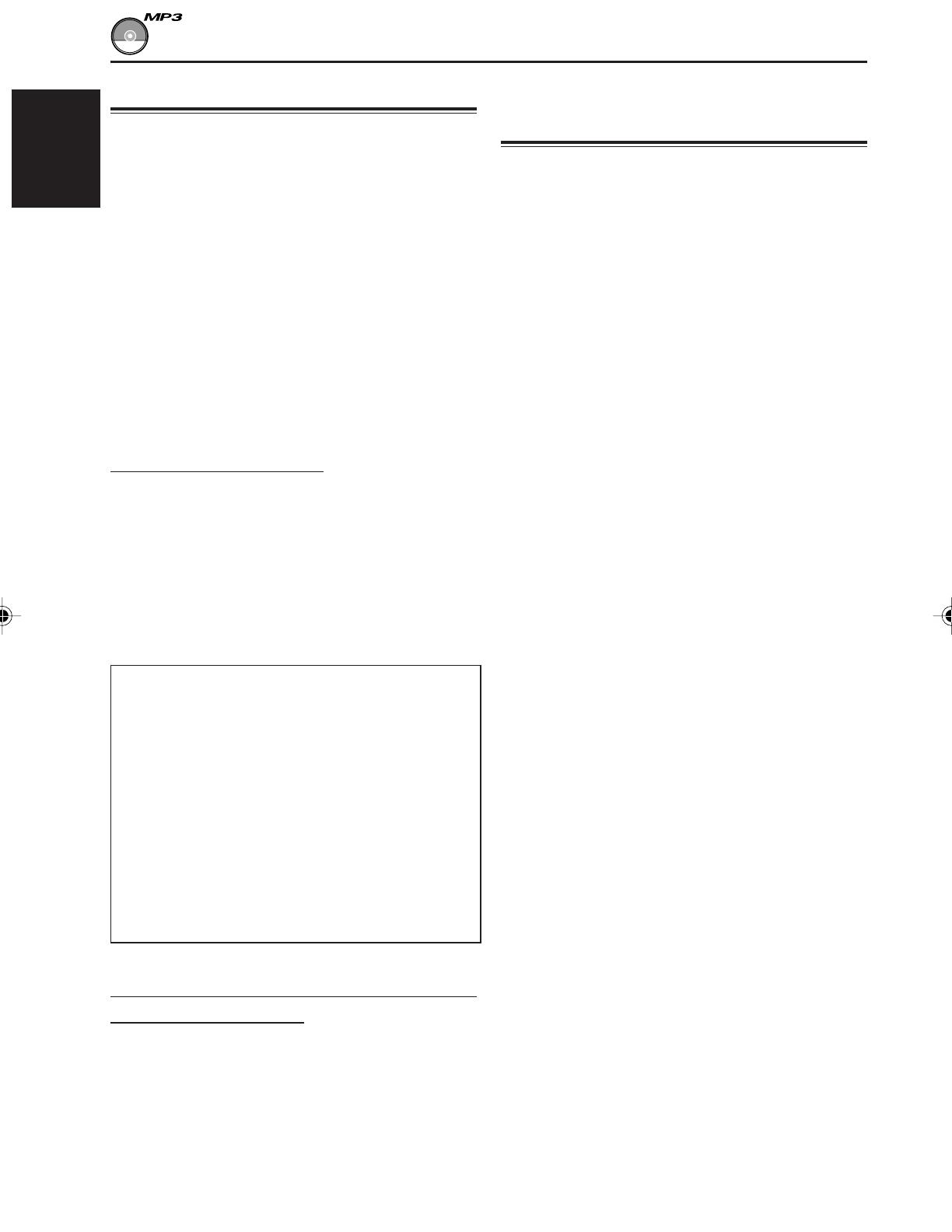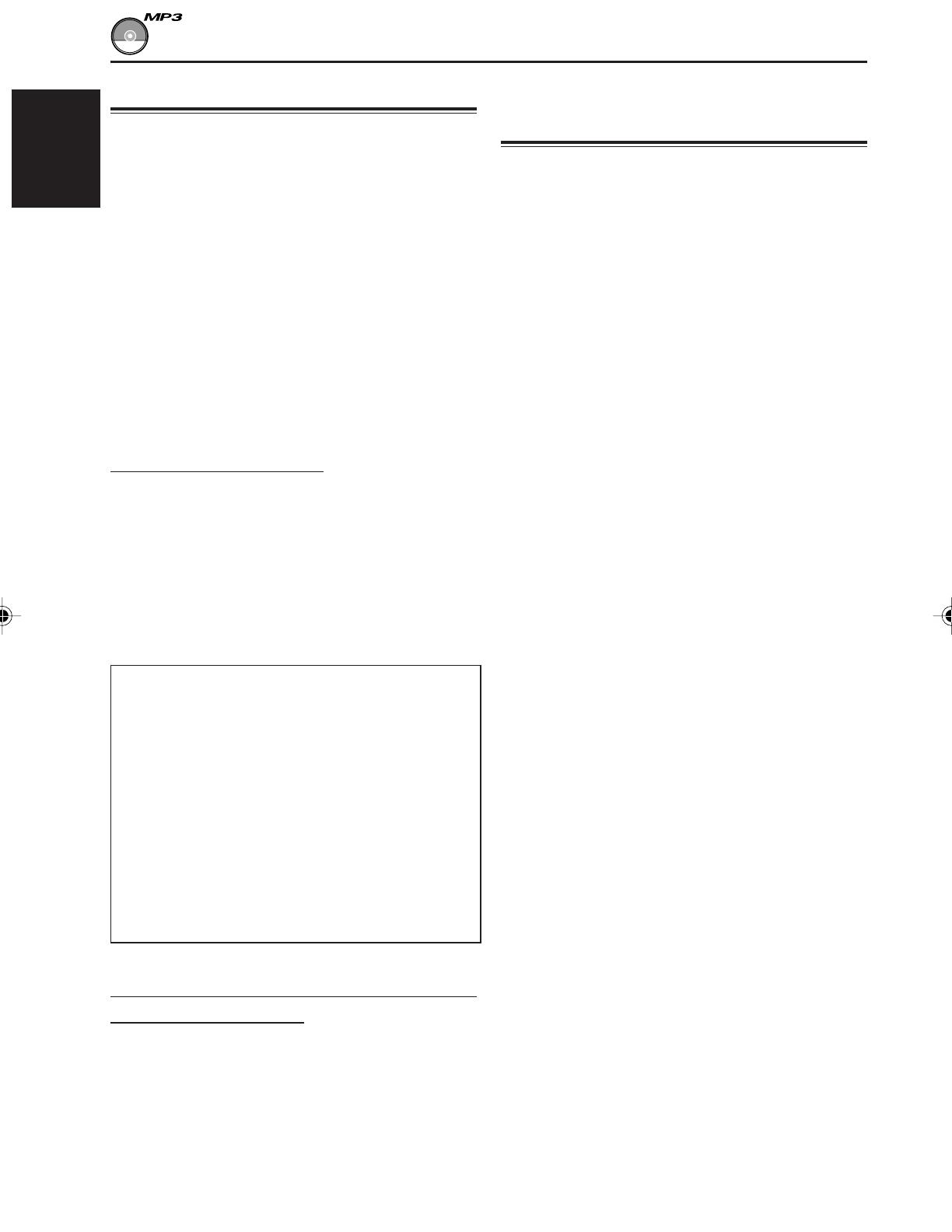
14
ENGLISH
MP3 INTRODUCTION
How are MP3 files recorded
and played back?
MP3 “files (tracks)” can be recorded in
“directories (folders)”—in PC terminology.
During recording, the files and directories can be
arranged in a way similar to arranging files and
directories/folders of computer data.
“Root” is similar to the root of a tree. Every file
and directory can be linked to and be accessed
from the root.
In compliance with ISO 9660, the maximum
allowable depth of nested directories—so-called
“hierarchy”—is eight (inclusive of the root
directory).
Playback order, file search order, and directory
search order of the MP3 files recorded on a disc
are determined by the writing (or encoding)
application; therefore, playback order may be
different from the one you have intended while
recording the directories and the files.
The illustration on the next page shows an
example of how MP3 files are recorded on a
CD-R or CD-RW, how they are played back, and
how they are searched on this unit.
Notes:
• The unit can read a CD-ROM containing MP3
files. However, if non-MP3 files are recorded
together with MP3 files, this unit will take a longer
time to scan the disc. It may also cause the unit to
malfunction.
• The unit cannot read or play an MP3 file without
the extension code—mp3.
• The unit is not compatible with Playlist**.
**A playlist is a simple text file, used on a PC, which enables
users to make their own playback order without physically
rearranging the files.
What is MP3?
MP3 is an abbreviation of Motion Picture Experts
Group (or MPEG) Audio Layer 3. MP3 is simply a
file format with a data compression ratio of 1:10
(128 Kbps*). That means, by using MP3 format,
one CD-R or CD-RW can contain 10 times as
much data volume as a regular CD can.
*Bit rate is the average number of bits that one second of
audio data will consume. The unit used is Kbps (1000 bits/
second). To get a better audio quality, choose a higher bit
rate. The most popular bit rate for encoding is 128 Kbps.
This unit is incorporated with an MP3 decoder.
You can play back MP3 files (tracks) recorded on
CD-Rs, CD-RWs, and CD-ROMs.
Compatible with ID3v1
Extra information data such as album title, performer
name, song title, recording year, music genre and a
brief comment can be stored within an MP3 file.
This unit can show ID3v1 tags (album name,
performer name and song title) on the display.
• Some characters cannot be shown correctly.
• This unit is not compatible with ID3v2.
Other Main Features in this unit:
• Maximum number of hierarchy levels:8
• Maximum number of directories/files: 255
(Total)
• Available characters:A–Z, 0–9, _ (underscore)
• Maximum number of characters for file name
(ISO 9660 Level 1): 12 (inclusive of
separation mark—“.” and
extension code—“mp3”)
(ISO 9660 Level 2): 31 (inclusive of
separation mark—“.” and
extension code—“mp3”)
• Maximum number of characters for directory
name: 31
Precautions when recording MP3 files
on a CD-R or CD-RW
This unit can only read MP3 files that are recorded
in the format that is compliant with ISO 9660 Level 1
or Level 2.
EN14-20.KD-SH99[J]f 4/3/01, 2:57 PM14