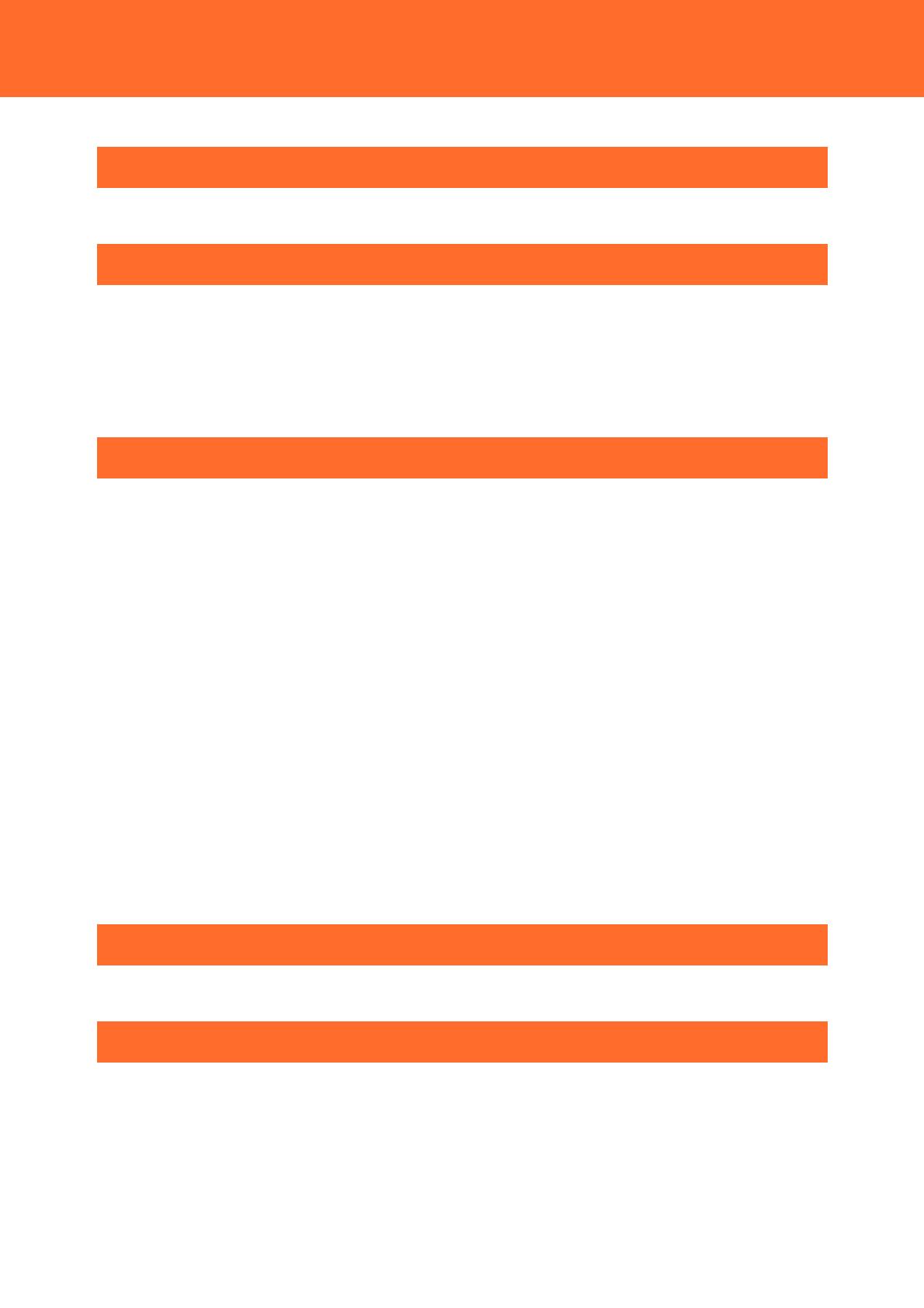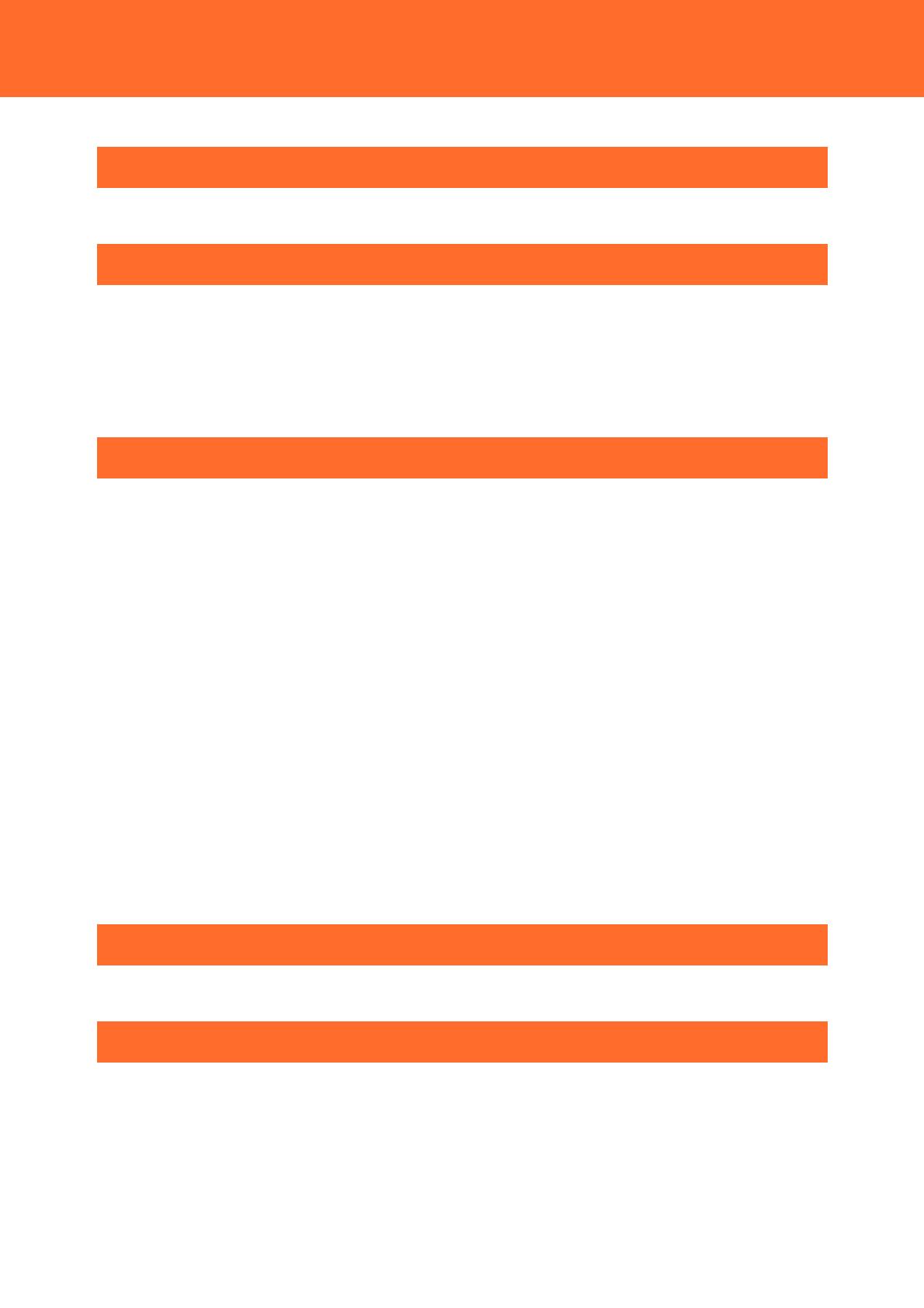
— 2 —
Introduction ....................................................................... 3
1. Related Manuals ...................................................................................................................................................... 4
Overview ............................................................................. 5
1. Overview .................................................................................................................................................................... 6
2. Preconditions ........................................................................................................................................................... 7
3. Advance Preparation ............................................................................................................................................. 8
1. Task 1: Installing Microsoft Azure Storage Explorer ........................................................................... 8
2. Task 2: Installing Device Explorer ............................................................................................................ 13
Practices ............................................................................ 16
1. Details of Practices .............................................................................................................................................. 17
2. Practice 1: Accessing Microsoft Azure ......................................................................................................... 18
3. Practice 2: Transmitting Data from the Device to Azure IoT Hub ..................................................... 21
1. Task 1: Creating an Azure IoT Hub ......................................................................................................... 21
2. Task 2: Registering the Device (CONPROSYS) in IoT Hub ............................................................. 26
3. Task 3: Transmitting Measurement Data from the Device (CONPROSYS) to Azure IoT Hub29
4. Practice 3: Checking the Azure IoT Hub Communication Status ...................................................... 35
1. Task 1: Checking the Data Reception Status (Data Transmission from CONPROSYS) with Device
Explorer .................................................................................................................................................................... 35
2. Task 2: Checking Data Transmission from the Azure IoT Hub ..................................................... 37
5. Practice 4: Storing the Data in Azure Storage .......................................................................................... 38
1. Task 1: Creating an Azure Storage Account ........................................................................................ 38
2. Task 2: Storing the Data in BLOB Storage Using Azure Stream Analysis ................................. 43
3. Task 3: Checking After the Data is Stored ........................................................................................... 52
6. Practice 5: Visualizing the Data in Power BI .............................................................................................. 55
1. Task 1: Accessing Power BI Portal ........................................................................................................... 55
2. Task 2: Transmitting Data to Power BI ................................................................................................... 56
3. Task 3: Displaying the Data in Power BI ............................................................................................... 63
Customer Support and Inquiry ...................................... 66
1. Services .................................................................................................................................................................... 67
Index .................................................................................. 68