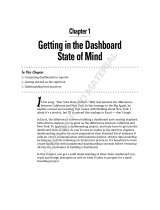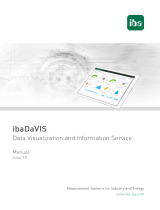CARLO GAVAZZI UWP30RSEXXXSE is a modular system that records, monitors and transmits analogue and digital signals from an industrial, commercial or residential installation with a specific focus on energy efficiency. It includes everything needed to monitor a local installation, by gathering data from meters and sending them remotely. It is Microsoft Azure Certified for IoT and compatible with Amazon AWS IoT.
CARLO GAVAZZI UWP30RSEXXXSE is a modular system that records, monitors and transmits analogue and digital signals from an industrial, commercial or residential installation with a specific focus on energy efficiency. It includes everything needed to monitor a local installation, by gathering data from meters and sending them remotely. It is Microsoft Azure Certified for IoT and compatible with Amazon AWS IoT.


















-
 1
1
-
 2
2
-
 3
3
-
 4
4
-
 5
5
-
 6
6
-
 7
7
-
 8
8
-
 9
9
-
 10
10
-
 11
11
-
 12
12
-
 13
13
-
 14
14
-
 15
15
-
 16
16
-
 17
17
-
 18
18
CARLO GAVAZZI UWP30RSEXXXSE User manual
- Type
- User manual
- This manual is also suitable for
CARLO GAVAZZI UWP30RSEXXXSE is a modular system that records, monitors and transmits analogue and digital signals from an industrial, commercial or residential installation with a specific focus on energy efficiency. It includes everything needed to monitor a local installation, by gathering data from meters and sending them remotely. It is Microsoft Azure Certified for IoT and compatible with Amazon AWS IoT.
Ask a question and I''ll find the answer in the document
Finding information in a document is now easier with AI
Related papers
-
CARLO GAVAZZI EM2172DAV53XOXPFAP Installation guide
-
CARLO GAVAZZI UWP30RSEXXXSE User manual
-
CARLO GAVAZZI UWP40RSEXXXSE Owner's manual
-
CARLO GAVAZZI UWP30RSEXXXSE Owner's manual
-
CARLO GAVAZZI UWP30RSEXXXSE User manual
-
CARLO GAVAZZI UWP40RSEXXXSE Owner's manual
-
CARLO GAVAZZI UWP30RSEXXX Owner's manual
-
CARLO GAVAZZI UWP-LICENCE-M01B User manual
-
CARLO GAVAZZI EM2SERVERSTDL1 User manual
-
CARLO GAVAZZI UWP-ACTIVATION-KEY Quick start guide
Other documents
-
ICP XP-9781-IoT Quick Start
-
Amazon Advertising API Developer Reference Reference guide
-
Contec CPS-MC341-ADSC1-111 Owner's manual
-
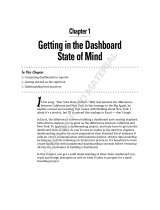 Wiley 978-0-470-22814-2 Datasheet
Wiley 978-0-470-22814-2 Datasheet
-
Toshiba IoT Solution Pack for Water Treatment Owner's manual
-
RAK 248 AWS IoT GreengrassV2 Operating instructions
-
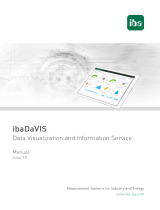 IBA ibaDaVIS Owner's manual
IBA ibaDaVIS Owner's manual
-
Zebra TC75 Owner's manual
-
u-blox u-blox USB-NORA-W256AWS AWS IoT ExpressLink Multiradio Development Kit User guide
-
Mitsubishi Electric ICONICS Product Suite Owner's manual