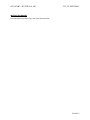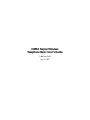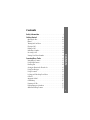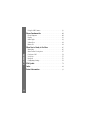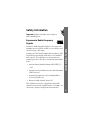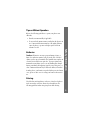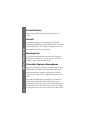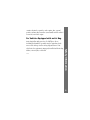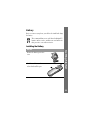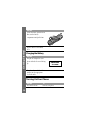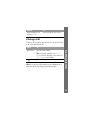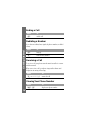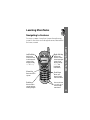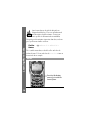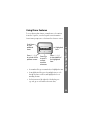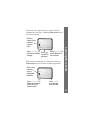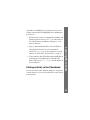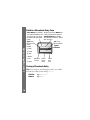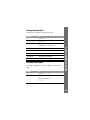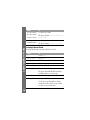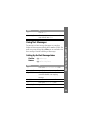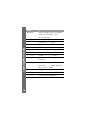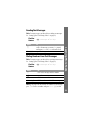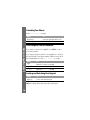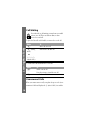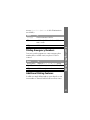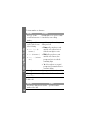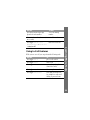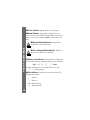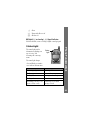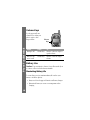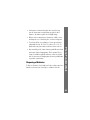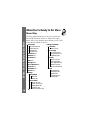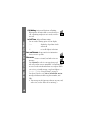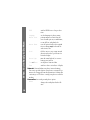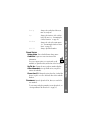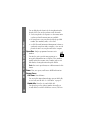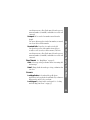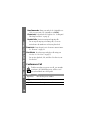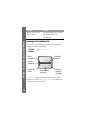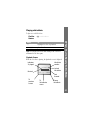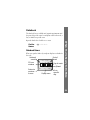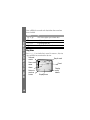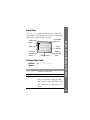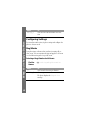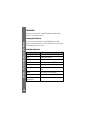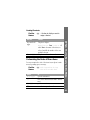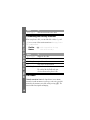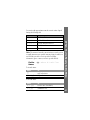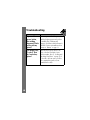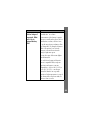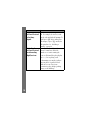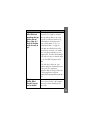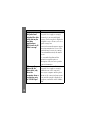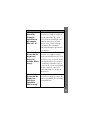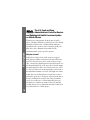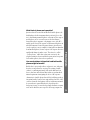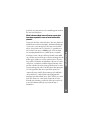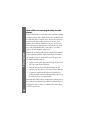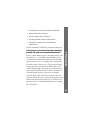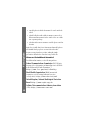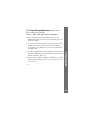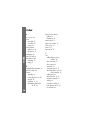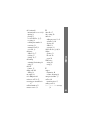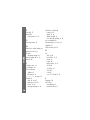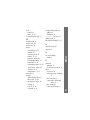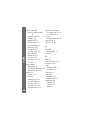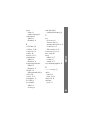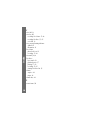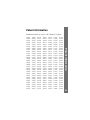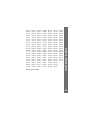Motorola Tarpon User manual
- Category
- Mobile phones
- Type
- User manual
This manual is also suitable for

APPLICANT: MOTOROLA, INC. FCC ID: IHDT56AL1
EXHIBIT 8
INSTRUCTION MANUAL
A revised preliminary draft copy of the Users Manual follows:

CDMA Tarpon Wireless
Telephone Basic User’s Guide
Preliminary Draft
June 19, 2000


i
Contents
Contents
Safety Information
. . . . . . . . . . . . . . . . . . . . . . . . . . . . . . . . . . 3
Getting Started
. . . . . . . . . . . . . . . . . . . . . . . . . . . . . . . . . . . . . 10
Opening the Box . . . . . . . . . . . . . . . . . . . . . . . . . . . . . . . . . . . . 10
Battery . . . . . . . . . . . . . . . . . . . . . . . . . . . . . . . . . . . . . . . . . . . . 11
Turning On Your Phone . . . . . . . . . . . . . . . . . . . . . . . . . . . . . . 12
Placing a Call . . . . . . . . . . . . . . . . . . . . . . . . . . . . . . . . . . . . . . 13
Ending a Call . . . . . . . . . . . . . . . . . . . . . . . . . . . . . . . . . . . . . . 14
Redialing a Number . . . . . . . . . . . . . . . . . . . . . . . . . . . . . . . . . 14
Receiving a Call . . . . . . . . . . . . . . . . . . . . . . . . . . . . . . . . . . . . 14
Viewing Your Phone Number . . . . . . . . . . . . . . . . . . . . . . . . . . 14
Learning More Tasks
. . . . . . . . . . . . . . . . . . . . . . . . . . . . . . . 15
Navigating to Features . . . . . . . . . . . . . . . . . . . . . . . . . . . . . . . 15
Using Menu Features . . . . . . . . . . . . . . . . . . . . . . . . . . . . . . . . 19
Entering Text . . . . . . . . . . . . . . . . . . . . . . . . . . . . . . . . . . . . . . 22
Storing an Entry in the Phonebook . . . . . . . . . . . . . . . . . . . . . 25
Using Text Messages . . . . . . . . . . . . . . . . . . . . . . . . . . . . . . . . . 29
Using Voicemail . . . . . . . . . . . . . . . . . . . . . . . . . . . . . . . . . . . . 32
Locking and Unlocking Your Phone . . . . . . . . . . . . . . . . . . . . 33
Caller ID . . . . . . . . . . . . . . . . . . . . . . . . . . . . . . . . . . . . . . . . . . 35
Automatic Redial . . . . . . . . . . . . . . . . . . . . . . . . . . . . . . . . . . . 35
Call Waiting . . . . . . . . . . . . . . . . . . . . . . . . . . . . . . . . . . . . . . . 36
Unanswered Calls . . . . . . . . . . . . . . . . . . . . . . . . . . . . . . . . . . . 36
Dialing Emergency Numbers . . . . . . . . . . . . . . . . . . . . . . . . . 37
Additional Dialing Features . . . . . . . . . . . . . . . . . . . . . . . . . . . 37

Contents
ii
Using In-Call Features . . . . . . . . . . . . . . . . . . . . . . . . . . . . . . . 39
Phone Fundamentals
. . . . . . . . . . . . . . . . . . . . . . . . . . . . . . . 40
Phone Diagram . . . . . . . . . . . . . . . . . . . . . . . . . . . . . . . . . . . . 40
Display . . . . . . . . . . . . . . . . . . . . . . . . . . . . . . . . . . . . . . . . . . . 41
Status Light . . . . . . . . . . . . . . . . . . . . . . . . . . . . . . . . . . . . . . . 43
Volume Keys . . . . . . . . . . . . . . . . . . . . . . . . . . . . . . . . . . . . . . . 44
Battery Use . . . . . . . . . . . . . . . . . . . . . . . . . . . . . . . . . . . . . . . . 44
When You’re Ready to Do More
. . . . . . . . . . . . . . . . . . . . 46
Menu Map . . . . . . . . . . . . . . . . . . . . . . . . . . . . . . . . . . . . . . . . 46
Menu Feature Descriptions . . . . . . . . . . . . . . . . . . . . . . . . . . . 47
Conference Call . . . . . . . . . . . . . . . . . . . . . . . . . . . . . . . . . . . . 54
VoiceNotes . . . . . . . . . . . . . . . . . . . . . . . . . . . . . . . . . . . . . . . . . 55
Datebook . . . . . . . . . . . . . . . . . . . . . . . . . . . . . . . . . . . . . . . . . . 59
Configuring Settings . . . . . . . . . . . . . . . . . . . . . . . . . . . . . . . . 62
FDA Update
. . . . . . . . . . . . . . . . . . . . . . . . . . . . . . . . . . . . . . . . 74
Index
. . . . . . . . . . . . . . . . . . . . . . . . . . . . . . . . . . . . . . . . . . . . . . 84
Patent Information
. . . . . . . . . . . . . . . . . . . . . . . . . . . . . . . . . 91

3
Safety Information
Safety Information
Important:
Read this information before using your
wireless handheld phone.
Exposure to Radio Frequency
Signals
Your wireless handheld portable telephone is a low power radio
transmitter and receiver. When it is ON, it receives and also sends
out radio frequency (RF) signals.
In August 1996, The Federal Communications Commission (FCC)
adopted RF exposure guidelines with safety levels for handheld
wireless phones. Those guidelines are consistent with safety
standards previously set by both U.S. and international standards
bodies:
• American National Standards Institute (ANSI) IEEE. C95.
1-1992
• National Council on Radiation Protection and Measurement
(NCRP). Report 86
• International Commission on Non-Ionizing Radiation
Protection (ICNIRP) 1996
• Ministry of Health (Canada), Safety Code 6
Those standards were based on comprehensive and periodic
evaluations of the relevant scientific literature. For example, over
120 scientists, engineers, and physicians from universities,

Safety Information
4
government health agencies, and industry reviewed the available
body of research to develop the ANSI Standard (C95.1).
The design of your phone complies with the FCC guidelines (and
those standards). For additional information concerning exposure
to radio frequency signals, see the statement by the FDA at the end
of this user guide.
To maintain compliance with FCC RF exposure guidelines, if you
wear a handset on your body, use the Motorola-supplied or
approved carrying case, holster, or other body-worn accessory.
If you do not use a body-worn accessory, ensure the antenna is at
least one inch (2.5 centimeters) from your body when
transmitting. Use of non-Motorola accessories may violate FCC RF
exposure guidelines.
Antenna Care
Use only the supplied or an approved replacement antenna.
Unauthorized antennas, modifications, or attachments could
damage the phone and may violate FCC regulations.
Phone Operation
Normal Operation
Hold the phone as you would any other telephone, with the
antenna pointed up and over your shoulder.

5
Safety Information
Tips on Efficient Operation
Observe the following guidelines to operate your phone most
efficiently.
• Extend your antenna fully, if applicable.
• Do not touch the antenna unnecessarily when the phone is in
use. Contact with the antenna affects call quality and may
cause the phone to operate at a higher power level than
otherwise needed.
Batteries
Caution:
All batteries can cause property damage, injury, or
burns if a conductive material, such as jewelry, keys or beaded
chains, touches exposed terminals. The material may complete an
electrical circuit and become quite hot. To protect against such
unwanted current drain, exercise care in handling any charged
battery, particularly when placing it inside your pocket, purse, or
other container with metal objects. When the battery is detached
from the phone, your batteries are packed with a protective battery
cover; please use this cover for storing your batteries when not in
use.
Driving
Check the laws and regulations on the use of wireless telephones
in the areas where you drive. Always obey them. Observe the
following guidelines when using your phone while driving.

Safety Information
6
• Give full attention to driving--driving safely is your first
responsibility.
• Use hands-free phone operation, if available.
• Pull off the road and park before making or answering a call
if driving conditions so require.
Electronic Devices
Most modern electronic equipment is shielded from RF signals.
However, certain equipment may not be shielded against the RF
signals from your wireless phone.
Pacemakers
The Health Industry Manufacturers Association recommends that
a minimum separation of six inches (15 centimeters) be
maintained between a handheld wireless phone and a pacemaker
to avoid potential interference with the pacemaker. These
recommendations are consistent with the independent research by
and recommendations of Wireless Technology Research.
Persons with pacemakers:
• should ALWAYS keep the phone more than six inches from
their pacemaker when the phone is turned ON
• should not carry the phone in a breast pocket
• should use the ear opposite the pacemaker to minimize the
potential for interference

7
Safety Information
• should turn the phone OFF immediately if you have any
reason to suspect that interference is taking place
Hearing Aids
Some digital wireless phones may interfere with some hearing
aids. In the event of such interference, you may want to consult
your hearing aid manufacturer to discuss alternatives.
Other Medical Devices
If you use any other personal medical device, consult the
manufacturer of your device to determine if it is adequately
shielded from external RF energy. Your physician may be able to
assist you in obtaining this information.
Turn your phone OFF in health care facilities when any
regulations posted in these areas instruct you to do so. Hospitals or
health care facilities may be using equipment that could be
sensitive to external RF energy.
Vehicles
RF signals may affect improperly installed or inadequately
shielded electronic systems in motor vehicles. Check with the
manufacturer or its representative regarding your vehicle. You
should also consult the manufacturer of any equipment that has
been added to your vehicle.

Safety Information
8
Posted Facilities
Turn your phone OFF in any facility where posted notices so
require.
Aircraft
Switch OFF your phone before boarding an aircraft. Airline
regulations prohibit using your phone while in the air. Check and
comply with the policy of your airline regarding the use of your
phone while the aircraft is on the ground.
Blasting Areas
To avoid interfering with blasting operations, turn your phone
OFF when in a “blasting area” or in areas posted: “Turn off two-
way radio.” Obey all signs and instructions.
Potentially Explosive Atmospheres
Turn your phone OFF, do not remove your battery when you are in
any area with a potentially explosive atmosphere, and obey all
signs and instructions. Sparks from your battery in such areas
could cause an explosion or fire resulting in bodily injury or even
death.
Areas with a potentially explosive atmosphere are often but not
always clearly marked. They include: fueling areas such as
gasoline stations; below deck on boats; fuel or chemical transfer or
storage facilities; areas where fuel odors are present (for example,
if a gas/propane leak occurs in a car or home); areas where the air

9
Safety Information
contains chemicals or particles, such as grain, dust, or metal
powders; and any other area where you normally would be advised
to turn off your vehicle engine.
For Vehicles Equipped with an Air Bag
An air bag inflates with great force. Do NOT place objects,
including both installed or portable wireless equipment, in the
area over the air bag or in the air bag deployment area. If in-
vehicle wireless equipment is improperly installed and the air bag
inflates, serious injury could result.
US021600

Getting Started
10
Getting Started
Opening the Box
Your digital wireless phone typically comes equipped with a
charger and at least one battery. A large selection of accessory
options can customize your wireless phone for maximum
performance and portability. The following illustration shows the
standard package options.
Note:
Your phone and accessories may not look exactly as
pictured.
Motorola
Telephone
Holster
Lithium Battery

11
Getting Started
Battery
Before you can use your phone, you will need to install and charge
the battery.
We recommend that you use only Motorola Original™
batteries and accessories, and that you store batteries in
their protective covers when not in use.
Installing the Battery
Do This
Remove the battery’s protective
cover.
Push down the battery door
release latch and lift open.

Getting Started
12
Charging the Battery
Turning On Your Phone
Insert the battery, printed arrows
first, into the battery
compartment and push down.
Replace and close the battery
door.
Do This
Plug the AC adapter into your
phone with the release tab facing
up
Plug the other end of the AC
adapter into the appropriate
electrical outlet.
Do This To
Press and hold
P
turn on your phone
Do This
Illustration
to come

13
Getting Started
Placing a Call
To place a call, your phone must be turned on, be unlocked, and
be in contact with the network.
Note:
You can enter a phone number up to a maximum of 32
digits, but only the last 24 digits appear in the display.
Enter your unlock code
and press
OK
(
+
)
unlock your phone, if necessary
Press To
keypad keys enter the phone number
Tip:
If you make a mistake, press
DELETE
(
-
) to delete the last digit, or press and hold
DELETE
(-
) to clear all digits.
N
place the call
Do This To

Getting Started
14
Ending a Call
Redialing a Number
If you hear an ordinary busy signal, the phone number you dialed
is busy.
Receiving a Call
To receive a call, your phone must be turned on and be in contact
with the network.
When you receive a call, your phone rings and/or vibrates and
displays an incoming call message.
Viewing Your Phone Number
Press To
O
end the call
Press To
O
hang up
N
redial the busy number
Press To
N
or
ANSWER (+)
answer the call
Press To
M #
display your phone number

15
Learning More Tasks
Learning More Tasks
Navigating to Features
You can access many of your phone’s features through a menu
system. Use these keys to move through the menu system and find
the feature you want:
Main Menu
Recent Calls
Fixed Dial
EXIT SELECT
E5
Menu Key
Enter the menu
system
Right Soft Key
Perform the
function shown
in the lower right
corner of the
display (usually
SELECT
the
highlighted
menu item)
Left Soft Key
Perform the
function shown
in the lower left
corner of the
display (usually
EXIT
or
BACK
)
Scroll Keys
Move up or
down through
menus and lists
You can also use
*
and
#
to
scroll through
menu items
End Key
Exit the menu
system without
making changes

Learning More Tasks
16
Some features that are described in this guide are
designated with this logo. These are optional network
and subscription-dependent features. Contact your
service provider for information about availability.
This guide provides navigation instructions that show you how to
get to specific menu features as follows:
The > symbol means that you should scroll to and select the
indicated feature. To locate and select the
Dialed Calls feature as
shown in the above example:
Find the
Feature
M > Recent Calls > Dialed Calls
Do This
E
w
12:00
F
5
Ready
PH BOOK M MESSAGE
From the idle display,
press
M
to enter the
menu system

17
Learning More Tasks
Do This
Main Menu
Recent Calls
Fixed Dial
EXIT SELECT
E5
Recent Calls
is already
highlighted because it
is the first item in the
menu list
Press
SELECT
(
+
) to
select
Recent Calls
Recent Calls
Received Calls
Dialed Calls
EXIT SELECT
E5
Press
S
to scroll
to
Dialed Calls
Page is loading ...
Page is loading ...
Page is loading ...
Page is loading ...
Page is loading ...
Page is loading ...
Page is loading ...
Page is loading ...
Page is loading ...
Page is loading ...
Page is loading ...
Page is loading ...
Page is loading ...
Page is loading ...
Page is loading ...
Page is loading ...
Page is loading ...
Page is loading ...
Page is loading ...
Page is loading ...
Page is loading ...
Page is loading ...
Page is loading ...
Page is loading ...
Page is loading ...
Page is loading ...
Page is loading ...
Page is loading ...
Page is loading ...
Page is loading ...
Page is loading ...
Page is loading ...
Page is loading ...
Page is loading ...
Page is loading ...
Page is loading ...
Page is loading ...
Page is loading ...
Page is loading ...
Page is loading ...
Page is loading ...
Page is loading ...
Page is loading ...
Page is loading ...
Page is loading ...
Page is loading ...
Page is loading ...
Page is loading ...
Page is loading ...
Page is loading ...
Page is loading ...
Page is loading ...
Page is loading ...
Page is loading ...
Page is loading ...
Page is loading ...
Page is loading ...
Page is loading ...
Page is loading ...
Page is loading ...
Page is loading ...
Page is loading ...
Page is loading ...
Page is loading ...
Page is loading ...
Page is loading ...
Page is loading ...
Page is loading ...
Page is loading ...
Page is loading ...
Page is loading ...
Page is loading ...
Page is loading ...
Page is loading ...
Page is loading ...
Page is loading ...
Page is loading ...
Page is loading ...
-
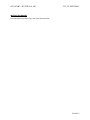 1
1
-
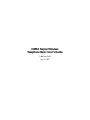 2
2
-
 3
3
-
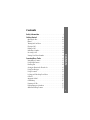 4
4
-
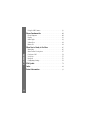 5
5
-
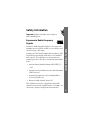 6
6
-
 7
7
-
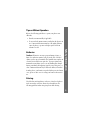 8
8
-
 9
9
-
 10
10
-
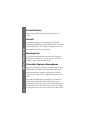 11
11
-
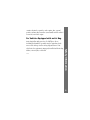 12
12
-
 13
13
-
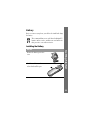 14
14
-
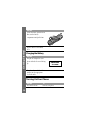 15
15
-
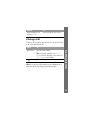 16
16
-
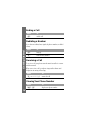 17
17
-
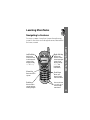 18
18
-
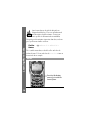 19
19
-
 20
20
-
 21
21
-
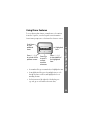 22
22
-
 23
23
-
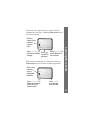 24
24
-
 25
25
-
 26
26
-
 27
27
-
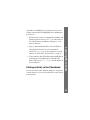 28
28
-
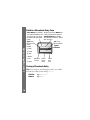 29
29
-
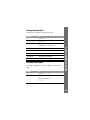 30
30
-
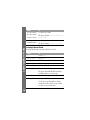 31
31
-
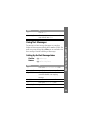 32
32
-
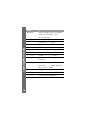 33
33
-
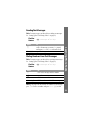 34
34
-
 35
35
-
 36
36
-
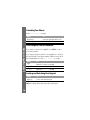 37
37
-
 38
38
-
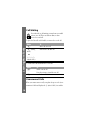 39
39
-
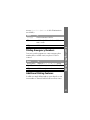 40
40
-
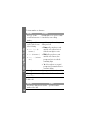 41
41
-
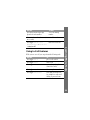 42
42
-
 43
43
-
 44
44
-
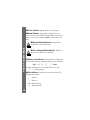 45
45
-
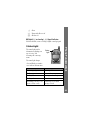 46
46
-
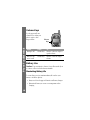 47
47
-
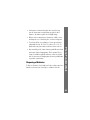 48
48
-
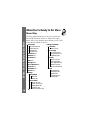 49
49
-
 50
50
-
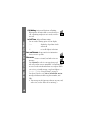 51
51
-
 52
52
-
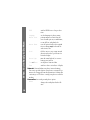 53
53
-
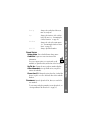 54
54
-
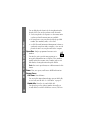 55
55
-
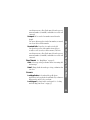 56
56
-
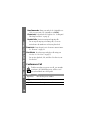 57
57
-
 58
58
-
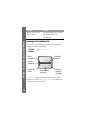 59
59
-
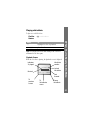 60
60
-
 61
61
-
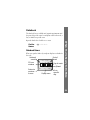 62
62
-
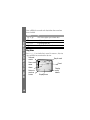 63
63
-
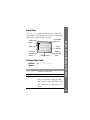 64
64
-
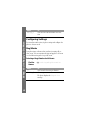 65
65
-
 66
66
-
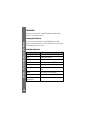 67
67
-
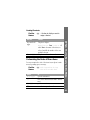 68
68
-
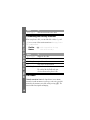 69
69
-
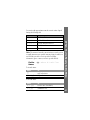 70
70
-
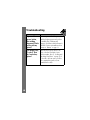 71
71
-
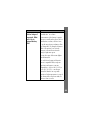 72
72
-
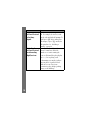 73
73
-
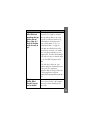 74
74
-
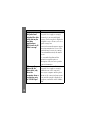 75
75
-
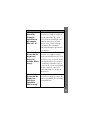 76
76
-
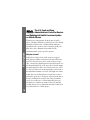 77
77
-
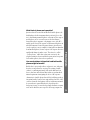 78
78
-
 79
79
-
 80
80
-
 81
81
-
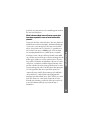 82
82
-
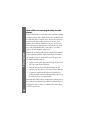 83
83
-
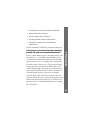 84
84
-
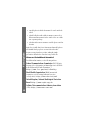 85
85
-
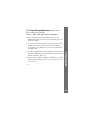 86
86
-
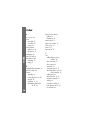 87
87
-
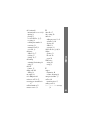 88
88
-
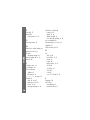 89
89
-
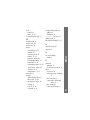 90
90
-
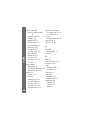 91
91
-
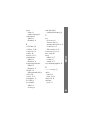 92
92
-
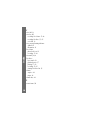 93
93
-
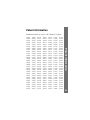 94
94
-
 95
95
-
 96
96
-
 97
97
-
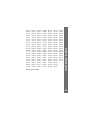 98
98
Motorola Tarpon User manual
- Category
- Mobile phones
- Type
- User manual
- This manual is also suitable for
Ask a question and I''ll find the answer in the document
Finding information in a document is now easier with AI
Related papers
-
Motorola IHDT56AD1 User manual
-
Motorola 270C User manual
-
Motorola 60C series User manual
-
Motorola V120C User manual
-
Motorola Inpulse verizon MOTORAZR V3c Motomanual
-
Motorola E380 User manual
-
Motorola C341 User manual
-
Motorola T721 Getting Started Manual
-
Motorola T300p User manual
-
Motorola T300p Owner's manual