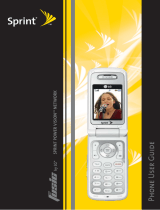Erasing Phone Content . . . . . . . . . . . . . . . . . . . . . . . . . . . . . . .81
Resetting the Browser . . . . . . . . . . . . . . . . . . . . . . . . . . . . . . . .82
Resetting My Favorites . . . . . . . . . . . . . . . . . . . . . . . . . . . . . . .82
Resetting Your Phone . . . . . . . . . . . . . . . . . . . . . . . . . . . . . . . .83
Resetting Your Picture Mail Account . . . . . . . . . . . . . . . . . . . . .83
Resetting Default Settings . . . . . . . . . . . . . . . . . . . . . . . . . . . .84
Security Features for Data Services . . . . . . . . . . . . . . . . . . . . .85
1D. Controlling Your Roaming Experience . . . . . . . . . . . .87
Understanding Roaming . . . . . . . . . . . . . . . . . . . . . . . . . . . . . .88
Setting Your Phone’s Roam Mode . . . . . . . . . . . . . . . . . . . . . . .90
Using Call Guard . . . . . . . . . . . . . . . . . . . . . . . . . . . . . . . . . . . .91
Using Data Roam Guard . . . . . . . . . . . . . . . . . . . . . . . . . . . . . .93
1E. Managing Call History . . . . . . . . . . . . . . . . . . . . . . . . .94
Viewing History . . . . . . . . . . . . . . . . . . . . . . . . . . . . . . . . . . . . . .95
Call History Options . . . . . . . . . . . . . . . . . . . . . . . . . . . . . . . . . .96
Making a Call From Call History . . . . . . . . . . . . . . . . . . . . . . . .97
Saving a Phone Number From Call History . . . . . . . . . . . . . . .97
Prepending a Phone Number From Call History . . . . . . . . . . .98
Erasing Call History . . . . . . . . . . . . . . . . . . . . . . . . . . . . . . . . . .98
1F. Using Contacts . . . . . . . . . . . . . . . . . . . . . . . . . . . . . . . .99
Adding a New Contacts Entry . . . . . . . . . . . . . . . . . . . . . . . . .100
Assigning a Group Entry . . . . . . . . . . . . . . . . . . . . . . . . . . . . .101
Finding Contacts Entries . . . . . . . . . . . . . . . . . . . . . . . . . . . . .102
Contacts Entry Options . . . . . . . . . . . . . . . . . . . . . . . . . . . . . .104
Adding a Phone Number to a Contacts Entry . . . . . . . . . . . . .105
Editing a Contacts Entry’s Phone Number . . . . . . . . . . . . . . .105
Assigning Speed Dial Numbers . . . . . . . . . . . . . . . . . . . . . . .106
Editing a Contacts Entry . . . . . . . . . . . . . . . . . . . . . . . . . . . . .107
Assigning an Image to a Contacts Entry . . . . . . . . . . . . . . . . .107
Selecting a Ringer Type for an Entry . . . . . . . . . . . . . . . . . . . .108
Secret Contacts Entries . . . . . . . . . . . . . . . . . . . . . . . . . . . . . .109