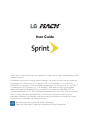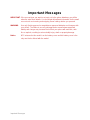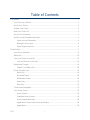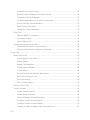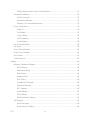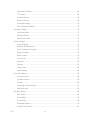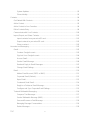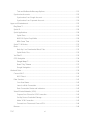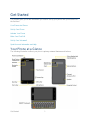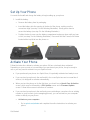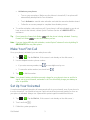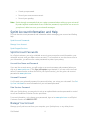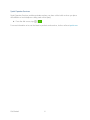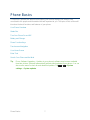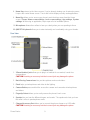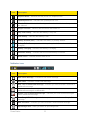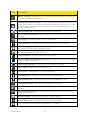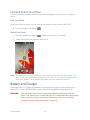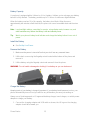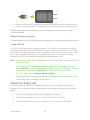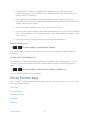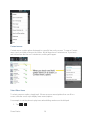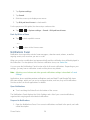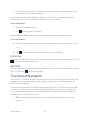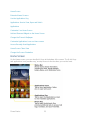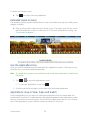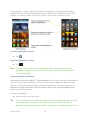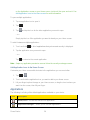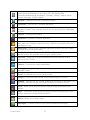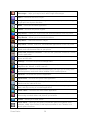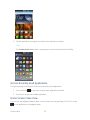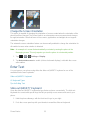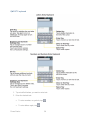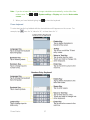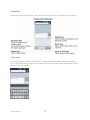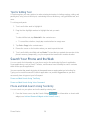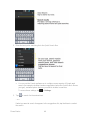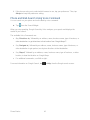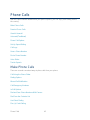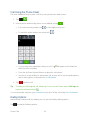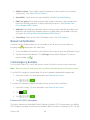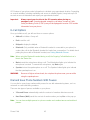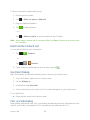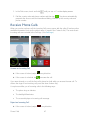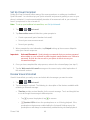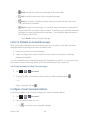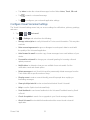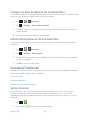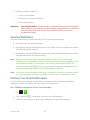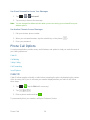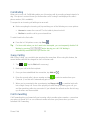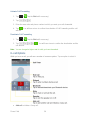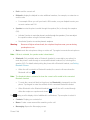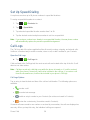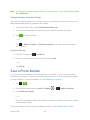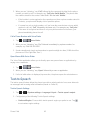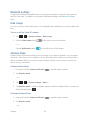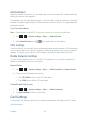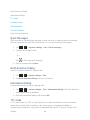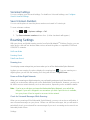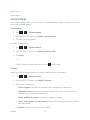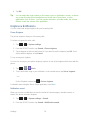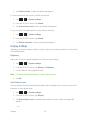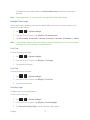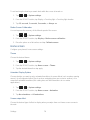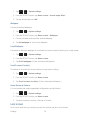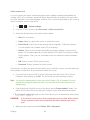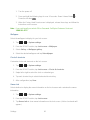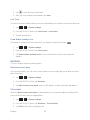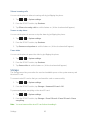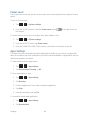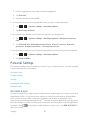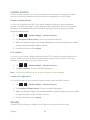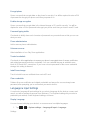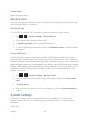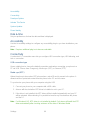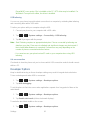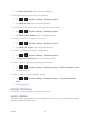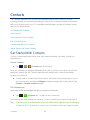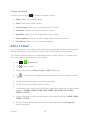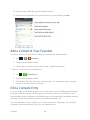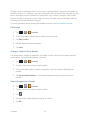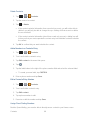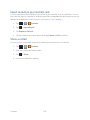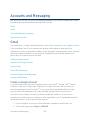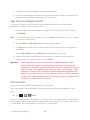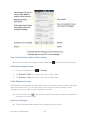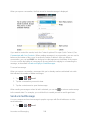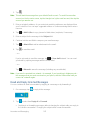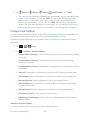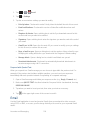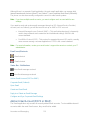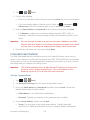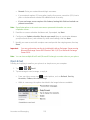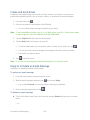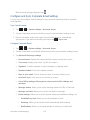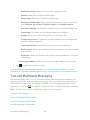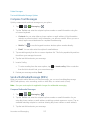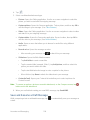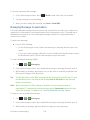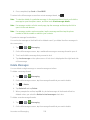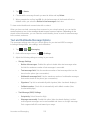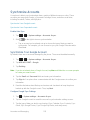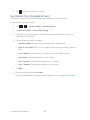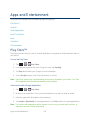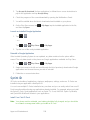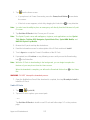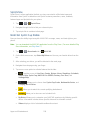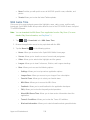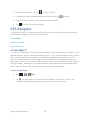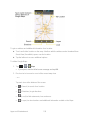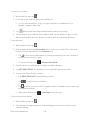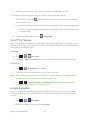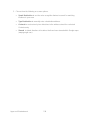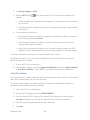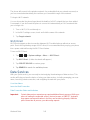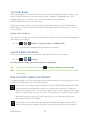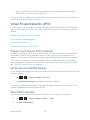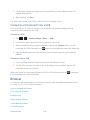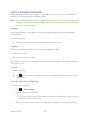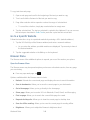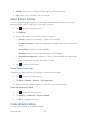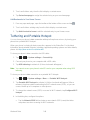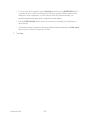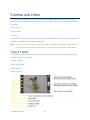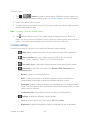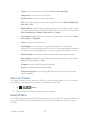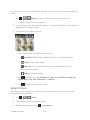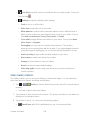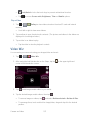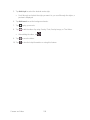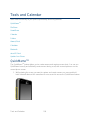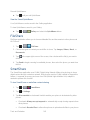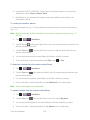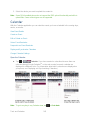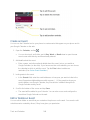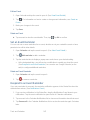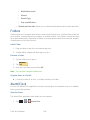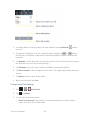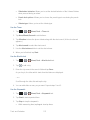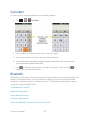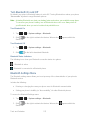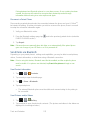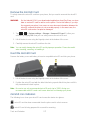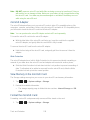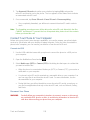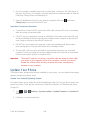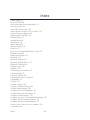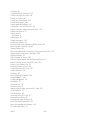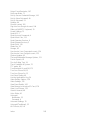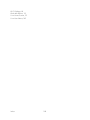User Guide
© 2012 Sprint. Sprint and the logo are trademarks of Sprint. Other marks are trademarks of their
respective owners.
All materials in this guide including, without limitation, the design, the text, and any marks are
the property of LG Electronics, Inc. Copyright © 2012 LG Electronics, Inc. ALL RIGHTS
RESERVED. LG and the LG logo are registered trademarks of LG Electronics, Inc. LG Mach
TM
is a trademark of LG Electronics, Inc. The Bluetooth
®
word mark and logos are registered
trademarks owned by Bluetooth SIG, Inc. microSD™ is a trademark of SanDisk. LTE is a
registered trademark of ETSI. Other trademarks and trade names are those of their respective
owners. Unless otherwise specified herein, all accessories referenced herein are sold
separately. All features, functionality, and other product specifications are subject to change.
Screen shots are simulated and subject to change.
Manufactured under license from Dolby Laboratories.
Dolby and the double-D symbol are trademarks of Dolby Laboratories.

Important Messages
Important Messages
IMPORTANT: If the account type you want to set up is not in the phone database, you will be
asked to enter more details. You should get all pertinent information for the email
account such as incoming and outgoing server settings before you proceed.
WARNING: Use only Sprint-approved or manufacturer-approved batteries and chargers with
your phone. The failure to use a Sprint-approved or manufacturer-approved
battery and charger may increase the risk that your phone will overheat, catch
fire or explode, resulting in serious bodily injury, death or property damage.
Notice: NFC antenna for this model is on the battery cover and this battery cover is the
only one that is offered with the model.

TOC i
Table of Contents
Get Started ................................................................................................................................ 1
Your Phone at a Glance ...................................................................................................... 1
Set Up Your Phone ............................................................................................................. 2
Activate Your Phone ........................................................................................................... 2
Make Your First Call ........................................................................................................... 3
Set Up Your Voicemail ........................................................................................................ 3
Sprint Account Information and Help ................................................................................... 4
Sprint Account Passwords ........................................................................................... 4
Manage Your Account ................................................................................................. 4
Sprint Support Services ............................................................................................... 5
Phone Basics ............................................................................................................................. 7
Your Phone Overview ......................................................................................................... 8
Status Bar ..........................................................................................................................10
Turn Your Phone On and Off .............................................................................................13
Lock and Unlock Your Phone .....................................................................................14
Battery and Charger...........................................................................................................14
Extend Your Battery Life .............................................................................................16
Phone Function Keys .........................................................................................................17
Menu Key ...................................................................................................................18
Work with Menus ........................................................................................................18
Notifications Panel ......................................................................................................20
Home Key ...................................................................................................................21
Back Key ....................................................................................................................21
Touchscreen Navigation ....................................................................................................21
Your Home Screen ............................................................................................................22
Home Screen ..............................................................................................................23
Extended Home Screens ............................................................................................24
Use the Applications Key ............................................................................................24
Applications: How to View, Open and Switch ..............................................................24
Applications ................................................................................................................26

TOC ii
Customize Your Home Screen....................................................................................29
Add and Remove Widgets on the Home Screen .........................................................30
Change the Phone's Wallpaper ..................................................................................31
Customize Applications Icons on the Home screen ....................................................31
Access Recently-Used Applications ............................................................................32
Home Screen Clean View ...........................................................................................32
Change the Screen Orientation...................................................................................33
Enter Text ..........................................................................................................................33
Slide-out QWERTY Keyboard .....................................................................................33
LG Keyboard Types ....................................................................................................35
Tips for Editing Text ....................................................................................................39
Search Your Phone and the Web .......................................................................................39
Phone and Web Search Using Text Entry ...................................................................39
Phone and Web Search Using Voice Command .........................................................41
Phone Calls ..............................................................................................................................42
Make Phone Calls ..............................................................................................................42
Call Using the Phone Dialer ........................................................................................43
Dialing Options ...........................................................................................................43
Missed Call Notification ..............................................................................................44
Call Emergency Numbers ...........................................................................................44
In-Call Options ............................................................................................................45
Dial and Save Phone Numbers With Pauses ..............................................................45
Dial From the Contacts List .........................................................................................46
Use Direct Dialing .......................................................................................................46
Plus (+) Code Dialing ..................................................................................................46
Receive Phone Calls ..........................................................................................................47
Visual Voicemail ................................................................................................................48
Set Up Visual Voicemail..............................................................................................49
Review Visual Voicemail .............................................................................................49
Listen to Multiple Voicemail Messages .......................................................................50
Configure Visual Voicemail Options ............................................................................50
Configure Visual Voicemail Settings ...........................................................................51
Change Your Main Greeting via the Voicemail Menu ..................................................52

TOC iii
Edit the Display Name via the Voicemail Menu ...........................................................52
Voicemail(Traditional) ........................................................................................................52
Set Up Voicemail ........................................................................................................52
Voicemail Notification .................................................................................................53
Retrieve Your Voicemail Messages ............................................................................53
Phone Call Options ............................................................................................................54
Caller ID .....................................................................................................................54
Call Waiting ................................................................................................................55
3-way Calling ..............................................................................................................55
Call Forwarding ..........................................................................................................55
In-call Options .............................................................................................................56
Set Up Speed Dialing .........................................................................................................58
Call Logs ............................................................................................................................58
Save a Phone Number .......................................................................................................60
Find a Phone Number ........................................................................................................61
Voice Dialer .......................................................................................................................61
Text-to-Speech ..................................................................................................................62
Settings .....................................................................................................................................64
Wireless & Networks Settings ............................................................................................64
Wi-Fi Settings .............................................................................................................64
Bluetooth Settings.......................................................................................................65
Data Usage.................................................................................................................65
Airplane Mode ............................................................................................................65
Wi-Fi Direct .................................................................................................................66
Portable Wi-Fi Hotspot ................................................................................................66
Bluetooth Tethering ....................................................................................................66
NFC Settings ..............................................................................................................66
Android Beam .............................................................................................................67
VPN Settings ..............................................................................................................67
Mobile Networks Settings ...........................................................................................67
Call Settings ......................................................................................................................67
Quick Messages .........................................................................................................68
North American Dialing ...............................................................................................68

TOC iv
International Dialing ....................................................................................................68
TTY mode ...................................................................................................................68
Proximity Sensor ........................................................................................................69
Noise Reduction .........................................................................................................69
Voicemail Settings ......................................................................................................70
Save Unknown Numbers ............................................................................................70
Roaming Settings ..............................................................................................................70
Set Roam Mode ..........................................................................................................71
Roaming Guard ..........................................................................................................71
Data Roam Guard.......................................................................................................72
Device Settings ..................................................................................................................72
Sound Settings ...........................................................................................................73
Ringtone & Notifications..............................................................................................74
Touch Feedback & System .........................................................................................75
Display Settings ..........................................................................................................76
Home screen ..............................................................................................................78
Lock screen ................................................................................................................79
Gestures .....................................................................................................................82
Storage .......................................................................................................................83
Power saver ................................................................................................................84
Apps Settings .............................................................................................................84
Personal Settings ...............................................................................................................85
Accounts & sync .........................................................................................................85
Location services ........................................................................................................86
Security ......................................................................................................................86
Language & Input Settings ..........................................................................................87
Backup & reset ...........................................................................................................89
System Settings .................................................................................................................89
Date & time .................................................................................................................90
Accessibility ................................................................................................................90
Connectivity ................................................................................................................90
Developer Options ......................................................................................................91
Activate This Device ...................................................................................................92

TOC v
System Updates .........................................................................................................92
Phone Identity .............................................................................................................93
Contacts....................................................................................................................................94
Get Started With Contacts .................................................................................................94
Add a Contact ....................................................................................................................95
Add a Contact to Your Favorites ........................................................................................96
Edit a Contacts Entry .........................................................................................................96
Communicate with Your Contacts .................................................................................... 100
Import, Export, and Share Contacts ................................................................................. 101
Import contacts from your microSD card ................................................................... 101
Export contacts to your microSD card ....................................................................... 102
Share a contact ........................................................................................................ 102
Accounts and Messaging ........................................................................................................ 103
Gmail ............................................................................................................................... 103
Create a Google Account .......................................................................................... 103
Sign into Your Google Account ................................................................................. 104
Access Gmail ............................................................................................................ 104
Send a Gmail Message ............................................................................................ 106
Read and Reply to Gmail Messages ......................................................................... 107
Change Gmail Settings ............................................................................................. 109
Email ............................................................................................................................... 110
Add an Email Account (POP3 or IMAP) .................................................................... 111
Corporate Email (Outlook) ........................................................................................ 112
Open Email ............................................................................................................... 113
Create and Send Email ............................................................................................. 114
Reply to or Delete an Email Message ....................................................................... 114
Configure and Sync Corporate Email Settings .......................................................... 115
Text and Multimedia Messaging....................................................................................... 116
Compose Text Messages ......................................................................................... 117
Send a Multimedia Message (MMS) ......................................................................... 117
Save and Resume a Draft Message ......................................................................... 118
Managing Message Conversations ........................................................................... 119
Delete Messages ...................................................................................................... 120

TOC vi
Text and Multimedia Message Options ..................................................................... 121
Synchronize Accounts ..................................................................................................... 123
Synchronize Your Google Account ........................................................................... 123
Synchronize Your Corporate Account ....................................................................... 124
Apps and Entertainment .......................................................................................................... 125
Play Store™ .................................................................................................................... 125
Sprint ID ........................................................................................................................... 126
Sprint Applications ........................................................................................................... 128
Sprint Zone ............................................................................................................... 129
NASCAR Sprint Cup Mobile ..................................................................................... 129
NBA Game Time ...................................................................................................... 130
Sprint TV & Movies .......................................................................................................... 131
Music ............................................................................................................................... 131
Back Up Your Downloaded Music Files .................................................................... 132
Sprint Music Plus ...................................................................................................... 133
YouTube™ ...................................................................................................................... 133
GPS Navigation ............................................................................................................... 134
Google Maps™ ......................................................................................................... 134
Scout™ by Telenav .................................................................................................. 137
Google Navigation .................................................................................................... 137
Web and Data ......................................................................................................................... 139
Connect Wi-Fi .................................................................................................................. 139
Wi-Fi Direct ............................................................................................................... 141
Data Services .................................................................................................................. 141
Your User Name ....................................................................................................... 142
Launch a Web Connection ........................................................................................ 142
Data Connection Status and Indicators ..................................................................... 142
Virtual Private Networks (VPN) ........................................................................................ 143
Prepare Your Phone for VPN Connection ................................................................. 143
Set Up Secure Credential Storage ............................................................................ 143
Add a VPN Connection ............................................................................................. 143
Connect to or Disconnect From a VPN ..................................................................... 144
Browser ........................................................................................................................... 144

TOC vii
Learn to Navigate the Browser ................................................................................. 145
Go to a Specific Website........................................................................................... 146
Browser Menu .......................................................................................................... 146
Adjust Browser Settings ............................................................................................ 147
Create Website Settings ........................................................................................... 147
Create Bookmarks .................................................................................................... 148
Tethering and Portable Hotspot ....................................................................................... 149
Camera and Video .................................................................................................................. 151
Take Pictures ................................................................................................................... 151
Camera Settings ....................................................................................................... 152
View Your Pictures ................................................................................................... 153
Gallery Options ......................................................................................................... 153
Assign Pictures ......................................................................................................... 154
Record Videos ................................................................................................................. 155
Video Settings .......................................................................................................... 155
Video Gallery Options ............................................................................................... 156
Video Wiz ........................................................................................................................ 157
Tools and Calendar ................................................................................................................. 159
QuickMemo
TM
.................................................................................................................. 159
FileShare ......................................................................................................................... 161
SmartShare ..................................................................................................................... 161
Calendar .......................................................................................................................... 163
View Event Details .................................................................................................... 165
Create an Event ........................................................................................................ 166
Edit or Delete an Event ............................................................................................. 166
Set an Event Reminder ............................................................................................. 167
Respond to an Event Reminder ................................................................................ 167
Display and Synchronize Calendars ......................................................................... 168
Change Calendar Settings ........................................................................................ 168
Folders............................................................................................................................. 169
Alarm/Clock ..................................................................................................................... 169
Calculator ........................................................................................................................ 172
Bluetooth ......................................................................................................................... 172

TOC viii
Turn Bluetooth On and Off ........................................................................................ 173
Bluetooth Settings Menu ........................................................................................... 173
Pairing Bluetooth Phones ......................................................................................... 174
Send Items via Bluetooth .......................................................................................... 175
Disconnect Bluetooth Connection During an Active Call ........................................... 176
microSD Card .................................................................................................................. 176
Remove the microSD Card ....................................................................................... 177
Insert the microSD Card ........................................................................................... 177
microSD Icon Indicators ............................................................................................ 177
microSD Adapter ...................................................................................................... 178
View Memory in the microSD Card ........................................................................... 178
Format the microSD Card ......................................................................................... 178
Connect Your Phone to Your Computer .................................................................... 179
Update Your Phone ......................................................................................................... 180
Index ....................................................................................................................................... 182

Get Started 1
Get Started
This section gives you all the information you need to set up your phone and Sprint service for
the first time.
Your Phone at a Glance
Set Up Your Phone
Activate Your Phone
Make Your First Call
Set Up Your Voicemail
Sprint Account Information and Help
Your Phone at a Glance
The following illustration outlines your phone„s primary external features and buttons.

Get Started 2
Set Up Your Phone
You must first install and charge the battery to begin setting up your phone.
1. Install the battery.
Remove the battery from its packaging.
Insert the battery into the opening in the back of the phone, making sure the
connectors align (see step 1 in the following illustration). Gently press down to
secure the battery (see step 2 in the following illustration).
Position the back cover over the battery compartment and press down until you hear
a click (see step 3 in the following illustration). Press and hold the Power/Lock Button
located at the top left to turn the phone on.
Activate Your Phone
Follow the instructions below to activate your phone if it has not already been activated.
Depending on your account or how and where you purchased your phone, it may be ready to
use or you may need to activate it on your Sprint account.
● If you purchased your phone at a Sprint Store, it is probably activated and ready to use.
● If you received your phone in the mail and it is for a new Sprint account or a new line of
service, it is designed to activate automatically.
● When you turn the phone on for the first time, you should see a Hands Free Activation
screen, which may be followed by a PRL Update screen and a Firmware Update
screen. Follow the onscreen instructions to continue.
● If you received your phone in the mail and you are activating a new phone for an existing
number on your account (you're swapping phones), you can activate on your computer
online or directly on your phone.
Activate on your computer:
• Go to sprint.com/activate and complete the online instructions to activate your
phone.

Get Started 3
Activate on your phone:
• Turn on your new phone. (Make sure the old one is turned off.) Your phone will
automatically attempt Hands-Free Activation.
• Touch Activate to override auto-activation and start the manual activation wizard.
• Follow the on-screen prompts to complete the activation process.
● To confirm activation, make a phone call. If your phone is still not activated or you do not
have access to the Internet, contact Sprint Customer Service at 1-888-211-4727 for
assistance.
Tip: Do not press the Power/Lock Button while the phone is being activated. Pressing
Power/Lock Button cancels the activation process.
Note: If you are having difficulty with activation, contact Sprint Customer Service by dialing 1-
888-211-4727 from any other phone.
Make Your First Call
Once your phone is activated, you can make phone calls.
1. Tap > . (Tap the Dial tab, if the screen is not already on the dial screen.)
2. Use the dialpad to enter a phone number.
If you enter a wrong number, tap to erase digits one by one.
To erase the entire number, touch and hold .
3. Tap to dial the number.
Note: Your phone's battery should have enough charge for your phone to turn on and find a
signal, set up your voicemail, and make a call. You should fully charge your battery as
soon as possible.
Set Up Your Voicemail
Your phone automatically transfers all unanswered calls to your voicemail, even if your phone is
in use or turned off. You should set up your Sprint voicemail and personal greeting as soon as
your phone is activated. Always use a password to protect against unauthorized access.
1. Tap > . (Tap the Dial tab, if the screen is not already on the dial screen.)
2. Touch and hold .
3. Follow the system prompts to:

Get Started 4
Create your password.
Record your name announcement.
Record your greeting.
Note: Sprint strongly recommends that you create a password when setting up your voicemail
to protect against unauthorized access. Without a password, anyone who has access to
your phone is able to access your voicemail messages.
Sprint Account Information and Help
Find out about account passwords and information about managing your account and finding
help.
Sprint Account Passwords
Manage Your Account
Sprint Support Services
Sprint Account Passwords
As a Sprint customer, you enjoy unlimited access to your personal account information, your
voicemail account, and your data services account. To ensure that no one else has access to
your information, you will need to create passwords to protect your privacy.
Account User Name and Password
If you are the account owner, you will create an account username and password when you
sign on to www.sprint.com. (Click Sign in/Register to get started.) If you are not the account
owner (if someone else receives the bill for your Sprint service), you can get a sub-account
password at www.sprint.com.
Voicemail Password
You‟ll create your voicemail password (or passcode) when you set up your voicemail. See Set
Up Your Voicemail for more information on your voicemail password.
Data Services Password
With your Sprint phone, you may elect to set up an optional data services password to control
access and authorize Premium Service purchases.
For more information, or to change your passwords, sign on to www.sprint.com or call Sprint
Customer Service at 1-888-211-4727.
Manage Your Account
Manage your Sprint account from your computer, your Sprint phone, or any other phone.

Get Started 5
Online: sprint.com
● Access your account information.
● Check your minutes used (depending on your Sprint service plan).
● View and pay your bill.
● Enroll in Sprint online billing and automatic payment.
● Purchase accessories.
● Shop for the latest Sprint phones.
● View available Sprint service plans and options.
● Learn more about data services and other products like games, ringers, screensavers,
and more.
From Your Sprint Phone
● From the dial screen, tap to access a summary of your Sprint service
plan or get answers to other questions.
● From the dial screen, tap to make a payment.
● From the dial screen, tap to check minute usage and account balance.
From Any Other Phone
● Sprint Customer Service: 1-888-211-4727.
● Business Customer Service: 1-888-788-4727.
Sprint Support Services
Sprint 411 and Sprint Operator Services let you easily access information and calling assistance
from your Sprint phone.
Sprint 411
Sprint 411 gives you access to a variety of services and information, including residential,
business, and government listings; movie listings or showtimes; driving directions, restaurant
reservations, and major local event information. You can get up to three pieces of information
per call, and the operator can automatically connect your call at no additional charge.
There is a per-call charge to use Sprint 411, and you will be billed for airtime.
► From the dial screen, tap .

Get Started 6
Sprint Operator Services
Sprint Operator Services provides assistance when you place collect calls or when you place
calls billed to a local telephone calling card or third party.
► From the dial screen, tap .
For more information or to see the latest in products and services, visit us online at sprint.com.

Phone Basics 7
Phone Basics
Your phone is packed with features that simplify your life and expand your ability to stay
connected to the people and information that are important to you. The topics in this section will
introduce the basic functions and features of your phone.
Your Phone Overview
Status Bar
Turn Your Phone On and Off
Battery and Charger
Phone Function Keys
Touchscreen Navigation
Your Home Screen
Enter Text
Search Your Phone and the Web
Tip: Phone Software Upgrades – Updates to your phone‟s software may become available
from time to time. Sprint will automatically upload critical updates to your phone. You can
also use the menu to check for and download updates. Tap > > System
settings > System updates.

Phone Basics 8
Your Phone Overview
The illustrations and descriptions below outline your phone„s basic layout.
Front View
1. Power/Lock Button locks the screen. Press and hold to open the phone options menu
for the following options: Power off, Power off and restart, and Airplane mode.
You can also quickly switch to Silent mode , Vibration mode or Sound mode .
2. Front-Facing Camera Lens allows you to take pictures and video of yourself. Also lets
you participate in video chats.
3. Earpiece lets you hear the caller and automated prompts.
4. Proximity Sensor senses proximity towards other objects (such as your head) so that
touch commands are not accidentally activated during a call.
Note: Please be careful not to cover the sensors with a protective film, pouch, or a protective
case not authorized by LG.
5. Status Light indicates incoming calls, new messages, or other events by blinking. It is
red while charging and turns green when charging is completed.
6. Touchscreen displays all the information needed to operate your phone, such as the
applications, call status, the Contacts list, the date and time, and the signal and battery
strength.
7. Back Key returns to the previous screen. It also closes pop-up display items such as
menus and dialog boxes.

Phone Basics 9
8. Home Key returns to the Home screen. If you're already viewing one of extension panes,
it opens the central Home screen. Touch and hold to display recently used applications.
9. Menu Key allows you to access your phone's main functions menu from the Home
screen: Theme, Home screen settings, Lock screen settings, App settings, System
settings. While using an application, tap to open a list of available options.
10. Microphone allows other callers to hear you clearly when you are speaking to them.
11. QWERTY Keyboard allows you to enter text easily and comfortably using your thumbs.
Rear View
1. 3.5mm Headset Jack allows you to plug in a headset for convenient, hands-free
conversations.
CAUTION! Inserting an accessory into the incorrect jack may damage the phone.
2. Back-Facing Camera Lens lets you take pictures and record videos.
3. Flash helps you take pictures and video in dim lighting.
4. Camera Button press and hold to access the camera and camcorder to take pictures
and videos.
5. Fingertip Cutout allows you to easily remove the phone's back cover.
6. Speaker lets you hear the different ringers and sounds. The speaker also lets you hear
the caller‟s voice in speakerphone mode.
7. Charger/Accessory Port allows you to connect the phone charger or a USB cable.
CAUTION! Inserting an accessory into the incorrect jack may damage the phone.

Phone Basics 10
8. Volume Buttons allow you to adjust the ringer and media volumes, or to adjust the in-
call volume during a call.
9. microSD Slot accommodates the pre-installed microSD™ card (expandable up to
32GB).
Status Bar
The Status Bar appears at the top of the screen. It displays icons indicating that you‟ve received
notifications (on the left) and icons indicating the phone‟s status (on the right), along with the
current time. To view notification alerts, touch the Status Bar and drag it down.
If you have more notifications than can fit in the Status Bar, the icon prompts you to open
the Status Bar to view them all. (See Notifications Panel.)
Status Icons
Icon
Description
Signal Strength – Shows your current signal strength (the more bars there are,
the stronger the signal is).
No Service – Your phone cannot find a usable signal.
4G Connected – Indicates that 4G data service is available.
4G In Use – Indicates that 4G data service is in use.
3G/1x Connected – Indicates that 3G/1x data service is available.
3G/1x In Use – Indicates that 3G/1x data service is in use.
Wi-Fi Connected – Indicates that Wi-Fi is in use.
Bluetooth On – Indicates that Bluetooth is on.
Bluetooth Connected – Indicates that the phone is connected to a Bluetooth
phone.
GPS On – Indicates that GPS is on.
GPS Communicating – Indicates that the phone is receiving location data from
GPS.
Roaming – Your phone is “roaming” off the Nationwide Sprint Network.
Page is loading ...
Page is loading ...
Page is loading ...
Page is loading ...
Page is loading ...
Page is loading ...
Page is loading ...
Page is loading ...
Page is loading ...
Page is loading ...
Page is loading ...
Page is loading ...
Page is loading ...
Page is loading ...
Page is loading ...
Page is loading ...
Page is loading ...
Page is loading ...
Page is loading ...
Page is loading ...
Page is loading ...
Page is loading ...
Page is loading ...
Page is loading ...
Page is loading ...
Page is loading ...
Page is loading ...
Page is loading ...
Page is loading ...
Page is loading ...
Page is loading ...
Page is loading ...
Page is loading ...
Page is loading ...
Page is loading ...
Page is loading ...
Page is loading ...
Page is loading ...
Page is loading ...
Page is loading ...
Page is loading ...
Page is loading ...
Page is loading ...
Page is loading ...
Page is loading ...
Page is loading ...
Page is loading ...
Page is loading ...
Page is loading ...
Page is loading ...
Page is loading ...
Page is loading ...
Page is loading ...
Page is loading ...
Page is loading ...
Page is loading ...
Page is loading ...
Page is loading ...
Page is loading ...
Page is loading ...
Page is loading ...
Page is loading ...
Page is loading ...
Page is loading ...
Page is loading ...
Page is loading ...
Page is loading ...
Page is loading ...
Page is loading ...
Page is loading ...
Page is loading ...
Page is loading ...
Page is loading ...
Page is loading ...
Page is loading ...
Page is loading ...
Page is loading ...
Page is loading ...
Page is loading ...
Page is loading ...
Page is loading ...
Page is loading ...
Page is loading ...
Page is loading ...
Page is loading ...
Page is loading ...
Page is loading ...
Page is loading ...
Page is loading ...
Page is loading ...
Page is loading ...
Page is loading ...
Page is loading ...
Page is loading ...
Page is loading ...
Page is loading ...
Page is loading ...
Page is loading ...
Page is loading ...
Page is loading ...
Page is loading ...
Page is loading ...
Page is loading ...
Page is loading ...
Page is loading ...
Page is loading ...
Page is loading ...
Page is loading ...
Page is loading ...
Page is loading ...
Page is loading ...
Page is loading ...
Page is loading ...
Page is loading ...
Page is loading ...
Page is loading ...
Page is loading ...
Page is loading ...
Page is loading ...
Page is loading ...
Page is loading ...
Page is loading ...
Page is loading ...
Page is loading ...
Page is loading ...
Page is loading ...
Page is loading ...
Page is loading ...
Page is loading ...
Page is loading ...
Page is loading ...
Page is loading ...
Page is loading ...
Page is loading ...
Page is loading ...
Page is loading ...
Page is loading ...
Page is loading ...
Page is loading ...
Page is loading ...
Page is loading ...
Page is loading ...
Page is loading ...
Page is loading ...
Page is loading ...
Page is loading ...
Page is loading ...
Page is loading ...
Page is loading ...
Page is loading ...
Page is loading ...
Page is loading ...
Page is loading ...
Page is loading ...
Page is loading ...
Page is loading ...
Page is loading ...
Page is loading ...
Page is loading ...
Page is loading ...
Page is loading ...
Page is loading ...
Page is loading ...
Page is loading ...
Page is loading ...
Page is loading ...
Page is loading ...
Page is loading ...
Page is loading ...
Page is loading ...
Page is loading ...
Page is loading ...
Page is loading ...
Page is loading ...
Page is loading ...
Page is loading ...
-
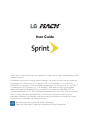 1
1
-
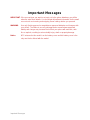 2
2
-
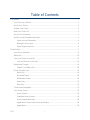 3
3
-
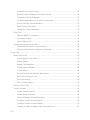 4
4
-
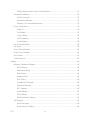 5
5
-
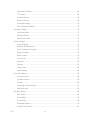 6
6
-
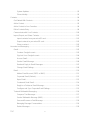 7
7
-
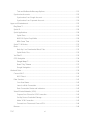 8
8
-
 9
9
-
 10
10
-
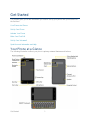 11
11
-
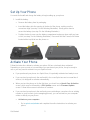 12
12
-
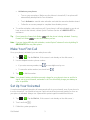 13
13
-
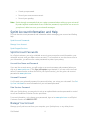 14
14
-
 15
15
-
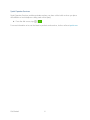 16
16
-
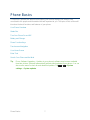 17
17
-
 18
18
-
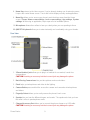 19
19
-
 20
20
-
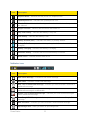 21
21
-
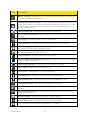 22
22
-
 23
23
-
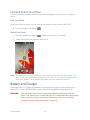 24
24
-
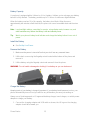 25
25
-
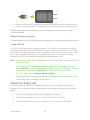 26
26
-
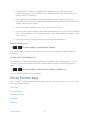 27
27
-
 28
28
-
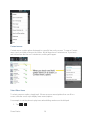 29
29
-
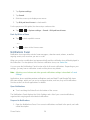 30
30
-
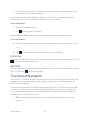 31
31
-
 32
32
-
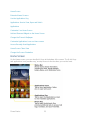 33
33
-
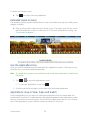 34
34
-
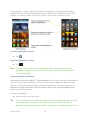 35
35
-
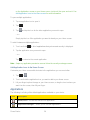 36
36
-
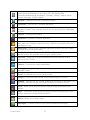 37
37
-
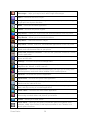 38
38
-
 39
39
-
 40
40
-
 41
41
-
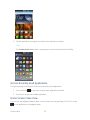 42
42
-
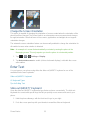 43
43
-
 44
44
-
 45
45
-
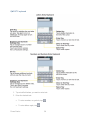 46
46
-
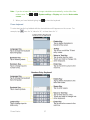 47
47
-
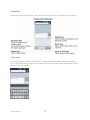 48
48
-
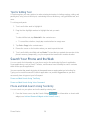 49
49
-
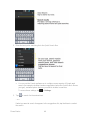 50
50
-
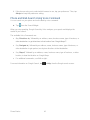 51
51
-
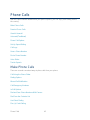 52
52
-
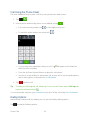 53
53
-
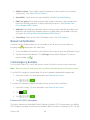 54
54
-
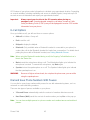 55
55
-
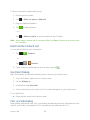 56
56
-
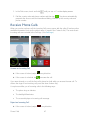 57
57
-
 58
58
-
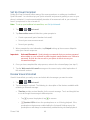 59
59
-
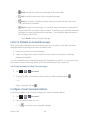 60
60
-
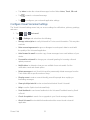 61
61
-
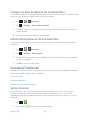 62
62
-
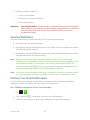 63
63
-
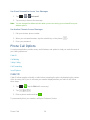 64
64
-
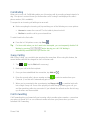 65
65
-
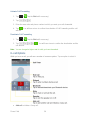 66
66
-
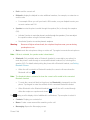 67
67
-
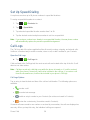 68
68
-
 69
69
-
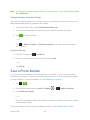 70
70
-
 71
71
-
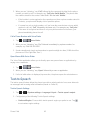 72
72
-
 73
73
-
 74
74
-
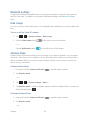 75
75
-
 76
76
-
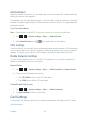 77
77
-
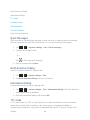 78
78
-
 79
79
-
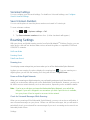 80
80
-
 81
81
-
 82
82
-
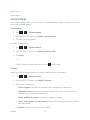 83
83
-
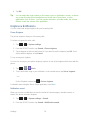 84
84
-
 85
85
-
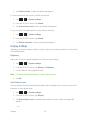 86
86
-
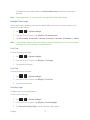 87
87
-
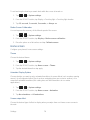 88
88
-
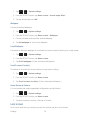 89
89
-
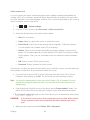 90
90
-
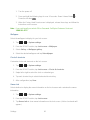 91
91
-
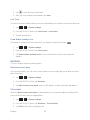 92
92
-
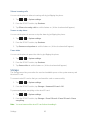 93
93
-
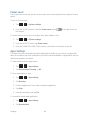 94
94
-
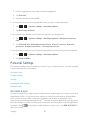 95
95
-
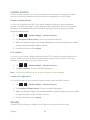 96
96
-
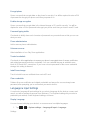 97
97
-
 98
98
-
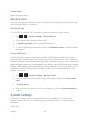 99
99
-
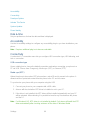 100
100
-
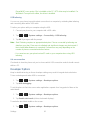 101
101
-
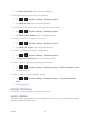 102
102
-
 103
103
-
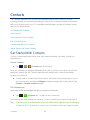 104
104
-
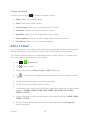 105
105
-
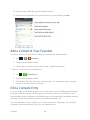 106
106
-
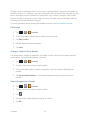 107
107
-
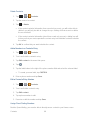 108
108
-
 109
109
-
 110
110
-
 111
111
-
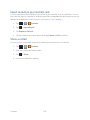 112
112
-
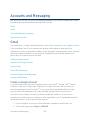 113
113
-
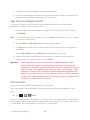 114
114
-
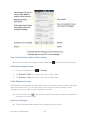 115
115
-
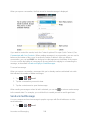 116
116
-
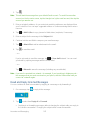 117
117
-
 118
118
-
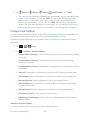 119
119
-
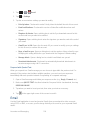 120
120
-
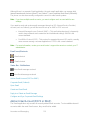 121
121
-
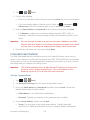 122
122
-
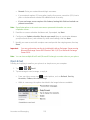 123
123
-
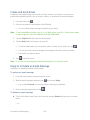 124
124
-
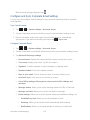 125
125
-
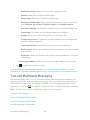 126
126
-
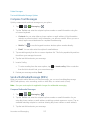 127
127
-
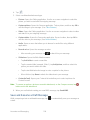 128
128
-
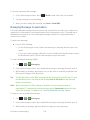 129
129
-
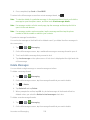 130
130
-
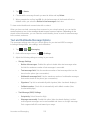 131
131
-
 132
132
-
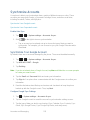 133
133
-
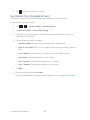 134
134
-
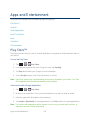 135
135
-
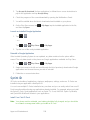 136
136
-
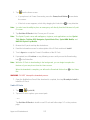 137
137
-
 138
138
-
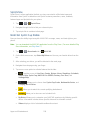 139
139
-
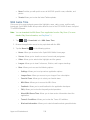 140
140
-
 141
141
-
 142
142
-
 143
143
-
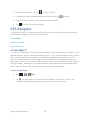 144
144
-
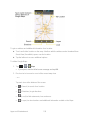 145
145
-
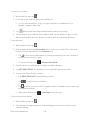 146
146
-
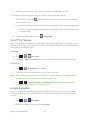 147
147
-
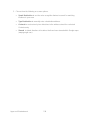 148
148
-
 149
149
-
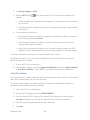 150
150
-
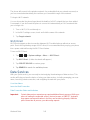 151
151
-
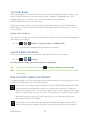 152
152
-
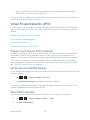 153
153
-
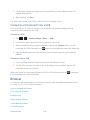 154
154
-
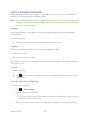 155
155
-
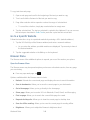 156
156
-
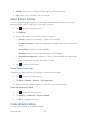 157
157
-
 158
158
-
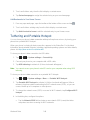 159
159
-
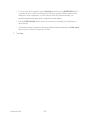 160
160
-
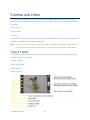 161
161
-
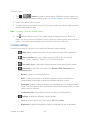 162
162
-
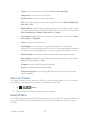 163
163
-
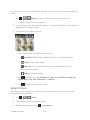 164
164
-
 165
165
-
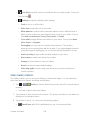 166
166
-
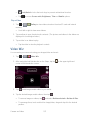 167
167
-
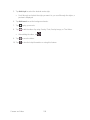 168
168
-
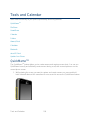 169
169
-
 170
170
-
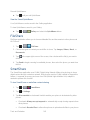 171
171
-
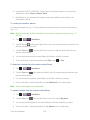 172
172
-
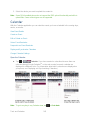 173
173
-
 174
174
-
 175
175
-
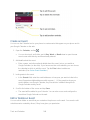 176
176
-
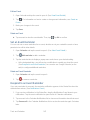 177
177
-
 178
178
-
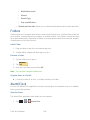 179
179
-
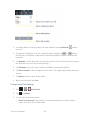 180
180
-
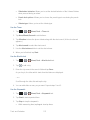 181
181
-
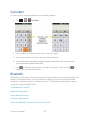 182
182
-
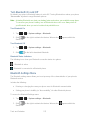 183
183
-
 184
184
-
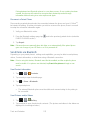 185
185
-
 186
186
-
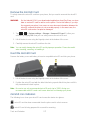 187
187
-
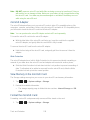 188
188
-
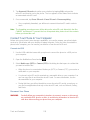 189
189
-
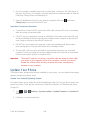 190
190
-
 191
191
-
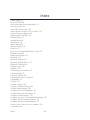 192
192
-
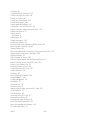 193
193
-
 194
194
-
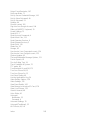 195
195
-
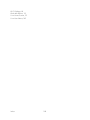 196
196
Ask a question and I''ll find the answer in the document
Finding information in a document is now easier with AI
Related papers
-
LG LS LS696 Sprint User guide
-
LG LS LS840 Sprint User guide
-
LG LS LS855 Sprint User guide
-
LG LS LS990 Sprint User guide
-
LG LS G4 Sprint User guide
-
LG LS LS996 Sprint User guide
-
LG LS G Stylo Sprint User guide
-
LG LS Optimus G Sprint User guide
-
LG LS X Power Sprint User guide
-
LG LS V20 Sprint User guide
Other documents
-
Samsung SPH-M930 Sprint User guide
-
Samsung SPH-L300ZSASPR User manual
-
PCD Express (Sprint) User guide
-
 ZTE Warp Warp Sprint Owner's manual
ZTE Warp Warp Sprint Owner's manual
-
Samsung Galaxy Victory Sprint User guide
-
Sprint SPH-L900 Sprint User guide
-
ZTE FURY User manual
-
Sprint E6710 User manual
-
Motorola CITRUS User manual
-
KYOCERA C5215 Sprint User guide