Page is loading ...

Express from Sprint
User Guide
©2011 Sprint. Sprint and the logo are trademarks of Sprint. Other marks are trademarks of their
respective owners.

TOC i
Table of Contents
Table of Contents ......................................................................................................................... i
Get Started .................................................................................................................................1
Your Device at a Glance ..........................................................................................................1
Set Up Your Device .................................................................................................................2
Activate Your Device ...............................................................................................................4
Set Up Voicemail .....................................................................................................................4
Sprint Account Information and Help .......................................................................................5
Sprint Account Passwords ...................................................................................................5
Manage Your Account..........................................................................................................6
Sprint Support Services .......................................................................................................6
Device Basics .............................................................................................................................8
Your Device’s Layout ...............................................................................................................9
Key Functions ....................................................................................................................10
Turn Your Device On and Off ................................................................................................11
Turn Your Device On .........................................................................................................11
Turn Your Device Off .........................................................................................................11
Turn Your Screen On and Off ................................................................................................12
Turn the Screen Off When Not in Use ................................................................................12
Turn the Screen On and Unlock It ......................................................................................12
Touchscreen Navigation ........................................................................................................12
Your Home Screen ................................................................................................................13
Customize the Home Screen .............................................................................................14
Extended Home Screens ...................................................................................................14
Status Bar .............................................................................................................................15
Enter Text ..............................................................................................................................17
Choose an Input Method ....................................................................................................17
Use the Phone Keypad ......................................................................................................17
Customize Keyboard Settings ............................................................................................18
Tips for Editing Text ...........................................................................................................18
Phone .......................................................................................................................................20

TOC ii
Make Phone Calls .................................................................................................................20
Call Using the Phone Dialer ...............................................................................................20
Call from Call Log ..............................................................................................................21
Call from Contacts .............................................................................................................21
Call a Number in a Text Message or Email Message .........................................................21
Call Emergency Numbers ..................................................................................................21
Receive Phone Calls .............................................................................................................22
Answer an Incoming Call ...................................................................................................22
Mute the Ringing Sound.....................................................................................................22
Reject an Incoming Call .....................................................................................................23
Voicemail (Traditional) ...........................................................................................................23
Set Up Voicemail ...............................................................................................................23
Voicemail Notification .........................................................................................................24
Retrieve Your Voicemail Messages....................................................................................24
Phone Call Options................................................................................................................24
Caller ID .............................................................................................................................25
3-Way Calling ....................................................................................................................25
In-call Options ....................................................................................................................25
Call Log (Recent Calls) ..........................................................................................................26
View the Call Log ...............................................................................................................26
Call Log Options ................................................................................................................27
Clear the Call Log ..............................................................................................................27
Device Settings .........................................................................................................................28
Wireless & Network Settings .................................................................................................28
Airplane Mode ....................................................................................................................29
Wi-Fi Settings ....................................................................................................................29
Bluetooth Settings ..............................................................................................................29
Tethering & Portable Hotspot Settings ...............................................................................29
VPN Settings .....................................................................................................................30
Mobile Networks ................................................................................................................30
Call Settings ..........................................................................................................................30
Voicemail Settings .............................................................................................................31
Other Call Settings .............................................................................................................31
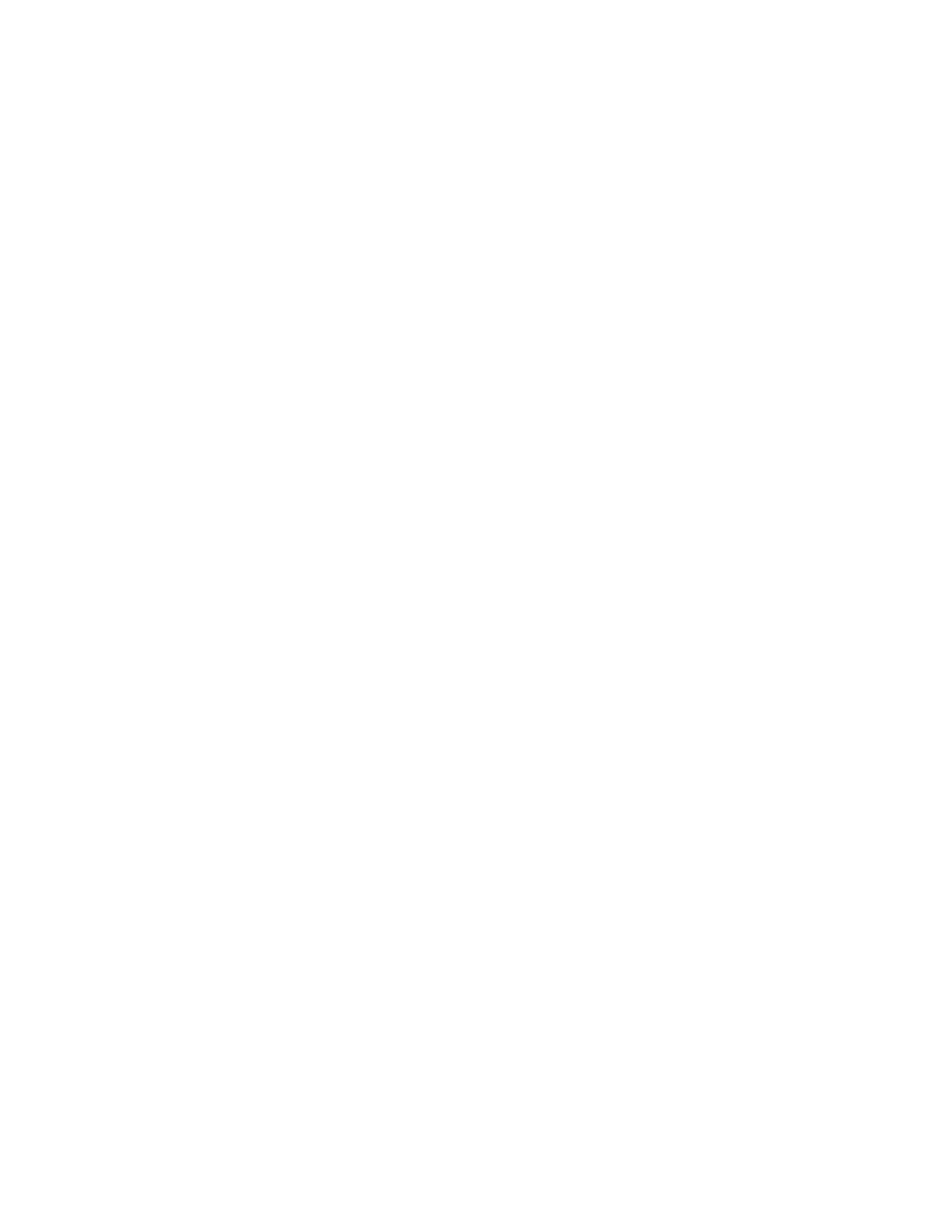
TOC iii
Roaming Settings ..................................................................................................................33
Roaming Guards ................................................................................................................33
Roaming Options ...............................................................................................................33
Sound Settings ......................................................................................................................33
General Sound Settings .....................................................................................................34
Incoming Calls ...................................................................................................................34
Notifications .......................................................................................................................35
Sound Feedback Settings ..................................................................................................35
Display Settings .....................................................................................................................35
Brightness ..........................................................................................................................35
Auto-Rotate Screen ...........................................................................................................36
Animation ...........................................................................................................................36
Screen Timeout..................................................................................................................36
Notification Blink ................................................................................................................36
G-Sensor Calibration .........................................................................................................36
PC Connection ......................................................................................................................36
USB Connection Types ......................................................................................................36
Location & Security Settings ..................................................................................................37
My Location .......................................................................................................................37
Screen Lock .......................................................................................................................38
Passwords .........................................................................................................................39
Device Administration ........................................................................................................39
Credential Storage .............................................................................................................40
Applications Settings .............................................................................................................41
Unknown Sources ..............................................................................................................41
Quick Launch .....................................................................................................................41
Manage Applications ..........................................................................................................41
Running Services ...............................................................................................................42
Storage Use .......................................................................................................................42
Battery Use ........................................................................................................................42
Development ......................................................................................................................42
Accounts & Sync ...................................................................................................................43
Background Data ...............................................................................................................43

TOC iv
Auto-Sync ..........................................................................................................................43
Privacy ..................................................................................................................................44
Back Up My Data ...............................................................................................................44
Automatic Restore .............................................................................................................45
Factory Data Reset ............................................................................................................45
Storage Settings ....................................................................................................................46
SD Card .............................................................................................................................46
Language & Keyboard Settings .............................................................................................46
Language Settings .............................................................................................................46
Keyboard Settings ..............................................................................................................47
Voice Input & Output Settings ................................................................................................48
Voice Recognizer Settings .................................................................................................48
Text-to-Speech Settings.....................................................................................................48
Accessibility Settings .............................................................................................................50
Accessibility .......................................................................................................................50
TalkBack ............................................................................................................................50
Power Button Ends Call .....................................................................................................50
Date & Time Settings .............................................................................................................51
System Update ......................................................................................................................51
About Phone..........................................................................................................................51
Status ................................................................................................................................51
Contacts....................................................................................................................................52
Get Started With Contacts .....................................................................................................52
Access Contacts ................................................................................................................52
Contacts List ......................................................................................................................52
Create Contact ......................................................................................................................53
Save a Phone Number ..........................................................................................................54
Edit a Contact ........................................................................................................................55
Add or Edit Information for a Contact .................................................................................55
Assign a Stored Picture to a Contact..................................................................................55
Assign a New Picture to a Contact .....................................................................................56
Joined Contacts .................................................................................................................56
Delete a Contact ................................................................................................................57

TOC v
Synchronize Contacts ............................................................................................................57
Share Contacts ......................................................................................................................57
Contact Groups .....................................................................................................................58
Create a Group ..................................................................................................................58
Edit a Group .......................................................................................................................58
Add a Contact to Your Groups ...........................................................................................58
Accounts and Messaging ..........................................................................................................59
Gmail / Google ......................................................................................................................59
Create a Google Account ...................................................................................................59
Sign In to Your Google Account .........................................................................................60
Access Gmail .....................................................................................................................61
Send a Gmail Message ......................................................................................................61
Read and Reply to Gmail Messages ..................................................................................62
Email .....................................................................................................................................62
Add an Email Account (POP3 or IMAP) .............................................................................63
Create Another Email Account ...........................................................................................63
Compose and Send Email .................................................................................................63
View and Reply to Email ....................................................................................................64
Edit Email Account Settings ...............................................................................................65
Delete an Email Account ....................................................................................................65
Add the Mail Widget ...........................................................................................................65
Text Messaging and MMS .....................................................................................................65
Compose Text Messages ..................................................................................................66
Send a Multimedia Message (MMS) ..................................................................................66
Save and Resume a Draft Message...................................................................................68
New Messages Notification ................................................................................................68
Managing Message Conversations ....................................................................................68
Text and MMS Options ......................................................................................................70
Google Talk ...........................................................................................................................72
Open Talk ..........................................................................................................................72
Add a Friend ......................................................................................................................72
Accept an Invitation ............................................................................................................72
Start a Chat........................................................................................................................72

TOC vi
Sign out of Talk ..................................................................................................................72
Applications and Entertainment .................................................................................................73
Android Market ......................................................................................................................73
Find and Install an Application ...........................................................................................74
Create a Google Checkout Account ...................................................................................75
Request a Refund for a Paid Application ............................................................................75
Open an Installed Application.............................................................................................75
Uninstall an Application ......................................................................................................76
Get Help With Android Market............................................................................................76
Sprint ID ................................................................................................................................76
Install an ID Pack ...............................................................................................................76
Switch ID Packs .................................................................................................................77
Download and Install the Sprint ID Pack ............................................................................77
Navigation .............................................................................................................................77
Google Maps .....................................................................................................................77
TeleNav™ GPS Navigator .................................................................................................78
Google Navigation .............................................................................................................79
Music .....................................................................................................................................80
Music Player ......................................................................................................................80
Sprint Music Plus ...............................................................................................................81
Sprint TV & Movies ................................................................................................................82
NASCAR Sprint Cup Mobile ..................................................................................................82
Sprint Football Live ................................................................................................................84
Web and Data ...........................................................................................................................86
Wi-Fi ......................................................................................................................................86
Turn Wi-Fi On and Connect to a Wireless Network ............................................................86
Check the Wireless Network Status ...................................................................................87
Connect to a Different Wi-Fi Network .................................................................................87
Add the Wi-Fi Widget .........................................................................................................88
Data Services (Sprint 3G Network) ........................................................................................88
Your User Name ................................................................................................................88
Launch a Web Connection .................................................................................................88
Data Connection Status and Indicators ..............................................................................89

TOC vii
Virtual Private Networks (VPNs) ............................................................................................89
Prepare Your Device for VPN Connection..........................................................................90
Set Up Secure Credential Storage .....................................................................................90
Add a VPN Connection ......................................................................................................90
Connect to a VPN ..............................................................................................................90
Disconnect From a VPN.....................................................................................................91
Browser .................................................................................................................................91
Learn to Navigate the Browser ...........................................................................................92
Browser Menu ....................................................................................................................93
Select Text on a Web Page ...............................................................................................93
Go to a Specific Website ....................................................................................................94
Adjust Browser Page Settings ............................................................................................94
Adjust Browser Privacy Settings ........................................................................................95
Adjust Browser Security Settings .......................................................................................96
Reset the Browser to Default .............................................................................................96
Set the Browser Home Page ..............................................................................................96
Create Bookmarks .............................................................................................................97
Create a New Homepage ...................................................................................................97
Add Bookmarks to Your Home Screen ...............................................................................98
Camera and Video ....................................................................................................................99
Take Pictures ........................................................................................................................99
Open the Camera ..............................................................................................................99
Viewfinder Screen ..............................................................................................................99
Review Screen ................................................................................................................. 100
Zoom ............................................................................................................................... 100
Take a Picture .................................................................................................................. 100
Close the Camera ............................................................................................................ 101
Record Videos ..................................................................................................................... 101
Camera Settings .................................................................................................................. 101
View Pictures and Videos Using Gallery .............................................................................. 101
Open the Gallery .............................................................................................................. 102
View Pictures ................................................................................................................... 102
Rotate Pictures ................................................................................................................ 102

TOC viii
Crop Pictures ................................................................................................................... 102
Share Photos and Videos .................................................................................................... 103
Send Photos or Videos via Email ..................................................................................... 103
Send Photos or Videos via Multimedia Message.............................................................. 103
Send Photos or Videos Using Bluetooth .......................................................................... 104
Tools and Calendar ................................................................................................................. 105
Calendar .............................................................................................................................. 105
Open the Calendar ........................................................................................................... 105
Create Events .................................................................................................................. 105
Event Alerts ..................................................................................................................... 106
View Events ..................................................................................................................... 107
Erase Events ................................................................................................................... 108
Setting an Event Reminder .............................................................................................. 108
Set the Synchronize and Display ..................................................................................... 108
Customize the Calendar Settings ..................................................................................... 109
Clock and Alarm .................................................................................................................. 109
Open the Clock ................................................................................................................ 109
Open the Alarm ................................................................................................................ 109
Calculator ............................................................................................................................ 110
File Manager ....................................................................................................................... 110
Bluetooth ............................................................................................................................. 112
Turn On Bluetooth ............................................................................................................ 112
Change the Device Name ................................................................................................ 112
Connect a Bluetooth Headset or Car Kit .......................................................................... 113
Pair with and Connect to a Bluetooth Device ................................................................... 113
Send Files via Bluetooth .................................................................................................. 114
Send and Receive Information Using Bluetooth ............................................................... 114
Disconnect from or Unpair with a Bluetooth Device .......................................................... 116
microSD Card ...................................................................................................................... 116
Remove the microSD Card .............................................................................................. 117
Insert a microSD Card...................................................................................................... 117
microSD Icon Indicators ................................................................................................... 117
View the microSD Card Memory ...................................................................................... 118

TOC ix
Format the microSD Card ................................................................................................ 118
Unmount the microSD Card ............................................................................................. 118
Use the Device’s microSD Card as a USB Drive .............................................................. 118
microSD Adapter.............................................................................................................. 119
Update Your Device ............................................................................................................ 119
Update Your Device Firmware ......................................................................................... 119
Update Your Profile .......................................................................................................... 121
Update Your PRL ............................................................................................................. 121
GPL WRITTEN OFFER .......................................................................................................... 122
COPYRIGHT NOTICE ......................................................................................................... 122
WRITTEN OFFER ............................................................................................................... 122
Index ....................................................................................................................................... 123

Get Started 1
Get Started
This section gives you all the information you need to set up your device and Sprint service the
first time.
Your Device at a Glance
Set Up Your Device
Activate Your Device
Set Up Voicemail
Sprint Account Information and Help
Your Device at a Glance
17. Earpiece
5. Home
6. Menu
9. Search
7. Keypad
8. Back
12. End
11. Camera button
15. Application tab
10. OK4. Navigation
3. Send
2. Volume buttons
1. Notifications bar
13. Display area
18. Status indicator
16. Sprint ID
14. Dialer

Get Started 2
Set Up Your Device
You must first install and charge the battery to begin setting up your device.
1. Install the battery.
Insert your fingertip into the slot at the top of the battery compartment cover and lift
the cover up gently.
20. Microphone
19. Headset jack
24. Camera23. Speaker
22. Power
21. Charge/
Accessory jack

Get Started 3
Insert the battery, contacts end first, and gently press the battery into place.
Replace the battery compartment cover, making sure all the tabs are secure and
there are no gaps around the cover.
2. Charge your battery.
Plug the USB connector into the charger/accessory jack on the lower side of your
device.
Plug the AC adapter into an electrical outlet. Fully charging a battery may take up to
three hours.
Note: Your device’s battery should have enough charge for the device to turn on and find a
signal, run the setup application, set up voicemail, and make a call. You should fully
charge the battery as soon as possible.
3. Press and hold the Power button to turn the device on.
If your device is activated, it will turn on, search for Sprint service, and begin the
setup application.

Get Started 4
If your device is not yet activated, see Activate Your Device for more information.
Activate Your Device
Depending on your account or how and where you purchased your device, it may be ready to
use or you may need to activate it on your Sprint account.
● If you purchased your device at a Sprint Store, it is probably activated and ready to use.
● If you received your device in the mail and it is for a new Sprint account or a new line of
service, it is designed to activate automatically.
When you turn the device on for the first time, you should see a Hands Free
Activation screen, which may be followed by a PRL Update screen and a Firmware
Update screen. Follow the onscreen instructions to continue.
● If you received your device in the mail and you are activating a new device for an
existing number on your account (you’re swapping devices), you can activate on your
computer online or directly on your device.
Activate on your computer:
• Go to sprint.com/activate and complete the online instructions to activate your
device.
Activate on your device:
• Turn on your new device. (Make sure the old one is turned off.) Your device will
automatically attempt Hands-Free Activation.
• Touch Activate to override auto-activation and start the manual activation wizard.
• Follow the on-screen prompts to complete the activation process.
● To confirm activation, make a phone call. If your device is still not activated or you do not
have access to the Internet, contact Sprint Customer Service at 1-888-211-4727 for
assistance.
Note: If you are having any difficulty with activation, contact Sprint Customer Service by calling
1-888-211-4727 from any other phone.
Set Up Voicemail
Your device automatically transfers all unanswered calls to your voicemail, even if your device is
in use or turned off. You should set up voicemail and personal greeting as soon as your device
is activated. Always use a password to protect against unauthorized access.
1. Press Home
and touch . (If your screen is locked, press the Power button to turn
on the display and then drag
to the right to unlock the screen.)

Get Started 5
2. Touch the Voicemail button.
3. Follow the system prompts to:
Create your password.
Record your name announcement.
Record your greeting.
Note: Voicemail Password – Sprint strongly recommends that you create a password when
setting up your voicemail to protect against unauthorized access. Without a password,
anyone who has access to your device is able to access your voicemail messages.
Sprint Account Information and Help
Find out about account passwords and information about managing your account and finding
help.
Sprint Account Passwords
Manage Your Account
Sprint Support Services
Sprint Account Passwords
As a Sprint customer, you enjoy unlimited access to your personal account information, your
voicemail account, and your data services account. To ensure that no one else has access to
your information, you will need to create your Sprint account passwords to protect your privacy.
Account User Name and Password
If you are the account owner, you will create an account user name and password when you
sign on to sprint.com. (Click Sign in/Sign up and then click Sign up now! to get started.) If you
are not the account owner (if someone else receives the bill for your Sprint service), you can get
a sub-account password at sprint.com.
Voicemail Password
You’ll create your voicemail password when you set up your voicemail. See Set Up Voicemail
for more information on your voicemail password.
Data Services Password
With your Sprint phone, you may elect to set up an optional data services password to control
access and authorize Premium Service purchases.
For more information, or to change your passwords, sign on to sprint.com or call Sprint
Customer Service at 1-888-211-4727.

Get Started 6
Manage Your Account
Manage your Sprint account from your computer, your Sprint phone, or any other phone.
Online: sprint.com
● Access your account information.
● Check your minutes used (depending on your Sprint service plan).
● View and pay your bill.
● Enroll in Sprint online billing and automatic payment.
● Purchase accessories.
● Shop for the latest Sprint phones.
● View available Sprint service plans and options.
● Learn more about data services and other products like games, ringtones, screen savers,
and more.
From Your Sprint Phone
1. Press
and touch .
2. Do any of the following:
Press
to check minute usage and account balance.
Press
to make a payment.
Press
to access the Sprint Zone, where you can check your account,
update your device, watch video tutorials, or contact Sprint Customer Service.
From Any Other Phone
● Sprint Customer Service: 1-888-211-4727.
● Business Customer Service: 1-888-788-4727.
Sprint Support Services
Sprint 411
Sprint 411 gives you access to a variety of services and information, including residential,
business, and government listings; movie listings or showtimes; driving directions, restaurant
reservations, and major local event information. You can get up to three pieces of information
per call, and the operator can automatically connect your call at no additional charge.
A
*
S
4
A
*
R
3
A
*
E
2

Get Started 7
There is a per-call charge to use Sprint 411, and you will be billed for airtime.
► Press
and touch , then press
.
Sprint Operator Services
Sprint Operator Services provides assistance when you place collect calls or when you place
calls billed to a local telephone calling card or third party.
► Press
, and touch , then touch
.
For more information or to see the latest in products and services, visit us online at sprint.com
.
S
4
W
W
@
0

Device Basics 8
Device Basics
Your device is packed with features that simplify your life and expand your ability to stay
connected to the people and information that are important to you. The topics in this section will
introduce the basic functions and features of your phone.
Your Device’s Layout
Turn Your Device On and Off
Turn Your Screen On and Off
Touchscreen Navigation
Your Home Screen
Status Bar
Enter Text

Device Basics 9
Your Device’s Layout
The illustrations below outline your device’s layout.
17. Earpiece
5. Home
6. Menu
9. Search
7. Keypad
8. Back
12. End
11. Camera button
15. Application tab
10. OK4. Navigation
3. Send
2. Volume buttons
1. Notifications bar
13. Display area
18. Status indicator
16. Sprint ID
14. Dialer

Device Basics 10
Key Functions
1. Notifications bar displays the reminders and status icons of your phone. Flick down to
open the notifications panel.
2. Volume buttons adjust the ringtone, media, and in-call volumes. When there is an
incoming call, you can press the volume key to mute the ringtone. In standby mode,
press and hold the volume down key to switch the phone to the sound-off mode.
3. Send answers calls. Press to go to the Call log screen.
4. Navigation scrolls through the menu options on the screen.
5. Home returns you to the home screen. Press and hold to show the most recently used
applications.
6. Menu opens a list of options available for the current screen.
7. Keypad has the functions described in Enter Text.
8. Back returns you to the previous screen. Press to exit any application you are running.
20. Microphone
19. Headset jack
24. Camera23. Speaker
22. Power
21. Charge/
Accessory jack
/
