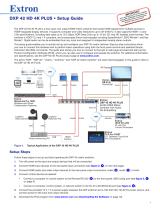Page is loading ...

DXP D0108 – Quick Start
Front Panel
Connections
1
2
DVI Output
Step 1-Mounting
Turn off or disconnect all equipment power sources.
Step 2-DVI Input
Used to input DVI from DVI player or
computer with DVI connector.
DXP D0108 Quick Start
Rev 1.0
Page 1 of 1
Address: S603-604 Weiye Building Torch Hi-Tech Industrial Development Zone, Xiamen, Fujian Province, P.R.C
Tel: 00865925771197 Fax:00865925771202
Email: [email protected] http://www.rgblink.cn
DVI Input
Power IEC-3 port
10
11
Power Switch
VIEW SIZE THE WORLD
NOTE
This guide provides quick start instructions for an experienced installer
to set up and operate the DXP D0108.
For full installation, configuration, and operation details, please refer to
the DXP D0108 user manual, which is available at www.rgblink.com.
3
Power On
Connect to the monitor or LED control
system which has DVI interface.
LED Indicator
POWER: Power on/off indicator
Connect with power cable, and press the switch to
“ON” position, the power indicator is turned on ,
and the distributor gets into work status.
Press the switch to “OFF” position, and disconnect
the power, the indicator is turned off and distributor is
switched off.
2
SIGNAL: Signal indicator
Connect with power and signal, the signal indicator is
turned on, it means there is input signal.
Rear Panel
1
~
Step 3-DVI Output
Push power button switch to ON position, the
POWER indicator on LCD module on the front
panel will light, and the device is in normal
operation.
Common Questions and Solution
Power indicator light is off or blinks
1. Check whether plug in the power cord, and press
the switch to “ON” position;
2. Check whether the power cable is connected, and
in good connection;
3. If above without problem, then the power
indicator is damaged.
Signal indicator light is off or blinks
1. Check whether connect the signal;
2. Check whether the input signal, input wire and
output wire are normal, the interfaces are in good
connection;
3. If above without problem, then the signal
indicator is damaged.
Output images shake or cannot full
screen display
Each corresponding read EDID file from output
display is different, and cause the synthetic EDID
file cannot be consistent with the EDID files from
display. Users can use the same type of displays
from the same manufacturer, or displays with the
same EDID files.
Step 4-Power
Plug in power cord which has IEC connector, D X P
D0108 support AC power from 85 to 264, 50-60Hz,
which means world wide compatible.
/