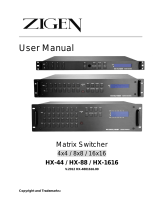Page is loading ...

User Guide
DXP HD 4K Series
Matrix Switchers
4K HDMI Switchers
68-2759-01 Rev. E
06 19

Safety Instructions
Safety Instructions • English
WARNING: This symbol, , when used on the product, is intended to
alert the user of the presence of uninsulated dangerous voltage within the
product’s enclosure that may present a risk of electric shock.
ATTENTION: This symbol, , when used on the product, is intended
to alert the user of important operating and maintenance (servicing)
instructions in the literature provided with the equipment.
For information on safety guidelines, regulatory compliances, EMI/EMF
compatibility, accessibility, and related topics, see the Extron Safety and
Regulatory Compliance Guide, part number 68-290-01, on the Extron
website, www.extron.com.
Sicherheitsanweisungen • Deutsch
WARNUNG: Dieses Symbol auf dem Produkt soll den Benutzer darauf
aufmerksam machen, dass im Inneren des Gehäuses dieses Produktes
gefährliche Spannungen herrschen, die nicht isoliert sind und die einen
elektrischen Schlag verursachen können.
VORSICHT: Dieses Symbol auf dem Produkt soll dem Benutzer in
der im Lieferumfang enthaltenen Dokumentation besonders wichtige
Hinweise zur Bedienung und Wartung (Instandhaltung) geben.
Weitere Informationen über die Sicherheitsrichtlinien, Produkthandhabung,
EMI/EMF-Kompatibilität, Zugänglichkeit und verwandte Themen finden Sie in
den Extron-Richtlinien für Sicherheit und Handhabung (Artikelnummer
68-290-01) auf der Extron-Website, www.extron.com.
Instrucciones de seguridad • Español
ADVERTENCIA: Este símbolo, , cuando se utiliza en el producto,
avisa al usuario de la presencia de voltaje peligroso sin aislar dentro del
producto, lo que puede representar un riesgo de descarga eléctrica.
ATENCIÓN: Este símbolo, , cuando se utiliza en el producto, avisa
al usuario de la presencia de importantes instrucciones de uso y
mantenimiento recogidas en la documentación proporcionada con el
equipo.
Para obtener información sobre directrices de seguridad, cumplimiento
de normativas, compatibilidad electromagnética, accesibilidad y temas
relacionados, consulte la Guía de cumplimiento de normativas y seguridad
de Extron, referencia 68-290-01, en el sitio Web de Extron, www.extron.com.
Instructions de sécurité • Français
AVERTISSEMENT : Ce pictogramme, , lorsqu’il est utilisé sur le
produit, signale à l’utilisateur la présence à l’intérieur du boîtier du
produit d’une tension électrique dangereuse susceptible de provoquer
un choc électrique.
ATTENTION : Ce pictogramme, , lorsqu’il est utilisé sur le produit,
signale à l’utilisateur des instructions d’utilisation ou de maintenance
importantes qui se trouvent dans la documentation fournie avec le
matériel.
Pour en savoir plus sur les règles de sécurité, la conformité à la
réglementation, la compatibilité EMI/EMF, l’accessibilité, et autres sujets
connexes, lisez les informations de sécurité et de conformité Extron, réf.
68-290-01, sur le site Extron, www.extron.com.
Istruzioni di sicurezza • Italiano
AVVERTENZA: Il simbolo, , se usato sul prodotto, serve ad
avvertire l’utente della presenza di tensione non isolata pericolosa
all’interno del contenitore del prodotto che può costituire un rischio di
scosse elettriche.
ATTENTZIONE: Il simbolo, , se usato sul prodotto, serve ad avvertire
l’utente della presenza di importanti istruzioni di funzionamento e
manutenzione nella documentazione fornita con l’apparecchio.
Per informazioni su parametri di sicurezza, conformità alle normative,
compatibilità EMI/EMF, accessibilità e argomenti simili, fare riferimento
alla Guida alla conformità normativa e di sicurezza di Extron, cod. articolo
68-290-01, sul sito web di Extron, www.extron.com.
I

Copyright
© 2014-2019 Extron Electronics. All rights reserved. www.extron.com
Trademarks
All trademarks mentioned in this guide are the properties of their respective owners.
The following registered trademarks (
®
), registered service marks (
SM
), and trademarks (
TM
) are the property of RGBSystems, Inc. or
ExtronElectronics (see the current list of trademarks on the Terms of Use page at www.extron.com):
Registered Trademarks
(
®
)
Extron, Cable Cubby, ControlScript, CrossPoint, DTP, eBUS, EDID Manager, EDID Minder, Flat Field, FlexOS, Glitch Free. Global
Configurator, GlobalScripter, GlobalViewer, Hideaway, HyperLane, IPIntercom, IPLink, KeyMinder, LinkLicense, LockIt, MediaLink,
MediaPort, NetPA, PlenumVault, PoleVault, PowerCage, PURE3, Quantum, Show Me, SoundField, SpeedMount, SpeedSwitch,
StudioStation, SystemINTEGRATOR, TeamWork, TouchLink, V-Lock, VideoLounge, VN-Matrix, VoiceLift, WallVault, WindoWall, XTP,
XTPSystems, and ZipClip
Registered Service Mark
(SM)
: S3 Service Support Solutions
Trademarks
(
™
)
AAP, AFL (Accu-RateFrameLock), ADSP(Advanced Digital Sync Processing), Auto-Image, AVEdge, CableCover, CDRS(ClassD
Ripple Suppression), Codec Connect, DDSP(Digital Display Sync Processing), DMI (DynamicMotionInterpolation), DriverConfigurator,
DSPConfigurator, DSVP(Digital Sync Validation Processing), eLink, EQIP, Everlast, FastBite, FOX, FOXBOX, IP Intercom HelpDesk,
MAAP, MicroDigital, Opti-Torque, PendantConnect, ProDSP, QS-FPC(QuickSwitch Front Panel Controller), RoomAgent, Scope-Trigger,
ShareLink, SIS, SimpleInstructionSet, Skew-Free, SpeedNav, Triple-Action Switching, True4K, Vector™ 4K , WebShare, XTRA, and
ZipCaddy

FCC Class A Notice
This equipment has been tested and found to comply with the limits for a Class A digital
device, pursuant to part15 of the FCC rules. The ClassA limits provide reasonable
protection against harmful interference when the equipment is operated in a commercial
environment. This equipment generates, uses, and can radiate radio frequency energy and,
if not installed and used in accordance with the instruction manual, may cause harmful
interference to radio communications. Operation of this equipment in a residential area is
likely to cause interference. This interference must be corrected at the expense of the user.
NOTES: For more information on safety guidelines, regulatory compliances, EMI/
EMF compatibility, accessibility, and related topics, see the “Extron Safety and
Regulatory Compliance Guide” on the Extron website.
Battery Notice
This product contains a battery. Do not open the unit to replace the battery. If the
battery needs replacing, return the entire unit to Extron (for the correct address, see the
Extron Warranty section on the last page of this guide).
CAUTION: Risk of explosion. Do not replace the battery with an incorrect type.
Dispose of used batteries according to the instructions.
ATTENTION : Risque d’explosion. Ne pas remplacer la pile par le mauvais type de pile.
Débarrassez-vous des piles usagées selon le mode d’emploi.
VCCI-A Notice
この装置は、クラスA情報技術装置です。 この装置を家庭環境で使用すると、電波妨害を引き
起こすことがあります。 その場合には使用者が適切な対策を講ずるよう要求されることがあります。
VCCI-A

Conventions Used in this Guide
Notifications
The following notifications are used in this guide:
WARNING: Potential risk of severe injury or death.
AVERTISSEMENT : Risque potentiel de blessure grave ou de mort.
CAUTION: Risk of minor personal injury.
ATTENTION : Risque de blessuremineure.
ATTENTION:
• Risk of property damage.
• Risque de dommages matériels.
NOTE: A note draws attention to important information.
Software Commands
Commands are written in the fonts shown here:
^AR Merge Scene,,0p1 scene 1,1 ^B 51 ^W^C.0
[01] R 0004 00300 00400 00800 00600 [02] 35 [17] [03]
E X! *X1&* X2)* X2#* X2! CE}
NOTE: For commands and examples of computer or device responses used in this
guide, the character “0” is used for the number zero and “O” is the capital letter
“o.”
Computer responses and directory paths that do not have variables are written in the font
shown here:
Reply from 208.132.180.48: bytes=32 times=2ms TTL=32
C:\Program Files\Extron
Variables are written in slanted form as shown here:
ping xxx.xxx.xxx.xxx —t
SOH R Data STX Command ETB ETX
Selectable items, such as menu names, menu options, buttons, tabs, and field names are
written in the font shown here:
From the File menu, select New.
Click the OK button.
Specifications Availability
Product specifications are available on the Extron website, www.extron.com.
Extron Glossary of Terms
A glossary of terms is available at http://www.extron.com/technology/glossary.aspx.
This Attention box is for
XTP and DTP ONLY,
delete for all others
Delete this entire NOTE if
the above ATTENTION IS
USED FOR XTP AND DTP
PRODUCTS. DELETE the
FIRST paragraph if NOT
TP. The second paragraph
is required if the Attention
is not used (it is duplicate
information).
Delete this entire section if
the product does not have
a battery.


DXP HD 4K Series • Contents
vii
Contents
FCC Class A Notice ............................................iv
Battery Notice ....................................................iv
VCCI-A Notice .................................................... iv
Conventions Used in this Guide ...........................v
Notifications ..................................................... v
Software Commands .......................................v
Specifications Availability .....................................v
Extron Glossary of Terms .....................................v
Introduction............................................................ 1
About this Guide ................................................. 1
About the DXP HD 4K Series Matrix Switchers ... 1
Features ............................................................. 2
Application Diagrams .......................................... 4
Installation .............................................................. 6
Rear Panels ........................................................ 6
DXP 44, 84, and 88 HD 4K ............................. 7
DXP 168 and 1616 HD 4K .............................. 7
Connecting to the LAN Port .............................. 10
Connecting to the Remote RS-232 Port ........... 11
Connecting to the USB Config Port .................. 12
Securing the HDMI Connectors Using the
LockIt HDMI Cable Lacing Bracket .................. 15
Operation .............................................................. 16
Definitions ......................................................... 16
Front Panel Controls and Indicators .................. 17
Button Icons — DXP 1616 Series Only ......... 21
Powering On .................................................... 22
Creating or Changing a Configuration ............... 22
Creating Ties ............................................... 23
Adding a Tie to a Set of Ties ........................ 26
Removing a Tie from a Set of Ties ............... 29
Viewing a Configuration .................................... 32
Saving and Recalling Presets ............................ 36
Muting and Unmuting Outputs from the Front
Panel ............................................................... 40
DXP 88 Series — Muting and Unmuting
Outputs ....................................................... 40
DXP 1616 Series — Muting and Unmuting
Outputs ...................................................... 41
Viewing the Mute Status ............................... 43
Locking and Unlocking the Front Panel
(Executive Modes) ........................................... 43
Selecting Front Panel Lock Mode 2 or
Toggling between Lock Modes 2 and 0 ....... 44
Selecting Front Panel Lock Mode 2 or
Toggling between Lock Modes 2 and 1 ....... 45
Switching from Lock Mode 1 to Lock
Mode 0 ........................................................ 46
Resetting .......................................................... 46
Resetting the System from the Front Panel ... 46
Resetting Using the Rear Panel Reset
Button ......................................................... 48
Selecting the Remote RS-232 Port Baud
Rate ................................................................ 50
Setting the Button Background Illumination —
DXP 1616 Series Only ..................................... 51
Troubleshooting ................................................ 51
Configuration Worksheets................................. 52
Worksheet Example 1: System Equipment ... 52
Worksheet Example 2: Daily Configuration .... 53
Worksheet Example 3: Test Configuration ..... 53
Worksheet Form ........................................... 54
SIS Configuration and Control ........................ 55
Connection Methods ........................................ 55
Host and Matrix Switcher Communication ........ 55
Copyright Information ................................... 55
Device-Initiated Messages ............................ 56
Error Responses ........................................... 57
Connection Timeouts ................................... 57
Number of Connections ................................ 57

DXP HD 4K Series • Contents viii
SIS Overview .................................................... 58
Using the Command and Response Table .... 58
Verbose Mode .............................................. 58
Symbol Definitions ........................................ 59
Command and Response Table ........................ 65
Input and Output Tie Commands.................. 65
Input Configuration Commands .................... 66
EDID Commands .......................................... 67
Output Configuration Commands ................. 68
Audio Configuration Commands ................... 69
Preset Commands ........................................ 70
Advanced Configuration Commands ............ 73
Device Commands ....................................... 74
IP Control Port Commands ........................... 76
Configuration Software ..................................... 79
Software Installation.......................................... 79
Device Discovery Panel ................................. 82
TCP/IP Panel ................................................ 83
Offline Device Preview ................................... 84
Help File Access ............................................... 85
Internal Web Page .............................................. 86
Web Page Access ............................................ 86
Web Page Overview ......................................... 87
Input Status Panel ........................................ 88
Output Status Panel ..................................... 88
Communication Settings Panel ..................... 89
Device Info Panel .......................................... 90
Date/Time Settings Panel ............................. 91
Passwords Panel .......................................... 92
Reference Information ...................................... 93
Mounting the Switcher ...................................... 93
UL Guidelines for Rack Mounting .................. 93
Rack Mounting Procedures .......................... 94
Making Labels Using the Button-Label
Generator Program — DXP 1616 Series
Only ................................................................. 95
Installing the Button Label Generator
Software ...................................................... 95
Installing Labels in the Buttons ...................... 97
Making Labels from Paper Templates ........... 97
Network Setup ................................................. 99
What is an IP Address?................................. 99
Choosing IP Addresses ................................ 99
Subnet Mask .............................................. 100
Pinging for the IP Address .......................... 100
Connecting as a Telnet Client ...................... 101
Subnetting, a Primer ................................... 103

DXP HD 4K Series • Introduction 1
Introduction
This section gives an overview of the Extron DXP HD 4K Series matrix switchers, describes
significant features of the series, and provides application diagrams. Topics in this section
include:
• About this Guide
• About the DXP HD 4K Series Matrix Switchers
• Features
• Application Diagrams
About this Guide
This guide contains installation, configuration, and operating information for the
DXP HD 4K Series matrix switchers. In this guide, the terms “DXP,” “switcher,” and “DXP
switcher” are used interchangeably to refer to any or all DXP HD 4K Series models.
About the DXP HD 4K Series Matrix Switchers
The DXP HD 4K Series are high performance HDMI matrix switchers for computer and
video resolutions up to 4K, including 1080p @ 60 Hz with Deep Color. They support HDMI
specifications, including data rates up to 10.2 Gbps, Deep Color up to 12-bit, 3D, and HD
lossless audio formats. Digital audio can be de-embedded from any input and assigned to
stereo outputs. The following models are available in fixed matrix sizes:
DXP 88 series
• DXP 44 HD 4K — 4 inputs by 4 outputs with 2 audio outputs
• DXP 84 HD 4K — 8 inputs by 4 outputs with 2 audio outputs
• DXP 88 HD 4K — 8 inputs by 8 outputs with 2 audio outputs
DXP 1616 series
• DXP 168 HD 4K — 16 inputs by 8 outputs with 4 audio outputs
• DXP 1616 HD 4K — 16 inputs by 16 outputs with 4 audio outputs
The DXP HD 4K Series are designed for use with computers equipped with 4K graphics
cards, media players and similar signal sources, and 4K native resolution displays. With a
maximum data rate of 10.2 Gbps, the switchers support computer and video resolutions up
to 4096x2160 @ 30 Hz with 8-bit color in 4:4:4 color space.
To maintain signal integrity, these switchers feature automatic cable equalization on inputs
and output reclocking to reshape and restore timing of the video signal at each HDMI
output. These features combined with Extron Pro Series High Speed HDMI Cables allow
longer 4K signal runs, reducing the need for additional signal conditioning equipment
by compensating for weak source signals or signal loss on long cable runs. Additionally,
+5 VDC, 250 mA power is available on the outputs for peripheral devices.

DXP HD 4K Series • Introduction 2
Features
• Supports computer and video resolutions up to 4K, including 1080p @ 60 Hz
Deep Color.
• Supports HDMI specification features, including data rates up to 10.2 Gbps, Deep
Color up to 12-bit, 3D, and HD lossless audio formats.
• HDMI audio de-embedding with digital S/PDIF and analog stereo audio
outputs — The DXP HD 4K Series can extract embedded HDMI two-channel LPCM
audio to S/PDIF digital and analog audio outputs. It can also extract Dolby or DTS
encoded bitstream audio to the S/PDIF outputs. The matrix switchers feature multiple
sets of S/PDIF and analog outputs, supporting audio assignment from any HDMI input
source.
• S/PDIF audio output — The DXP HD 4K Series includes two S/PDIF outputs for
2-channel LPCM audio or encoded standard definition bitstream audio for Dolby or DTS
multi-channel surround sound.
• HDCP compliant — Ensures display of content-protected media and interoperability
with other HDCP-compliant devices.
• User-selectable HDCP authorization — Allows individual inputs to appear HDCP
compliant or non-HDCP compliant to the connected source, which is beneficial if the
source automatically encrypts all content when connected to an HDCP-compliant
device. Protected material is not passed in non-HDCP mode.
• SpeedSwitch Technology provides exceptional switching speed for HDCP-encrypted
content.
• Key Minder continuously verifies HDCP compliance for quick, reliable
switching — Key Minder authenticates and maintains continuous HDCP encryption
between input and output devices to ensure quick and reliable switching in professional
AV environments, while enabling simultaneous distribution of a single source to one or
more displays.
• HDCP Visual Confirmation provides a green signal when encrypted content is
sent to a non-compliant display — A full-screen green signal is sent when HDCP-
encrypted content is transmitted to a non-HDCP compliant display, providing immediate
visual confirmation that protected content cannot be viewed on the display.
• EDID Minder automatically manages EDID communication between connected
devices — EDID Minder ensures that all sources power up properly and reliably output
content for display.
• Supports DDC transmission
• Automatic or manual color bit depth management — Automatically adjusts color
bit depth based on the display EDID, preventing color compatibility conflicts between
source and display. Alternatively, manual adjustment of the color bit depth is available
for each output.
• HDMI to DVI Interface Format Correction — Automatically reformats HDMI source
signals for output to a connected DVI display.
• Automatic cable equalization — Equalizes inputs to support signals up to 4K
resolution at greater distances.
• Automatic output reclocking — Reshapes and restores timing of HDMI signals at
each output, enabling transmission over long HDMI cables.
• Provides +5 VDC, 250 mA power on the HDMI outputs for external peripheral
devices

DXP HD 4K Series • Introduction 3
• Global presets — Up to 32 frequently used I/O configurations may be saved and
recalled using the front panel buttons, Ethernet, USB, or serial control. This time-saving
feature allows I/O configurations to be set up and stored in memory for future use.
• QS-FPC QuickSwitch Front Panel Controller — Discrete buttons for each input and
output allow for simple, intuitive operation.
• View I/O mode — Discrete LEDs or tri-color buttons for each input allows easy viewing
of actively connected inputs and outputs for ease in troubleshooting.
• Tri-color, backlit buttons (DXP 168 and 1616 HD 4K models only) — Can be
custom labeled for easy identification. The buttons illuminate red, green, or amber,
depending on function.
• Ethernet monitoring and control — Can be monitored, managed, or controlled over
a LAN, WAN, or the Internet using standard TCP/IP protocols.
• RS-232 control port — The matrix switcher can be integrated into a control system.
Extron products use the SIS (Simple Instruction Set) command protocol, a set of basic
ASCII code commands that allow for quick and easy programming.
• Product Configuration Software (PCS) — The Extron PCS software provides a
means of configuring multiple products using a single software application.
• Front panel USB configuration port — Enables setup, configuration, and firmware
updating without having to access the rear panel.
• Front panel security lockout (executive mode) — Prevents unauthorized use in
non-secure environments.
• Rack-mountable full rack width metal enclosure:
• 1U height – 4x4, 8x4, and 8x8
• 2U height – 16x8 and 16x16
• Power save modes — The DXP HD 4K series matrix switchers can be forced into
either of two low power standby modes via discrete SIS commands. In these modes,
all non-essential hardware is shut down to conserve power. Full power mode is restored
by connecting via PCS, issuing an SIS command, pressing a front panel button (mode 1
only), or cycling power.
• Highly reliable, energy-efficient internal universal power supply — Provides
worldwide power compatibility, with high demonstrated reliability and low power
consumption for reduced operating costs.

DXP HD 4K Series • Introduction 4
Application Diagrams
DTP HDMI 230 Rx
OVER DTP
RS-232
IR
TxRx Tx RxG
DTP HDMI 230 Rx
OVER DTP
RS-232
IR
TxRx Tx RxG
DTP HDMI 230 Rx
OVER DTP
RS-232
IR
TxRx Tx RxG
LR
POWER
12V
0.7A MAX
AUDIO
SIG LINK
DTP IN
OUTPUTS
LR
POWER
12V
0.7A MAX
AUDIO
SIG LINK
DTP IN
OUTPUTS
LR
POWER
12V
0.7A MAX
AUDIO
SIG LINK
DTP IN
OUTPUTS
DTP HDMI 230 Tx DTP HDMI 230 Tx DTP HDMI 230 Tx
AUDIO
INPUTS OVER DTP
RS-232
IR
TxRx Tx RxG
POWER
12V
0.7A MAX
SIG LINK
DTP OUT
AUDIO
INPUTS OVER DTP
RS-232
IR
TxRx Tx RxG
POWER
12V
0.7A MAX
SIG LINK
DTP OUT
AUDIO
INPUTS OVER DTP
RS-232
IR
TxRx Tx RxG
POWER
12V
0.7A MAX
SIG LINK
DTP OUT
POWER
12V
1.5A MAX
CLASS 2 WIRING
L
(SUMMED)
(SUMMED)
R
VCG
MPA 401-70V
R
L
10V 50mA
REMOTE
70 V OUTPUT
INPUTS
POWER
12V
1.5A MAX
CLASS 2 WIRING
L
(SUMMED)
(SUMMED)
R
VCG
MPA 401-70V
R
L
10V 50mA
REMOTE
70 V OUTPUT
INPUTS
POWER
12V
1.5A MAX
CLASS 2 WIRING
L
(SUMMED)
(SUMMED)
R
VCG
MPA 401-70V
R
L
10V 50mA
REMOTE
70 V OUTPUT
INPUTS
eBUS
FLEX I/O
RELAYSIR/SERIALCOM
12 VDC
LAN
+V
TxRx GTxRxGTxRx GTxRxG SGSG SG SGRTSCTS
+-+-
+-+-
-S G
PWR OUT = 12W
+S
SGSG SG SG
TxRx GTxRxGTxRx GTxRxGRTSCTS
1 2 3 4 G
1234
5678
1
1234
5678
2 3 7
4 5 6 8
1 2
3
100-240V ~ 50-60Hz
5A MAX
SWITCHED 12 VDC
40W MAX TOTAL
4
IPCP PRO 550
100-240V --A MAX
50-60 Hz
USB STORAGE
RESET
LAN
1
3
B-Y
R-YVID
/Y
4
HDMI
HDMI
HDMI
AUDIO
LR
LR
HDMI
LOOPOUT
2
INPUTS-CH A
INPUTS-CH B
OUTPUTS
SMP 351
1234G
DIGITAL I/O
Tx Rx
RS-232
G
REMOTE
AUDIOLR
AUDIOLR
MOUSE /
KEYBOARD
1
2
100-240V --A MAX
50-60 Hz
USB STORAGE
RESET
LAN
1
3
B-Y
R-YVID
/Y
4
HDMI
HDMI
HDMI
AUDIO
LR
LR
HDMI
LOOPOUT
2
INPUTS-CH A
INPUTS-CH B
OUTPUTS
SMP 351
1234G
DIGITAL I/O
Tx Rx
RS-232
G
REMOTE
AUDIOLR
AUDIOLR
MOUSE /
KEYBOARD
1
2
100-240V --A MAX
50-60 Hz
USB STORAGE
RESET
LAN
1
3
B-Y
R-YVID
/Y
4
HDMI
HDMI
HDMI
AUDIO
LR
LR
HDMI
LOOPOUT
2
INPUTS-CH A
INPUTS-CH B
OUTPUTS
SMP 351
1234G
DIGITAL I/O
Tx Rx
RS-232
G
REMOTE
AUDIOLR
AUDIOLR
MOUSE /
KEYBOARD
1
2
100-240V ~ 1.1A MAX
50-60 Hz
DXP 1616 HD 4K
INPUTS
INPUTS
OUTPUTS
OUTPUTS
AUDIO OUTPUTS
REMOTELAN
1
5
9
13
2
6
10
14
3
7
11
15
4
8
12
16
1
1
2
3
4
5
9
13
2
6
10
14
3
7
11
15
4
8
12
16
Tx Rx G
L
S/PDIF
RESET
S/PDIF
R
L
R
Ethernet
!
1
@
2
#
3
$
4
%
5
^
6
&
7
*
8
(
9
)
0
_
-
+
=
|
\
}
]
{
[
~
`
QWERTYUIOP
“
‘
:
;
<
,
>
.
?
/
ASDFGHJ
ZXCVBNM
KL
control
shift
caps lock
tab
esc
F1 F2 F3 F4 F5 F6 F7 F8 F9 F10 F11 F12 F13 F14 F15 F16 F17F18 F19
alt
option command
delete
fn home clear
enter
=/
*
8
-
5
2
7
0.
4
1
+
9
6
3
page
up
page
down
enddelete
command option contro l
shift
return
!
1
@
2
#
3
$
4
%
5
^
6
&
7
*
8
(
9
)
0
_
-
+
=
|
\
}
]
{
[
~
`
QWERTYUIOP
“
‘
:
;
<
,
>
.
?
/
ASDFGHJ
ZXCVBNM
KL
control
shift
caps lock
tab
esc
F1 F2 F3 F4 F5 F6 F7 F8 F9 F10 F11 F12F13 F14F15 F16 F17 F18 F19
alt
option command
delete
fn home clear
enter
=/
*
8
-
5
2
7
0.
4
1
+
9
6
3
page
up
page
down
enddelete
command option contro l
shift
return
!
1
@
2
#
3
$
4
%
5
^
6
&
7
*
8
(
9
)
0
_
-
+
=
|
\
}
]
{
[
~
`
QWERTYUIOP
“
‘
:
;
<
,
>
.
?
/
ASDFGHJ
ZXCVBNM
KL
control
shift
caps lock
tab
esc
F1 F2 F3 F4 F5 F6 F7 F8 F9 F10 F11F12 F13 F14 F15 F16 F17 F18 F19
alt
option command
delete
fn home clear
enter
=/
*
8
-
5
2
7
0.
4
1
+
9
6
3
page
up
page
down
enddelete
command optioncontrol
shift
return
Extron
Help
System
Off
Display
Room
Control
Off
Mute
Screen
Lighting
December 15, 2013 - 7:58 AM
Audio
Control
Volume
Mute
Tuner
1 2 3
VCRLaptop PC DVD
Doc
Cam
Tuner
On
Channel
Last
Presets
More
Presets
321
654
987
Enter
0
Extron
Help
System
Off
Display
Room
Control
Off
Mute
Screen
Lighting
December 15, 2013 - 7:58 AM
Audio
Control
Volume
Mute
Tuner
1 2 3
VCRLaptop PC DVD
Doc
Cam
Tuner
On
Channel
Last
Presets
More
Presets
321
654
987
Enter
0
Extron
Help
System
Off
Display
Room
Control
Off
Mute
Screen
Lighting
December 15, 2013 - 7:58 AM
Audio
Control
Volume
Mute
Tuner
1 2 3
VCRLaptop PC DVD
Doc
Cam
Tuner
On
Channel
Last
Presets
More
Presets
321
654
987
Enter
0
WiFi
1234
WiFi
1234
WiFi
1234
STANDBY/ON
PQLS HDMIOPEN/CLOSE FL OFF
USB
STANDBY/ON
PQLS HDMIOPEN/CLOSE FL OFF
USB
STANDBY/ON
PQLS HDMIOPEN/CLOSE FL OFF
USB
PUSH PUSH
POWER GUIDE MENU RES480 480p 720p 1080i 1080p
DIRECTV HD
SELECT
DIRECTV
PUSH PUSH
POWER GUIDE MENU RES480 480p 720p 1080i 1080p
DIRECTV HD
SELECT
DIRECTV
PUSH PUSH
POWER GUIDE MENU RES480 480p 720p 1080i 1080p
DIRECTV HD
SELECT
DIRECTV
Extron
DTP HDMI
4K 230 Tx
Transmitter
Extron
DTP HDMI
4K 230 Rx
Receiver
CATx Cable
up to 230' (70 m)
Wireless Keyboard
and Mouse
Projector
HDMI
RS-232
Extron
TLP Pro 720M
7" Wall Mount
TouchLink Pro
Touchpanel
Extron
FF 220T
Flat Field
Ceiling
Speakers
Extron
MPA 401-70V
Power
Amplier
Extron
DTP HDMI
4K 230 Tx
Transmitter
Extron
DTP HDMI
4K 230 Rx
Receiver
CATx Cable
up to 230' (70 m)
Wireless Keyboard
and Mouse
Projector
HDMI
RS-232
Extron
TLP Pro 720M
7" Wall Mount
TouchLink Pro
Touchpanel
Extron
FF 220T
Flat Field
Ceiling
Speakers
Extron
MPA 401-70V
Power
Amplier
Extron
DTP HDMI
4K 230 Tx
Transmitter
Extron
DTP HDMI
4K 230 Rx
Receiver
CATx Cable
up to 230' (70 m)
Wireless Keyboard
and Mouse
Projector
HDMI
HDMI
HDMI
HDMI HDMI HDMI HDMI
Audio
AudioAudio Audio
HDMI
Audio
HDMIHDMI
Audio
RS-232
Extron
TLP Pro 720M
7" Wall Mount
TouchLink Pro
Touchpanel
Extron
FF 220T
Flat Field
Ceiling
Speakers
Extron
MPA 401-70V
Power
Amplier
TCP/IP
Network
Extron
IPCP Pro 550
IP Link Pro Control Processor
Extron
SMP 351
Streaming Media Processors
Blu-ray Players
Satellite Receivers
CPUs
Extron
DXP HD 4K
4K HDMI Matrix Switcher
with Audio De-Embedding
Room 1Room 2Room 3
Figure 1. Application Diagram for Three Rooms

DXP HD 4K Series • Introduction 5
QUANTUM CONNECT 408
VIDEO WALL PROCESSOR
DATA
WiFi
1234
WiFi
1234
DBS RECEIVER
DBS RECEIVER
PUSH PUSH
POWER GUIDE MENU RES480 480p720p 1080i1080p
DIRECTV HD
SELECT
DIRECTV
PUSH PUSH
POWER GUIDE MENU RES480 480p720p 1080i1080p
DIRECTV HD
SELECT
DIRECTV
PUSH PUSH
POWER GUIDE MENU RES480 480p720p 1080i1080p
DIRECTV HD
SELECT
DIRECTV
DXP HD 4K SERIES
DIGITAL CROSSPOINT MATRIX SWITCHER
C O N T R O L I/O
CONFIG
1
2
3 4
5
6
7
8
OUTPUTS
AUDIOVIDEO
ESCVIEW
PRESETENTER
1
2
3
4
5
6 7
8
9
10
11 12
13
14
15
16
9
10
11
12
13
14 15
16
INPUTS
IPCP PRO 550
OVER
21
43
LIMIT
R
IR
1234567
8
Tx
Rx
Tx
Rx
RTS
CTS
COM
IR/SERIAL
1
3
2
4
RELAYS FLEX
I/O
S
LIMIT
OVER
eBUS
SWITCHED
12 VDC
1000
LINK
ACT
2
1
56
3
7
4
8
21
56
3
7
4
8
Extron
Help
System
Off
Channel
Display
On
Off
Mute
Screen
Control
Lighting
Control
May 10, 2011 - 2:48 PM
channel
Tuner
Number
Pad
Video Preview
Presets
Bravo
Volume
Mute
Audio
Control
Blu-ray
Security
Camera
PC Laptop DVD AuxTuner
1 2 3
Extron
Help
System
Off
Channel
Display
On
Off
Mute
Screen
Control
Lighting
Control
May 10, 2011 - 2:48 PM
channel
Tuner
Number
Pad
Video Preview
Presets
Bravo
Volume
Mute
Audio
Control
Blu-ray
Security
Camera
PC Laptop DVD AuxTuner
1 2 3
BASSLEVEL TREBLE
MINI POWER AMPLIFIER
MPA 401
Extron
Help
System
Off
Display
Room
Control
Off
Mute
Screen
Lighting
December 15, 2013 - 7:58 AM
Audio
Control
Volume
Mute
Tuner
1 2 3
VCRLaptop PC DVD
Doc
Cam
Tuner
On
Channel
Last
Presets
More
Presets
321
654
987
Enter
0
Extron
Quantum Connect
Scalable Multi-Graphic
Videowall Processor
System
Videowall
Displays
CPUs
Laptops
Operations
Center
Operations Center
HDMI
HDMI
HDMI
HDMI
Ethernet/PoE
Ethernet/PoE
Ethernet/PoE
Ethernet
Ethernet
Audio
Audio
HDMI
HDMI
HDMI HDMI
Trafc Cam
Receivers
Satellite
Receivers
Codec
Extron
DXP HD 4K
4K HDMI Matrix Switcher
with Audio De-Embedding
Extron
FF 220T
Ceiling Speakers
Extron
MPA 401-70V
Power Amplier
Extron
IPCP Pro 550
IP Link Pro
Control Processor
TCP/IP
Network
Extron
TLP Pro 720M
7" Wall Mount
TouchLink Pro Touchpanel
Extron
TLP Pro 720M
7" Wall Mount
TouchLink Pro Touchpanel
Extron
TLP Pro 720T
7" Tabletop
TouchLink Pro Touchpanel
Figure 2. Application Diagram for a Videowall

DXP HD 4K Series • Installation 6
Installation
This section describes the rear panels of the DXP HD 4K switchers and provides
instructions for cabling. It covers the following topics:
• Rear Panels
• Connecting to the LAN Port
• Connecting to the Remote RS-232 Port
• Connecting to the USB Config Port
Rear Panels
Most of the connectors are on the rear panels of the DXP HD 4K switchers. Figures 3 and
4 on the next page show the rear panels of a DXP 88 series model and a DXP 1616 series
model.
WARNING: Remove power from the system before making any connections.
AVERTISSEMENT : Couper l’alimentation avant de faire l’installation électrique.
ATTENTION:
• Use electrostatic discharge precautions (be electrically grounded) when making
connections. Electrostatic discharge (ESD) can damage equipment, although you
may not feel, see, or hear it.
• Prenez des précautions contre les décharges électrostatiques (soyez
électriquement relié à la terre) lorsque vous effectuez des connexions. Les
décharges électrostatiques (ESD) peuvent endommager l’équipement, même si
vous ne pouvez pas le sentir, le voir ou l’entendre.

DXP HD 4K Series • Installation 7
DXP 44, 84, and 88 HD 4K
REMOTE LAN
DXP 88 HD 4K
S/PDIF
1
2
100-240V ~ 1.0A MAX
50-60 Hz
1
5
2
6
3
7
4
8
12
3
4
5
6
7
8
Tx Rx G
RESET
L
R
II
H
H
G
G
F
F
E
E
DD
C
C
B
BAA
INPUTS
OUTPUTS
A UDIO OUTPUTS
A
Input connectors
D
Reset button
G
Analog audio outputs
B
Output connectors
E
Remote connector
H
S/PDIF audio outputs
C
Reset LED
F
LAN port
I
AC power connector
Figure 3. DXP 88 HD 4K Rear Panel
NOTE: Figure 3 shows a DXP 88 HD 4K. The rear panels of the DXP 44 and DXP 84
models are identical to this model except for the number of inputs and outputs:
• DXP 44 HD 4K — 4 inputs and 4 outputs
• DXP 84 HD 4K — 8 inputs and 4 outputs
• DXP 88 HD 4K — 8 inputs and 8 outputs
DXP 168 and 1616 HD 4K
I
IH
H
G
G
F
F
E
E
D
D
C
CBB
100-240V ~ 1.1A MAX
50-60 Hz
DXP 1616 HD 4K
INPUTS
INPUTS
OUTPUTS
OUTPUTS
AUDIO OUTPUTS
REMOTELAN
1
5
9
13
2
6
10
14
3
7
11
15
4
8
12
16
1
1
2
3
4
5
9
13
2
6
10
14
3
7
11
15
4
8
12
16
Tx Rx G
L
S/PDIF
RESET
S/PDIF
R
L
R
AA
A
Input connectors
D
Reset button
G
Analog audio outputs
B
Output connectors
E
Remote connector
H
S/PDIF audio outputs
C
Reset LED
F
LAN port
I
AC power connector
Figure 4. DXP 1616 HD 4K Rear Panel
NOTE: Figure 4 shows a DXP 1616 HD 4K. The rear panel of the DXP 168 HD 4K is
identical to this model except for the number of outputs:
• DXP 168 HD 4K — 16 inputs and 8 outputs
• DXP 1616 HD 4K — 16 inputs and 16 outputs

DXP HD 4K Series • Installation 8
A
Input connectors — Connect HDMI source devices to these female 19-pin type A
HDMI input connectors.
LockIt cable lacing brackets, one for each HDMI input and output connector, are
provided with the DXP HD 4K. These brackets can be used to secure the HDMI cables
to the DXP connectors to reduce stress on the HDMI connectors and prevent signal
loss due to loose cable connections.
For information on attaching the LockIt brackets, see the LockIt HDMI Lacing Bracket
Installation Guide card, available on the Extron website at www.extron.com.
B
Output connectors — Connect HDMI output devices to these female 19-pin type A
HDMI output connectors for buffered video output. See the provided LockIt instruction
card to securely fasten an HDMI cable to the DXP using LockIt brackets.
C
Reset LED — This green LED remains lit while the DXP has power. While the Reset
button (
D
) is being pressed and held, this LED blinks every 3 seconds to indicate the
level of reset that will be initiated if the button is released at that point (see Resetting on
page 47 for more information).
D
Reset button — This recessed button initiates four levels (modes) of reset on the DXP
switcher. To initiate the different reset levels, use a pointed object such as a small Philips
screwdriver or a stylus to press and hold the button while the switcher is running or
while it is being powered up (see Resetting).
E
Remote connector — Connect a host device, such as a computer or touch panel
control, to the switcher via this 3-pole 3.5 mm captive screw connector for serial
RS-232 control (see Connecting to the Remote RS-232 Port on page 11.
Connect the 9-pin connector end of the RS-232 cable to the serial port of your
computer or control system.
F
LAN port — Connect the DXP switcher to a computer, a network switch, or
a control system via this RJ-45 connector. You can use a computer to
configure and control the networked switcher with SIS commands, the PCS
configuration software, or the HTML page that is embedded on the switcher
(see Connecting to the LAN port on page 10).
Ethernet connection indicators — The Link and Act LEDs within the LAN
connector indicate the status of the Ethernet connection. The green Link LED
indicates that the switcher is properly connected to an Ethernet LAN. This
LED should light steadily. The amber Act (Activity) LED indicates transmission
of data packets on the RJ-45 connector. This LED should flicker as the switcher
communicates.
LAN
DXP 1616
Series
LAN
DXP 88 Series

DXP HD 4K Series • Installation 9
G
Analog audio outputs — Connect powered speakers, an amplifier, or other audio
output device to these 5-pole 3.5 mm captive screw connectors for 2-ch stereo analog
audio output. These connectors can de-embed LPCM audio that was routed from any
DXP HDMI input and convert it to a stereo analog signal. Figure 5 shows how to wire
these connectors. Use the supplied tie-wrap to strap the audio cable to the extended
tail of the connector.
Do not tin the wires!
Balanced Audio Output
Tip
Ring
Tip
Ring
Slee
ves
Unbalanced Audio Output
Tip
No Ground Here
No Ground Here
Tip
Sleeves
LR
LR
Figure 5. Wiring the Captive Screw Analog Audio Output Connectors
The DXP 168 and 1616 have four analog audio output connectors while the
DXP 44, 84, and 88 have two.
ATTENTION:
• For unbalanced audio output, connect the sleeves to the ground contact. DO
NOT connect the sleeves to the negative (-) contacts.
• Pour l’audio asymétrique, connectez les manchons au contact au sol. Ne PAS
connecter les manchons aux contacts négatifs (–).
NOTE: The length of exposed wires is important. The ideal length is 3/16 inch
(5 mm).
H
S/PDIF digital audio outputs (Sony/Philips Digital Interface Format) — Use 75 ohm
digital audio cables to connect audio signal processors (such as the Extron SSP
7.1 Surround Sound Processor) or other compatible devices to these female RCA
connectors. The connected processor then converts digital signals from these ports to
analog for encoded standard definition bitstream audio for Dolby or DTS multi-channel
surround sound.
Tip (+)
Sleeve ( )
Figure 6. RCA Plug for S/PDIF Audio Outputs
I
AC power connector — Plug a standard IEC power cord (provided) into this
connector to connect the switcher to a 100 VAC to 240 VAC, 50-60 Hz power source.

DXP HD 4K Series • Installation 10
Connecting to the LAN Port
When connecting a computer to the DXP LAN port, it is essential that you use the correct
Ethernet cables, and that they be properly terminated with the correct pinout (see figure 7).
Ethernet links use Category (CAT) 3, 5e, or 6 unshielded twisted pair (UTP) or shielded
twisted pair (STP) cables, terminated with RJ-45 connectors. Ethernet cables are limited to
a length of 328 feet (100 m).
NOTES:
• Do not use standard telephone cables. Telephone cables do not support Ethernet
or Fast Ethernet.
• Do not stretch or bend the cables; this can cause transmission errors.
A cable that is wired as T568A at one end
and T568B at the other (Tx and Rx pairs
reversed) is a "crossover" cable.
A cable that is wired the same at both ends
is called a "straight-through" cable because
no pin or pair assignments are swapped.
Both ends of the cable can be T568B (as shown)
or T568A (not shown).
RJ-45
Connector
Insert Twisted
Pair Wires
12345678
Pins:
Crossover Cable Straight-through Cable
Pin
1
2
3
4
5
6
7
8
Wire Color
White-green
Green
White-orange
Blue
White-blue
Orange
White-brown
Brown
Wire Color
T568A
T568B
End 1 End 2End 1End 2
White-orange
Orange
White-green
Blue
White-blue
Green
White-brown
Brown
Pin
1
2
3
4
5
6
7
8
Wire Color
Blue
White-blue
White-brown
Brown
Wire Color
T568B
T568B
White-orangeWhite-orange
OrangeOrange
White-greenWhite-green
Blue
White-blue
GreenGreen
White-brown
Brown
Figure 7. RJ-45 Connector and Pinout Tables
The cable used depends on your network speed. The switcher supports both
10 Mbps (10Base-T — Ethernet) and 100 Mbps (100Base-T — Fast Ethernet), half-duplex
and full-duplex, Ethernet connections.
• 10Base-T Ethernet requires CAT 3 UTP or STP cable at minimum.
• 100Base-T Fast Ethernet requires CAT 5e UTP or STP cable at minimum.
The Ethernet cable must be properly terminated for your application as either a crossover or
a straight-through cable.
• Crossover cable — Direct connection between the computer and the DXP switcher
• Patch (straight-through) cable — Connection of the DXP to a network via a network
switch

DXP HD 4K Series • Installation 11
Connecting to the Remote RS-232 Port
The DXP HD 4K switchers have a rear panel Remote serial port through which they can
be configured via SIS commands (serial commands that control the switcher through this
connector).
Wire the 3.5 mm captive screw Remote RS-232 connector as shown in figure 8.
Computer or
Control System
RS-232 Port
DXP HD 4K
Rear Panel
RS-232 Port
NOTES:
• If you use cable that has a drain wire, tie
the drain wire to ground at both ends.
• Connect a ground wire between the DXP
and the computer or control system.
Tx Rx G
Tx Rx
G
Ground (G)
Transmit (Tx)
Receive (Rx)
Transmit (Tx)
Receive (Rx)
Figure 8. Wiring the Remote RS-232 Connector
See SIS Configuration and Control, starting on page 57, for definitions of the SIS
commands and Configuration Software, starting on page 81, for details on how to install
and use the control software.
NOTES:
• The switcher operates at 9600, 19200, 38400, or 115200 baud.
• See Selecting the Remote RS-232 Port Baud Rate on page 51 to configure this
port using the front panel buttons.
If desired, you can connect an MKP 2000 or MKP 3000 remote control panel to this port.
See the user guide of either product for details.

DXP HD 4K Series • Installation 12
Connecting to the USB Config Port
The USB mini-B Config port is located on the DXP front panel. It provides an alternative
connection for configuring the switcher via SIS commands.
1. Use a USB A to mini-B cable to connect the USB Config port to a USB port on the
computer.
NOTE: Figure 9 shows a DXP 88 4K HD series. The front panels of the DXP 1616
and 168 have the Config port near the center, between the block of input and
output buttons and the control buttons.
E
CONFIG
INPUTS
1
5
2
6
3
7
4
8
OUTPUTS
1
5
2
6
3
7
4
8
ENTER PRESET ESC I/O
VIDEO
AUDIO
INPUTS
SIGNAL
HDCP
12345678
DIGITAL CROSSPOINT MATRIX SWITCHER
DXP HD 4K SERIES
DXP 4K HD
WiFi
1234
USB Cable
Type A
USB
Mini Type B
USB
USB
Ports
PC
Figure 9. Connecting to the Front Panel USB Config Port
/