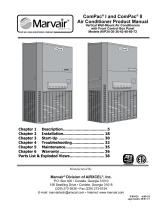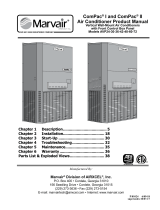Page is loading ...

38SW
Data Acquisition Software
Getting Started Manual
December 2002
© 2003 Meterman Test Tools, All rights reserved. Printed in USA
All product names are trademarks of their respective companies.
www.ke3gk.com

WARRANTY
The 38SW software for the 38XR Digital Multimeter is warranted against any defects of material or workmanship within a
period of 90 days following the date of purchase of the software CD by the original purchaser or original user. Any software
CD claimed to be defective during the warranty period should be returned with proof of purchase to an authorized Meterman
Test Tools Service Center or to the local Meterman Test Tools dealer or distributor where your software was purchased. See
maintenance section for details. Any implied warranties arising out of the sale of a Meterman Test Tools software, including
but not limited to implied warranties of merchantability and fitness for a particular purpose, are limited in duration to the
above stated 90 day period. Meterman Test Tools shall not be liable for loss of use of the software or other incidental or con-
sequential damages, expenses, or economical loss or for any claim or claims for such damage, expenses or economical
loss. Some states do not allow limitations on how long implied warranties last or the exclusion or limitation of incidental or
consequential damages, so the above limitations or exclusions may not apply to you. This warranty gives you specific legal
rights, and you may also have other rights which vary from state to state.
www.ke3gk.com

1
38SW
Data Acquisition Software
Introduction
The 38SW Data Acquisition Software support package (hereafter referred to as the 38SW ) is
designed to allow you to combine the power of your PC with the precision measuring capability of your
Model 38XR DMM. This combination lets your PC display, format, record, save and print any
measurement parameter being performed by the 38XR DMM. In addition, the 38SW can be set up to
monitor a measurement during specific time frames, alert you when and if a measurement goes
outside specified limits, and record all the results. The recorded data can be transmitted to remote
locations for processing (archive, analysis, etc.) at a later date.
The computer running the 38SW generates the time and date stamp used to display and store
recorded data from the 38XR DMM.
www.ke3gk.com

38SW
Getting Started Manual
2
PC and Windows
TM
Minimum Operating Requirements
PC:
• IBM type platform with 486 or better processor.
• 8 MB of free hard-disk space
• At least 2 MB of RAM
• One available serial port
Operating System:
MS Windows versions WIN 95/98, NT, ME, 2000, or XP
Installing Model 38XR PC Software
Use the following procedure to install the 38SW:
1. Close all open applications on the PC and insert the 38SW CD ROM in your CD drive.
2. The CD should automatically run and open a screen allowing you to initiate the installation
process. If the CD does not autorun, explore the CD and double click on launch.exe.
3. During installation the 38SW will prompt you to provide a series of installation information.
4. After the installation is complete, restart the computer to activate the 38SW.
The 38SW application will appear on your list of programs (Start Programs).
www.ke3gk.com

Data Acquisition Software
Getting Started
3
Getting Started
Model 38XR Software is not difficult to use, but like many application that use RS-232 serial port
communications it all goes smoother if you follow some basic procedural steps. These basic steps are
presented twice: First as a high-level overview, second as detailed steps including those sub-steps
you’ll need to get started. If this is the first time you have setup and operated the 38SW or you are
encountering difficulties, we recommend reading the detailed steps to avoid omitting anything in the
procedure. After that the Quick Steps will serve as a handy reminder.
Quick Steps
1. Connect the Model 38XR to the PC COM Port.
2. Select the test parameter and range.
3. Connect the test leads to the circuit to obtain desired display reading, then press the RS232 button
on the 38XR.
4. At the PC, open the 38SW application and use the Set Up “Communications” command to initiate
the COM port communications.
5. Make sure the readings on the PC monitor screen and 38XR display are the same, then select the
desired monitoring, recording, storing or printing feature. Once the communication process is
started, the 38XR DMM function/range selector switch and test leads can be changed to measure
any parameter and the PC will shift to that parameter and range.
www.ke3gk.com

38SW
Getting Started Manual
4
Detailed Steps
1. Connect the Model 38XR DMM to the PC using the optically isolated serial cable provided. Not all
serial cables are alike in wiring and pin out, so we recommend using only the supplied cable with
the 38SW.
2. At the 38XR DMM, rotate the range switch to the desired parameter and range for the
measurement. Some functions are autoranging while others require a range selection or AC/DC
selection. See the General Instructions for complete details on each function and precautions.
3. Connect the test leads to the circuit/component to be tested and note LCD reading. Make any
range or connection adjustments necessary to obtain the best reading and resolution using the
meter RANGE button.
4. Press the RS232 menu button to activate the serial port output. For extended recording periods,
the Auto Power Off feature may be disabled. See Auto Power Off section of the Users Manual.
5. At the PC, open the 38SW application by double-clicking on the icon in the Meterman directory or
file folder.
6. With the application open, select the Set Up menu then “Communications” command to open the
serial port setup sub-window and to initialize the serial port.
7. Make the following selections in the serial port sub-window:
COM Port - Select the COM port (1 or 2) at which serial port the meter’s serial cable is physically
connected. If an error message is received that the “Selected Serial Port is currently in use” select
another port. This may require changing the serial cable connection at the PC to match your
www.ke3gk.com

Data Acquisition Software
Getting Started
5
change. If no serial port is available, you may have to disconnect a serial device (i.e. mouse or
printer), disable its software and re-boot the PC to make a serial port available.
Baud Rate - 9600. The Model 38XR uses a fixed output rate which cannot be changed.
Data Bits - 8
Start/Stop Bits - 1
Parity - None or Odd
1.
Flow Control - None
1. Gateway 2000 and Compac Laptop Computers require the Parity setting to be Odd.
8. When selections are completed, Press <ENTER> or click on OK. The screen will return to the
38SW main screen and the reading in the digital readout box should match the 38XR display
reading. Additionally, the bargraph under the digit readout should be changing with any shift in the
readings.
If the reading on the 38XR and the PC do NOT match, stop here and correct the problem by
reviewing steps 1-7. A momentary mismatch (less than one second) is acceptable, but any other
mismatch or no reading indicates the serial communications path is not operating properly.
If the readings on the PC match the 38XR display, the serial communications is established and
you are ready to use any of the 38SW features and options.
www.ke3gk.com

38SW
Getting Started Manual
6
Help Files
The 38SW includes Help Files containing detailed instructions for using all the features included in the
38SW. If you need assistance using the 38SW commands go to the HELP Contents and select the
specific help subject (i.e. New File, Recording, MAX, MIN, etc.)
Additional help maybe found on the web at:
http://www.metermantesttools.com/
Printing Help Files
To get a full paper text of the HELP files, go to the HELP menu. Select the PRINT HELP button. It will
give you an option to print the page you are on, the entire section you are in, or the entire HELP file.
Repair
All software returned for warranty or non-warranty replacement should be accompanied by the
following: your name, company’s name, address, telephone number, and proof of purchase.
Additionally, please include a brief description of the problem or the service requested. Non-warranty
repair or replacement charges should be remitted in the form of a check, a money order, credit card
with expiration date, or a purchase order made payable to Meterman Test Tools.
www.ke3gk.com

Data Acquisition Software
In Warranty Repairs and Replacement – All Countries
7
In Warranty Repairs and Replacement – All Countries
Please read the warranty statement located in the front of this manual before requesting replacement.
During the warranty period any defective software can be returned to your Meterman Test Tools
distributor for an exchange for the same product. Please check the “Where to Buy” section on
www.metermantesttools.com for a list of distributors near you. Additionally, in the United States and
Canada In-Warranty repair and replacement units can also be sent to a Meterman Test Tools Service
Center (see below for address). Non-Warranty Repairs and Replacement – US and Canada Non-
warranty repairs in the United States and Canada should be sent to a Meterman Test Tools Service
Center. Call Meterman Test Tools or inquire at your point of purchase for current repair and
replacement rates.
In USA In Canada
Meterman Test Tools Meterman Test Tools
1420 75 th Street SW 400 Britannia Rd. E. Unit #1
Everett, WA 98203 Mississauga, ON L4Z 1X9
Tel: 800-993-5853 Tel: 905-890-7600
Fax: 425-446-6390 Fax: 905-890-6866
www.ke3gk.com

38SW
Getting Started Manual
8
Non-Warranty Repairs and Replacement – Europe
European non-warranty units can be replaced by your Meterman Test Tools distributor for a nominal
charge. Please check the “Where to Buy” section on www.metermantesttools.com for a list of
distributors near you.
European Correspondence Address*
Meterman Test Tools Europe
P.O. Box 1186
5602 BD Eindhoven
The Netherlands
*(Correspondence only – no repair or replacement available from this address.
European customers please contact your distributor.)
www.ke3gk.com
/