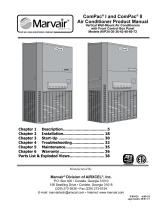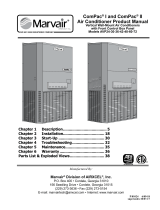Page is loading ...

Software Manual
Model 235
RS232 Software
• Bedienungsanleitung
• Manual de Instrucciones
• Manuel d’Utilisation
¤
TM
RS232 Software
235.SoftwareMan.08.00 9/11/00 7:00 PM Page 2

235.SoftwareMan.08.00 9/11/00 7:00 PM Page 3

Model 235 Software Introduction
The software support package is designed to give you full flexibility in combining
the power of your PC with the precision electronics measuring of your Model 235
DMM. The results of combining these two tools gives you the capability of
displaying, recording, saving and printing in a variety of formats any
measurement parameter being performed by the DMM. In addition, the PC
software can be set up to monitor a measurement during specific time frames,
alert you when and if a measurement goes outside specified limits and record all
the results for transmission to remote locations, archiving or analysis at a later
date.
Please note that the computer, to which the meter is attached, generates the time
and date used for the 235 multimeter monitor display and stored data. For Year
2000 compliance issues, please check with your computer manufacturer.
PC and Windows
TM
Minimum Operating Requirements
PC: IBM type platform with 486 or better processor.
8MBytes of free hard disk space
RAM at least 2MB
One available serial port
Operating System: MS Windows versions WIN95 or WIN98
Installing Model 235 PC Software
Steps
1) Insert the 235 Software Disk 1 in drive A (B). Close all open applications on
the PC
2) For Window’s 95 or 98: Press the START, then RUN buttons
3) In the command line type “A:\setup (B:\setup if disk 1 is in the B drive) &
<ENTER>
4) You will be asked a series of questions by the loader routine concerning
desired folder and icon placement. You can accept the Wavetek defaults or set
your desired path. You will also be prompted when to insert each of the
succeeding disks.
5) A message will advise when the load is complete and prompt for a restart.
Restart the computer to activate the 235 PC software package. This
application will appear on your list of programs. Continue with Getting Started
section for more assistance.
- 1 -
235.SoftwareMan.08.00 9/11/00 7:00 PM Page 1

Getting Started
Model 235 Software is not difficult to use, but like many application that use RS-
232 serial port communications it all goes smoother if you follow some basic
steps in the same order when starting. The following steps will guide you through
this procedure. The steps are presented twice: First the overview of the procedure
in high level steps, Second is the detailed steps presentation and all sub-steps to
get started. If this is the first time you have setup and operated the Model 235
Utility software or you are encountering difficulties we recommend reading the
detailed steps to avoid omitting anything in the procedure. After that the Quick
Steps will serve as a handy reminder.
Quick Steps:
1) Connect the Model 235 to the PC COM Port, Select the test parameter and
range, connect the test leads to the circuit to obtain desired LCD reading and
press the RS232 menu button.
2) At the PC, open the Model 235 Utility and use the Set Up then
“Communications” command to initiate the COM port communications.
3) Note the PC monitor screen and Model 235’s LCD reading agree and select
desired monitoring, recording, storing or printing feature.
Once started. the Model 235 selector switch and test leads can be changed to
measure any parameter and the PC will shift to that parameter and range.
Detailed Steps:
1) Connect the Model 235 DMM to the PC using the optically isolated serial
cable provided. Not all serial cables are alike in wiring and pin out, so we
recommend using only the supplied cable with p/n 1000-1495-01.
2) At the Model 235, rotate the range switch to the desired parameter and range
for the measurement. Some functions are autoranging while others require a
range selection or AC/DC selection. See the General Instructions for complete
details on each function and precautions.
3) Connect the test leads to the circuit/component to be tested and note LCD
reading. Make any range or connection adjustments necessary to obtain the
best reading and resolution.
4) Press the RS232 menu button to activate the serial port output. For extended
recording periods, the Auto Power Off feature may be disabled. See Auto
Power Off section on page 26 of Operator’s Manual.
5) At the PC, open the Model 235 Software by double-clicking on the icon in the
Wavetek directory, Meteman directory, or file folder.
- 2 -
235.SoftwareMan.08.00 9/11/00 7:00 PM Page 2

6) When open, select the Set Up menu then “Communications” command to
open the serial port setup sub-window and to initialize the serial port.
7) Make the following selections in the serial port sub-window:
COM Port - Select the COM port (1 or 2) at which serial port the meter’s
serial cable is physically connected. If an error message is received that the
“Selected Serial Port is currently in use” select another port. This may
require changing the serial cable connection at the PC to match your
change. If no serial port is available, you may have to disconnect a serial
device (i.e. mouse or printer), disable its software and re-boot the PC to
make a serial port available.
Baud Rate - 2400. The Model 235 uses a fixed output rate which can not be
changed
Data Bits - 7
Start/Stop Bits - 1
Parity - None or Odd
1)
Flow Control - Hardware
1)
Gateway 2000 and Compac Laptop Computers require the Parity setting to
be Odd.
When selections are completed, Press <ENTER> or click on OK. The screen will
return to the Model 235 Software’s main screen and the reading in the digital
readout box should match the Model 235’s LCD reading. Additionally, the
Bargraph under the digit readout should be changing with any shift in the
readings. If the reading in the LCD and screen’s digital readout do NOT match,
stop here and correct the problem by reviewing steps 1-7. A momentary
mismatch (less than one second) is acceptable, but any other mismatch or no
reading indicates the serial communications path is not operating properly.
If the readings in the PC monitor screen’s digital readout box match the Model
235’s LCD correctly the serial communications is established and you are ready to
use any of the features and options.
HELP
The HELP text in the software provides complete detailed instructions for using all
the features. If you need assistance with using these commands go to the HELP
Contents and select the specific help subject (i.e. New File, Recording, MAX, MIN,
etc.)
Printing Help
To get a full paper text of the HELP files, go to the HELP menu. Select the PRINT
HELP button. It will give you an option to print the page you are on, the entire
section you are in, or the entire HELP file.
- 3 -
235.SoftwareMan.08.00 9/11/00 7:00 PM Page 3

235.SoftwareMan.08.00 9/11/00 7:00 PM Page 13

Manual Revision 08/00
Manual Part Number 1566374
Information contained in this manual
is proprietary to Wavetek Meterman
and is provided solely for instrument
operation and maintenance. The
information in this document may not
be duplicated in any manner without
the prior approval in writing from
Wavetek Meterman.
Specifications subject to change.
Wavetek is a trademark of
Wavetek Wandel Golterman
© Wavetek Meterman, 2000
U.S. Service Center
Wavetek Meterman
1420 75th Street SW
Everett, WA 98203
Tel: (877) 596-2680
Fax: (425) 446-6390
Canadian Service Center
Wavetek Meterman
400 Britannia Rd. E.Unit #1
Mississauga, ON L4Z 1X9
Tel: (905) 890-7600
Fax: (905) 890-6866
European Distribution Center
Wavetek Meterman
52 Hurricane Way
Norwich, NR6 6JB, England
Tel: (44) 1603-404-824
Fax: (44) 1603-482-409
¤
TM
235.SoftwareMan.08.00 9/11/00 7:00 PM Page 1
/