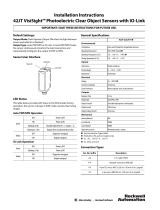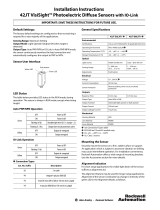Threshold Alert or Threshold Error
Severe contamination/changes in the taught condition can prevent the Auto Thresholds algorithm from optimizing the threshold(s).
State Display Description Corrective Action
Threshold Alert Alternates
and
The threshold(s) cannot be optimized,
but the sensor's output will still
continue to function
Cleaning/correcting the sensing
environment and/or a re-teach of the
sensor is highly recommended
Threshold Error The threshold(s) cannot be optimized,
and the sensor's output will stop
functioning
Cleaning/correcting the sensing
environment and/or a re-teach of the
sensor is required
Specifications
Sensing Beam
660 nm visible red
Supply Voltage
NPN/PNP models: 10 to 30 V dc Class 2 (10% maximum ripple)
IO-Link models: 18 to 30 V dc (10% maximum ripple)
Power and Current Consumption (exclusive of load)
Standard display mode: 960 mW, Current consumption < 40 mA at 24 V dc
ECO display mode: 720 mW, Current consumption < 30 mA at 24 V dc
Supply Protection Circuitry
Protected against reverse polarity and transient overvoltages
Output Rating
100 mA maximum load (derate 1 mA per °C above 30 °C)
OFF-state leakage current: NPN/PNP models: < 5 μA at 30 V dc; IO-Link
models: < 50 μA at 30 V dc
ON-state saturation voltage: NPN: < 1.5 V; PNP /IO-Link: < 2 V
Output Protection
Protected against output short-circuit, continuous overload, transient
overvoltages, and false pulse on power-up
Output Response Time
High Speed: 200 µs
Standard: 500 µs
Long Range: 2 ms
Extra Long Range: 5 ms
Delay at Power-Up
500 milliseconds maximum; outputs do not conduct during this time
Output Configuration
NPN/PNP models: 1 current sinking (NPN) or 1 current sourcing (PNP) output,
depending on model
IO-Link models: 1 push-pull and 1 PNP (complementary outputs)
Repeatability
High Speed: 66 µs, Standard/Long Range/Extra Long Range: 100 µs
Connections
PVC-jacketed 2 m or 9 m (6.5 ft. or 30 ft.) 4-wire integral cable; or integral 4-
pin M8/Pico-style quick disconnect; or 150 mm (6 in.) cable with a 4-pin M12/
Euro-style quick disconnect; or 150 mm (6 in.) cable with a 4-pin M8/Pico-
style quick disconnect.
Construction
Black ABS/polycarbonate alloy (UL94 V-0 rated) housing, clear polycarbonate
cover
IO-Link Interface
Supports Smart Sensor
Profile: Yes
Baud Rate: 38,400 bps (COM2)
Process Data Width: 16 bits
IODD
files: Provide all programming options of top panel interface, plus
additional functionality, see
IO-Link Interface
Indicators
Red 4-digit Display: Signal Level
Green 4-digit Display: Threshold
(In Program Mode, Red and Green displays are used for programming menus)
Yellow LED: Output conducting
Adjustments
3-way RUN/PRG/ADJ Mode Switch
2-way LO/DO Switch
3-way +/SET/- Rocker Button
• Expert-style teaching (Two-Point and Dynamic TEACH, Light/
Dark/Window/Calibration SET)
• Manually adjust sensitivity (from "+" and "-" rocker button only)
• Response Speed, TEACH Selection, Offset Percent, Auto
Thresholds, Delays/Timers, Display Readout, Gain Selection,
Factory Defaults (from top panel or remote input)
• Top panel interface lockout (from remote input only)
Factory Default Settings:
Setting Factory Default
Threshold 2026
TEACH Selection Two-Point TEACH
Response Speed Standard: 500 µs
Offset Percent 10%
Auto Thresholds OFF
OFF Delay 0 (Disabled)
OFF One-Shot 0 (Disabled)
ON Delay 0 (Disabled)
ON One-Shot 0 (Disabled)
Display Readout Numeric, ECO disabled, Normal
Orientation
Gain Selection Auto Gain
DF-G1 Expert
™
Dual Display Fiber Amplifier
P/N 161275 Rev. E www.bannerengineering.com - Tel: + 1 888 373 6767 9