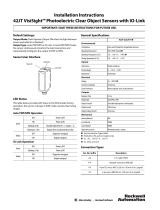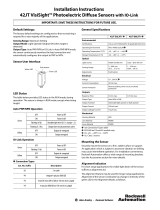Page is loading ...

Quick Start Guide
Advanced sensor with dual digital displays for use with plastic and glass fiber optic assemblies
For complete technical information about this product, including dimensions, accessories, and specifications, see
www.bannerengineering.com and search
176768.
WARNING: Not To Be Used for Personnel Protection
Never use this device as a sensing device for personnel protection. Doing so could lead to
serious injury or death. This device does not include the self-checking redundant circuitry necessary
to allow its use in personnel safety applications. A sensor failure or malfunction can cause either an
energized or de-energized sensor output condition.
Overview
Figure 1. DF-G1 Model Features
1 Output LED
2 LO/DO Switch
3 RUN/PRG/ADJ Mode Switch
4 Lever Action Fiber Clamp
5 Red Signal Level
6 Green Threshold
7 +/SET/- Rocker Button
Models
Model Outputs Connector
1
DF-G1-NR-2M Single NPN
2 m (6.5 ft) cable, 4-wire
DF-G1-PR-2M Single PNP
DF-G1-NR-Q5 Single NPN
150 mm (6 in) PVC pigtail, M12 Euro QD connector,
4-pin
DF-G1-PR-Q5 Single PNP
DF-G1-NR-Q7 Single NPN
Integral M8 Pico QD connector, 4-pin
DF-G1-PR-Q7 Single PNP
1
Connector options:
•
A model with a QD connector requires a mating cordset.
• For 9 m cable, change the suffix 2M to 9M in the 2 m model number (example, DF-G1-NR-9M).
• For 150 mm (6 in) PVC pigtail, M8 Pico QD connector, 4-pin change the suffix 2M to Q3 in the 2 m model number (example, DF-G1-NR-Q3).
DF-G1 Expert
™
Dual Display Fiber Optic
Light Receiver
Original Document
172436 Rev. C
17 March 2014
172436

Installation Instructions
Mounting Instructions
Mount on a DIN Rail
1. Hook the DIN rail clip on the bottom of the DF-G1
over the edge of the DIN rail (1).
2.
Push the DF-G1 up on the DIN rail (1).
3. Pivot the DF-G1 onto the DIN rail, pressing until it
snaps into place (2).
Mount to the Accessory Bracket
1. Position the DF-G1 in the SA-DIN-BRACKET.
2.
Insert the supplied M3 screws.
3. Tighten the screws.
Remove from a DIN rail
1. Push the DF-G1 up on the DIN rail (1).
2.
Pivot the DF-G1 away from the DIN rail and
remove it (2).
Installing the Fibers
Follow these steps to install glass or plastic fibers.
1.
Open the dust cover.
2. Move the fiber clamp forward to unlock it.
3. Insert the fiber(s) into the fiber port(s) until they
stop.
4. Move the fiber clamp backward to lock the fiber(s).
5. Close the dust cover.
Fiber Port
Slide forward
to release
fiber
DF-G1 Expert
™
Dual Display Fiber Optic Light Receiver
2 www.bannerengineering.com - tel: 763-544-3164 P/N 172436 Rev. C

Wiring Diagrams
NPN Models
PNP Models
Key
1 = Brown
2 = White
3 = Blue
4 = Black
Euro
2
3
4
1
Pico
4
3
1
2
For cable options, see http://
www.bannerengineering.com
NOTE: Open lead wires must be connected to a terminal block.
Top Panel Interface
Opening the dust cover provides access to the top panel interface. The top panel interface consists of the RUN/PRG/ADJ
mode switch, LO/DO switch, +/SET/- rocker button, dual red/green digital displays, and output LED.
RUN/PRG/ADJ Mode Switch
The RUN/PRG/ADJ mode switch puts the sensor in RUN, PRG (Program), or ADJ (Adjust) mode. RUN mode
allows the sensor to operate normally and prevents unintentional programming changes via the +/SET/-
button. PRG mode allows the sensor to be programmed through the display driven programming menu (see
Program Mode below). ADJ mode allows the user to perform Expert TEACH/SET methods and Manual
Adjust (see Adjust Mode below).
LO/DO Switch
The LO/DO switch is used to select Light Operate or Dark Operate mode. In Light Operate mode, the output
is ON when the sensing condition is above the threshold (for Window SET, the output is ON when the
sensing condition is inside the window). In Dark Operate mode, the output is ON when the sensing condition
is below the threshold (for Window SET, the output is ON when the sensing condition is outside the
window).
+/SET/- Rocker Button
The +/SET/- rocker button is a 3-way button. The +/- positions are engaged by rocking the button left/
right. The SET position is engaged by clicking down the button while the rocker is in the middle position. All
three button positions are used during PRG mode to navigate the display driven programming menu. During
ADJ mode, SET is used to perform TEACH/SET methods and +/- are used to manually adjust the
threshold(s). The rocker button is disabled during RUN mode, except when using Window SET, see Window
SET on page
9.
Red/Green Digital Displays
During RUN and ADJ mode, the Red display shows the signal level and the Green display shows the
threshold. During PRG mode, both displays are used to navigate the display driven programming menu.
Output LED
The output LED provides a visible indication when the output is activated.
DF-G1 Expert
™
Dual Display Fiber Optic Light Receiver
P/N 172436 Rev. C www.bannerengineering.com - tel: 763-544-3164 3

Remote Input
For more information about how to perform TEACH/SET methods and to program the sensor remotely, see
www.bannerengineering.com
and search 176768.
Run Mode
Run mode allows the sensor to operate normally and prevents unintentional programming changes. The +/SET/- rocker
button is disabled during RUN mode, except when using Window SET, see Window SET
on page 9.
DF-G1 Expert
™
Dual Display Fiber Optic Light Receiver
4 www.bannerengineering.com - tel: 763-544-3164 P/N 172436 Rev. C

Program Mode
Program (PRG) mode allows the
following settings to be
programmed in the
DF-G1:
Factory Default Settings:
Setting Factory Default
Threshold 5000
TEACH
Selection
Two-Point TEACH
Response
Speed
50 ms
Offset Percent 50%
OFF Delay 0 (Disabled)
OFF One-Shot 0 (Disabled)
ON Delay 0 (Disabled)
ON One-Shot 0 (Disabled)
Display
Readout
Numeric, ECO
disabled, Normal
Orientation
Gain Selection Auto Gain
DF-G1 Expert
™
Dual Display Fiber Optic Light Receiver
P/N 172436 Rev. C www.bannerengineering.com - tel: 763-544-3164 5

Adjust Mode
Sliding the RUN/PRG/ADJ mode switch to the ADJ position allows the user to perform Expert TEACH/SET methods and
Manual Adjustment of the threshold(s).
Two-Point TEACH
•
Establishes a single switching threshold
• Threshold can be adjusted using "+" and "-" rocker button (Manual Adjust)
Two-Point TEACH is used when two conditions can be presented statically to the sensor. The sensor locates a single
sensing threshold (the switchpoint) midway between the two taught conditions, with the Output ON condition on one side,
and the Output OFF condition on the other (see Figure 2 on page 6).
Sensor positions
threshold midway
between taught conditions
Darkest
(no signal)
Most Light
(saturated
signal)
Output OFF Output ON
Darkest Taught
Condition
Lightest Taught
Condition
Position
adjusted by
Manual
Adjust
Figure 2. Two-Point TEACH (Light Operate shown)
The Output ON and OFF conditions can be reversed by using the LO/DO (Light Operate/ Dark Operate) switch (see LO/DO
Switch in Top Panel Interface on page
3).
Two-Point TEACH and Manual Adjust
Moves switching threshold value up or down to make adjustments
• Slide Mode switch to ADJ to enter Adjust mode
• Press "+" to increase; press "-" to decrease
◦ GREEN display shows the switching threshold value
◦ 2 seconds after adjustment, the GREEN display will flash 3 times to confirm
• Slide Mode switch to RUN to complete operation
Follow these steps to perform a Two-Point TEACH:
Note: TEACH Selection must be programmed to 2Pt tcH
(see Program Mode on page 5)
1. Enter Adjust mode.
Method Action Result
SET Button
2
Set the Mode switch to ADJ. Display: Red - Signal Level; Green -
Threshold
Remote Input
3
No action is required; sensor is ready
for the Two-Point TEACH method
2. Teach the first condition.
2
SET Button: 0.04 seconds ≤ "Click" ≤ 0.8 seconds
3
Remote Input: 0.04 seconds ≤ T ≤ 0.8 seconds
DF-G1 Expert
™
Dual Display Fiber Optic Light Receiver
6 www.bannerengineering.com - tel: 763-544-3164 P/N 172436 Rev. C

Method Action Result
SET Button a. Present the first condition.
b. Click the SET rocker button
Display: Flashes "2Pt tch" then holds
on "1234 2nd"
Remote Input a. Present the first condition.
b. Single-pulse the remote input.
T
3. Teach the second condition.
Method Action Result
SET Button a. Present the second condition.
b. Click the SET rocker button.
TEACH Accepted
Displays alternate "PASS" and %
Minimum Difference
4
; Sensor returns
to Adjust mode
TEACH Not Accepted
Displays alternate "FAIL" and %
Minimum Difference
4
; Sensor returns
to Adjust mode
Remote Input a. Present the second condition.
b. Single-pulse the remote input.
T
4. Return to Run mode.
Method Action Result
SET Button Move the Mode switch to RUN
Display: Red - Signal Level; Green -
Threshold
Remote Input No action is required; sensor returns to
RUN mode automatically
Dynamic TEACH
•
Teaches on-the-fly
• Establishes a single switching threshold
• Threshold can be adjusted using "+" and "-" rocker button (Manual Adjust)
Dynamic TEACH is best used when a machine or process may not be stopped for teaching. The sensor learns during actual
sensing conditions, taking multiple samples of the light and dark conditions and automatically setting the threshold at the
optimum level (see Figure 3 on page 8).
4
See Troubleshooting on page
16 for more explanation of the % Minimum Difference displayed after the Two-Point TEACH
method.
DF-G1 Expert
™
Dual Display Fiber Optic Light Receiver
P/N 172436 Rev. C www.bannerengineering.com - tel: 763-544-3164 7

Sensor positions
threshold midway
between taught conditions
Darkest
(no signal)
Most Light
(saturated
signal)
Output OFF Output ON
Darkest Taught
Condition
Lightest Taught
Condition
Position
adjusted by
Manual
Adjust
Figure 3. Dynamic TEACH (Light Operate shown)
The output ON and OFF conditions can be reversed using the LO/DO switch (see LO/DO Switch in Top Panel Interface on
page
3).
Dynamic TEACH and Manual Adjust
Moves switching threshold value up or down to make adjustments
• Slide Mode switch to ADJ to enter Adjust mode
• Press "+" to increase; press "-" to decrease
◦ GREEN display shows the switching threshold value
◦ 2 seconds after adjustment, GREEN display will flash 3 times to confirm
• Slide Mode switch to RUN to complete operation
Follow these steps to perform a Dynamic TEACH:
NOTE: TEACH Selection must be programmed to dYn tcH (see Program Mode on page
5)
1. Enter Adjust Mode.
Method Action Result
SET Button
5
Set Mode switch to ADJ Display: Red - Signal Level; Green -
Threshold
Remote Input
6
No action required; sensor is ready for
Dynamic TEACH method
2. Enter Dynamic TEACH.
Method Action Result
SET Button Click the SET rocker button Display: Flashes "dYn tch" then holds
on "1234 dYn"
Remote Input Single-pulse remote input
T
3. Present ON and OFF Conditions.
Method Action Result
SET Button Present ON and OFF conditions Display: Red - Signal Level; Green -
Threshold
Remote Input Present ON and OFF conditions
5
SET Button: 0.04 seconds ≤ "Click" ≤ 0.8 seconds
6
Remote Input: 0.04 seconds ≤ T ≤ 0.8 seconds
DF-G1 Expert
™
Dual Display Fiber Optic Light Receiver
8 www.bannerengineering.com - tel: 763-544-3164 P/N 172436 Rev. C

4. Exit Dynamic TEACH.
Method Action Result
SET Button Click the SET rocker button
TEACH Accepted
Displays alternate "PASS" with %
Minimum Difference
7
, Sensor returns
to Adjust mode
TEACH Not Accepted
Displays alternate "FAIL" with %
Minimum Difference
7
, Sensor returns
to Adjust mode
Remote Input Single-pulse remote input
T
5. Return to RUN Mode.
Method Action Result
SET Button Move Mode switch to RUN Display: Red - Signal Level; Green -
Threshold
Remote Input No action required; sensor returns to
RUN mode automatically
Window SET
•
Sets window thresholds that extend a programmable % offset above and below the presented condition
• All other conditions (lighter or darker) cause the output to change state
• Sensing window center can be adjusted using "+\" and "-" rocker button (Manual Adjust)
• Recommended for applications where a product may not always appear in the same place, or when other signals
may appear
• See Program Mode in the user's manual for programming the Offset Percent setting (to increase/decrease the
window size)
A single sensing condition is presented, and the sensor positions window thresholds a programmable % offset above and
below the presented condition. In LO mode, Window SET designates a sensing window with the Output ON condition inside
the window, and the Output OFF conditions outside the window (see Figure 4 on page 10).
NOTE: For Window SET and Light SET, the maximum offset threshold percent is 90%.
7
See Troubleshooting on page
16 for more explanation of the % Minimum Difference displayed after the Dynamic TEACH
method.
DF-G1 Expert
™
Dual Display Fiber Optic Light Receiver
P/N 172436 Rev. C www.bannerengineering.com - tel: 763-544-3164 9

Sensor positions
window thresholds
a programmable %
offset from the
presented condition
Darkest
(no signal)
Most Light
(saturated
signal)
Condition
Presented
Sensing window
center adjusted by
Manual Adjust
Output OFF Output OFFOutput ON
Figure 4. Window SET (Light Operate shown)
Output ON and OFF conditions can be reversed using the LO/DO switch (see LO/DO Switch
in Top Panel Interface on
page 3).
Window SET and Manual Adjust
Moves sensing window center value up or down to make adjustments
• Slide Mode switch to ADJ to enter Adjust mode
• Press "+" to increase; press "-" to decrease
◦ GREEN display shows the sensing window center value
◦ 2 seconds after adjustment, the GREEN display will flash 3 times to confirm
• Slide Mode switch to RUN to complete operation
Follow these steps to perform a Window SET:
Note: TEACH Selection must be programmed to wind SEt (see Program Mode on page
5)
1. Enter Adjust Mode
Method Action Result
SET Button
8
Set Mode switch to ADJ Display: Red - Signal Level; Green -
Threshold
Remote Input
9
No action required; sensor is ready for
Window SET method
2. SET Sensing Condition
8
SET Button: 0.04 seconds ≤ "Click" ≤ 0.8 seconds
9
Remote Input: 0.04 seconds ≤ T ≤ 0.8 seconds
DF-G1 Expert
™
Dual Display Fiber Optic Light Receiver
10 www.bannerengineering.com - tel: 763-544-3164 P/N 172436 Rev. C

Method Action Result
SET Button
• Present sensing condition
•
Click the SET rocker button
Threshold Condition Accepted
Displays read "wInd SEt" then
alternate "PASS" with % Offset
10
;
Sensor returns to Adjust mode
Threshold Condition Not Accepted
Displays read "wInd SEt" then
alternate "FAIL" with minimum %
Offset
10
for sensing condition; Sensor
returns to Adjust mode
Remote Input
• Present sensing condition
•
Single-pulse the remote input
T
3. Return to RUN Mode
Method Action Result
SET Button Move Mode switch to Run
Display: Red - Signal Level; Green -
Window Center (see Figure 5 on page
11
for instructions on how to display
upper and lower thresholds)
Remote Input No action required; sensor returns to
Run mode automatically
Figure 5. Upper and Lower Thresholds
Light SET
•
Sets a threshold a programmable % offset below the presented condition
• Changes output state on any condition darker than the threshold condition
• Threshold can be adjusted using "+" and "-" rocker button (Manual Adjust)
• Recommended for applications where only one condition is known, for example a stable light background with
varying darker targets
• See Program Mode on page 5 for programming the Offset Percent setting
A single sensing condition is presented, and the sensor positions a threshold a programmable % offset below the
presented condition. When a condition darker than the threshold is sensed, the output either turns ON or OFF, depending
on the LO/DO switch setting (see LO/DO Switch in Top Panel Interface on page 3).
10
See Troubleshooting on page
16 for more explanation of the % Offset displayed after the Window SET method
DF-G1 Expert
™
Dual Display Fiber Optic Light Receiver
P/N 172436 Rev. C www.bannerengineering.com - tel: 763-544-3164 11

NOTE: For Window SET and Light SET, the maximum offset threshold percent is 90%.
Threshold position
adjusted by
Manual Adjust
Sensor positions
threshold a programmable
% offset below the
presented condition
Darkest
(no
signal)
Most Light
(saturated
signal)
Output OFF Output ON
Condition
Presented
Figure 6. Light SET (Light Operate shown)
Light SET and Manual Adjust
Moves switching threshold value up or down to make adjustments
•
Slide Mode switch to ADJ to enter Adjust mode
• Press "+" to increase; press "-" to decrease
◦ GREEN display shows the switching threshold value
◦ 2 seconds after adjustment, the GREEN display will flash 3 times to confirm
• Slide Mode switch to RUN to complete operation
Follow these steps to perform a Light SET:
Note: TEACH Selection must be programmed to Lt SEt
(see Program Mode on page 5)
1. Enter Adjust Mode
Method Action Result
SET Button
11
Set Mode switch to ADJ Display: Red - Signal Level; Green -
Threshold
Remote Input
12
No action is required; sensor is ready
for Light SET method
2. SET Sensing Condition
11
SET Button: 0.04 seconds ≤ "Click" ≤ 0.8 seconds
12
Remote Input: 0.04 seconds ≤ T ≤ 0.8 seconds
DF-G1 Expert
™
Dual Display Fiber Optic Light Receiver
12 www.bannerengineering.com - tel: 763-544-3164 P/N 172436 Rev. C

Method Action Result
SET Button
• Present sensing condition
•
Click the SET rocker button
Threshold Condition Accepted
Displays read "Lt SEt" then alternate
"PASS" with % Offset
13
; Sensor
returns to Adjust mode
Threshold Condition Not Accepted
Displays read "Lt SEt" then alternate
"FAIL" with minimum % Offset
13
for
sensing condition; Sensor returns to
Adjust mode
Remote Input
• Present sensing condition
• Single-pulse the remote input
T
3. Return to RUN Mode
Method Action Result
SET Button Move Mode switch to RUN Display: Red - Signal Level; Green -
Threshold
Remote Input No action required; sensor returns to
RUN mode automatically
Dark SET
•
Sets a threshold a programmable % offset above the presented condition
• Any condition lighter than the threshold condition causes the output to change state
• Threshold can be adjusted using "+" and "-" rocker button (Manual Adjust)
• Recommended for applications where only one condition is known, for example a stable dark background with
varying lighter targets
• See Program Mode on page 5 for programming the Offset Percent setting
NOTE: Offset Percent MUST be programmed to Minimum Offset to accept conditions of no signal (0
counts).
A single sensing condition is presented, and the sensor positions a threshold a programmable % offset above the
presented condition. When a condition lighter than the threshold is sensed, the output either turns ON or OFF, depending
on the LO/DO switch setting (see LO/DO Switch in Top Panel Interface on page
3).
13
See Troubleshooting on page
16 for more explanation of the % Offset displayed after the Light SET method
DF-G1 Expert
™
Dual Display Fiber Optic Light Receiver
P/N 172436 Rev. C www.bannerengineering.com - tel: 763-544-3164 13

Sensor positions
threshold a programmable
% offset above the
presented condition
Threshold position
adjusted by
Manual Adjust
Darkest
(no signal)
Most Light
(saturated
signal)
Output OFF Output ON
Condition
Presented
Figure 7. Dark SET (Light Operate shown)
Dark SET and Manual Adjust
Moves switching threshold value up or down to make adjustments
•
Slide Mode switch to ADJ to enter Adjust mode
• Press "+" to increase; press "-" to decrease
◦ GREEN display shows the switching threshold value
◦ 2 seconds after adjustment, the GREEN display will flash 3 times to confirm
• Slide Mode switch to RUN to complete operation
Follow these steps to perform a Dark SET:
Note: TEACH Selection must be programmed to dr SEt (see Program Mode on page
5)
1. Enter Adjust Mode.
Method Action Result
SET Button
14
Set Mode switch to ADJ Display: Red - Signal Level; Green -
Threshold
Remote Input
15
No action required; sensor is ready for
Dark SET method
2. SET Sensing Condition.
14
SET Button: 0.04 seconds ≤ "Click" ≤ 0.8 seconds
15
Remote Input: 0.04 seconds ≤ T ≤ 0.8 seconds
DF-G1 Expert
™
Dual Display Fiber Optic Light Receiver
14 www.bannerengineering.com - tel: 763-544-3164 P/N 172436 Rev. C

Method Action Result
SET Button
• Present sensing condition
•
Click the SET rocker button
Threshold Condition Accepted
Displays read "dr SEt" then alternate
"PASS" with % Offset
16
; Sensor
returns to Adjust mode
Threshold Condition Not Accepted
Displays read "dr SEt" then alternate
"FAIL" with minimum % Offset
16
for
sensing condition; Sensor returns to
Adjust mode
Remote Input
• Present sensing condition
•
Single-pulse the remote input
T
3. Return to RUN Mode.
Method Action Result
SET Button Move Mode switch to RUN Display: Red - Signal Level; Green -
Threshold
Remote Input No action required; sensor returns to
RUN mode automatically
Calibration SET
• Sets a threshold exactly at the presented condition
• Threshold can be adjusted using "+" and "-" rocker button (Manual Adjust)
A single sensing condition is presented, and the sensor positions a threshold exactly at the presented condition. When a
condition lighter than the threshold is sensed, the output either turns ON or OFF, depending on the LO/DO switch setting
(see LO/DO Switch in Top Panel Interface on page 3).
Sensor positions
threshold exactly at
the presented condition
Threshold position
adjusted by
Manual Adjust
Darkest
(no signal)
Most Light
(saturated
signal)
Output OFF Output ON
Condition
Presented
Figure 8. Calibration SET (Light Operate shown)
Calibration SET and Manual Adjust
Moves switching threshold value up or down to make adjustments
•
Slide Mode switch to ADJ to enter Adjust mode
• Press "+" to increase; press "-" to decrease
16
See Troubleshooting on page
16 for more explanation of the % Offset displayed after the Dark SET method
DF-G1 Expert
™
Dual Display Fiber Optic Light Receiver
P/N 172436 Rev. C www.bannerengineering.com - tel: 763-544-3164 15

◦ GREEN display shows the switching threshold value
◦ 2 seconds after adjustment, the GREEN display will flash 3 times to confirm
•
Slide Mode switch to RUN to complete operation
Follow these steps to perform a Calibration SET:
Note: TEACH Selection must be programmed to CAL SEt (see Program Mode on page
5)
1. Enter Adjust Mode
Method Action Result
SET Button
17
• Set Mode switch to ADJ
Display: Red - Signal Level; Green -
Threshold
Remote Input
18
No action required; sensor is ready for
Calibration SET method
2. SET Sensing Condition
Method Action Result
SET Button
• Present sensing condition
•
Click the SET rocker button
Threshold Condition Accepted
Displays read "cAL SEt" then flashes
"PASS"; Sensor returns to Adjust
mode
Threshold Condition Unacceptable
Displays read "cAL SEt" then flashes
"FAIL"; Sensor returns to Adjust
mode
Remote Input
• Present sensing condition
•
Single-pulse the remote input
T
3. Return to RUN Mode
Method Action Result
SET Button Move Mode switch to RUN Display: Red - Signal Level; Green -
Threshold
Remote Input No action required; sensor returns to
RUN mode automatically
Troubleshooting
Percent Minimum Difference after TEACH
The Two-Point and Dynamic TEACH methods will flash a % minimum difference on the displays after a PASS or FAIL.
17
SET Button: 0.04 seconds ≤ "Click" ≤ 0.8 seconds
18
Remote Input: 0.04 seconds ≤ T ≤ 0.8 seconds
DF-G1 Expert
™
Dual Display Fiber Optic Light Receiver
16 www.bannerengineering.com - tel: 763-544-3164 P/N 172436 Rev. C

Value PASS/FAIL Description
0 to 99% FAIL The difference of the taught conditions does not meet the required minimum
100 to 300% PASS The difference of the taught conditions just meets/exceeds the required minimum,
minor sensing variables may affect sensing reliability
300 to 600% PASS The difference of the taught conditions sufficiently exceeds the required minimum,
minor sensing variables will not affect sensing reliability
600% + PASS The difference of the taught conditions greatly exceeds the required minimum, very
stable operation
Percent Offset after SET
The Window, Dark, and Light SET methods will flash a % offset on the displays after a PASS or FAIL.
SET Result % Offset Meaning
PASS (with % Offset) Displays the % offset used for the SET method
FAIL (with % Offset) Displays the minimum required % offset necessary to PASS the SET method
FAIL (without % Offset) Presented condition cannot be used for the SET method
NOTE: For Window SET and Light SET, the maximum offset threshold percent is 90%.
Specifications
Light Detection Range
400 to 1100 nm
Supply Voltage
10 to 30 V dc Class 2 (10% max ripple)
Power and Current Consumption (exclusive of load)
Standard display mode: 960 mW, Current consumption < 40 mA at
24 V dc
ECO display mode: 720 mW, Current consumption < 30 mA at 24 V dc
Supply Protection Circuitry
Protected against reverse polarity, overvoltage, and transient voltages
Delay at Power Up
500 milliseconds max.; outputs do not conduct during this time
Output Configuration
1 current sinking (NPN) or 1 current sourcing (PNP) output, depending
on model
Output Rating
100 mA max. load (derate 1 mA per °C above 30 °C)
OFF-state leakage current: < 5 μA at 30 V dc
ON-state saturation voltage: NPN: < 1.5 V; PNP < 2 V
Output Protection
Protected against output short-circuit, continuous overload, transient
over-voltages, and false pulse on power up
Operating Conditions
Temperature: −10 °C to +55 °C (+14 °F to +131 °F)
Storage Temperature: −20 °C to +85 °C (−4 °F to +185 °F)
Humidity: 90% at +60 °C maximum relative humidity (non-
condensing)
Output Response Time
50 ms
150 ms
Temperature Drift
0.2% per °C
Construction
Black ABS/polycarbonate alloy (UL94 V-0 rated) housing, clear
polycarbonate cover
Environmental Rating
IEC IP50,
NEMA 1
Certifications
Ind. Cont. Eq.
3TJJ
Banner Engineering Corp Limited Warranty
Banner Engineering Corp. warrants its products to be free from defects in material and workmanship for one year following
the date of shipment. Banner Engineering Corp. will repair or replace, free of charge, any product of its manufacture
which, at the time it is returned to the factory, is found to have been defective during the warranty period. This warranty
does not cover damage or liability for misuse, abuse, or the improper application or installation of the Banner product.
DF-G1 Expert
™
Dual Display Fiber Optic Light Receiver
P/N 172436 Rev. C www.bannerengineering.com - tel: 763-544-3164 17

THIS LIMITED WARRANTY IS EXCLUSIVE AND IN LIEU OF ALL OTHER WARRANTIES WHETHER EXPRESS OR
IMPLIED (INCLUDING, WITHOUT LIMITATION, ANY WARRANTY OF MERCHANTABILITY OR FITNESS FOR A
PARTICULAR PURPOSE), AND WHETHER ARISING UNDER COURSE OF PERFORMANCE, COURSE OF DEALING OR
TRADE USAGE.
This Warranty is exclusive and limited to repair or, at the discretion of Banner Engineering Corp., replacement. IN NO
EVENT SHALL BANNER ENGINEERING CORP. BE LIABLE TO BUYER OR ANY OTHER PERSON OR ENTITY FOR
ANY EXTRA COSTS, EXPENSES, LOSSES, LOSS OF PROFITS, OR ANY INCIDENTAL, CONSEQUENTIAL OR
SPECIAL DAMAGES RESULTING FROM ANY PRODUCT DEFECT OR FROM THE USE OR INABILITY TO USE THE
PRODUCT, WHETHER ARISING IN CONTRACT OR WARRANTY, STATUTE, TORT, STRICT LIABILITY,
NEGLIGENCE, OR OTHERWISE.
Banner Engineering Corp. reserves the right to change, modify or improve the design of the product without assuming any
obligations or liabilities relating to any product previously manufactured by Banner Engineering Corp.
DF-G1 Expert
™
Dual Display Fiber Optic Light Receiver
www.bannerengineering.com - tel: 763-544-3164
/