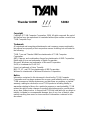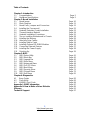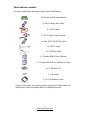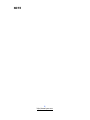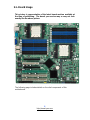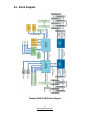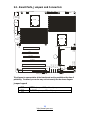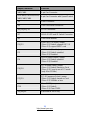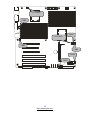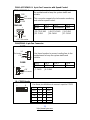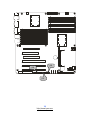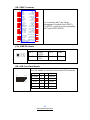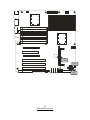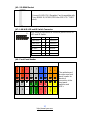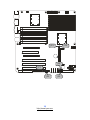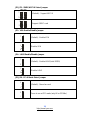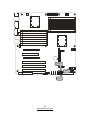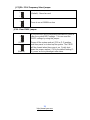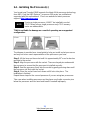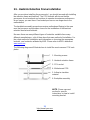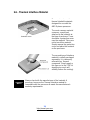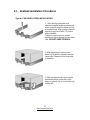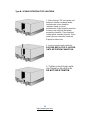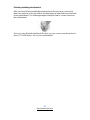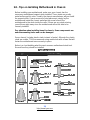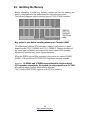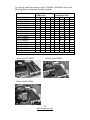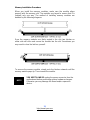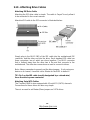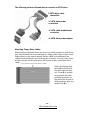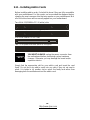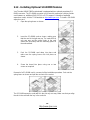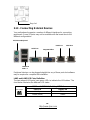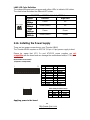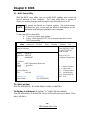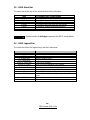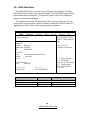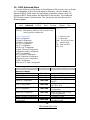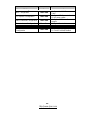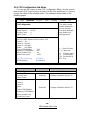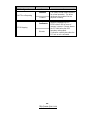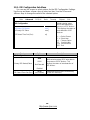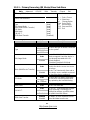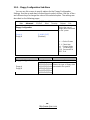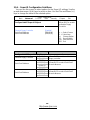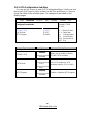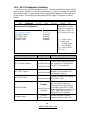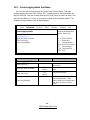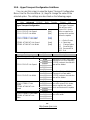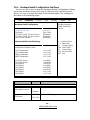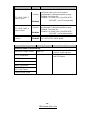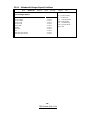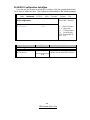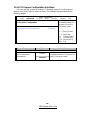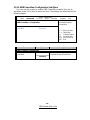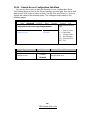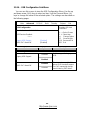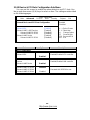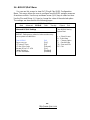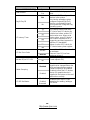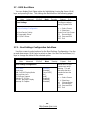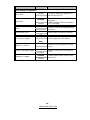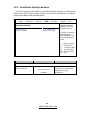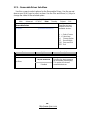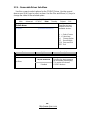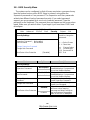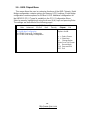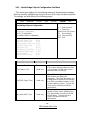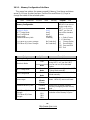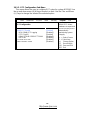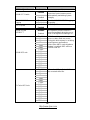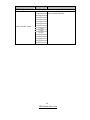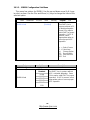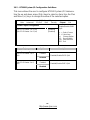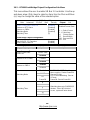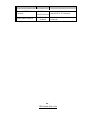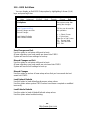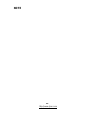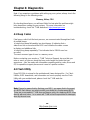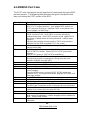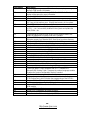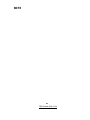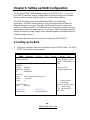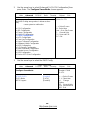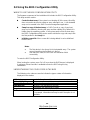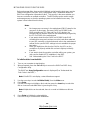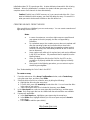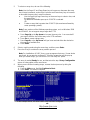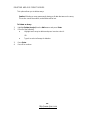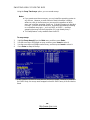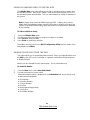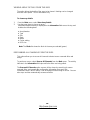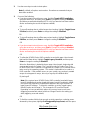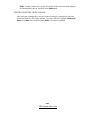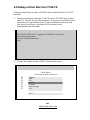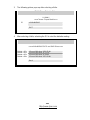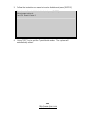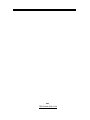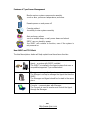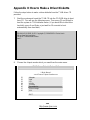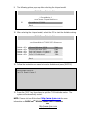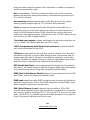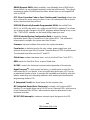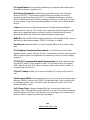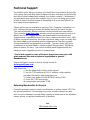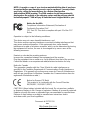Tyan THUNDER K8HM User manual
- Category
- Motherboards
- Type
- User manual
This manual is also suitable for

http://www.tyan.com
1
Thunder K8HM
///
S3892
Version 1.1
Copyright
Copyright © TYAN Computer Corporation, 2006. All rights reserved. No part of
this manual may be reproduced or translated without prior written consent from
TYAN Computer Corp.
Trademark
All registered and unregistered trademarks and company names contained in
this manual are property of their respective owners including, but not limited to
the following.
TYAN, Taro and Thunder K8HM are trademarks of TYAN Computer
Corporation.
AMD, Opteron, and combinations thereof are trademarks of AMD Corporation.
Nvidia and nForce are trademarks of Nvidia Corporation
Microsoft, Windows are trademarks of Microsoft Corporation.
SuSE,is a trademark of SuSE AG.
Linux is a trademark of Linus Torvalds
IBM, PC, AT, and PS/2 are trademarks of IBM Corporation.
Winbond is a trademark of Winbond Electronics Corporation.
Notice
Information contained in this document is furnished by TYAN Computer
Corporation and has been reviewed for accuracy and reliability prior to printing.
TYAN assumes no liability whatsoever, and disclaims any express or implied
warranty, relating to sale and/or use of TYAN products including liability or
warranties relating to fitness for a particular purpose or merchantability. TYAN
retains the right to make changes to product descriptions and/or specifications
at any time, without notice. In no event will TYAN be held liable for any direct or
indirect, incidental or consequential damage, loss of use, loss of data or other
malady resulting from errors or inaccuracies of information contained in this
document.

http://www.tyan.com
2
Table of Contents
Chapter 1: Introduction
1.1 Congratulations Page 5
1.2 Hardware Specifications Page 5
Chapter 2: Board Installation
2.1 Board Image Page 10
2.2 Block Diagram Page 11
2.3 Board Parts, Jumpers and Connectors Page 12
2.4 Installing the Processor(s) Page 22
2.5 Heatsink Retention Frame Installation Page 23
2.6 Thermal Interface Material Page 24
2.7 Heatsink Installation Procedures Page 25
2.8 Tips on Installing Motherboard in Chassis Page 28
2.9 Installing the Memory Page 29
2.10 Attaching Drive Cables Page 32
2.11 Installing Add-In Cards Page 34
2.12 Installing Optional SO-DIMM Modules Page 36
2.12 Connecting External Devices Page 37
2.13 Installing the Power Supply Page 38
2.15 Finishing Up Page 39
Chapter 3: BIOS
3.1 BIOS Setup Utility Page 41
3.2 BIOS Menu Bar Page 42
3.3 BIOS Legend Bar Page 42
3.4 BIOS Main Menu Page 43
3.5 BIOS Advanced Menu Page 44
3.6 BIOS PnP/PCI Menu Page 65
3.7 BIOS Boot Menu Page 67
3.8 BIOS Security Menu Page 71
3.9 BIOS Chipset Menu Page 72
3.10 BIOS Exit Menu Page 81
Chapter 4: Diagnostics
4.1 Beep Codes Page 83
4.2 Flash Utility Page 83
4.3 AMIBIOS Post Code Page 84
Appendix I: SMDC Information
Page 87
Appendix II: How to Make a Driver Diskette
Page 89
Glossary
Page 91
Technical Support
Page 97

http://www.tyan.com
3
Check the box contents!
The retail motherboard package should contain the following:
1x Thunder K8HM motherboard
1x 34-Pin floppy drive cable
4 x SATA cable
2 x SATA Drive Power Adapter
1 x Ultra-DMA-100/66 IDE cable
1 x USB2.0 cable
1 x COM Port cable
1 x Thunder K8HM User’s Manual
1 x Thunder K8HM Quick Reference Guide
1 x TYAN driver CD
1 x I/O shield
2 x CPU Retention Frame
If any of these items are missing, please contact your vendor/dealer for
replacement before continuing with the installation process.

http://www.tyan.com
4
NOTE

http://www.tyan.com
5
Chapter 1: Introduction
1.1 - Congratulations
You have purchased one of the most powerful server solutions available. The
Thunder K8HM (S3892) is a high-end server motherboard, based on the
ServerWorks BCM5780 & BCM5785 chipsets. It also includes the NS PC87417
Super I/O and SMSC EMC6D 103S Hardware Monitoring chipsets.
This motherboard is designed to support up to two AMD Opteron™ 200 Series
processors and maximum 16GB/32GB of DDR266/333 memory. The S3892 is
ideal for CPU, memory, and network intensive applications required in the HPC
and clustering environments.
Remember to visit TYAN’s Website at http://www.tyan.com. There you can find
information on all of TYAN’s products with FAQs, online manuals and BIOS
upgrades.
1.2 - Hardware Specifications
Processors
• Two uPGA 940-pin ZIF sockets
• Supports up to two AMD Opteron
TM
200 Series processors (including dual
core processors)
• Integrated 128-bit DDR memory
controller
Chipset
• ServerWorks BCM5780 + BCM5785
chipsets
• National PC87417 Super I/O chip
Memory
• 128-bit dual channel memory bus
• Total sixteen (16) 184-pin 2.5V DDR
DIMM sockets (8 on CPU1 and 8 on
CPU2)
• Supports PC2100/2700/3200
• Registered, ECC/Non-ECC module
supported
Expansion Slots
• Two (2) PCI Express X16 slots (each
w/ x8 signal)
Integrated Video Controller
• ATI ES1000 controller
• 32MB DDR frame buffer
Integrated Enhanced IDE
Controller
•Integrated Enhanced IDE Controller
• Single-channel master mode supports
up to two IDE devices
• Supports IDE drives and ATAPI-
compliant devices
Integrated SATA Controllers
• Supports four SATA-II ports at 3.0
Gb/s (BCM5785 Chipset)
• RAID 0/1/5 supported
Integrated LAN Controllers
• Dual GbE LAN (from BCM 5780)
- Embedded in BCM5780
- Two 10/100/1000 RJ-45 LAN ports
w/LED
• One Intel i82551 QM fast Ethernet
controller
- One 10/100 RJ-45 LAN port w/LED

http://www.tyan.com
6
• Two (2) PCI-X 133/100MHz slots
• One (1) PCI-X 100MHz slot
• One (1) PCI 32-bit/33MHz, v2.3
compliant slot
• One (1) TYAN “TARO” SO-DIMM
socket
System Management
• Two (2) EMC6D103S hardware
monitoring IC
• Eight (8) 3+1 fan headers support
tachometer monitoring, six (6) of them
with smart FAN control
• Temperature and voltage monitoring
• Watchdog timer support
Integrated I/O
• One floppy connector
• One IDE connector
• Four SATA connectors
• Four USB2.0 ports (2 at rear, 2 via
cable)
• Two COM ports (1 at rear, 1 via cable)
• Tyan 2 x 9 front panel pin header
• Tyan 2 x 6 front panel pin header for
LAN/ID LED
• 2 x 25 connector for optional TYAN
IPMI SMDC
Back Panel I/O Ports
• Stacked PS/2 Mouse & Keyboard
ports
• Stacked 2 USB ports and 1 10/100
RJ45 port
• One 9-pin COM port
• One 15-pin VGA connector
• Two side-by-side RJ-45 ports
Form Factor
• Extended ATX footprint (13” x 12”)
• EPS12V/SSI v3.51 (24+8) power
connectors
- Operating on 32bit/33MHz PCI bus
Optional Modules
• M3291, IPMI 2.0 Remote System
Mgmt card
- Renesas H8S2167 BMC controller
- BT, KCS, Logging support
- IPMI-over-LAN
- Remote power on/off and reset
• M7901/M7902, Ultra 320 SCSI TARO
card
- Adaptec AIC-7901/7902 single/dual-
channel Ultra 320 SCSI controller
- Adaptec Host RAID 0, 1, 10 supported
• M9000 SAS/SATA II TARO card
- Adaptec AIC-9405/9410 SAS
controller
- Supports up to 4-port (M9000-5) and
8-port (M9000-10) SAS & SATA running
at 3.0Gb/s
- Adaptec HostRAID 0, 1 & 10
supported
BIOS
• AMI BIOS on 8Mbit LPC Flash ROM
• Serial Console Redirect
• PXE via Ethernet, USB device boot
• SMBIOS 2.3.1, BBS 1.1 compliant
• Headless Operation via serial console
redirect
• 48-bit LBA Support
Power
• Onboard dual 4-phase VRM
• EPS12V/SSI v3.51 (24+8) power
connectors
Regulatory
• FCC Class B (DoC), CE (DoC)

http://www.tyan.com
7
Chapter 2: Board Installation
Precautions: The Thunder K8HM supports SSI, EPS12V type power supplies
(24pin + 8pin) and will not operate with any other types. For proper power
supply installation procedures see page 37.
DO NOT USE ATX 2.x or ATXGES power supplies as they will damage the
board and void your warranty.
How to install our products right… the first time
The first thing you should do is reading this user’s manual. It contains important
information that will make configuration and setup much easier. Here are some
precautions you should take when installing your motherboard:
(1) Ground yourself properly before removing your motherboard from the
antistatic bag. Unplug the power from your computer power supply and
then touch a safely grounded object to release static charge (i.e. power
supply case). For the safest conditions, TYAN recommends wearing a
static safety wrist strap.
(2) Hold the motherboard by its edges and do not touch the bottom of the
board, or flex the board in any way.
(3) Avoid touching the motherboard components, IC chips, connectors,
memory modules, and leads.
(4) Place the motherboard on a grounded antistatic surface or on the
antistatic bag that the board was shipped in.
(5) Inspect the board for damage.
The following pages include details on how to install your motherboard into your
chassis, as well as installing the processor, memory, disk drives and cables.
NOTE
DO NOT APPLY POWER TO THE BOARD IF IT HAS BEEN
DAMAGED.

http://www.tyan.com
8
2.1- Board Image
This picture is representative of the latest board revision available at
the time of publishing. The board you receive may or may not look
exactly like the above picture.
The following page includes details on the vital components of this
motherboard.

http://www.tyan.com
9
2.2 - Block Diagram
Thunder K8HM (S3892) Block Diagram

http://www.tyan.com
10
2.3 - Board Parts, Jumpers and Connectors
CPU1
KB/MS
LAN3
USB x 2
COM1
VGA
LAN2
LAN1
CPU2
PW2
PW1
CPUFAN2
CPU1_DIMMA0
CPU1_DIMMB0
CPU1_DIMMA1
CPU1_DIMMB1
CPU1_DIMMA2
CPU1_DIMMB2
CPU1_DIMMA3
CPU1_DIMMB3
CPU2_DIMMA0
CPU2_DIMMA1
CPU2_DIMMA2
CPU2_DIMMA3
CPU2_DIMMB0
CPU2_DIMMB1
CPU2_DIMMB2
CPU2_DIMMB3
PCI-E1
PCI-E2
PCI
PCIX-P1
PCIX-S2
PCIX-S1
COM2
(J9)
FDD (J10)
SMDC (J18)
SATA3
IPMB (J19)
J43
JP2
IDE (J44)
USB2 (J28)
JP5
J47
J46
J49
CPUFAN1
FAN3
JP8
JP3
JP1
SATA2
SATA1
SATA0
JP7
JP9
FAN4
FAN1
FAN2
JP4
SO-DIMM Socket
JP10
FAN5
FAN6
J60
This diagram is representative of the latest board revision available at the time of
publishing. The board you receive may not look exactly like the above diagram.
Jumper Legend
©©
OPEN - Jumper OFF, without jumper cover
©©
CLOSED – Jumper ON, with jumper cover

http://www.tyan.com
11
Jumper/Connector Function
FAN5/FAN6 4-pin Fan Connector
CPUFAN1/CPUFAN2/FAN1/
FAN2/FAN3/FAN4
4-pin Fan Connector with Speed Control
J19 IPMB Connector
J28 USB Front Panel Connector
J30/J39/J40/J41 SATA Connectors
J47 LAN & ID LED and ID Switch Connector
J49 Front Panel Header
JP1/JP2
SMDC/ASF2.0 Select Jumper
(Close 1-2) Default, support ASF 2.0
(Close 2-3) support SMDC card
JP3
VGA Enable/Disable Jumper
(Close 1-2) Default, enabled
(Close 2-3) Disabled
JP4
LAN3 Enable/Disable Jumper
(Close 1-2) Default, enabled
(Close 2-3) Disabled
JP5/JP8
PCI-X Mode Select Jumper
(Close 1-2) Default, Based on Card
(Close 2-3) Force to run at PCI mode
(only 66 or 33 MHz)
JP7/JP9
PCI-X Frequency Select Jumper
(Close 1-2) Default, based on Card
(Close 2-3) 100MHz or less
JP10
Clear CMOS Jumper
(Close 1-2) Default
(Close 2-3) Clear CMOS
J43/J46/J60 Reserved for OEM only

http://www.tyan.com
12
CPUFAN1
FAN2
FAN5
FAN1
FAN6
CPUFAN2
FAN4
FAN3

http://www.tyan.com
13
FAN1~4/CPUFAN1~2: 4-pin Fan Connector with Speed Control
CPUFAN1/FAN1~4
+12V
PWM
GND
Tachometer
1
CPUFAN2
+12V
PWM
GND
Tachometer
1
Use these headers to connect the cooling fans to
the motherboard to keep the system stable and
reliable.
This connector supports the tachometer monitoring
and auto fan speed control.
J13: CPUFAN2 J48: CPUFAN1 J50: FAN3
J51: FAN1 J56: FAN4 J57: FAN2
Pin 1 Pin 2 Pin 3 Pin 4
GND +12V Tachometer
PWM
FAN5/FAN6: 4-pin Fan Connector
FAN5
+12V
NC
GND
Tachometer
1
FAN6
+12V
NC
GND
Tachometer
1
Use these headers to connect cooling fans to the
motherboard to keep the system stable and
reliable.
J7: FAN5 J8: FAN6
Pin 1 Pin 2 Pin 3 Pin 4
GND +12V Tachometer
NC
J9: COM2 Header
1 9
2 10
Use these pin definitions to connect a port to COM2.
Signal
Pin
Pin
Signal
DCD 1 2 DSR
RXD 3 4 RTS
TXD 5 6 CTS
DTR 7 8 RI
GND 9 10
KEY

http://www.tyan.com
14
J18
J28
J19

http://www.tyan.com
15
J18: SMDC Connector
J33
CON25X2_M3291
1
3
5
7
9
11
13
15
17
19
21
23
25
27
29
31
33
35
37
41
43
45
47
49
2
4
6
8
10
12
14
16
18
20
22
24
26
28
30
32
34
36
38
40
44
46
48
50
LAD0
LAD2
GND1
GND2
GND3
GND4
I2C1DA
I2C4CLK
GND6
I2C3DA
I2C2CLK
5VSB2
PWRBTN#
RSTBTN#
OEMBTN#
EXTSMI#
CPUNMI#
SIO_RXD
SIO_TXD
SIO_RTS#
SIO_CTS#
SERIRQ
GND12
SMALERTB#
LAD1
LAD3
LFRAME#
PCI_CLK
PCIRST#
I2C1CLK
GND5
I2C4DA
I2C3CLK
5VSB1
I2C2DA
GND7
PCIPME#
COM_TXD
COM_RXD
SOL_CTRL
GND8
COM_RTS#
COM_CTS#
SYSPWRGD
OEMGPIO
BMC_RST#
SMALERTA#
BMC_DET#
For connection with Tyan Server
Management Daughter Card (SMDC).
The SMDC connector is only compatible
with Tyan M3291 (SMDC).
J19: IPMB Pin Header
1
Pin 1 IPMB
DATA
Pin 2 GND
Pin 3 IPMB
CLK
Pin 4 NC
J28: USB Front Panel Header
1 9
2 10
Use this header to connect to front panel USB connector.
Signal Pin
Pin
Signal
USBPWR
1 2 USBPWR
USB3- 3 4 USB4-
USB3+ 5 6 USB4+
GND 7 8 GND
KEY 9 10
GND

http://www.tyan.com
16
J47
J
49
J42

http://www.tyan.com
17
J42: SO-DIMM Socket
Connect SAS/SATA II Daughter Card (compatible with
Tyan M9000-10, M7901/7902 Ultra 320 SCSI “TARO”
card).
J47: LAN & ID LED and ID Switch Connector
1 11
2 12
Use these pin definitions to connect a port to LAN & ID
LED and ID Switch.
Signal Pin
Pin
Signal
LAN1 LED+
1 2 LAN1 LED-
LAN2 LED+
3 4 LAN2 LED-
LAN3 LED+
5 6 LAN3 LED-
ID LED+ 7 8 ID LED1-
ID S/W+ 9 10 ID S/W-
NC 11 12 KEY
J49: Front Panel Header
SMbus Clock
SMbus Data
5Vsb
NMI
GND
Reset SW+
GND
HDD LED-
HDD LED+
17
15
13
11
9
7
5
3
1
18
16
14
12
10
8
6
4
2
NC
GND
Key
WLED-
WLED+
GND
Power S/W+
Power LED-
Power LED+
The motherboard
provides one front
panel header for
electrical
connection to the
front panel
switches and
LED’s.

http://www.tyan.com
18
JP8
JP3
JP2
JP5
JP1
JP4

http://www.tyan.com
19
JP1/JP2: SMDC/ASF2.0 Select Jumper
JP3: VGA Enable/Disable Jumper
1
3
(Default) - Enable VGA
1
3
Disable VGA
JP4: LAN3 Enable/Disable Jumper
1
3
(Default) - Enable LAN3 (Intel 82551)
1
3
Disable LAN3
JP5/JP8: PCI-X Mode Select Jumper
3
1
(Default) - Based on card
3
1
Force to run at PCI mode (only 66 or 33 MHz)
JP1 JP2
1
3
1
3
(Default) - Support ASF2.0
JP1 JP2
1
3
1
3
Support SMDC card

http://www.tyan.com
20
JP10
JP7
JP9
Page is loading ...
Page is loading ...
Page is loading ...
Page is loading ...
Page is loading ...
Page is loading ...
Page is loading ...
Page is loading ...
Page is loading ...
Page is loading ...
Page is loading ...
Page is loading ...
Page is loading ...
Page is loading ...
Page is loading ...
Page is loading ...
Page is loading ...
Page is loading ...
Page is loading ...
Page is loading ...
Page is loading ...
Page is loading ...
Page is loading ...
Page is loading ...
Page is loading ...
Page is loading ...
Page is loading ...
Page is loading ...
Page is loading ...
Page is loading ...
Page is loading ...
Page is loading ...
Page is loading ...
Page is loading ...
Page is loading ...
Page is loading ...
Page is loading ...
Page is loading ...
Page is loading ...
Page is loading ...
Page is loading ...
Page is loading ...
Page is loading ...
Page is loading ...
Page is loading ...
Page is loading ...
Page is loading ...
Page is loading ...
Page is loading ...
Page is loading ...
Page is loading ...
Page is loading ...
Page is loading ...
Page is loading ...
Page is loading ...
Page is loading ...
Page is loading ...
Page is loading ...
Page is loading ...
Page is loading ...
Page is loading ...
Page is loading ...
Page is loading ...
Page is loading ...
Page is loading ...
Page is loading ...
Page is loading ...
Page is loading ...
Page is loading ...
Page is loading ...
Page is loading ...
Page is loading ...
Page is loading ...
Page is loading ...
Page is loading ...
Page is loading ...
Page is loading ...
Page is loading ...
Page is loading ...
Page is loading ...
Page is loading ...
Page is loading ...
Page is loading ...
Page is loading ...
Page is loading ...
Page is loading ...
Page is loading ...
Page is loading ...
Page is loading ...
Page is loading ...
Page is loading ...
Page is loading ...
Page is loading ...
Page is loading ...
Page is loading ...
Page is loading ...
Page is loading ...
-
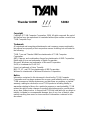 1
1
-
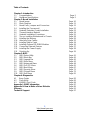 2
2
-
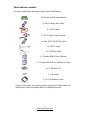 3
3
-
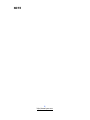 4
4
-
 5
5
-
 6
6
-
 7
7
-
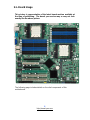 8
8
-
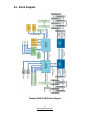 9
9
-
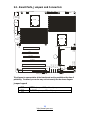 10
10
-
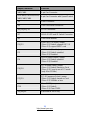 11
11
-
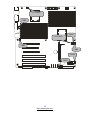 12
12
-
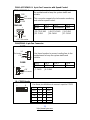 13
13
-
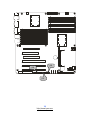 14
14
-
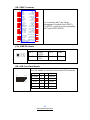 15
15
-
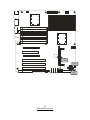 16
16
-
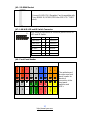 17
17
-
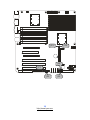 18
18
-
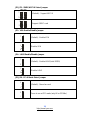 19
19
-
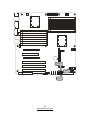 20
20
-
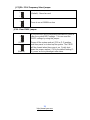 21
21
-
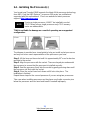 22
22
-
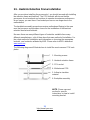 23
23
-
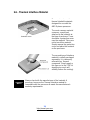 24
24
-
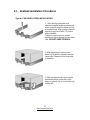 25
25
-
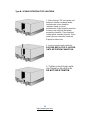 26
26
-
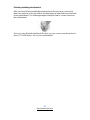 27
27
-
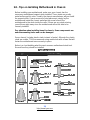 28
28
-
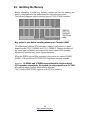 29
29
-
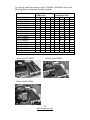 30
30
-
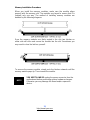 31
31
-
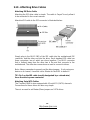 32
32
-
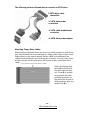 33
33
-
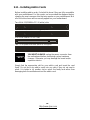 34
34
-
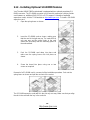 35
35
-
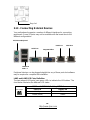 36
36
-
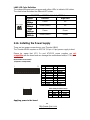 37
37
-
 38
38
-
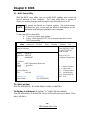 39
39
-
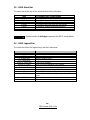 40
40
-
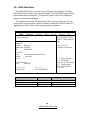 41
41
-
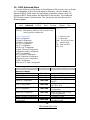 42
42
-
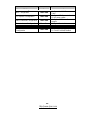 43
43
-
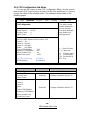 44
44
-
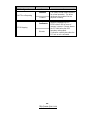 45
45
-
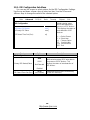 46
46
-
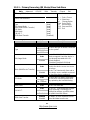 47
47
-
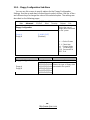 48
48
-
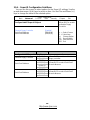 49
49
-
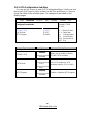 50
50
-
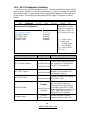 51
51
-
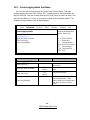 52
52
-
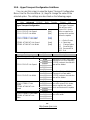 53
53
-
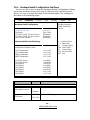 54
54
-
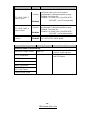 55
55
-
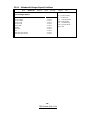 56
56
-
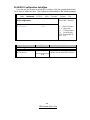 57
57
-
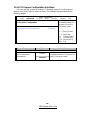 58
58
-
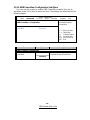 59
59
-
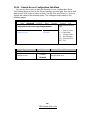 60
60
-
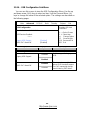 61
61
-
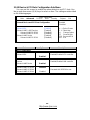 62
62
-
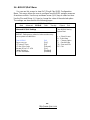 63
63
-
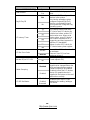 64
64
-
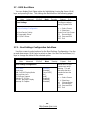 65
65
-
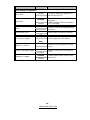 66
66
-
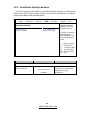 67
67
-
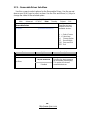 68
68
-
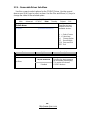 69
69
-
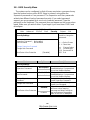 70
70
-
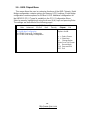 71
71
-
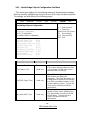 72
72
-
 73
73
-
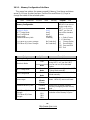 74
74
-
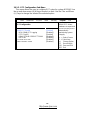 75
75
-
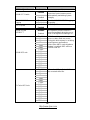 76
76
-
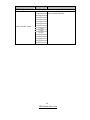 77
77
-
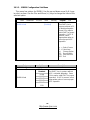 78
78
-
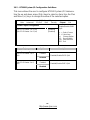 79
79
-
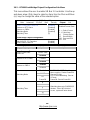 80
80
-
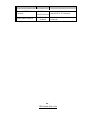 81
81
-
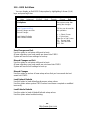 82
82
-
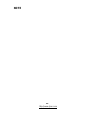 83
83
-
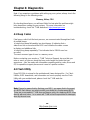 84
84
-
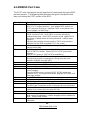 85
85
-
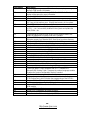 86
86
-
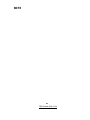 87
87
-
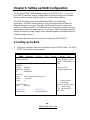 88
88
-
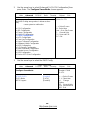 89
89
-
 90
90
-
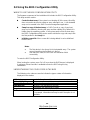 91
91
-
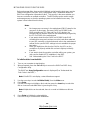 92
92
-
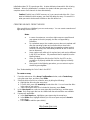 93
93
-
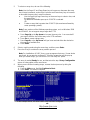 94
94
-
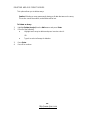 95
95
-
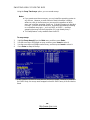 96
96
-
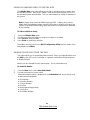 97
97
-
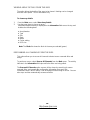 98
98
-
 99
99
-
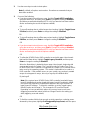 100
100
-
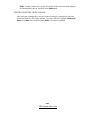 101
101
-
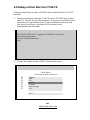 102
102
-
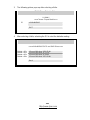 103
103
-
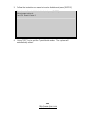 104
104
-
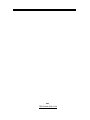 105
105
-
 106
106
-
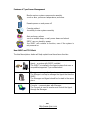 107
107
-
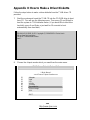 108
108
-
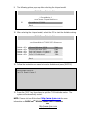 109
109
-
 110
110
-
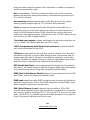 111
111
-
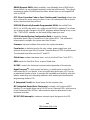 112
112
-
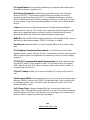 113
113
-
 114
114
-
 115
115
-
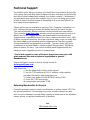 116
116
-
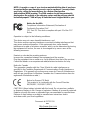 117
117
Tyan THUNDER K8HM User manual
- Category
- Motherboards
- Type
- User manual
- This manual is also suitable for
Ask a question and I''ll find the answer in the document
Finding information in a document is now easier with AI
Related papers
-
Tyan Thunder h2000M User manual
-
Tyan Thunder h2000M (S3992-E) Specification
-
Tyan Tiger K8SSA S3870 User manual
-
Tyan TIGER I7501X User manual
-
Tyan Transport GT24 B3992 User manual
-
Tyan S2881 User manual
-
Tyan S2725 User manual
-
Tyan Toledo i3100 S5207 User manual
-
Tyan S2881 User manual
-
Tyan Transport TA26-B3892 User manual
Other documents
-
Integral IN1T2GRSWCX2K2 Datasheet
-
Integral IN1T2GRQWBX2K2 Datasheet
-
Integral IN1T2GRRWBX2K2 Datasheet
-
Shuttle NC03U BIOS User manual
-
Shuttle DH470 Owner's manual
-
Shuttle DL30N SERIES User manual
-
Shuttle XG41 Owner's manual
-
Gigabyte GA-7A8DRH User manual
-
Shuttle DH270 User manual
-
Shuttle DH110 SE Owner's manual