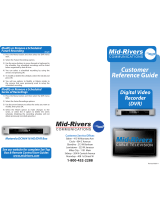Page is loading ...

USER ’S R E F E R ENCE MANUAL

CONTENTS
1
Table of Contents
Welcome
Digital Cable Box (Set-Top Box)
Motorola DCT6208
Recording Capacity
The DCT6208 Front Panel
The DCT6208 Back Panel
Important Safety Instructions
Motorola DCT2500
The DCT2500 Front Panel
The DCT2500 Back Panel
Important Safety Instructions
Motorola DCT2000
The DCT2000 Front Panel
The DCT2000 Back Panel
Important Safety Instructions
Basic i-Guide Navigation Tips
Remote Control Features
Your Access to Digital Cable
Main Menu
On-Screen Program Guide
Quick Menu
Search Categories and Listings
TV Listings
Navigating Listings
Listings By Channel
A-Z Title Search
Adult Programming
Program Information
Action Icons
1
4
5
5
5
6
6
8
9
9
10
11
12
12
13
15
16
16
17
17
17
17
19
19
20
20
20
20
21
22

CONTENTS
2
Reminders
Setting Reminders
Reminder Options
Smart Channel Surfing (Flip & Mini Guide)
Flip
Mini Guide and “Control the Scroll”
Digital Music
Local Weather
Messages
Parental Locks and Purchase PINS
PINS Setup
Parental Locks Setup
View Locked Programs
Bypass or Clear Locks
Restore Locks
Favourites
Setup
Guide Setup
Cable Box Setup
Audio Setup
Screen Position Setup
Text Language Setup
Digital Pay-Per-View (PPV) (Optional Feature)
Ordering Pay-Per-View
Ordering Pay-Per-View By Phone
Ordering Pay-Per-View Packages
Canceling a Pay-Per-View Order
Pay-Per-View Notices
On Demand (OND) (Optional Feature)
Accessing On Demand
Ordering On Demand Programs
Watching On Demand Programs
On Demand Packages
23
23
23
24
24
24
25
26
26
27
27
27
28
28
28
29
30
30
30
31
31
31
32
32
33
33
33
34
35
35
35
36
37

CONTENTS
3
HDTV (Optional Feature)
Digital Video Recording (DVR) (Optional Feature)
Control Live TV
Playback Controls - Using the Video Control Buttons
Playback Controls – Using the Remote Control Arrow Buttons
Pause
Rewind
Fast Forward
Slow Motion
Instant Replay
Get Back to Live TV
Your Personal Video Library
Building Your Library - Recording Programs
View Your List of Scheduled Recordings
Modifying Recording Options
View Programs Stored In Your Personal Video Library
Managing Your Personal Video Library
Frequently Asked Questions
Interactive Program Guide
On Demand (Optional Feature)
Digital Video Recorder (Optional Feature)
Recording and Playback of Recorded Programs (Optional Feature)
Managing Your Recordings (Optional Feature)
Controlling Live TV (Optional Feature)
Troubleshooting
38
39
39
39
40
40
40
40
41
41
41
41
41
42
43
46
47
48
48
49
49
50
51
52
52

WELCOME
4
Welcome to The Power of i
™
.
Introducing the all new interactive program guide from Prevue.
i-Guide
TM
gives you The Power of i. It’s intuitive, intelligent, and inspiring. It unlocks a world
of greater choice, convenience and control as you watch television.
With Seaside Digital Cable, you have more programming choices than ever before. And with i-Guide, you can
effortlessly find the television entertainment you want to see. Prevue’s i-Guide puts you in control, all at the touch
of a button.
i-Guide displays 90 minutes of program listings. Best of all, it’s so easy to use, you won’t need a degree in computer
science to find out what’s on. i-Guide’s Quick Menu allows you to move easily to the programming and information
you want. In no time, you’ll be able to Set Reminders, Favourites, Parental Locks and use our Mini Guide to find
, t
out what’s next, while you continue to enjoy great TV.
With Prevue’s i-Guide, the world of television is at your fingertips.
That’s The Power of i.
Use this Reference Guide to get started enjoying your Seaside Digital Cable!

DIGITAL CABLE BOX / DCT6208
5
Digital Cable Set-Top Box
Motorola DCT6208
Your DVR service features the Motorola DCT6208 with built in DVR (Digital Video Recorder) which gives you total
control over what you watch and when you watch it. Your DVR allows you to store and access TV programs —
functioning like a VCR, but without videotape. With your DVR you can also pause live TV and record shows through
Prevue‘s i-Guide, across multiple channels and time slots.
Recording Capacity
The recording capacity on the DVR depends on the video format of the programming you wish to record. Here are
some guidelines for determining recording capacity:
• Analog TV Shows (not digital) – Typically analog cable channels are channels 2 through 78, but may vary
depending on your cable system. Recording capacity is up to 25 hours.
• Digital TV Shows (compressed) – Typically digital cable channels are channels 100 and above, but vary
depending on your cable system. Recording capacity is between 30 and 60 hours.
• High Definition TV Shows (HDTV) – Shows that are broadcast in HD may be recorded in the same format,
provided your DVR is connected to a High Definition Television. Recording capacity is up to 10 hours.

DIGIATAL CABLE BOX / DCT6208
6
The DCT6208 Front Panel
The DCT6208 front panel has 12 keys and an LED display. Use the keys to perform basic functions such as access the
interactive program guide, navigate menus, and purchase On Demand (OND) and Pay-Per-View events.
There are also inputs for a Universal Serial Bus (USB), audio/video jacks and a Smart Card slot. These inputs are for
future applications under development and are not enabled on this unit.
The DCT6208 Back Panel
The rear panel of the DCT6208 consists of three types of interfaces - audio, video and data. The table following this
drawing describes each connection and its use.
Key Description
1 LED Displays the channel number or time of day.
There are four indicator lights on the LED sc
reen:
• MSGS - the DCT6208 has received Messages for you to read
• A/B - the RF bypass is active
• ON - the DCT6208 is powered on
• REMOTE - the remote control is in use
2
CURSOR Moves the cursor around the program guide and menu screens.
3 MENU Displays the Main Menu.
4 POWER Turns the device on or off.
5 INFO Displays the current channel and program information.
6 A/B Use to manually enable the RF bypass function. You must have a cable-ready TV
for this function to operate. (Optional Feature)
7 SELECT Selects menu options, On Demand programming, Pay-Per-View events or
pr
ograms from the program guide.
8 GUIDE Displays the program guide.
9 CHANNEL + Changes the channels by moving up or down.
CHANNEL -
10 SMART CARD SLOT Not currently enabled – intended for future use.

DIGITAL CABLE BOX / DCT6208
7
Key Description
1 TO TV/VCR This coaxial output connector is used to connect the DCT6208 to a TV or VCR
operating on channel 3 or 4.
2 CABLE IN The CABLE IN connector receives the incoming signal from your cable
service provider.
3 ETHERNET Not currently enabled - intended for future use.
4 AUDIO IN R These connectors are used to connect a set-top between a peripheral audio
AUDIO IN L device such as a CD player and a stereo tuner or A/V receiver. In the current
DCT6208 release, the audio from the peripheral device will pass through the
DCT6208 when it is turned off.
5 SPDIF The orange coaxial SPDIF connector is a digital output connection that carries
Dolby Digital 5.1 audio or PCM audio.
It is used to connect the DCT6208 to
a stereo tuner or A/V receiver to provide
surround-sound, theatre-style audio.
6 VIDEO IN The VIDEO IN connector accepts a baseband video input from a VCR, camcorder
or other video device. (Not currently enabled.)
VIDEO OUT The VIDEO OUT connector is used to deliver baseband video to an external device
such as a VCR or TV.
7 OUTLET This AC outlet may be used to plug your TV into the DCT6208 as a convenient
additional outlet.
8 IR This connector enables the DCT6208 to control a VCR while recording a selected
program. Not all electronic program guides support this feature.
9 USB Not currently enabled - intended for future use.
10 DVI-D Digital Video Interface.To connect High Definition monitor or High
Definition television.
11 AUDIO OUT R The R
CA phono-type connectors are used to deliver audio to a stereo receiver.
AUDIO OUT L
12 Y Pb Pr These connectors are used to deliver component video to an HD-ready TV or
monitor. Though capable of delivering standard definition video to your TV or
monitor, these cables are necessary to deliver High Definition video.
13 TV PASS CARD For future use.
14 S-VIDEO This connector is used to deliver high quality, standard definition video to
external devices that accept S-Video inputs, such as a high-end VCR or TV.
15 OPTICAL The OPTICAL SPDIF connector is an optical digital output connection that carries
SPDIF Dolby Digital 5.1 audio or PCM audio.
It is used to connect the DCT6208 to a stereo tuner or A/V receiver to provide
surround-sound, theater-style audio.
16 IEEE 1394 Firewall Digital Interface. To connect High Definition monitor or High
Definition television.
17 POWER INLET For the female end of the supplied power cord.

DIGITAL CABLE BOX / DCT6208
8
Important Safety Instructions
Please refer to the Motorola DCT6208 User Guide for complete safety and operating instructions. The Motorola
DCT6208 has been designed to operate reliably in a well-ventilated household environment. Slots and openings in
the unit cabinet are provided for ventilation. These openings should never be blocked. As such, do not place the
product on a bed, sofa, rug, or similar surface.
• Position the DCT6208 with at least 2 inches of space above and on all sides.
• Do not block the slots and openings in the DCT6208.
• Do not place anything on top of the DCT6208.
• Do not position the DCT6208 in an enclosed space that would restrict airflow around the unit.
• Do not position the DCT6208 near a
ny external heat source that could raise the temperature around the unit.

DIGITAL CABLE BOX / DCT2500
9
Motorola DCT2500
The Motorola DCT2500 set-top, the next generation of the successful DCT2000 platform, adds increased memory,
more processing power, and better graphics capabilities. All of which enables the DCT2500 to support additional
interactive applications, guide enhancements, increased performance and true “watch and surf” capabilities while
viewing the IPG.
The DCT2500 Front Panel
The DCT2500 front panel has 12 keys and an LED display. Use the keys to perform basic functions such as access the
interactive program guide, navigate menus, and purchase On Demand (OND) and Pay-Per-View events.
There are also inputs for a Universal Serial Bus (USB), audio/video jacks and a Smart Card slot. These inputs are for
future applications under
development and are not enabled on this unit.
Key Description
1 LED Displays the channel number or time of day.
There are four indicator lights on the LED screen:
• MSGS - the DCT2500 has received Messages for you to read
• A/B - the RF bypass is active
• ON - the DCT2500 is powered on
• REMOTE - the remote control is in use
2
CURSOR Moves the cursor around the program guide and menu screens.
3 MENU Displays the Main Menu.
4 POWER Turns the device on or off.
5 INFO Displays the current channel and program information.
6 A/B Use to manually enable the RF bypass function. You must have a cable-ready TV
for this function to operate. (Optional Feature)
7 SELECT Selects menu options, On Demand programming, Pay-Per-View events or
pr
ograms from the program guide.
8 GUIDE Displays the program guide.
9 CHANNEL + Changes the channels by moving up or down.
CHANNEL -
10 SMART CARD SLOT Not currently enabled – intended for future use.

DIGITAL CABLE BOX / DCT2500
10
The DCT2500 Back Panel
The rear panel of the DCT2500 consists of three types of interfaces - audio, video and data. The table following this
drawing describes each connection and its use.
Key Description
1 TO TV/VCR This coaxial output connector is used to connect the DCT6208 to a TV or VCR
operating on channel 3 or 4.
2 CABLE IN The CABLE IN connector receives the incoming signal from your cable
service provider.
3 ETHERNET Not currently enabled - intended for future use.
4 AUDIO IN R These connectors are used to connect a set-top between a peripheral audio
AUDIO IN L device such as a CD player and a stereo tuner or A/V receiver. In the current
DCT2500 release, the audio from the peripheral device
will pass through the
DCT2500 when it is turned off.
5 SPDIF The orange coaxial SPDIF connector is a digital output connection that carries
Dolby Digital 5.1 audio or PCM audio.
It is used to connect the DCT2500 to a stereo tuner or A/V receiver to provide
surround-sound, theater-style audio.
6 VIDEO IN The VIDEO IN connector accepts a baseband video input from a VCR, camcorder
or other video device. (Not currently enabled )
VIDEO OUT The VIDEO OUT connector is used to deliver baseband video to an external device
such as a VCR or TV.
7 OUTLET This AC outlet may be used to plug your TV into the DCT2500 as a convenient
additional outlet.
8 IR This connector enables the DCT2500 to control a VCR while recording a selected
program. Not all electronic program guides supp
ort this feature.
9 USB Not currently enabled - intended for future use.
10 DVI-D Digital Video Interface.To connect High Definition monitor or High
Definition television.
11 AUDIO OUT R The RCA phono-type connectors are used to deliver audio to a stereo receiver.
AUDIO OUT L
12 Y Pb Pr These connectors are used to deliver component video to an HD-ready TV or
monitor. Though capable of delivering standard definition video to your TV or
monitor, these cables are necessary to deliver High Definition video.
13 TV PASS CARD For future use.
14 S-VIDEO This connector is used to deliver high quality, standard definition video to
external devices that accept S-Video inputs, such as a high-end VCR or TV.
15 OPTICAL The OPTICAL SPDIF connector is an
optical digital output connection that carries
SPDIF Dolby Digital 5.1 audio or PCM audio.
It is used to connect the DCT2500 to a stereo tuner or A/V receiver to provide
surround-sound, theatre-style audio.
16 IEEE 1394 Firewall Digital Interface. To connect High Definition monitor or High
Definition television.
17 POWER INLET For the female end of the supplied power cord.

DIGITAL CABLE BOX / DCT2500
11
Important Safety Instructions
Please refer to the Motorola DCT2500 User Guide for complete safety and operating instructions. The Motorola
DCT2500 has been designed to operate reliably in a well-ventilated household environment. Slots and openings in
the unit cabinet are provided for ventilation. These openings should never be blocked. As such, do not place the
product on a bed, sofa, rug, or similar surface.
• Position the DCT2500 with at least 2 inches of space above and on all sides.
• Do not block the slots and openings in the DCT2500.
• Do not place anything on top of the DCT2500.
• Do not position the DCT2500 in an enclosed space that would restrict airflow around the unit.
• Do not position the DCT2500 near any
external heat source that could raise the temperature around the unit.

DIGITAL CABLE BOX / DCT2000
12
Key Description
1 LED Displays the channel number or time of day.
There are four indicator lights on the LED screen:
• MSGS - the DCT2000 has received Messages for you to read
• A/B - the RF bypass is active
• ON - the DCT2000 is powered on
• REMOTE - the remote control is in use
2
CURSOR Moves the cursor around the program guide and menu screens.
3 MENU Displays the Main Menu.
4 POWER Turns the device on or off.
5 INFO Displays the current channel and program information.
6 A/B Use to manually enable the RF bypass function. You must have a cable-ready TV
for this function to operate. (Optional Feature)
7 SELECT Selects menu options, On Demand programming, Pay-Per-View events or
pro
grams from the program guide.
8 GUIDE Displays the program guide.
9 CHANNEL + Changes the channels by moving up or down.
CHANNEL -
10 SMART CARD SLOT Not currently enabled – intended for future use.
Motorola DCT2000
The Motorola DCT2000 set-top platform, the world's most widely deployed digital set-top, offers the capability of
supporting multiple interactive services including Interactive Program Guides (IPG), On Demand (OND), Internet
access, e-mail, e-commerce, chat rooms, and impulse Pay-Per-View.
The DCT2000 Front Panel
The DCT2000 front panel has 12 keys and an LED display. Use the keys to perform basic functions such as access the
interactive program guide, navigate menus, and purchase On Demand (OND) and Pay-Per-View events.
There are also inputs for a Universal Serial Bus (USB), audio/video jacks and a Smart Card slot. These inputs are for
future applications under development and are not enabled
on this unit

DIGITAL CABLE BOX / DCT2000
13
The DCT2000 Back Panel
The rear panel of the DCT2000 consists of three types of interfaces - audio, video and data. The table following this
drawing describes each connection and its use.
R
RF
IN
CAB LE IN
TO RF IN
T V Pass Card
S V IDEO
AUX AUD I O IN SP IF
AUD IO OU T
V IDEO
BAND
IR
SPEED
HIGH OUT OF
SWITCHED
60Hz
500W MAX
105 125V
4A MAX
TO
T V/VCR
DATA
L
2
1
8
9 10
11
12
13
4
3
5
6
7
Key Item Function
1
T O
T V/ VCR
F-type connector used to connect the DCT 2000 to a standard TV or VCR
2
R F
I N
F-type connector used for DCT 2000 input from the connector TO RF IN
3
TO R F I N
F-type connector used to connect the TO RF IN port to the RF IN port
(output from integrated RF return)
4
Covers slot used for STARFONE option
5
AUX AUD I O IN
RCA jacks for looping through audio from auxiliary audio equipment
6
SPDIF
Options that enhance your DCT 2000
7
CAB LE IN
F-type connector used for the coaxial cable input port from plant
(input to integrated RF return)
8
AUDIO OUT
L R
Left and right audio RCA jacks used for stereo audio output
9
VIDEO
RCA jack used to connect the DCT 2000 to a composite (baseband)
video TV or a monitor; in some configurations this jack connects to a VCR
10
T V Pass Card
Cover for an area reserved for future use
11
BANDSPEED
HIGH OUT OF
DATA
Mini-phone jacks for connecting data output from the DCT 2000
12
IR
Mini-phone jack for connecting an optional IR Blaster
13
AC power outlet that can be configured as a switched or unswitched outlet
and the two-pronged plug is for attaching a power cord

DIGITAL CABLE BOX / DCT2000
14
Key Description
1 TO TV/VCR This coaxial output connector is used to connect the DCT2000 to a TV or VCR
operating on channel 3 or 4.
2 CABLE IN The CABLE IN connector receives the incoming signal from your cable
service provider.
3 ETHERNET Not currently enabled - intended for future use.
4 AUDIO IN R These connectors are used to connect a set-top between a peripheral audio
AUDIO IN L device such as a CD player and a stereo tuner or A/V receiver. In the current
DCT2000 release, the audio from the peripheral device will pass through the
DCT2000 when it is turned off.
5 SPDIF The orange coaxial SPDIF connector is a digital output connection that carries
Dolby Digital 5.1 audio or PCM audio.
It is used to connect the DCT2000
to a stereo tuner or A/V receiver to provide
surround-sound, theater-style audio.
6 VIDEO IN The VIDEO IN connector accepts a baseband video input from a VCR, camcorder
or other video device. (Not currently enabled )
VIDEO OUT The VIDEO OUT connector is used to deliver baseband video to an external device
such as a VCR or TV.
7 OUTLET This AC outlet may be used to plug your TV into the DCT2000 as a convenient
additional outlet.
8 IR This connector enables the DCT2000 to control a VCR while recording a selected
program. Not all electronic program guides support this feature.
9 USB Not currently enabled - intended for future use.
10 DVI-D Digital Video Interface.To connect High Definition monitor or High
Definition television.
11 AUDIO OUT R The
RCA phono-type connectors are used to deliver audio to a stereo receiver.
AUDIO OUT L
12 Y Pb Pr These connectors are used to deliver component video to an HD-ready TV or
monitor. Though capable of delivering standard definition video to your TV or
monitor, these cables are necessary to deliver High Definition video.
13 TV PASS CARD For future use.
14 S-VIDEO This connector is used to deliver high quality, standard definition video to
external devices that accept S-Video inputs, such as a high-end VCR or TV.
15 OPTICAL The OPTICAL SPDIF connector is an optical digital output connection that carries
SPDIF Dolby Digital 5.1 audio or PCM audio.
It is used to connect the DCT2000 to a stereo tuner or A/V receiver to provide
surround-sound, thea
ter-style audio.
16 IEEE 1394 Firewall Digital Interface. To connect High Definition monitor or High
Definition television.
17 POWER INLET For the female end of the supplied power cord.

DIGITAL CABLE BOX / DCT2000
15
Important Safety Instructions
Please refer to the Motorola DCT2000 User Guide for complete safety and operating instructions.
The Motorola DCT2000 has been designed to operate reliably in a well-ventilated household environment. Slots and
openings in the unit cabinet are provided for ventilation.These openings should never be blocked. As such, do not
place the product on a bed, sofa, rug, or similar surface.
• Position the DCT2000 with at least 2 inches of space above and on all sides.
• Do not block the slots and openings in the DCT2000.
• Do not place anything on top of the DCT2000.
• Do not position the DCT2000 in an enclosed space that would restrict airflow around the unit.
• Do not position the DCT2000 near
any external heat source that could raise the temperature around the unit.

BASIC i-GUIDE NAVIGATION TIPS /
REMOTE CONTROLFEATURES
16
Basic i-Guide Navigation Tips
* Yellow is always the highlight colour.As you navigate listings using your remote,the highlight appears on screen to
indicate your current selection.
* Press the
buttons on your remote to move the highlight.
* Press OK to make your selection.
* Press the EXIT button on your remote to return to watching TV.
Remote Control Features
Press this
Key
To…
Turn the selected
device ON or OFF
Audio, DVD/VCR,
TV, Cable
Select a device
Direct access to Video
On Demand (VOD),
where available
Direct access to Pay Per
View (PPV)
programming (where
available)
REW Rewind VCR, DVD,
VOD , DVR, or HTIB
PLAY Play VCR, DVD, VOD ,
DVR, or HTIB
FFWD Fast Forward VCR,
DVD, VOD , DVR, or
HTIB
RECORD Record to VCR or DVR
PAUSE Pause VCR, DVD, VOD
or DVR
STOP Stop VCR, DVD, VOD
or DVR
Replay the previous
few seconds of a
program (only
available with DVR
models)
Display a list of
programs that you
record
ll
allow you to select one
for viewing (only
available with DVR
models)
Displays live television
programming (only
available with DVR
models)
Press this
Key
To…
Mute current audio
feed
Jump among pre-
selected favorite
channels (only
available in CABLE
mode)
Note:
Favorite
channels must be pre-
selected through the
Electronic
Programming Guide
before this key works.
Display the help screen
(only available in
CABLE mode)
Return to last selected
channel
VOL +/-
Increase or decrease
volume
CH +/- Select the next or
previous channel
Move up or down
through menu screens
or the Electronic
Program Guide
Exit any On-Screen
Display (OSD) and
return to regular
viewing
Display channel and
program information
Access the cable guide
Access any OSD for the
currently selected
device
Move up through any
OSD or cable guide
menu
Move down through
any OSD or cable guide
menu
OSD or cable guide
menu
Move right through any
OSD or cable guide
menu
Select the currently
highlighted OSD menu
or cable guide choice
View the previous or
next day’s cable guide
by your cable provider
Press this
Key
To…
by your cable provider
by your cable provider
Enter a channel or
device code number. To
access channels lower
than 100, you may
need to enter 3 digits.
For example, to access
channel 2, press 0-0-2.
For channel 22, press
0-2-2.
Input Select the video source
Aspect
Change the viewing
aspect (if available)
PIP ON/OFF Turn Picture-in-
Picture (PIP) on
(if available)
PIP SWAP Swap the PIP signal to
the main display (if
available)
PIP Move Move the position of
the PIP display
PIP CH +/-
Select the next or
previous channel in the
PIP display (the main
display does not
change)

YOUR ACCESS TO DIGITAL CABLE
17
Your Access to Digital Cable
Main Menu
i-Guide’s Main Menu* gives you easy access to all the features of
digital cable. Simply press MENU twice on your remote, then select
from the options available, including TV Listings By Time, viewing
options by category, Parental Locks, Favourites, Local Weather and
more.
On-Screen Program Guide
The on-screen guide is your source for finding out what’s on
your digital cable service.The program guide for i-Guide
provides 90 minutes of listings on each screen. As you
navigate throughout the guide, your current selection is
highlighted in yellow, and a program or feature description
appears on screen. Press GUIDE on your remote to access
TV Listings for the current time.
Quick Menu
The Quick Menu feature provides shortcuts to the key
features of your program guide and digital cable service.
Simply press MENU on your remote to access Quick Menu.
The Quick Menu will appear over any video or guide screens
when the MENU button on your remote is selected.The
Quick Menu is designed to allow you to launch directly into
i-Guide features without having to navigate through a series
of menus.
*Menu selections vary depending on the services you cable provider offers.

YOUR ACCESS TO DIGITAL CABLE
18
Guide Symbols to Know – Quick Menu Icons
These icons may appear in Quick Menu*, depending on the services Seaside offers.
Highlight and select the icon with your remote and you will immediately access the area indicated.
i-Guide Main Menu Digital Recordings
Search Menu On Demand Menu
Pay-Per-View Listings Digital Music Listings
Favourites List Movies Search Menu
Kids Search Menu Listings By Time
Sports Search Menu Guide Setup Menu
Listings By Channel Pay-Per-View Events
Message Centre Pay-Per-View by Title
*Menu selections vary depending on the services Seaside Communications offers.

SEARCH CATEGORIES AND LSTINGS
19
Search Categories and Listings
Finding something to watch is easy with Prevue’s i-Guide.
View program listings the way you want, including Listings
By Time and By Channel, or by category such as Movies,
Sports, Children and more. Select a Search category from the
Main Menu or Quick Menu to display listings.
You can narrow your program options by theme using subcategories provided.*
TV Listings
TV Listings appear in a grid format with channel numbers
and network call letters down the left side and times along
the top. Listings are colour coded to help you identify
different types of programs:
Blue – Regular programs
Purple – Movies
Green – Sports
Light Blue – Children’s programs
*Amount of programming data varies.
/