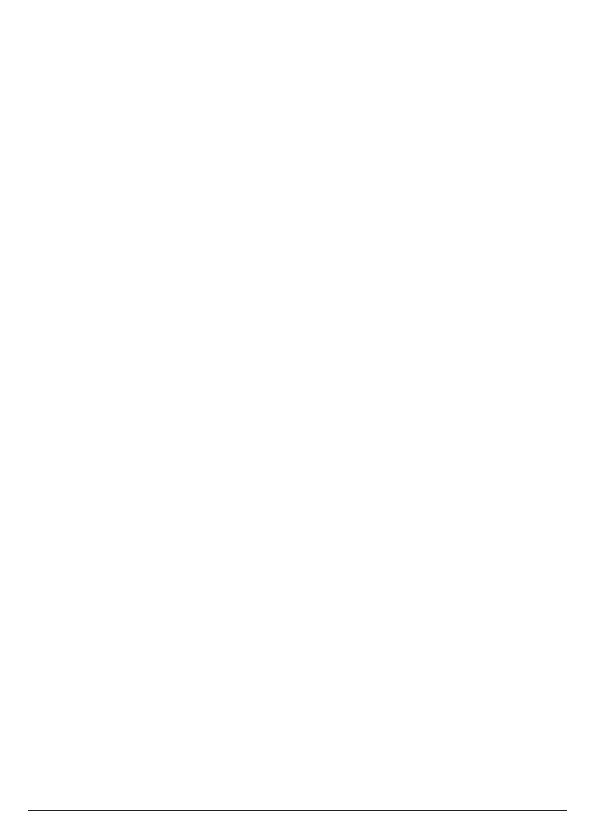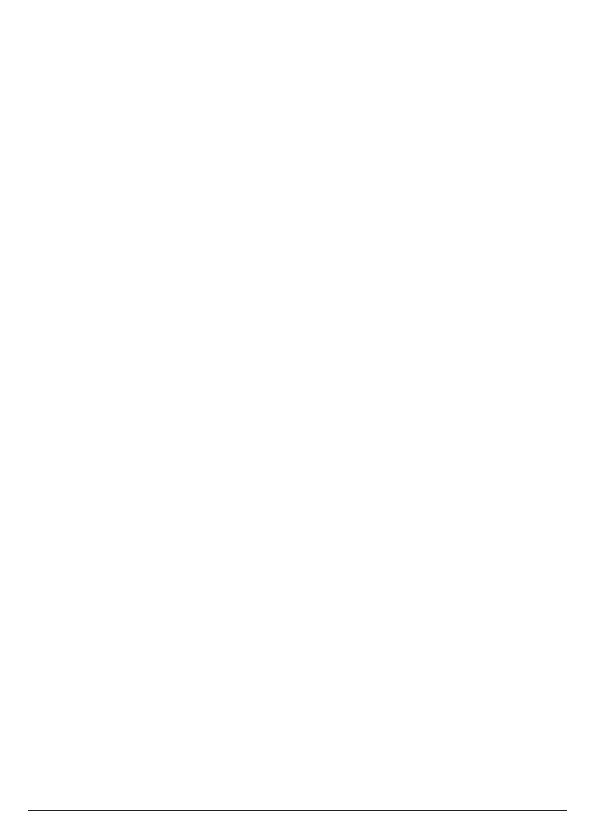
12
G Scroll down / Volume down
Scroll down through lists and menu options.
During a call, press to decrease the earpiece and hands-free volume.
In standby, press to enter the handset ringer volume setting.
When you have entered the handset ringer volume setting, press to decrease
the handset ringer volume.
When the phone is ringing press to decrease the handset ringer volume.
H Speed dial keys
In standby, press and hold to add, view, edit or dial the speed dial information
for that key.
During a call, press and hold to dial the speed dial information for that key.
I * / Change case / Pulse to tone dialing / Ringer o
In standby, pre-dial or editing mode, press to insert a “*”.
In editing mode, press to toggle between Abc, ABC, abc and 123 format.
During a call, press and hold to switch from pulse to tone dialing temporarily if
pulse mode was selected before.
In standby, press and hold to turn the handset ringer on / o.
J Space / Pause
In editing mode, press to insert a space.
In pre-dial mode or during a call, press and hold to insert a pause (P).
K Earpiece
L Right soft key / All calls list / Clear / Back
In standby, press to enter the all calls list.
When
Clear
is displayed on the screen, press to delete one character or digit.
When
Clear
is displayed on the screen, press and hold to delete all characters
or digits.
When
Back
is displayed on the screen, press to select or confirm the option.
M Scroll right / Calls list / Intercom
In main menu, press to scroll right.
In editing mode, press to move the cursor to the right.
In standby, press to open the calls list menu.
In standby, press and hold for intercom.
N Alexa key
Press to activate Alexa.
O End call / Power / Exit
During a call, press to end a call.
In menu, editing or pre-dial mode, press to exit to standby screen without
making changes.
In standby, press and hold to switch the handset o.
When the handset is switched o, press to turn the handset on.
P #
In standby, pre-dial or editing mode, press to insert a “#”.
In editing mode, press to bring up symbols.
When viewing individual call details, press to toggle the caller ID display format
between 7, 10 and 11 digits.
Q Microphone
Getting to know your phone