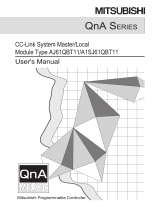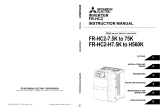Page is loading ...

INVERTER FR-A8NC INSTRUCTION MANUAL
C
INVERTER
Plug-in option
INSTRUCTION MANUAL
INVERTER
HEAD OFFICE: TOKYO BUILDING 2-7-3, MARUNOUCHI, CHIYODA-KU, TOKYO 100-8310, JAPAN
PRE-OPERATION INSTRUCTIONS
1
INSTALLATION
2
WIRING
3
INVERTER SETTING
4
FUNCTION OVERVIEW
5
I/O SIGNAL LIST
6
DETAILS OF INPUT AND OUTPUT
SIGNALS
7
PROGRAMMING EXAMPLES
8
HOW TO CHECK FOR ERROR USING
THE LEDS
9
FR-A8NC
communication function
IB(NA)-0600501ENG-C(1810) MEE Printed in Japan Specifications subject to change without notice.

1
Thank you for choosing this Mitsubishi Electric inverter plug-in option.
This Instruction Manual provides handling information and precautions for use of this product. Incorrect handling might cause an unexpected
fault. Before using this product, read all relevant instruction manuals carefully to ensure proper use.
Please forward this Instruction Manual to the end user.
Electric shock prevention
Injury prevention
Safety instructions
Do not attempt to install, operate, maintain or inspect this product until you have read this Instruction Manual and appended documents
carefully. Do not use this product until you have a full knowledge of this product mechanism, safety information and instructions. In this
Instruction Manual, the safety instruction levels are classified into "WARNING" and "CAUTION".
Incorrect handling may cause hazardous conditions, resulting in death or severe injury.
Incorrect handling may cause hazardous conditions, resulting in medium or slight injury, or may cause only
material damage.
Note that even the level may lead to a serious consequence depending on conditions. Be sure to follow the
instructions of both levels as they are critical to personnel safety.
WARNING
Do not remove the front cover or the wiring cover of the inverter while the inverter power is ON. Do not operate the inverter with any cover or wiring cover removed,
as accidental contact with exposed high-voltage terminals and internal components may occur, resulting in an electrical shock.
Even if power is OFF, do not remove the front cover of the inverter except for wiring or periodic inspection as you may accidentally touch the charged circuits and
get an electric shock.
Before wiring or inspection, check that the display of the inverter operation panel is OFF. Any person who is involved in wiring or inspection shall wait for 10 minutes
or longer after power OFF and check that there are no residual voltage using a tester or the like. The capacitor is charged with high voltage for some time after
power OFF, and it is dangerous.
Any person who is involved in wiring or inspection of this product shall be fully competent to do the work.
This product must be installed before wiring. Otherwise you may get an electric shock or be injured.
Do not subject the cables to scratches, excessive stress, heavy loads or pinching. Doing so may cause an electric shock.
Do not touch this product or handle the cables with wet hands. Doing so may cause an electric shock.
CAUTION
The voltage applied to each terminal must be as specified in the Instruction Manual. Otherwise a burst, damage, etc. may occur.
The cables must be connected to the correct terminals. Otherwise a burst, damage, etc. may occur.
The polarity (+ and -) must be correct. Otherwise a burst, damage, etc. may occur.
While power is ON or for some time after power OFF, do not touch the inverter as it will be extremely hot. Doing so may cause a burn.
WARNING
CAUTION
CAUTION

2
Additional instructions
The following instructions must be also followed. If this product is handled incorrectly, it may cause unexpected fault, an injury, or an electric
shock.
CAUTION
Transportation and installation
Do not stand or place heavy objects on this product.
The installing orientation of this product must be correct.
Do not install or operate this product if it is damaged or has parts missing.
Foreign conductive objects must be prevented from entering the inverter. That includes screws and metal fragments or other flammable substance such as oil.
If halogen-based materials (fluorine, chlorine, bromine, iodine, etc.), included in fumigants to sterilize or disinfect wooden packages, infiltrate into this product, the
product may be damaged. Prevent residual fumigant components from being infiltrated into the product when packaging, or use an alternative sterilization or
disinfection method (heat disinfection, etc.). Note that sterilization or disinfection of wooden package should also be performed before packing the product.
Test operation
Before starting operation, confirm or adjust the parameter settings. Failure to do so may cause some machines to make unexpected motions.
WARNING
Usage
Do not modify this product.
Do not remove any part which is not instructed to be removed in the Instruction Manuals. Doing so may lead to a failure or damage of this product.
CAUTION
Usage
As all parameters return to their initial values after Parameter clear or All parameter clear is performed, the needed parameters for operation of the inverter and this
product must be set again before the operation is started.
To avoid damage to this product due to static electricity, static electricity in your body must be discharged before you touch this product.
Maintenance, inspection and parts replacement
Do not carry out a megger (insulation resistance) test.
Disposal
This product must be treated as industrial waste.
General instruction
For clarity purpose, illustrations in this Instruction Manual may be drawn with covers or safety guards removed. Ensure all covers and safety guards are properly
installed prior to starting operation.

3
— CONTENTS —
1 PRE-OPERATION INSTRUCTIONS 6
1.1 Unpacking and product confirmation............................................................................................................................6
1.2 Component names ..........................................................................................................................................................7
1.3 Inverter option specifications.........................................................................................................................................8
1.4 CC-Link version ...............................................................................................................................................................9
1.4.1 CC-Link Ver. 1.10 ................................................................................................................................................................. 9
1.4.2 CC-Link Ver. 2 ...................................................................................................................................................................... 9
2 INSTALLATION 10
2.1 Pre-installation instructions .........................................................................................................................................10
2.2 Installation procedure ...................................................................................................................................................11
2.3 Setting of the terminating resistor selection switch ..................................................................................................15
3WIRING 16
3.1 Connecting the CC-Link dedicated cable....................................................................................................................16
3.1.1 Fabricating the connection cable ........................................................................................................................................ 16
3.1.2 Connection to the connector ............................................................................................................................................... 20
3.1.3 Unit replacement while online ............................................................................................................................................. 21
3.2 System configuration example.....................................................................................................................................23
3.3 Connection of several inverters ...................................................................................................................................24
4 INVERTER SETTING 26
4.1 Parameter list .................................................................................................................................................................26
4.2 Operation mode setting ................................................................................................................................................28
4.2.1 Operation mode switching and communication startup mode (Pr.79, Pr.340).................................................................... 28
4.3 Operation at communication error occurrence ..........................................................................................................31
4.3.1 Operation selection at communication error occurrence (Pr.500 to Pr.502, Pr.779) .......................................................... 31
4.3.2 Fault and measures ............................................................................................................................................................ 36

4
4.4 Inverter reset ..................................................................................................................................................................37
4.5 CC-Link function setting ...............................................................................................................................................39
4.5.1 Station number setting (Pr.542) .......................................................................................................................................... 39
4.5.2 Baud rate setting (Pr.543)................................................................................................................................................... 40
4.5.3 Frequency command with sign (Pr.541) ............................................................................................................................. 41
5 FUNCTION OVERVIEW 43
5.1 Function block diagram ................................................................................................................................................43
5.2 Output from the inverter to the network......................................................................................................................44
5.3 Input to the inverter from the network.........................................................................................................................45
6 I/O SIGNAL LIST 46
6.1 CC-Link extended setting (Pr.544) ...............................................................................................................................46
6.2 I/O signal list ..................................................................................................................................................................47
6.2.1 I/O signal when CC-Link Ver.1 one station (FR-A5NC compatible) is occupied (Pr.544 = 0)............................................. 47
6.2.2 I/O signal when CC-Link Ver.1 one station is occupied (Pr.544 = 1) .................................................................................. 50
6.2.3 I/O signal when CC-Link Ver.2 double setting is selected (Pr.544 = 12) ............................................................................ 51
6.2.4 I/O signal when CC-Link Ver.2 quadruple setting is selected (Pr.544 = 14, 24) ................................................................. 52
6.2.5 I/O signal when CC-Link Ver.2 octuple setting is selected (Pr.544 = 18, 28) ..................................................................... 54
7 DETAILS OF INPUT AND OUTPUT SIGNALS 56
7.1 Details of remote input and output signals.................................................................................................................56
7.1.1 Output signals (master module to inverter (FR-A8NC))...................................................................................................... 56
7.1.2 Input signals (inverter (FR-A8NC) to master module)......................................................................................................... 59
7.2 Details of remote register .............................................................................................................................................61
7.2.1 Remote register (master module to inverter (FR-A8NC)) ................................................................................................... 61
7.2.2 Remote register (inverter (FR-A8NC) to master module) ................................................................................................... 64
7.2.3 Instruction codes................................................................................................................................................................. 68
7.2.4 Monitor codes ..................................................................................................................................................................... 72
7.3 Torque command / torque limit by CC-Link communication
(only for the FR-A800 series)........................................................................................................................................73

5
8 PROGRAMMING EXAMPLES 77
8.1 Program example for reading the inverter status.......................................................................................................80
8.2 Program example for setting the operation mode......................................................................................................81
8.3 Program example for setting the operation commands ............................................................................................82
8.4 Program example for monitoring the output frequency ............................................................................................83
8.5 Program example for parameter reading ....................................................................................................................84
8.6 Program example for parameter writing......................................................................................................................85
8.7 Program example for setting the running frequency .................................................................................................86
8.8 Program example for fault record reading ..................................................................................................................88
8.9 Program example for resetting the inverter at inverter error ....................................................................................89
8.10 Instructions ....................................................................................................................................................................90
9 HOW TO CHECK FOR ERROR USING THE LEDS 92
9.1 When one inverter is connected ..................................................................................................................................92
9.2 When two or more inverters are connected................................................................................................................94
9.3 Communication stops during operation .....................................................................................................................96
APPENDIX 98

6
PRE-OPERATION INSTRUCTIONS
1 PRE-OPERATION INSTRUCTIONS
1.1 Unpacking and product confirmation
Take the plug-in option out of the package, check the product name, and confirm that the product is as you ordered and intact.
This product is a plug-in option made for the FR-A800/F800 series.
Product confirmation
Check the enclosed items.
Plug-in option
........................................... 1
Mounting screw (M3 8 mm)
............. 3 (Refer to page 12.)
Spacer
............. 2 (Refer to page 12.)
Communication option
LED display cover
............. 1 (Refer to page 11.)
Earth plate
............. 1 (Refer to page 12.)
CC-Link communication one-
touch connector plug
............. 2 (Refer to page 18.)
SD L.RUN
RD L.ERR
RUN
O
N
ON
12

PRE-OPERATION INSTRUCTIONS
7
1
1.2 Component names
Symbol Name Description Refer to page
a Mounting hole
Used to fix this product to the inverter by inserting a mounting screw or
a spacer.
12
b CC-Link communication connector
CC-Link communication can be performed with the CC-Link
communication connector.
21
c Switch for manufacturer setting
Switch for manufacturer setting. Do not change the switch setting from
the initial setting (OFF ).
―
d Terminating resistor selection switch Select the resistor value of the terminating resistor. 15
e Connector Connects to the inverter option connector. 12
f LED (operation status indicator) Stays ON or flickers to indicate the operating status. 8
SD L.RUN
RD L.ERR
RUN
(a)
(a)
Front view
Rear view
(a)
(a)
(b)
(c)
(d)
(e)
Pin assignment
ON
12
Connector 1
Connector 2
DASLD DG DB
O
N
(f)
O
N

8
PRE-OPERATION INSTRUCTIONS
Operation status indication LED
NOTE
• Set the station number using Pr.542 Communication station number (CC-Link). (Refer to page 39.)
• Set transmission baud rate using Pr.543 Baud rate selection (CC-Link). (Refer to page 40.)
1.3 Inverter option specifications
L.RUN Lit when refresh data is properly received. Turns off when a data transmission is stopped for a certain period of time.
L.ERR
• Lit when a communication error occurs in the own station and flickers when settings of switch, etc. are changed while power is on.
• Flickers when the Pr.542 or Pr.543 setting is changed.
Turn the power on again or turn the RES signal on. (Refer to page 39, 40.)
RUN
Lit during normal operation (5V is supplied in the board) (Lit even in the non-communication status.)
Flickers when the master station is CC-Link Ver.1 and the FR-A8NC is CC-Link Ver.2 compatible. (Refer to page 9.)
SD Turns off when no data is transmitted.
RD Lit when the received data carrier is detected.
Type Inverter plug-in option type, one-touch connector connection, online connector (T type (2 to 1)) supported
Power supply Supplied from the inverter
Number of units
connected
42 units max. (Refer to page 46 for the number of stations occupied), May be used with other equipment.
Station type Remote device station
Number of
stations occupied
CC-Link Ver.1: occupies one station, CC-Link Ver.2: occupies one station (selectable from among double, quadruple and
octuple)
Communication
cable
CC-Link dedicated cable, CC-Link Ver. 1.10 compatible CC-Link dedicated cable

PRE-OPERATION INSTRUCTIONS
9
1
1.4 CC-Link version
1.4.1 CC-Link Ver. 1.10
The conventional CC-Link products, whose inter-station cable lengths have equally been changed to 20 cm or more to improve
the inter-station cable length restriction, are defined as CC-Link Ver. 1.10. In comparison, the conventional products are
defined as CC-Link Ver. 1.00.
Refer to the CC-Link Master Module Manual for the maximum overall cable lengths and inter-station cable lengths of CC-Link
Ver. 1.00 and Ver. 1.10.
NOTE
• In a system that uses the CC-Link Ver. 1.00 and Ver. 1.10 modules and cables together, the maximum overall cable
length and inter-station cable length are as specified for CC-Link Ver. 1.00.
1.4.2 CC-Link Ver. 2
The FR-A8NC is compatible with CC-Link Ver.2.
When using the CC-Link Ver.2 setting with the
FR-A8NC, the master station needs to be
compatible with the CC-Link Ver.2.
For CC-Link Ver.2, double, quadruple and
octuple settings can be used to increase the
remote register (RWr/w) points.
CC-Link Ver. 1.10 compatibility conditions
• All modules that comprise a CC-Link system should be compatible with CC-Link Ver. 1.10.
• All data link cables should be CC-Link Ver. 1.10 compatible, CC-Link dedicated cables.
(CC-Link Ver. 1.10 compatible cables have a logo or Ver. 1.10 indication.)
Master station (CC-Link Ver.1) Master station (CC-Link Ver.2)
CC-Link Ver.1
setting
CC-Link Ver.2
setting
CC-Link Ver.1
setting
CC-Link Ver.2
setting
Communication
enabled
Communication
disabled
("RUN" LED flickers)
Communication
enabled
Communication
enabled

10
INSTALLATION
2 INSTALLATION
2.1 Pre-installation instructions
Check that the inverter's input power and the control circuit power are both OFF.
CAUTION
Do not install or remove this product while the inverter power is ON. Doing so may damage the inverter or this product.
To avoid damage due to static electricity, static electricity in your body must be discharged before you touch this product.

INSTALLATION
11
2
2.2 Installation procedure
Installing the communication option LED display cover
(1) Remove the inverter front cover. (Refer to Chapter 2 of the Instruction Manual (Detailed) of the inverter for instructions for
removing the front cover.)
Follow instructions for mounting the communication option LED display cover to the inverter front cover.
(2) Cut off the tabs on the rear of the inverter front cover with nipper, etc. and
remove the separate part to make space for fitting the LED display cover.
(3) Fit the communication option LED display cover to the front side of the
front cover. Align the LED display cover with the LED position on the
circuit board of the option. Push the LED display cover until it is fixed with
the clips.
CAUTION
Take care not to hurt your hand and such with portions left by cutting tabs of the rear of the front cover.
Cut off the tabs with a nipper, etc.
Cut off the tabs with a nipper, etc.
Communication option LED display cover

12
INSTALLATION
Installing the option
NOTE
• When a communication option is installed to the FR-A800-E/FR-F800-E series inverter, use the earthing (grounding)
cable supplied with the inverter instead of the earth plate supplied with the communication option. (For details of the
installation method, refer to the Instruction Manual of the inverter.)
(1) Insert two spacers into the mounting holes that will not be
filled with mounting screws (see the diagrams on the next
page to identify the holes).
(2) Fit the board mounted option connector on this product to
the guide of the option connector on the inverter and
insert the plug-in option as far as it goes. (Select option
connector 1 on the inverter.)
(3) Fasten the earth plate to the inverter using the one
mounting screw through the hole on the left side (see the
diagrams on the next page to identify the hole) (tightening
torque 0.33 N·m to 0.40 N·m).
(4) Fasten this product to the inverter using the one mounting
screw through the hole on the left side. Fasten the earth
plate and this product to the inverter using the last screw
through the hole on the right side of the earth plate and
this product (tightening torque 0.33 N·m to 0.40 N·m). If
the screw holes do not line up, the connector may not be
inserted deep enough. Check the connector.
Spacer
Spacer
Option connector
on the inverter
Earth plate
Example: Attachment of this product
to connector 1 on the FR-A800

INSTALLATION
13
2
Spacer
Spacer
Mounting screw
Do not insert the plug-in option to the connector 2 or 3.
Mounting screw
Connector 1Connector 2
Connector 3
Insertion positions for screws and spacers
Earth plate
Mounting screw

14
INSTALLATION
NOTE
• When installing/removing the plug-in option, hold the sides of the option. Do not press on the parts on the option circuit
board. Stress applied to the parts by pressing, etc. may cause a failure.
• Be careful not to drop mounting screws during the installation or removal of the plug-in option.
• Attach this product to option connector 1 on the inverter. If it is attached to option connector 2 or 3, the protective
function (E.2 or E.3) is activated and the inverter will not operate.
Even if this product is attached to option connector 1, when the inverter cannot recognize that the option is mounted
due to improper installation, etc., the protective function (E.1) is activated.
• When removing the plug-in option, remove the two screws on either side, and then pull it straight out. Pressure applied
to the option connector and to the option board may break the option.
• Always attach the earth plate because a malfunction due to noises may occur without it.
Mounted position Fault indication
Option connector 1
Option connector 2
Option connector 3

INSTALLATION
15
2
2.3 Setting of the terminating resistor selection switch
Always set the terminating resistor selection switch (refer to page 7) or connect the one-touch connector plug with terminating
resistor (refer to page 21) to the inverter that is the end station (FR-A8NC) in advance.
The following table lists the specifications of the terminating resistor selection switch.
(In the initial setting, no terminating resistor is set (1: OFF and 2: OFF).)
Setting 1 2 Description
OFF OFF Without terminating resistor (initial setting)
ON OFF Do not use.
OFF ON 130 (resistance value with the CC-Link Ver. 1.00 dedicated high performance cable)
ON ON 110
12
ON
12
ON
12
ON
12
ON

16
WIRING
3 WIRING
3.1 Connecting the CC-Link dedicated cable
3.1.1 Fabricating the connection cable
In the CC-Link system, use CC-Link dedicated cables. If the cable used is other than the CC-Link dedicated cable, the
performance of the CC-Link system is not guaranteed. Refer to the following list for CC-Link dedicated cables that can be used
with one-touch connector plugs.
• CC-Link dedicated cable (as of October 2018) (The product may be changed without notice.)
NOTE
• For the specifications of the CC-Link dedicated cable, refer to the website of the CC-Link Partner Association.
(Website of the CC-Link Partner Association http://www.cc-link.org/)
Model Manufacturer
FANC-110SBH Kuramo Electric Co., Ltd.
CS-110 Dyden Corporation
FA-CBL200PSBH Mitsubishi Electric Engineering Co., Ltd.

WIRING
17
3
(1) Cable-end treatment
Apply the following treatment at wire end of the CC-Link dedicated cable that is inserted to a CC-Link communication one-
touch connector plug (accessory).
NOTE
• Where possible, round the cable tip that is cut off with a tool such as nippers. If the cable is not rounded, it may get
caught in the middle of a plug, without fully entering into the plug.
• If required, apply an insulation treatment to the shielding wire area where it is not covered by the CC-Link
communication one-touch connector plug.
1. Cut the sheath 2. Separate shielding wires from the drain wire. Cut the shielding wires.
3. Cut the aluminum tape and braid.
4. Straighten the drain wire and twist it from the root.
(Twist seven times or more per 3 cm.)
Drain wire
Shielding wires
DA (Blue)
DB (White)
DG (Yellow)
Drain wire
3 cm
DA (Blue)
DB (White)
DG (Yellow)
Drain wire (AWG20)

18
WIRING
(2) Plug cover check
Check that the plug cover is snapped into the CC-Link communication one-touch connector plug.
NOTE
• Do not push the plug cover onto the plug before inserting a cable. Once crimped, the plug cover cannot be reused.
• CC-Link communication one-touch connector plug (as of October 2018) (The product may be changed without notice.)
If purchasing a CC-Link communication one-touch connector plug separately, refer to the plugs in the following list.
Model Manufacturer
A6CON-L5P Mitsubishi Electric Corporation
35505-6000-B0M GF 3M Japan Limited
Plug
Plug cover

WIRING
19
3
(3) Cable insertion
Lift up the tail of the plug cover. Fully insert each signal
cable into the CC-Link communication one-touch
connector plug as shown in the right figure.
NOTE
• Insert the cable fully. Failure to do so may cause a crimping failure.
• A cable sometimes comes out of the head of the cover. In that case, pull the cable a little so that the cable stays under
the plug cover.
(4) Crimping the plug cover
Push the plug cover onto the plug with a tool such as pliers. After crimping, check that the plug cover is
securely snapped into the plug as shown in the right figure.
NOTE
• Misaligned latches between the plug cover and the plug may keep the cover lifted. The plug cover is not sufficiently
crimped in this condition. Push the plug cover until it snaps into the plug.
54321
DA (Blue)
DB (White)
DG (Yellow)
Not used
SLD (Drain wire)
Signal name
/