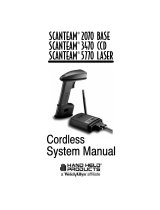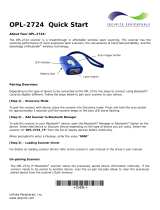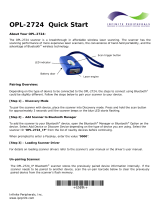Intermec SR61B User manual
- Category
- Bar code readers
- Type
- User manual
This manual is also suitable for

SR
61B
Cordless Scanner
SR61B, SR61BNI
User’s Guide

ii SR61B Cordless Scanner User’s Guide
Intermec Technologies Corporation
Worldwide Headquarters
6001 36th Ave.W.
Everett, WA 98203
U.S.A.
www.intermec.com
The information contained herein is provided solely for the purpose of allowing customers to
operate and service Intermec-manufactured equipment and is not to be released, reproduced, or
used for any other purpose without written permission of Intermec Technologies Corporation.
Information and specifications contained in this document are subject to change without prior
notice and do not represent a commitment on the part of Intermec Technologies Corporation.
© 2009-2012 by Intermec Technologies Corporation. All rights reserved.
The word Intermec, the Intermec logo, Norand, ArciTech, Beverage Routebook, CrossBar,
dcBrowser, Duratherm, EasyADC, EasyCoder, EasySet, Fingerprint, i-gistics, INCA (under license),
Intellitag, Intellitag Gen2, JANUS, LabelShop, MobileLAN, Picolink, Ready-to-Work, RoutePower,
Sabre, ScanPlus, ShopScan, Smart Mobile Computing, SmartSystems, TE 2000, Trakker Antares,
and Vista Powered are either trademarks or registered trademarks of Intermec Technologies
Corporation.
There are U.S. and foreign patents as well as U.S. and foreign patents pending.

SR61B Cordless Scanner User’s Guide iii
Document Change Record
This page records changes to this document. The document was
originally released as Revision 001.
Version
Number
Date Description of Change
002 3/2009 Revised to support hardware and software for
release 2. Updates included new cables and data
transmission settings.
003 8/2010 Revised to support all new SR61B models
(SR61B1D-xxx, SR61BL-xxx, SR61BHP-xxx, and
SR61BXR-xxx,
SR61BDPM). Version 002 of this
document remains valid for legacy models
(SR61BVxxxx, SR61BAxxxx, SR61BLxxxx and
SR61BExxxx).

iv SR61B Cordless Scanner User’s Guide

SR61B Cordless Scanner User’s Guide v
Contents
Document Change Record. . . . . . . . . . . . . . . . . . . . . . . . . . . . . . . . . . . . . . . . iii
Before You Begin. . . . . . . . . . . . . . . . . . . . . . . . . . . . . . . . . . . . . . . . . . . . . . . . . . . . . . . . . . . . . . . . viii
Safety Information . . . . . . . . . . . . . . . . . . . . . . . . . . . . . . . . . . . . . . . . . . . . . . . . . . . . . . viii
Global Services and Support . . . . . . . . . . . . . . . . . . . . . . . . . . . . . . . . . . . . . . . . . . . . . viii
Warranty Information. . . . . . . . . . . . . . . . . . . . . . . . . . . . . . . . . . . . . . . . . . . viii
Web Support . . . . . . . . . . . . . . . . . . . . . . . . . . . . . . . . . . . . . . . . . . . . . . . . . . . . ix
Send Feedback. . . . . . . . . . . . . . . . . . . . . . . . . . . . . . . . . . . . . . . . . . . . . . . . . . . ix
Telephone Support . . . . . . . . . . . . . . . . . . . . . . . . . . . . . . . . . . . . . . . . . . . . . . ix
Service Location Support . . . . . . . . . . . . . . . . . . . . . . . . . . . . . . . . . . . . . . . . . ix
Who Should Read This Manual . . . . . . . . . . . . . . . . . . . . . . . . . . . . . . . . . . . . . . . . . . . . x
Related Documents . . . . . . . . . . . . . . . . . . . . . . . . . . . . . . . . . . . . . . . . . . . . . . . . . . . . . . . x
Patent Information . . . . . . . . . . . . . . . . . . . . . . . . . . . . . . . . . . . . . . . . . . . . . . . . . . . . . . xi
1
Introducing the SR61B Cordless Scanner. . . . . . . . . . . . . . . . . . . . . . . . . . . . . . 1
What is the SR61B Cordless Scanner. . . . . . . . . . . . . . . . . . . . . . . . . . . . . . . . . . . . . . . . . . . . . . . .2
Charging the Battery . . . . . . . . . . . . . . . . . . . . . . . . . . . . . . . . . . . . . . . . . . . . . . . . . . . . . . . . . . . . . . 3
Checking the Battery Status . . . . . . . . . . . . . . . . . . . . . . . . . . . . . . . . . . . . . . . . . . . . . . . 3
Turning On the SR61B . . . . . . . . . . . . . . . . . . . . . . . . . . . . . . . . . . . . . . . . . . . . . . . . . . . . . . . . . . . . 4
Understanding the SR61B Behavior . . . . . . . . . . . . . . . . . . . . . . . . . . . . . . . . . . . . . . . . . . . . . . . .5
Intermec-Ready-to-Work Indicator . . . . . . . . . . . . . . . . . . . . . . . . . . . . . . . . . . . . . . . . . 5
Status Light . . . . . . . . . . . . . . . . . . . . . . . . . . . . . . . . . . . . . . . . . . . . . . . . . . . . . . . . . . . . . . 6
Beeps and Vibrate Alert . . . . . . . . . . . . . . . . . . . . . . . . . . . . . . . . . . . . . . . . . . . . . . . . . . . . 7
Using Vibrate Alert. . . . . . . . . . . . . . . . . . . . . . . . . . . . . . . . . . . . . . . . . . . . . . . . 7
Scanning Bar Codes . . . . . . . . . . . . . . . . . . . . . . . . . . . . . . . . . . . . . . . . . . . . . . . . . . . . . . . . . . . . . . . 8
Accessories . . . . . . . . . . . . . . . . . . . . . . . . . . . . . . . . . . . . . . . . . . . . . . . . . . . . . . . . . . . . . . . . . . . . . .12
Required Accessories . . . . . . . . . . . . . . . . . . . . . . . . . . . . . . . . . . . . . . . . . . . . . . . . . . . . .12
SR61 Desktop/Wallmount 1-Bay Charger. . . . . . . . . . . . . . . . . . . . . . . . . .12
SR61 2-Bay, 4-Bay, or 8-Bay Charger . . . . . . . . . . . . . . . . . . . . . . . . . . . . . . . 13
Optional Accessories . . . . . . . . . . . . . . . . . . . . . . . . . . . . . . . . . . . . . . . . . . . . . . . . . . . . . 13
SD61 Base Station . . . . . . . . . . . . . . . . . . . . . . . . . . . . . . . . . . . . . . . . . . . . . . . 13
SR61 Dangle Suspension . . . . . . . . . . . . . . . . . . . . . . . . . . . . . . . . . . . . . . . . .14
SR61 Belt Holster . . . . . . . . . . . . . . . . . . . . . . . . . . . . . . . . . . . . . . . . . . . . . . . . 15
SR61 Wrist Strap . . . . . . . . . . . . . . . . . . . . . . . . . . . . . . . . . . . . . . . . . . . . . . . . 15

vi SR61B Cordless Scanner User’s Guide
2
Connecting the SR61B . . . . . . . . . . . . . . . . . . . . . . . . . . . . . . . . . . . . . . . . . . . . . . . . . 17
Introducing SR61B Bluetooth Connections . . . . . . . . . . . . . . . . . . . . . . . . . . . . . . . . . . . . . . . . 18
Out of Range Behavior . . . . . . . . . . . . . . . . . . . . . . . . . . . . . . . . . . . . . . . . . . . . . . . . . . . 19
Connecting the SR61B to an Intermec Computer . . . . . . . . . . . . . . . . . . . . . . . . . . . . . . . . . . . 19
Connecting the SR61B to an Intermec SD61 Base Station . . . . . . . . . . . . . . . . . . . . . . . . . . . 20
Connecting the SR61B to Other Bluetooth Devices . . . . . . . . . . . . . . . . . . . . . . . . . . . . . . . . . 21
HID Bluetooth Device Connection . . . . . . . . . . . . . . . . . . . . . . . . . . . . . . . . . . . . . . . .21
Pairing and Connecting as an HID Bluetooth Device. . . . . . . . . . . . . . . . 21
SPP Bluetooth Device Connection. . . . . . . . . . . . . . . . . . . . . . . . . . . . . . . . . . . . . . . . . 23
Pairing as an SPP Bluetooth Device. . . . . . . . . . . . . . . . . . . . . . . . . . . . . . . .24
Connecting from your Host as an SPP Bluetooth Device . . . . . . . . . . . . 25
Connecting from your Scanner as an SPP Bluetooth Device . . . . . . . . .26
3
Configuring the SR61B. . . . . . . . . . . . . . . . . . . . . . . . . . . . . . . . . . . . . . . . . . . . . . . . . 27
Basic Setup with Configuration Bar Codes . . . . . . . . . . . . . . . . . . . . . . . . . . . . . . . . . . . . . . . . . 28
Resetting Your Scanner. . . . . . . . . . . . . . . . . . . . . . . . . . . . . . . . . . . . . . . . . . . 28
Setting an International Keyboard. . . . . . . . . . . . . . . . . . . . . . . . . . . . . . . . . 28
Configuring Your Scanner with EasySet. . . . . . . . . . . . . . . . . . . . . . . . . . . . . . . . . . . . . . . . . . . . 31
Online Setup with EasySet. . . . . . . . . . . . . . . . . . . . . . . . . . . . . . . . . . . . . . . .31
Offline Setup with EasySet . . . . . . . . . . . . . . . . . . . . . . . . . . . . . . . . . . . . . . . 32
Configuring your Scanner From Your Intermec Computer . . . . . . . . . . . . . . . . . . . . . . . . . . 32
4
Troubleshooting and Maintaining the SR61B. . . . . . . . . . . . . . . . . . . . . . . 35
Troubleshooting the SR61B. . . . . . . . . . . . . . . . . . . . . . . . . . . . . . . . . . . . . . . . . . . . . . . . . . . . . . . 36
Calling Product Support . . . . . . . . . . . . . . . . . . . . . . . . . . . . . . . . . . . . . . . . . . . . . . . . . 36
Problems and Possible Solutions . . . . . . . . . . . . . . . . . . . . . . . . . . . . . . . . . . . . . . . . . . 37
Maintaining the SR61B. . . . . . . . . . . . . . . . . . . . . . . . . . . . . . . . . . . . . . . . . . . . . . . . . . . . . . . . . . .40
Upgrading the SR61B . . . . . . . . . . . . . . . . . . . . . . . . . . . . . . . . . . . . . . . . . . . . . . . . . . . . 40
Cleaning the SR61B . . . . . . . . . . . . . . . . . . . . . . . . . . . . . . . . . . . . . . . . . . . . . . . . . . . . . .48
Recovering the SR61B . . . . . . . . . . . . . . . . . . . . . . . . . . . . . . . . . . . . . . . . . . . . . . . . . . . . 49
Resetting the SR61B . . . . . . . . . . . . . . . . . . . . . . . . . . . . . . . . . . . . . . . . . . . . .49
Rescuing the SR61B. . . . . . . . . . . . . . . . . . . . . . . . . . . . . . . . . . . . . . . . . . . . . .49

SR61B Cordless Scanner User’s Guide vii
A
Specifications and Reading Distances . . . . . . . . . . . . . . . . . . . . . . . . . . . . . . . 1
Specifications. . . . . . . . . . . . . . . . . . . . . . . . . . . . . . . . . . . . . . . . . . . . . . . . . . . . . . . . . . . . . . . . . . . . . 2
Reading Distances . . . . . . . . . . . . . . . . . . . . . . . . . . . . . . . . . . . . . . . . . . . . . . . . . . . . . . . . . . . . . . . . 4
SR61B1D . . . . . . . . . . . . . . . . . . . . . . . . . . . . . . . . . . . . . . . . . . . . . . . . . . . . . . . . . . . . . . . . 5
SR61BL . . . . . . . . . . . . . . . . . . . . . . . . . . . . . . . . . . . . . . . . . . . . . . . . . . . . . . . . . . . . . . . . . . 6
SR61BHP . . . . . . . . . . . . . . . . . . . . . . . . . . . . . . . . . . . . . . . . . . . . . . . . . . . . . . . . . . . . . . . . 7
SR61BXR . . . . . . . . . . . . . . . . . . . . . . . . . . . . . . . . . . . . . . . . . . . . . . . . . . . . . . . . . . . . . . . . 8
SR61BDPM . . . . . . . . . . . . . . . . . . . . . . . . . . . . . . . . . . . . . . . . . . . . . . . . . . . . . . . . . . . . . . 9

Before You Begin
viii SR61B Cordless Scanner User’s Guide
Before You Begin
This section provides you with safety information, technical support
information, and sources for additional product information.
Safety Information
Your safety is extremely important. Read and follow all warnings and
cautions in this document before handling and operating Intermec
equipment. You can be seriously injured, and equipment and data can
be damaged if you do not follow the safety warnings and cautions.
This section explains how to identify and understand dangers,
warnings, cautions, and notes that are in this document. You may also
see icons that tell you when to follow ESD procedures and when to
take special precautions for handling optical parts.
Global Services and Support
Warranty Information
To understand the warranty for your Intermec product, visit the
Intermec web site at www.intermec.com and click Support >
Returns and Repairs > Warranty.
A warning alerts you of an operating procedure, practice,
condition, or statement that must be strictly observed to avoid
death or serious injury to the persons working on the equipment.
A caution alerts you to an operating procedure, practice,
condition, or statement that must be strictly observed to prevent
equipment damage or destruction, or corruption or loss of data.
Note: Notes either provide extra information about a topic or contain
special instructions for handling a particular condition or set of
circumstances.

Before You Begin
SR61B Cordless Scanner User’s Guide ix
Web Support
Visit the Intermec web site at www.intermec.com to download our
current manuals (in PDF).
Visit the Intermec technical knowledge base (Knowledge Central) at
www.intermec.com and click Support > Knowledge Central to
review technical information or to request technical support for your
Intermec product.
Send Feedback
Your feedback is crucial to the continual improvement of our
documentation. To provide feedback about this manual, please
contact the Intermec Technical Communications department directly
at T[email protected].
Telephone Support
In the U.S.A. and Canada, call 1-800-755-5505.
Outside the U.S.A. and Canada, contact your local Intermec
representative. To search for your local representative, from the
Intermec web site, click About Us > Contact Us.
Service Location Support
For the most current listing of service locations, go to
www.intermec.com and click Support >Returns and Repairs >
Repair Locations.
For technical support in South Korea, use the after service locations
listed below:
AWOO Systems
102-1304 SK Ventium
522 Dangjung-dong
Gunpo-si, Gyeonggi-do Korea, South 435-776
Contact: Mr. Sinbum Kang
Telephone: +82-31-436-1191
E-mail: [email protected]

Before You Begin
x SR61B Cordless Scanner User’s Guide
IN Information System PTD LTD
6th Floor
Daegu Venture Center Bldg 95
Shinchun 3 Dong
Donggu, Daegu City, Korea
Who Should Read This Manual
This SR61B Cordless Scanner User’s Guide is for the person who is
responsible for installing, configuring, and maintaining the SR61B
Cordless Scanner.
This SR61B Cordless Scanner User’s Guide provides you with information
about the features of the SR61B Cordless Scanner, and how to install,
configure, operate, maintain, and troubleshoot them.
Before you work with the SR61B Cordless Scanner, you should be
familiar with your network and general networking terms, such as IP
address.
Related Documents
The Intermec web site at www.intermec.com contains our
documents (as .pdf files) that you can download for free.
To download documents
1 Visit the Intermec web site at www.intermec.com.
2 Click the Products tab.
3 Using the Products menu, navigate to your product page. For
example, to find the CN3 computer product page, click
Computers > Handheld Computers > CN3.
4 Click the Manuals tab.
If your product does not have its own product page, click Support >
Manuals. Use the Product Category field, the Product Family field,
and the Product field to help you locate the documentation for your
product.

Before You Begin
SR61B Cordless Scanner User’s Guide xi
Patent Information
There may be U.S. and foreign patents pending.

Before You Begin
xii SR61B Cordless Scanner User’s Guide

Chapter 1 — Introducing the SR61B Cordless Scanner
2 SR61B Cordless Scanner User’s Guide
What is the SR61B Cordless Scanner
The SR61B Cordless Scanner is a rugged purpose-built handheld
scanner with an ergonomic design. It uses a Bluetooth™ radio for RF
communications.
SR61B Cordless Scanner
The SR61B is available in the following models:
• 1D linear imager—SR61B1D-xxx
• Laser scanner—SR61BL-xxx
• Extra range area imager—SR61BXR-xxx
• High performance 2D area imager—SR61BHP-xxx
• High Density / DPM—SR61BDPM-xxx
SR61B Scan Engine Option: The scan engine option of your SR61B is the first
part of the configuration number. In this illustration, the model is SR61BHP-
XXX for 2D area imager.
Battery
Intermec
Ready-to-Work
indicator
Status
light
Scanner
Trigger
SR61BHP-XXX
SN: XXXXXXXXXXX
CN: SR61BHP-XXX
Intermec Technologies Corp.
Contains FCC ID: QOQWT41
IC: 5123A-BGTWT41
IC:ICES-003 CLASS B
XXXXXXX
BDA: XXXXXXXXXXXXXXXXX
5V 1,7A
Intermec Scanner Technology Center
MODEL, MODELO, , : SR61B
MFD, , : YYYYMMDD

Chapter 1 — Introducing the SR61B Cordless Scanner
SR61B Cordless Scanner User’s Guide 3
For more information about the scanner options, see “Scanning Bar
Codes” on page 8.
Charging the Battery
The SR61B uses a lithium-ion battery as its main power source. You
need to fully charge the battery before you can use the SR61B.
Make sure you fully charge the battery before you start using the
SR61B.
To charge the battery
• Place the SR61B with the battery installed in the desktop/wall
mount 1-bay charger (AC5).
Or,
• Remove the battery from the SR61B, and insert the battery into
the 2-bay, 4-bay, or 8-bay (AC6, AC7, or AC8) charger.
For more information, see “Required Accessories” on page 12.
Checking the Battery Status
The SR61B status light automatically displays a low battery signal
(blinking red) when less than 20% of the battery capacity remains. If
so, you need to charge the battery.
Status light signals are different when the scanner is docked in a
charger. For more information, see “Status Light” on page 6.
The battery pack used in this device may ignite, create a chemical
burn hazard, explode, or release toxic materials if mistreated. Do
not incinerate, disassemble, or heat above 100°C (212°F). Charge
only with Intermec Models AC5, AC6, AC7, and AC8 (see “SR61 2-
Bay, 4-Bay, or 8-Bay Charger” on page 13). Do not short circuit;
may cause burns. Keep away from children.
Use only Intermec battery pack Model AB3 (P/N 075082-xxx). Use
of incorrect battery pack may present risk of fire or explosion.
Promptly dispose of used battery pack according to the
instructions.

Chapter 1 — Introducing the SR61B Cordless Scanner
4 SR61B Cordless Scanner User’s Guide
Turning On the SR61B
The following procedure decribes how to turn on the SR61B.
To turn on the SR61B
• Pull and release the trigger.
The SR61B beeps 2 times and vibrates at power-up by default.
It enters a discoverable state and remains discoverable for about 5
minutes (before automatically shutting off, can be configured). While
the SR61B is discoverable and in communications range, your host
Bluetooth device can discover your SR61B and establish a Bluetooth
connection.
If your SR61B is already connected to a Bluetooth device (blue
Intermec Ready-to-Work indicator on), it is not discoverable.

Chapter 1 — Introducing the SR61B Cordless Scanner
SR61B Cordless Scanner User’s Guide 5
Understanding the SR61B Behavior
The SR61B uses lights, beeps and vibrations to indicate if a bar code
has been successfully decoded. The lights and beeps described in this
section are new and do not correspond to the legacy SR61B models
(SR61BV, SR61BA, SR61BL or SR61BE).
Intermec-Ready-to-Work Indicator
The Intermec-Ready-to-Work indicator ™ (blue LED) gives
information about the Bluetooth connection. When a connection has
been established the light is always on (blue) unless the scanner is
docked in a charge base. In this case the blue light turns off even
though the Bluetooth connection is still active.
When using your scanner to scan bar codes (blue light on) your
scanner will also flash status information using green or red lights.
See the Status Light information in the next section.
Note: If you prefer to use the legacy beep and LED mode you can
activate the legacy mode using EasySet. For information on using
EasySet see “Configuring Your Scanner with EasySet” on page 31.
Blue Intermec Ready-to-Work Indicator
Light State What it Means
Off A Bluetooth connection has not been established.
OR
Scanner is docked in a charge base.
Blinking, slow The scanner is trying to establish a Bluetooth
connection with a Bluetooth device.
Blinking, fast The scanner is awaiting user acknowledgement in a
pairing procedure.
On A Bluetooth connection to the base station or host
computer is established. The SR61B is ready to scan
bar codes and send data.

Chapter 1 — Introducing the SR61B Cordless Scanner
6 SR61B Cordless Scanner User’s Guide
Status Light
The status light flashes green or red to indicate the status of the
scanner and/or battery. Status information is sometimes shown even
if the Intermec Ready-to-Work Indicator is on. This way the scanner
can communicate more than one type of information at the same
time.
For example while the blue LED is on to show that there is a
Bluetooth connection, the scanner will flash green when you have
successfully scanned a bar code.
Default Status Light Description
Light State What it Means
Green light on for 2
seconds
The scanner successfully decoded a bar code and sent
the data to the host.
Green light flashes 2
times
A configuration bar code was successfully read.
Red light on for 2
seconds
Transmission error
OR
Configuration bar code was not accepted
Red, blinking slow Battery power is low (< 20% - need to charge).
Red, on
(only when docked)
The scanner is charging.
Green, on
(only when docked)
Battery is fully charged.
Red, blinking fast Battery fault.

Chapter 1 — Introducing the SR61B Cordless Scanner
SR61B Cordless Scanner User’s Guide 7
Beeps and Vibrate Alert
The SR61B beeps to give you audio feedback and vibrates when
performing some functions. For example, you hear a beep each time
you scan a valid bar code.
Using Vibrate Alert
You can configure the SR61B to vibrate when it successfully decodes a
bar code. This feature can be useful in these situations:
• You are in a noisy environment, such as a busy warehouse, where it
can be difficult to hear the beep.
• You are working in a quiet environment, such as a library, where
you do not want to make a lot of noise.
Default SR61B Beep and Vibrate Alert Descriptions
Beep Sequence What it Means
Single beep The SR61B successfully scanned a bar code.
Two fast beeps and
vibrates
Power-up.
Two fast beeps The SR61B successfully scanned a configuration bar
code
Two beeps, bitonal The SR61B is docked correctly in the SR61B Charge
Base.
Six very fast beeps Transmission error
OR
Configuration bar code was not accepted
Series of beeps
from low to high
The SR61B is connecting to a Bluetooth host.
Series of beeps
from high to low
The SR61B is disconnecting from a Bluetooth host.
Note: The scanner does not beep when disconnecting
automatically after a long period of inactivity.
Six-beep melody Scanner confirmation after rescue procedure (see
“Rescuing the SR61B” on page 49).

Chapter 1 — Introducing the SR61B Cordless Scanner
8 SR61B Cordless Scanner User’s Guide
To turn on vibrate alert
• Scan this bar code:
Turn On Vibrate Alert
To turn off virate alert
• Scan this bar code:
Turn Off Vibrate Alert
Scanning Bar Codes
The SR61B contains either a 1D linear imager (SR61B1D), 2D area
imager (SR61BHP, SR61BDPM), laser scan engine (SR61BL), or near-
far range area imager (SR61BXR) to scan bar code data. The type of
scan engine you are using and the type of bar code you are decoding
determines the way you scan the bar code.
When you unpack the SR61B, these bar code symbologies are enabled:
• Code 39
• Code 128 / GS1-128
• EAN/UPC
• PDF417 (SR61BL, SR61BHP, SR61BDPM and SR61BXR only)
• DataMatrix (SR61BHP, SR61BDPM and SR61BXR only)
For the SR61BL, SR61BXR, SR61BHP, SR61BDPM do not look
directly into the window area or at a reflection of the laser beam
or laser aiming beam while the laser is scanning. Long-term
exposure to the laser beam can damage your vision.
Page is loading ...
Page is loading ...
Page is loading ...
Page is loading ...
Page is loading ...
Page is loading ...
Page is loading ...
Page is loading ...
Page is loading ...
Page is loading ...
Page is loading ...
Page is loading ...
Page is loading ...
Page is loading ...
Page is loading ...
Page is loading ...
Page is loading ...
Page is loading ...
Page is loading ...
Page is loading ...
Page is loading ...
Page is loading ...
Page is loading ...
Page is loading ...
Page is loading ...
Page is loading ...
Page is loading ...
Page is loading ...
Page is loading ...
Page is loading ...
Page is loading ...
Page is loading ...
Page is loading ...
Page is loading ...
Page is loading ...
Page is loading ...
Page is loading ...
Page is loading ...
Page is loading ...
Page is loading ...
Page is loading ...
Page is loading ...
Page is loading ...
Page is loading ...
Page is loading ...
Page is loading ...
Page is loading ...
Page is loading ...
Page is loading ...
Page is loading ...
Page is loading ...
Page is loading ...
Page is loading ...
Page is loading ...
Page is loading ...
Page is loading ...
Page is loading ...
Page is loading ...
-
 1
1
-
 2
2
-
 3
3
-
 4
4
-
 5
5
-
 6
6
-
 7
7
-
 8
8
-
 9
9
-
 10
10
-
 11
11
-
 12
12
-
 13
13
-
 14
14
-
 15
15
-
 16
16
-
 17
17
-
 18
18
-
 19
19
-
 20
20
-
 21
21
-
 22
22
-
 23
23
-
 24
24
-
 25
25
-
 26
26
-
 27
27
-
 28
28
-
 29
29
-
 30
30
-
 31
31
-
 32
32
-
 33
33
-
 34
34
-
 35
35
-
 36
36
-
 37
37
-
 38
38
-
 39
39
-
 40
40
-
 41
41
-
 42
42
-
 43
43
-
 44
44
-
 45
45
-
 46
46
-
 47
47
-
 48
48
-
 49
49
-
 50
50
-
 51
51
-
 52
52
-
 53
53
-
 54
54
-
 55
55
-
 56
56
-
 57
57
-
 58
58
-
 59
59
-
 60
60
-
 61
61
-
 62
62
-
 63
63
-
 64
64
-
 65
65
-
 66
66
-
 67
67
-
 68
68
-
 69
69
-
 70
70
-
 71
71
-
 72
72
-
 73
73
-
 74
74
-
 75
75
-
 76
76
-
 77
77
-
 78
78
Intermec SR61B User manual
- Category
- Bar code readers
- Type
- User manual
- This manual is also suitable for
Ask a question and I''ll find the answer in the document
Finding information in a document is now easier with AI
Related papers
-
Intermec SR61 Operating instructions
-
Intermec SR61BE0400-TR Datasheet
-
Intermec SD61 User manual
-
Intermec SR61B Quick start guide
-
Intermec SR61BNI User manual
-
Intermec 1-040551-900 Datasheet
-
Intermec 340-054-004 Datasheet
-
Intermec 1514 User manual
-
Intermec CN3 Series User manual
-
Intermec SR61 User manual
Other documents
-
 NetumScan Bluetooth User manual
NetumScan Bluetooth User manual
-
ID TECH 2DSCAN FX200 User guide
-
Cino Fuzzyscan MBC6890 series User manual
-
UBI ScanPlus XP Reference guide
-
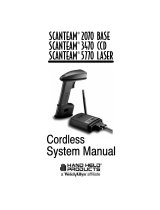 Hand Held Products SCANTEAM 2070 BASE User manual
Hand Held Products SCANTEAM 2070 BASE User manual
-
SICK IDM Bluetooth Quickstart
-
RAB Lighting HID-70-EX39-840-BYP-ADJ Operating instructions
-
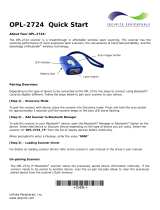 Infinite Peripherals OPL-2724 User manual
Infinite Peripherals OPL-2724 User manual
-
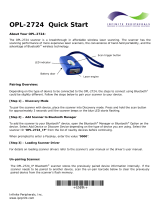 Infinite Peripherals OPL-2724 User manual
Infinite Peripherals OPL-2724 User manual
-
Westell Dual Band BDA User manual