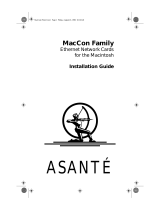Page is loading ...

073-0625 Rev. A
Power Mac G4 / Macintosh Server G4
Power Supply
Replacement Instructions
Follow the instructions in this sheet carefully. Failure to follow these instructions could
damage your equipment and void its warranty.
Note:
Written and video instructions covering customer-installable parts are available at
http://www.info.apple.com/installparts/.
Warning: During this procedure, keep small parts away from chlldren.
Tools Required
This procedure requires the following tools:
• Phillips screwdriver
• 2.5 mm Allen wrench
Opening the Computer
Warning: Always shut down your computer before opening it to avoid damaging its
internal components or causing injury. After you shut down the computer, the
internal components can be very hot. Let the computer cool down before
continuing.
1. Place your computer on a clean, flat surface.
2. If you think your computer is in sleep, press the power button on the front of the
computer to wake it.
3. Shut down your computer and wait five minutes before continuing.
4. If you attached a security cable through the computer’s lockable cover latch, remove
the cable.
5. Unplug all other cables from the computer except the power cord.
6. Touch the metal PCI access covers on the back of the computer.
(Figure 1)
Important:
To avoid electrostatic discharge, always ground yourself by touching the
port access covers before you touch any parts or install any components inside the
computer. To avoid static electricity building back up in your body, do not walk
around the room until you have completed the installation and closed the computer.

Power Mac G4 Power Supply -
2
7. Unplug the power cord.
8. Lift the latch on the right side access panel.
9. Gently lower the access panel until it lies flat. To avoid scratching the case, lower the
panel onto a soft, clean cloth.
(Figure 2)
Warning: If you see any lights glowing on the main logic board, the computer
has not been shut down. Close the side access panel and shut down the
computer before proceeding.
Removing the Installed Power Supply
Warning: The power supply is a high-voltage component. While you may
remove the power supply from your computer, you should not open the power
supply case for any reason, even when the computer is off.
1. With a Phillips scewdriver, remove the three screws that attach the CD/DVD drive
carrier to the chassis.
(Figure 3)
2. Supporting the bottom of the carrier, slide it back and rotate it so you can reach the
drive cables.
(Figure 4)
3. Carefully detach the ribbon cable tape from the top of the carrier.
(Figure 5)
4. Disconnect the following cables from the back of the CD/DVD/Zip drives
(Figure 5)
:
• ribbon cable from the CD/DVD and Zip drives
• power cable (P6) from the CD/DVD drive
• power cable (P7) from the Zip drive
5. Remove the carrier and drives from the computer.
6. Press the small locking tab on the power-to-fan cable connector and disconnect the
cable.
(Figure 6)
7. Disconnect the main power cable from the logic board and the power cable(s) to any
hard drives.
(Figure 7)
8. Remove the four screws that attach the power supply and main power supply cable to
the chassis.
(Figure 8)
9. Using a 2.5 mm Allen wrench, remove the three screws on the rear panel.
(Figure 9)
10. Slide the power supply toward the front of the computer until it clears the security bar
on the upper inside corner of the chassis.
(Figure 10)
11. Maneuver the power supply and its cables out of the chassis.
(Figure 11)
Installing the Replacement Power Supply
1. Remove the two bracket mounting screws on the original power supply, transfer the
bracket to the new power supply, and secure it with the same two screws.
(Figure 12)

Power Mac G4 Power Supply -
3
2. Position the new power supply on the power supply shelf and thread the main and
hard drive power cables through the opening in the shelf.
3. Reinstall the three torx screws on the rear panel.
4. Reinstall the four screws that attach the power supply and main power supply cable to
the chassis.
5. Reconnect the main power cable to the logic board and the power cable(s) to any hard
drives.
6. Reconnect the power-to-fan connector.
7. Connect the cables to the Zip drive and CD/DVD drive:
• middle connector on the power cord bundle to the Zip drive.
• middle connector on the ribbon cable to the Zip drive.
• end of the power cord bundle to the CD/DVD drive.
• end of the ribbon cable to the CD/DVD drive.
8. Reattach the ribbon cable tape to the top of the carrier.
9. Insert the drive carrier into the computer, making sure the pegs on the bottom of the
carrier fit into the two notches in the drive shelf.
(Figure 13)
10. Reinsert the three carrier mounting screws you removed earlier and tighten them to
secure the drive carrier to the chassis.
Warning: To avoid damaging the computer, make sure the power supply voltage
switch (Figure 14) is on the correct setting (115 V in North America).
Closing the Computer
1. Raise the side access panel, lift the latch, and press the panel against the case until it
snaps securely into place.
2. Reconnect all cables and restart your computer.
Warning: Never turn on your computer unless all of its internal and external
parts are in place and it is closed. Operating the computer when it is open or
missing parts can damage your computer or cause injury.

Power Mac G4 Power Supply -
4
Apple Computer, Inc.
© 2001 Apple Computer, Inc. All rights reserved.
Under the copyright laws, this document may not be copied, in whole or in part, without the
written consent of Apple.
The Apple logo is a trademark of Apple Computer, Inc., registered in the U.S. and other
countries. Use of the “keyboard” Apple logo (Option-Shift-K) for commercial purposes
without the prior written consent of Apple may constitute trademark infringement and
unfair competition in violation of federal and state laws.
Every effort has been made to ensure that the information in this document is accurate.
Apple is not responsible for printing or clerical errors.
Apple Computer, Inc.
1 Infinite Loop
Cupertino, CA 95014-2084
USA
+ 1 408 996 1010
http://www.apple.com
Apple, the Apple logo, Mac, Macintosh, and the Mac logo are trademarks of Apple
Computer, Inc., registered in the U.S. and other countries.
Power Mac is a trademark of Apple Computer, Inc.

Power Mac G4 Power Supply -
5
1
2

Power Mac G4 Power Supply -
6
3
4

Power Mac G4 Power Supply -
7
5
6

Power Mac G4 Power Supply -
8
7
8

Power Mac G4 Power Supply -
9
9
10

Power Mac G4 Power Supply -
10
11
12

Power Mac G4 Power Supply -
11
13
14
/