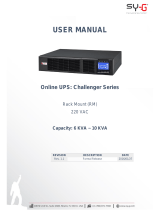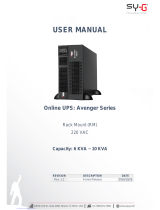NEWTECH PRO PLUS
6-10 KVA DSP LCD 1/1 ONLINE
UNINTERRUPTIBLE POWER SUPPLY
USER MANUAL

1
Please comply with all warnings and operating
instructions in this manual strictly. Save this
manual properly and read carefully the following
instructions before installing the unit. Do not
operate this unit before reading through all
safety information and operating instructions
carefully.

2
Table of Contents
1. SAFETY AND EMC INSTRUCTIONS ................................................................................................. 3
1-1. TRANSPORTATION AND STORAGE ............................................................................................................... 3
1-2. PREPARATION ....................................................................................................................................... 3
1-3. INSTALLATION ...................................................................................................................................... 3
1-4. OPERATION ......................................................................................................................................... 4
1-5. STANDARDS ......................................................................................................................................... 4
2. INSTALLATION AND OPERATION .................................................................................................. 5
2-1. UNPACKING AND INSPECTION ................................................................................................................... 5
2-2. REAR PANEL VIEW................................................................................................................................. 5
2-3. SINGLE UPS INSTALLATION ..................................................................................................................... 7
2-4. SOFTWARE INSTALLATION ....................................................................................................................... 9
3. OPERATIONS .................................................................................................................................. 9
3-1. BUTTON OPERATION .............................................................................................................................. 9
3-2. LED INDICATORS AND LCD PANEL ............................................................................................................ 9
3-3. AUDIBLE ALARM.................................................................................................................................. 11
3-4. SINGLE UPS OPERATION ...................................................................................................................... 11
3-5. ABBREVIATION MEANING IN LCD DISPLAY ................................................................................................. 14
3-6. LCD SETTING .................................................................................................................................... 15
3-7. OPERATING MODE/STATUS DESCRIPTION ................................................................................................. 20
3-8. FAULT CODE ...................................................................................................................................... 21
3-9. WARNING INDICATOR .......................................................................................................................... 21
4. TROUBLE SHOOTING ................................................................................................................... 22
5. STORAGE AND MAINTENANCE ..................................................................................................... 23
5-1. STORAGE .......................................................................................................................................... 23
5-2. MAINTENANCE .................................................................................................................................... 23
6. SPECIFICATIONS ......................................................................................................................... 24

3
1. Safety and EMC instructions
Please read carefully the following user manual and the safety instructions before installing the unit or using
the unit!
1-1. Transportation and Storage
Please transport the UPS system only in the original package to protect against shock and
impact.
The UPS must be stored in the room where it is ventilated and dry.
1-2. Preparation
Condensation may occur if the UPS system is moved directly from cold to warm environment.
The UPS system must be absolutely dry before being installed. Please allow at least two hours for the
UPS system to acclimate the environment.
Do not install the UPS system near water or in moist environments.
Do not install the UPS system where it would be exposed to direct sunlight or nearby heater.
Do not block ventilation holes in the UPS housing.
1-3. Installation
Do not connect appliances or devices which would overload the UPS (e.g. big motor-type
equipment)) to the UPS output sockets or terminal.
Place cables in such a way that no one can step on or trip over them.
Do not block air vents in the housing of UPS. The UPS must be installed in a location with good
ventilation. Ensure enough space on each side for ventilation.
UPS has provided earthed terminal, in the final installed system configuration, equipotential
earth bonding to the external UPS battery cabinets.
The UPS can be installed only by qualified maintenance personnel.
An appropriate disconnect device as short-circuit backup protection should be provided in the
building wiring installation.
An integral single emergency switching device which prevents further supply to the load by the
UPS in any mode of operation should be provided in the building wiring installation.
Connect the earth before connecting to the building wiring terminal.
Installation and Wiring must be performed in accordance with the local electrical laws and
regulations.

4
1-4. Operation
Do not disconnect the earth conductor cable on the UPS or the building wiring terminals in any
time since this would cancel the protective earth of the UPS system and of all connected loads.
The UPS system features its own, internal current source (batteries). The UPS output sockets or
output terminal blocks may be electrically live even if the UPS system is not connected to the building
wiring outlet.
In order to fully disconnect the UPS system, first press the “OFF” button and then disconnect the
mains.
Ensure that no liquid or other foreign objects can enter into the UPS system.
The UPS can be operated by any individuals with no previous experience.
1-5. Standards
* Safety
IEC/EN 62040-1
* EMI
Conducted Emission...............................:IEC/EN 62040-2
Category C3
Radiated Emission..................................:IEC/EN 62040-2
Category C3
*EMS
ESD.........................................................:IEC/EN 61000-4-2
Level 4
RS........................................................ ...:IEC/EN 61000-4-3
Level 3
EFT......................................................... :IEC/EN 61000-4-4
Level 4
SURGE................................................... :IEC/EN 61000-4-5
Level 4
CS........................................................... :IEC/EN 61000-4-6
Level 3
Power-frequency Magnetic field.............. :IEC/EN 61000-4-8
Level 4
Low Frequency Signals............................:IEC/EN 61000-2-2
Warning: This is a product for commercial and industrial application in the
second environment-installation restrictions or additional measures may be
needed to prevent disturbances.

5
2. Installation and Operation
There are two different types of online UPS: standard and long-run models. Please refer to the following
model table.
Model
Type
Model
Type
6 kVA
Standard
model
6 kVA-E
Long-run
model
10 kVA
10 kVA-E
2-1. Unpacking and Inspection
Unpack the package and check the package contents. The shipping package contains:
● One UPS
● One user manual
● One monitoring software CD
● One RS-232 cable (option)
● One USB cable
● One battery cable (option)
NOTE: Before installation, please inspect the unit. Be sure that nothing inside the package is damaged
during transportation. Do not turn on the unit and notify the carrier and dealer immediately if there is any
damage or lacking of some parts. Please keep the original package in a safe place for future use.
2-2. Rear Panel View
Diagram1: 6 kVA/10 kVA Rear Panel

6
Diagram 2: 6 kVA-E/10 kVA-E Rear Panel Diagram 3: 6 kVA-E/10 kVA-E
Input/Output Terminal
Diagram 4: 6 kVA-E RM/10 kVA-E RM Rear Panel Diagram 5: Rack Input/Output
Terminal
Diagram 6: Rack Battery Pack Rear Panel
1. External battery connector
2. RS-232 communication port
3. Intelligent slot
4. USB communication
5. Emergency power off function connector (EPO connector)
6. Cooling fan
7. Input circuit breaker
8. Input/Output terminal (Refer to Diagram 3 and 5 for the details)
9. Maintenance bypass switch (optional)

7
10. Output terminal
11. Grounding terminal
12. Utility input terminal
13. External maintenance bypass switch port
14. Battery pack output circuit breaker
2-3. Single UPS Installation
Installation and wiring must be performed in accordance with the local electric laws/regulations and execute
the following instructions by professional personnel.
1) Make sure the mains wire and breakers in the building are in compliance with the standard of rated
capacity of UPS to avoid the hazards of electric shock or fire.
NOTE: Do not use the wall receptacle as the input power source for the UPS, as its rated current is less than
the UPS’s maximum input current. Otherwise the receptacle may be burned and destroyed.
2) Switch off the mains switch in the building before installation.
3) Turn off all the connected devices before connecting to the UPS.
4) Prepare wires based on the following table:
Model
Wiring spec (AWG)
Input
Output
Battery
Ground
6 kVA
10
10
10
6 kVA-E
10
10
10
10
10 kVA
8
8
8
10 kVA-E
8
8
8
8
NOTE 1: The cable for 6 kVA/6 kVA-E should be able to withstand over 50A current. It is
recommended to use 10AWG or thicker wire for safety and efficiency.
NOTE 2: The cable for 10 kVA/10 kVA-E should be able to withstand over 63A current. It is
recommended to use 8AWG or thicker wire for safety and efficiency.
NOTE 3: The selections for color of wires should be followed by the local electrical laws and
regulations.
5) Remove the terminal block cover on the rear panel of UPS. Then connect the wires according to the
following terminal block diagrams: (Connect the earth wire first when making wire connection. Disconnect
the earth wire last when making wire disconnection!)
Terminal Block wiring diagram for 6 kVA-E/10 kVA(L)
NOTE 1: Make sure that the wires are connected tightly with the terminals.
Input Neutral
Input Line
Ground
Output Line
Output Neutral

8
NOTE 2: Please install the output breaker between the output terminal and the load, and the breaker
should be qualified with leakage current protective function if necessary.
6) Put the terminal block cover back to the rear panel of the UPS.
Warning: (Only for standard model)
● Make sure the UPS is not turned on before installation. The UPS should not be turned on during wiring
connection.
● Do not try to modify the standard model to the long-run model. Particularly, do not try to connect the
standard internal battery to the external battery. The battery type and voltage and numbers may be
different. If you connect them together, it maybe causes the hazard of electric shock or fire!
Warning: (Only for long-run model)
● Make sure a DC breaker or other protection device between UPS and external battery pack is installed. If
not, please install it carefully. Switch off the battery breaker before installation.
Warning:
● For standard battery pack, there are one DC breaker to disconnect the battery pack and the UPS. But for
other external battery pack, make sure a DC breaker or other protection device between UPS and
external battery pack is installed. If not, please install it carefully. Switch off the battery breaker before
installation.
NOTE: Set the battery pack breaker in “OFF” position and then install the battery pack.
● Pay highly attention to the rated battery voltage marked on the rear panel. If you want to change the
numbers of the battery pack, please make sure you modify the setting simultaneously. The connection
with wrong battery voltage may cause permanent damage of the UPS. Make sure the voltage of the
battery pack is correct.
● Pay highly attention to the polarity marking on external battery terminal block, and make sure the
correct battery polarity is connected. Wrong connection may cause permanent damage of the UPS.
● Make sure the protective earth ground wiring is correct. The current spec, color, position, connection and
conductance reliability of wire should be checked carefully.

9
● Make sure the utility input & output wiring is correct. The current spec, color, position, connection and
conductance reliability of wire should be checked carefully. Make sure the L/N terminal is correct, not
reverse or short-circuited.
2-4. Software Installation
For optimal computer system protection, install UPS monitoring software to fully configure UPS shutdown.
3. Operations
3-1. Button Operation
Button
Function
ON/Enter Button
Turn on the UPS: Press and hold the button more than 0.5s to turn on the UPS.
Enter Key: Press this button to confirm the selection in setting menu.
OFF/ESC Button
Turn off the UPS: Press and hold the button more than 0.5s to turn off the UPS.
Esc key: Press this button to return to last menu in setting menu.
Test/Up Button
Battery test: Press and hold the button more than 0.5s to test the battery while
in AC mode, or CVCF mode.
UP key: Press this button to display next selection in setting menu.
Mute/Down Button
Mute the alarm: Press and hold the button more than 0.5s to mute the buzzer.
Please refer to section 3-4-9 for details.
Down key: Press this button to display previous selection in setting menu.
Test/Up +
Mute/Down Button
Press and hold the two buttons simultaneous more than 1s to enter/escape the
setting menu.
* CVCF mode means converter mode.
3-2. LED Indicators and LCD Panel
LED Indicators:
There are 4 LEDs on front panel to show the UPS working status:
Mode LED
Bypass
Line
Battery
Fault
UPS Startup
●
●
●
●
Bypass mode
●
○
○
○
AC mode
○
●
○
○
Battery mode
○
○
●
○
LCD panel
LED indicators

10
CVCF mode
○
●
○
○
Battery Test
●
●
●
○
Fault
○
○
○
●
Note: ● means LED is lighting, and ○ means LED is faded.
LCD Panel:
Display
Function
Backup time information
Indicates the backup time in numbers.
H: hours, M: minutes, S: seconds
Fault information
Indicates that the warning and fault occurs.
Indicates the fault codes, and the codes are listed in details in section 3-9.
Mute operation
Indicates that the UPS alarm is disabled.
Output & Battery voltage information
Indicates the output voltage, frequency or battery voltage.
Vac: output voltage, Vdc: battery voltage, Hz: frequency
Load information
Indicates the load level by 0-25%, 26-50%, 51-75%, and 76-100%.
Indicates overload.
Indicates the load or the output is short.
Mode operation information
Indicates the UPS connects to the mains.
Indicates the battery is working.
Indicates the bypass circuit is working.

11
Indicates the Inverter circuit is working.
Indicates the output is working.
Battery information
Indicates the Battery capacity by 0-25%, 26-50%, 51-75%, and 76-100%.
Indicates the battery is fault.
Indicates low battery level and low battery voltage.
Input & Battery voltage information
Indicates the input voltage or frequency or battery voltage.
Vac: Input voltage, Vdc: battery voltage, Hz: input frequency
3-3. Audible Alarm
Description
Buzzer status
Muted
UPS status
Bypass mode
Beeping once every 2 minutes
Yes
Battery mode
Beeping once every 4 seconds
Fault mode
Beeping continuously
Warning
Overload
Beeping twice every second
No
Low battery
Beeping once every second
Battery unconnected
Over charge
EPO enable
Fan failure/Over temperature
Charger failure
IP fuse broken
Overload 3 times in 30min
EPO status
Cover of maintain switch is open
Fault
Bus start failure
Beeping continuously
Yes
Bus over
Bus under
Bus unbalance
Inverter soft start failure
High Inverter voltage
Low Inverter voltage
Inverter output short circuited
Negative power fault
Battery SCR short circuited
Inverter relay short circuited
Over temperature
CPU communication failure
Overload
3-4. Single UPS Operation
1. Turn on the UPS with utility power supply (in AC mode)
1) After power supply is connected correctly, set the breaker of the battery pack at “ON” position (the

12
step only available for long-run model). Then set the input breaker at “ON” position. At this time
the fan is running and the UPS supplies power to the loads via the bypass. The UPS is operating in
Bypass mode.
NOTE: When UPS is in Bypass mode, the output voltage will directly power from utility after you switch
on the input breaker. In Bypass mode, the load is not protected by UPS. To protect your precious
devices, you should turn on the UPS. Refer to next step.
2) Press and hold the “ON” button for 0.5s to turn on the UPS and the buzzer will beep once.
3) A few seconds later, the UPS will enter to AC mode. If the utility power is abnormal, the UPS will
operate in Battery mode without interruption.
NOTE: When the UPS is running out battery, it will shut down automatically at Battery mode. When the
utility power is restored, the UPS will auto restart in AC mode.
2. Turn on the UPS without utility power supply (in Battery mode)
1) Make sure that the breaker of the battery pack is at “ON” position (only for long-run model).
2) Press and hold the “ON” button for 0.5s to turn on the UPS, and the buzzer will beep once.
3) A few seconds later, the UPS will be turned on and enter to Battery mode.
3. Connect devices to UPS
After the UPS is turned on, you can connect devices to the UPS.
1) Turn on the UPS first and then switch on the devices one by one, the LCD panel will display total
load level.
2) If it is necessary to connect the inductive loads such as a printer, the in-rush current should be
calculated carefully to see if it meets the capacity of the UPS, because the power consumption of
this kind of loads is too big.
3) If the UPS is overload, the buzzer will beep twice every second.
4) When the UPS is overload, please remove some loads immediately. It is recommended to have the
total loads connected to the UPS less than 80% of its nominal power capacity to prevent overload
for system safety.
5) If the overload time is over acceptable time listed in spec at AC mode, the UPS will automatically
transfer to Bypass mode. After the overload is removed, it will return to AC mode. If the overload
time is over acceptable time listed in spec at Battery mode, the UPS will become fault status. At this
time, if bypass is enabled, the UPS will power to the load via bypass. If bypass function is disabled
or the input power is not within bypass acceptable range, it will cut off output directly.
4. Charge the batteries
1) After the UPS is connected to the utility power, the charger will charge the batteries automatically
except in Battery mode or during battery self-test.
2) Suggest to charge batteries at least 10 hours before use. Otherwise, the backup time may be
shorter than expected time.
3) Make sure the battery numbers setting on the control board (Please refer to the section 3-4-12 for
detailed setting) is consistent to real connection.
4) The charging current can be changed from 0.5A to 6A via LCD or software. Please make sure that
the charging current is suitable to battery specification.
5. Battery mode operation
1) When the UPS is in Battery mode, the buzzer will beep according to different battery capacity. If the

13
battery capacity is more than 25%, the buzzer will beep once every 4 seconds; If the battery
voltage drops to the alarm level, the buzzer will beep quickly (once every sec) to remind users that
the battery is at low level and the UPS will shut down automatically soon. Users could switch off
some non-critical loads to disable the shutdown alarm and prolong the backup time. If there is no
more load to be switched off at that time, you have to shut down all loads as soon as possible to
protect the devices or save data. Otherwise, there is a risk of data loss or load failure.
2) In Battery mode, if buzzer sound annoys, users can press the Mute button to disable the buzzer.
3) The backup time of the long-run model depends on the external battery capacity.
4) The backup time may vary from different environment temperature and load type.
5) When setting backup time for 16.5 hours (default value from LCD panel), after discharging 16.5
hours, UPS will shut down automatically to protect the battery. This battery discharge protection
can be enabled or disabled through LCD panel control. (Refer to 3-7 LCD setting section)
6. Test the batteries
1) If you need to check the battery status when the UPS is running in AC mode/CVCF mode, you could
press the “Test” button to let the UPS do battery self-test.
2) Users also can set battery self-test through monitoring software.
7. Turn off the UPS with utility power supply in AC mode
1) Turn off the inverter of the UPS by pressing “OFF” button for at least 0.5s, and then the buzzer will
beep once. The UPS will turn into Bypass mode.
NOTE 1: If the UPS has been set to enable the bypass output, it will bypass voltage from utility
power to output sockets and terminal even though you have turned off the UPS (inverter).
NOTE 2: After turning off the UPS, please be aware that the UPS is working at Bypass mode and
there is risk of power loss for connected devices.
2) In Bypass mode, output voltage of the UPS is still present. In order to cut off the output, switch off
the input breaker. A few seconds later, there is no display shown on the display panel and UPS is
complete off.
8. Turn off the UPS without utility power supply in Battery mode
1) Turn off the UPS by pressing “OFF” button for at least 0.5s, and then the buzzer will beep once.
2) Then UPS will cut off power to output and there is no display shown on the display panel.
9. Mute the buzzer
1) To mute the buzzer, please press the “Mute” button for at least 0.5s. If you press it again after the
buzzer is muted, the buzzer will beep again.
2) Some warning alarms can’t be muted unless the error is fixed. Please refer to section 3-3 for the
details.
10. Operation in warning status
1) When Fault LED flashes and the buzzer beeps once every second, it means that there are some
problems for UPS operation. Users can get the fault code from LCD panel. Please check the trouble
shooting table in chapter 4 for details.
2) Some warning alarms can’t be muted unless the error is fixed. Please refer to section 3-3 for the
details.

14
11. Operation in Fault mode
1) When Fault LED illuminates and the buzzer beeps continuously, it means that there is a fatal error in
the UPS. Users can get the fault code from display panel. Please check the trouble shooting table
in chapter 4 for details.
2) Please check the loads, wiring, ventilation, utility, battery and so on after the fault occurs. Don’t try
to turn on the UPS again before solving the problems. If the problems can’t be fixed, please contact
the distributor or service people immediately.
3) For emergency case, please cut off the connection from utility, external battery, and output
immediately to avoid more risk or danger.
12. Operation of changing battery numbers
1) This operation is only available for professional or qualified technicians.
2) Turn off the UPS. If the load couldn’t be cut off, you should remove the cover of maintenance
bypass switch on the rear panel and turn the maintenance switch to “BPS” position first.
3) Switch off the input breaker, and switch off the battery breaker (only available for long-run model),
or disconnect battery wire for standard model.
4) Remove the cabinet cover, and then modify the jumpers (JP1, JS3) on the control board to set the
battery numbers as following table:
Battery Number
JP1
JS3
pin1 & pin2
pin3 & pin4
Pin5 & pin6
pin7 & pin8
16
X
X
0
0
0
17
X
X
1
1
0
18
X
X
0
0
1
19
X
X
1
0
1
20
X
X
1
1
1
Note:1 = connect with jumper; 0 = no jumper; x = the pins are for other functions.
5) Modify the battery pack for the setting number carefully. After complete it, put the cover back, and
switch on the battery breaker for long-run model.
6) Switch on the input breaker and the UPS will enter Bypass mode. If the UPS is in maintenance
Bypass mode, turn the maintenance switch to “UPS” position and then turn on the UPS.
3-5. Abbreviation Meaning in LCD Display
Abbreviation
Display content
Meaning
ENA
Enable
DIS
Disable
ATO
Auto
BAT
Battery
NCF
Normal mode (not CVCF mode)
CF
CVCF mode
SUB
Subtract
ADD
Add
ON
On
OFF
Off

15
FBD
Not allowed
OPN
Allow
RES
Reserved
3-6. LCD Setting
There are three parameters to set up the UPS. Refer to following diagram.
Parameter 1: It’s for program alternatives. Refer
to below table for the programs to set up.
Parameter 2 and parameter 3 are the setting
options or values for each program.
Note: Please select “Up” or “Down” button to
change the programs or parameters.
Programs available list for parameter 1:
Code
Description
Bypass
AC
CVCF
Battery
Battery Test
01
Output voltage
Y
02
Output frequency
Y
03
Voltage range for bypass
Y
04
Frequency range for bypass
Y
05
Reserved
06
Reserved
07
Reserved
08
Bypass mode setting
Y
Y
09
Battery maximum discharge time setting
Y
Y
Y
Y
Y
10
Reserved
11
Reserved
12
Reserved
13
Battery voltage Calibration
Y
Y
Y
Y
Y
14
Charger voltage adjustment
Y
Y
Y
Y
Y
15
Inverter voltage Calibration
Y
Y
Y
16
Reserved
17
Reserved
18
Charger maximum current setting
Y
Y
Y
Y
Y
19
Battery capacity and groups setting
Y
Y
Y
Y
Y
20
Backup time calibration
Y
Y
Y
Y
Y
*Y means that this program can be set in this mode.
01: Output voltage
Interface
Setting
Parameter 1
Parameter 2
Parameter 3

16
Parameter 3: Output voltage
You may choose the following output voltage in parameter 3:
208: Presents output voltage is 208Vac
220: Presents output voltage is 220Vac
230: Presents output voltage is 230Vac
240: Presents output voltage is 240Vac
02: Output frequency
Interface
Setting
60 Hz, CVCF mode
50 Hz, Normal mode
ATO
Parameter 2: Output Frequency
Setting the output frequency. You may choose following three
options in parameter 2:
50.0Hz: The output frequency is setting for 50.0Hz.
60.0Hz: The output frequency is setting for 60.0Hz.
ATO: If selected, output frequency will be decided according to
the latest normal utility frequency. If it is from 46Hz to 54Hz, the
output frequency will be 50.0Hz. If it is from 56Hz to 64Hz, the
output frequency will be 60.0Hz. ATO is default setting.
Parameter 3: Frequency mode
Setting output frequency at CVCF mode or not CVCF mode. You
may choose following two options in parameter 3:
CF: Setting UPS to CVCF mode. If selected, the output frequency
will be fixed at 50Hz or 60Hz according to setting in parameter 2.
The input frequency could be from 46Hz to 64Hz.
NCF: Setting UPS to normal mode (not CVCF mode). If selected,
the output frequency will synchronize with the input frequency
within 46~54 Hz at 50Hz or within 56~64 Hz at 60Hz according to
setting in parameter 2. If 50 Hz selected in parameter 2, UPS will
transfer to battery mode when input frequency is not within
46~54 Hz. If 60Hz selected in parameter 2, UPS will transfer to
battery mode when input frequency is not within 56~64 Hz.
*If Parameter 2 is ATO, the Parameter 3 will show the current
frequency.
03: Voltage range for bypass
Interface
Setting
Parameter 2: Set the acceptable low voltage for bypass. Setting
range is from 110V to 209V and the default value is 110V.
Parameter 3: Set the acceptable high voltage for bypass. Setting
range is from 231V to 276V and the default value is 264V.
04: Frequency range for bypass
Interface
Setting
Parameter 2: Set the acceptable low frequency for bypass.
50 Hz system: Setting range is from 46.0Hz to 49.0Hz.
60 Hz system: Setting range is from 56.0Hz to 59.0Hz.
The default value is 46.0Hz/56.0Hz.
Parameter 3: Set the acceptable high frequency for bypass.
50 Hz: Setting range is from 51.0Hz to 54.0 Hz.
60 Hz: Setting range is from 61.0Hz to 64.0Hz.
The default value is 54.0Hz/64.0Hz.
05: reserved
Interface
Setting

17
reserved
06: reserved
Interface
Setting
reserved
07: reserved
Interface
Setting
reserved
08: Bypass mode setting (Optional)
Interface
Setting
Parameter 2:
OPN: Bypass allowed. When selected, UPS will run at Bypass
mode depending on bypass enabled/disabled setting.
FBD: Bypass not allowed. When selected, it’s not allowed for
running in Bypass mode under any situations.
Parameter 3:
ENA: Bypass enabled. When selected, Bypass mode is activated.
DIS: Bypass disabled. When selected, automatic bypass is
acceptable, but manual bypass is not allowed. Manual bypass
means users manually operate UPS for Bypass mode. For
example, pressing OFF button in AC mode to turn into Bypass
mode.
09: Battery maximum discharge time setting
Interface
Setting
Parameter 3:
000~999: Set the maximum discharge time from 0min to
999min. UPS will shut down to protect battery after discharge time
arrives. The default value is 990min.
DIS: Disable battery discharge protection and backup time will
depend on battery capacity.
10: reserved
Interface
Setting

18
reserved
11: reserved
Interface
Setting
reserved
12: Hot standby function enable/disable
Interface
Setting
Parameter 2: HS.H
Enable or disable Hot standby function. You may choose following
two options in Parameter 3:
YES: Hot standby function is enabled. It means that the current
UPS is set to host of the hot standby function, and it will restart
after AC recovery even without battery connected.
NO: Hot standby function is disabled. The UPS is running at
normal mode and can’t restart without battery
13: Battery voltage calibration
Interface
Setting
Parameter 2: Select “Add” or “Sub” function to calibrate battery
voltage to real figure.
Parameter 3: the voltage range is from 0V to 5.7V, the default
value is 0V.
14: Charger voltage adjustment
Interface
Setting
Parameter 2: you may choose Add or Sub to adjust charger
voltage
Parameter 3: the voltage range is from 0V to 6.4V, the default
value is 0V.
15: reserved
Interface

19
16: reserved
Interface
Setting
reserved
17: reserved
Interface
Setting
reserved
18: Charger maximum current setting
Interface
Setting
Parameter 3:
The maximum charging current could be adjusted.
Default value is 4A for long run model and 1A for standard model.
The setting range is 0.5A~6A for long run model, and 0.5A~2A for
standard model
Note:
Any modification should be suitable to battery specifications.
If input voltage is below 200VAC, the UPS will reduce charging
current to 4A automatically even though the setting is 6A.
19: Battery capacity and groups setting
Interface
Setting
Parameter 2:
Set the battery capacity such as 7AH, 9AH, 10AH, 12AH, 17AH,
26AH, 40AH, 65AH, 100AH and so on.
The default value is 9AH.
Parameter 3:
Set battery group range from 1 to 6.
The default value is 1 group.
These parameters are for the battery backup time calculation
20: Backup time calibration
Interface
Setting
Page is loading ...
Page is loading ...
Page is loading ...
Page is loading ...
Page is loading ...
/