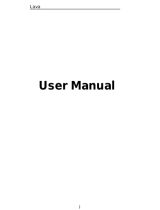Page is loading ...

User Manual
LAVA X3
User Manual

User Manual
All rights are reserved. No part of this document
may be reproduced without permission.
While all efforts have been made to ensure the accuracy
of all the contents in this manual, we assume no liability
for errors or omissions or statements of any kind in this
manual, whether such errors or omissions or statements
resulting from negligence, accidents, or any other cause.
The contents of this manual are subject to change
without notice.
Protect our environment! We strive to produce products in
compliance with global environmental standards. Please consult
your local authorities for proper disposal.
Note: User Manual is just to guide the user about the
functionality of the phone. It is not a certificate of technology.
Some functions may vary due to modifications and upgrade of
software, or due to printing mistake.

User Manual
LAVA X3
1
1- Welcome
......................................................................................
3
1.1. Exciting Features................................................................... 3
2- Phone Layout............................................................................. 5
2.1. Keys and Parts
.......................................................................
5
2.2. Icons and Indicators.............................................................. 5
3- Getting Started...........................................................................6
3.1. Insert SIM card
.......................................................................
6
3.2. Insert Memory card............................................................... 6
3.3. Unlock the Phone.................................................................. 7
3.4. Using the Touch screen
.......................................................
8
3.5. Using the Phone’s Buttons..................................................9
3.6. Context Menus....................................................................... 9
3.7. Options menus
.....................................................................
10
3.8. Menu Icons............................................................................10
4-Placing and Receiving Calls................................................. 10
4.1. Make a Call
...........................................................................
10
4.2. Disable Phone Calls (Airplane mode)............................11
4.3. Disable SIM card..................................................................11
5-The Home Screen
....................................................................
11
5.1. Open and Close the Launcher.........................................11
5.2. Switch to Recently Used Application............................. 12
5.3. Customize Home Screen
..................................................
13
6-Connect to the Internet...........................................................15
6.1. To configure you’re Internet:.............................................15
6.2. Access Internet via Wi-Fi
...................................................
15
7-Managing Notifications........................................................... 16
7.1. Open the Notifications Panel............................................16
7.2. Respond to Notifications
...................................................
16
7.3. Close Notifications Panel.................................................. 16
8-Messaging..................................................................................16

User Manual
LAVA X3
2
8.1. Message environment & Settings
...................................
16
8.2. Using the Onscreen Keyboard........................................ 18
8.3. Create and Send Multimedia Message.........................19
8.4. Operation on a message:
..................................................
19
8.5. Lock a Message...................................................................20
9-Multimedia..................................................................................21
9.1. Camera
...................................................................................
21
9.2. Gallery.................................................................................... 21
9.3. Share an image....................................................................22
9.4. Music
.......................................................................................
22
9.5. FM Radio............................................................................... 22
9.6. Record Sounds.................................................................... 22
9.7. Make Screenshot
................................................................
22
10-Connect to Networks and Devices................................... 23
10.1. Connect to PC....................................................................23
10.2. Connect to Internet
...........................................................
24
10.3. Connect to Wi-Fi Networks............................................ 24
10.4. Pair With Bluetooth Devices.......................................... 24
10.5. Connect to Internet via your Phone
.............................
25
10.6. Install Secure Certificate from SD Card......................25
11-Download Applications......................................................... 26
12-Phone Settings
.......................................................................
27
13- Health and Safety Information.......................................... 28
Lava warranty certificate............................................................33

User Manual
LAVA X3
3
1-
WELCOME
Congratulations on your purchase of the LAVA mobile phone.
Your phone provides many functions which are practical for
daily use, such as a hands-free loudspeaker, camera, MP3 player,
internet and much more.
You can read the manual to understand how to use X3 Mobile
phone and experience the well-established functions and simple
operation method. Please use the original accessory in order to
achieve the best use of effects. Use of non-original components
may lead to damage caused to the machinery, in which case
Lava shall not be responsible. Lava Warranty Certificate
enclosed at the end.
1.1. Exciting Features
Android 5.1
5.0 inch Screen
Cameras (Front 5MP and Back 8MP)
1.3GHz Quad Core Processor
External Memory (Expandable to 32 GB)
Dual SIM
Multimedia player
Gravity sensor
Wi-Fi
GPS
Battery 2500mAh
For your safety
Read this simple guideline. Avoiding them may be dangerous or

User Manual
LAVA X3
4
illegal. Read the complete user manual for further information.
Do not switch your phone on when the use of wireless devices is
prohibited or when the wireless device may cause interference
or danger.
Do not use your phone while driving.
Follow relevant rules or regulations in hospitals and health care
facilities. Switch your phone off near medical devices.
Switch your phone off in an aircraft. The radio signal from it may
cause interference in signals of the aircraft.
Switch your phone off near high-precision electronic de vices. It
may affect the perfo rmance of these devices.
Do not attempt to disassemble your phone or its accessories.
Onlyqualified personnel may service or repair the phone.
Do not place your phone and its accessories in containers with
strong electromagnetic field.
Do not place magnetic storage media near your phone.
Radiation from the phone may erase the information stored on
them.
Donotput yourphone ina high-temperature place or use it in a place
with flammable gas such as a petrol pumps.
Keep your phone and its accesso ries away from children.
Do not allow children to use your phone without guidance.
Respect others' privacy and legal rights when using your phone.

User Manual
LAVA X3
5
2-
PHONE LAYOUT
2.1. Keys and Parts
1.Front Camera
2.Receiver
3.Screen
4.Menu Key
5.Home Key
6.Back Key
7.Power Key
8.Rear Camera
9.Flashlight
10.Volume Key
11.Speaker
12.P&L sensor
2.2. Icons and Indicators
Icons
Indicators
Icons
Indicators
Signal strength
indicator
Alarm has been
set
New missed calls
Wi-Fi is
activated
USB is connected
Bluetooth is on
The headphone is
being used
Battery charging
symbol
New message
from SIM 1
Airplane mode is
activated

User Manual
LAVA X3
6
3-
GETTING STARTED
3.1. Insert SIM card
X3 is a Dual SIM mobile phone allowing you to use the facility of
two networks. To insert SIM card(s):
Switch off the mobile phone and remove the rear cover and
battery.
Insert the SIM card correctly in the card slot(s). (see below
fig)
Insert SIM card carefully!
Finally insert the battery and replace the rear cover of the
mobile phone.
3.2. Insert Memory card
X3 allows you to expand external memory with a micro SD card,
up to 32GB.
Power off the mobile phone, and then remove the rear
cover and battery.
Insert the memory card into the slot.

User Manual
LAVA X3
7
Finally insert the battery and the rear cover of the mobile
phone.
Use only compatible memory cards approved by with this
device. Incompatible memory cards may damage the card or
the device will corrupt the data stored in the card.
3.3. Unlock the Phone
You may need to provide PIN, Password, or draw a pattern to
unlock your phone.
To unlock the screen:
Press the power key to wake up the phone.
Hold and drag the unlock icon to upside to unlock.
You may be required to unlock your phone based on the unlock
method in settings.
Smart awake:
X3 offers you smart awake function, when the screen is locked,
you can scroll gestures on the screen to unlock it to enter into
the designated application, or double click to wake up the
screen, go to Settings->Smart features Smart awake to turn
ON&OFF this function, you can also customize the function of
the letter gestures. Below please find the list of the default
function. The function is set off as default.

User Manual
LAVA X3
8
To set the unlock method:
On the main menu, touch Settings > Security.
Touch set up screen lock.
Choose the type of locking as desired. You can set your
screen lock on the basis of pattern, PIN, Password or none.
3.4. Using the Touch screen
You can use the touch screen in the following ways:
Touch: Acts on items on the screen, such as application and
settings icons, to type letters and symbols using the onscreen
keyboard, or to press onscreen buttons.
Touch and hold: Touch and hold an item on the screen until
an action occurs.
Drag: Touch and hold an item and move your finger on the
screen until you reach the target position.
Swipe or slide: Quickly slide your finger across the surface
of the screen, (without dragging an item). For example, slide
the screen up or down to scroll a list,
Pinch: In some applications (Such as Browser, and Gallery)
you can zoom in and out by placing two fingers on the screen at
once and pinching them together (to zoom out) or spreading
them apart (to zoom in).
Rotate the screen: On most screens, the orientation of the
screen changes as you rotate it. You can turn this feature ON
and OFF.
Gesture
Application
Gesture
Application
Double Tap
Wake up screen
w
Chome
Slide left
Camera
m
Play Music
Slide right
Calculator
c
Camera
Slide up
Browser
s
Settings
Slide down
Voice search
v
Video player
O
Gallery
e
Gmail
Z
FM Radio

User Manual
LAVA X3
9
3.5. Using the Phone’s Buttons
The phone’s buttons offer a lot of functions and shortcuts.
Button
Press
Menu: This is used for recent application
Home: returns to Home screen. Hold it to
access the list of last used applications.
Back: returns to the previous screen you were
working in, even if it was in a different
application. Can be used to hide the keyboard.
The phone provides you with Context menus and Options
menus for accessing the features in an intuitive way.
3.6. Context Menus
You can open context menu by touching key. Not all
screens have context menus. Examples of context menu from
Contacts environment:

User Manual
LAVA X3
10
3.7. Options menus
Options menus contain tools that apply to specific items on the
screen. You can open an option by touching and holding an item
on the screen. Not all items have options menus.
When you touch and hold some items on a screen, an Options
menu opens.
3.8. Menu Icons
You have the following menu icons to easily let you access its
important features:
Opens the dialer
Opens messaging
Opens the main menu
Opens the browser
4-PLACING AND RECEIVING CALLS
You can dial a phone number or touch a number in your
contacts. You can also place from the call log or contacts.
4.1. Make a Call
Tap the icon on main menu or the home screen to dial
the desired number.
Touch the icon on main menu or the home screen to
make a call from contact, groups or favorites.
To dial an international number, touch and hold the 0 key to
enter the Plus (+) symbol, and then enter the international
country prefix, followed by the phone number
Touch the icon to call with SIM 1 or SIM 2.
Press the Volume Up/ Down keys to adjust the call volume.
You can access Call Logs, Contacts from the dialer screen.

User Manual
LAVA X3
11
While during a call, touch the icon to end a call.
4.2. Disable Phone Calls (Airplane mode)
Some locations like airplanes may require you to turn off your
mobile, Wi-Fi, and Bluetooth wireless connections.
Press and hold the Power button.
Touch the Airplane mode.
4.3. Disable SIM card
If you want to close the SIM card, to do it go to:
Settings
> SIM management.
> turn off SIM1/SIM2
5-THE HOME SCREEN
When you sign in, the home screen opens.
The Home screen is your starting point to access all the features
on your phone. Touch the main menu icon at the bottom of the
screen to view all installed applications.
5.1. Open and Close the Launcher
Touch the Launcher Icon to open the main menu.
Long Press and hold an empty spot to
change wallpaper.
The status bar shows the time, signal
strength, battery status, and notification.
Touch an icon to launch the Corresponding
application; bottom icons are accessible
from all desktop screens.
Touch and hold to move or remove
an icon or a widget.

User Manual
LAVA X3
12
You have access to all applications installed on your device and
their widgets when available.
Touch an application to open and launch it.
To add an application shortcut to the desktop screen, press and
hold it until it vibrates and enters Home screen. Place it and
release your finger.
Slide the Launcher left or right to bring more icons into view.
As soon as you install a new application, it comes in this list.
Widgets come when you press menu key on the home screen.
You can directly touch WIDGETS at below of the screen
You cannot launch widget like an application; you can only place
it on desktop screen.
Press and hold it until it vibrates and enters Home screen. Place
it and release your finger. A context menu opens to configure
the widget or resize it, naturally, it depends on the widget.
Press Home icon or Back icon to close the Launcher.
5.2. Switch to Recently Used Application
Press and hold the icon for open recently used
application.

User Manual
LAVA X3
13
Touch an icon to open its application. Or press to
return to the current application.
5.3. Customize Home Screen
You can add applications, shortcuts, widgets, and other items to
any part of the Home screen or change the wallpaper.
Applications:
Touch the Launcher Icon to open the main menu.
To add an application shortcut to the desktop screen, press
and hold it until it vibrates and enters Home screen. Place it and
release your finger.
Widgets:
Press to open the Home screen.
Touch the Launcher Icon on your home screen.
Touch widgets on the top of screen.
You are in the main widgets screen, you can move between
screens: Swipe left or right
Drag a widget to a home screen: Touch and hold the
widget’s icon, slide your finger where you want to place it, and
lift your finger.
You may be asked to make further choices before the widget
activates. If there isn’t room where you dropped it, the widget
won’t get added to the Home Screen.
Wallpapers: Wallpapers are images from Gallery, still images
included with the system, and live images. They take the place
of the default background for your Home Screen.
Touch and hold anywhere on a desktop Home screen that’s not
occupied. A list of options appears.
Touch one of the following wallpaper source:
o Gallery: Choose from pictures that you’ve taken with camera
or downloaded to your device.

User Manual
LAVA X3
14
o Live Wallpaper: Choose from a scrolling list of animated
wallpapers. Even you can choose a video file from your Video
Wallpaper folder.
o
Wallpaper: Choose from thumbnails of default images.
For set wallpaper, touch right option then select SET
PICTURE AS) and set wallpaper.
Folders: You can very easily regroup desktop icons in a folder on
screen to save space and access more applications.
Touch and hold any icon on desktop screen to move it.
Go on another icon and release to create a folder containing
both icons.
Then add as many icons as folder can hold, give it a name,
move it where you want.
You have all the tools to customize your Phone.

User Manual
LAVA X3
15
6-CONNECT TO THE INTERNET
6.1. To configure you’re Internet:
Go to Settings> Wireless & Networks >More > Mobile
Networks >Tap Data Enabled.
By default, your network provider sends the Access Point
Name settings via SMS, or it comes automatically with your SIM
card. You may need to install these settings. After this, you can
choose from the listed access point names. If the access point
names are not listed by default, please contact your network
provider for the same.
To add any operator Access point Name, go to settings >
More > Mobile networks > Access Point Name.
After you have selected or configured the access point name,
go to Settings> Wireless & Networks >Data usage >Tap Mobile
Data to enable Internet connection.
6.2. Access Internet via Wi-Fi
To browse the Internet via Wi-Fi:
Go to Menu> System settings> wireless & networks and
then tap Wi-Fi.
Next, go to Menu> settings> wireless & networks > Wi-Fi
Settings and then enable Wi-Fi. Next, select the WIFI
connection listed under Wi-Fi networks.

User Manual
LAVA X3
16
7-MANAGING NOTIFICATIONS
Notification icons inform you of new messages and events.
When you receive a notification, its icon appears in the status
bar, along with a summary that appears only briefly.
7.1. Open the Notifications Panel
Drag the status bar down from the top of the screen as shown
below:
The Notifications panel displays your network provider name
and a list of your current notifications.
7.2. Respond to Notifications
Open the notification panel and touch a notification to respond
to it. What happens next depends on the notification.
7.3. Close Notifications Panel
Drag the tab at the bottom of the Notifications panel to the top
of the screen. Or just press the back button. The panel also
closes when you touch a notification to respond to it.
8-MESSAGING
8.1. Message environment & Settings
You can use Messaging to exchange text messages and

User Manual
LAVA X3
17
multimedia messages with your friends.
The messages settings allow you to set SMS/MMS limits,
notifications, vibrate or ringtones, delivery reports and many
Touch to compose a new text or
multimedia message.

User Manual
LAVA X3
18
others.
Take a tour and explore messages settings, you’ll find
interesting things.
8.2. Using the Onscreen Keyboard
Some applications display the keyboard by default. In others,
you touch a text field where you want to enter text, to open the
keyboard.
Touch once to capitalize the
next letter you type. Touch and
hold or double tap for
CapsLock.
Secondary characters panel (special,
symbols, numbers)
Write your message here. After
typing, press icon to
close the keyboard.
Touch and hold the text field to
open a menu and to copy/cut
texts.
/