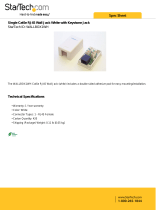Page is loading ...

Extending HDMI using UTP to 40m (131ft)
with IR source control
Attention We strongly recommend using the supplied
mounting brackets to secure both the transmitter and
receiver baluns. Sudden movement of these devices can
lead to unnecessary service call outs and loss of picture/
sound due to stress on connections.
HDMI: Connect the HDMI source (i.e. HD-DVD,
PS3, Cable/Sat box, Blu-ray etc.) to the HDMI IN of the
TRANSMITTER and connect the HDMI DISPLAY (i.e. LCD/
plasma TV, digital projector etc.) to the HDMI OUT of the
RECEIVER.
Use good quality HDMI cable, ensuring connectors are inserted
firmly in ports and avoid excessive bending of cable.
Attention Do Not Hotswap! - Please insert and
extract cables carefully with the power SWITCHED OFF.
Connecting and disconnecting while the unit is powered
can result in damage to circuitry.
One-way IR: Position the small, round IR TX emitter
directly over the infrared receiving area of the SOURCE and
secure with the adhesive backing. You may need to adjust
the location of the emitter later to achieve best results -
repositioning to different areas on the source facia can
sometimes improve IR performance. Insert the IR TX 3.5mm
jack into the IR TX port on the TRANSMITTER.
Tip: You can locate the small, round infrared sensor by shining
a flashlight onto the display panel of your source.
Insert the IR RX 3.5mm jack into the IR RX port on the
RECEIVER. Discretely attach the larger, rectangular emitter to
the DISPLAY with the adhesive backing, ensuring a clear line of
sight to the remote control being used. Again, repositioning IR
RX may be required to achieve best results.
Cat5e/6 Transmission: Connect the TRANSMITTER and
RECEIVER with a single, good quality, well terminated and
tested Cat5e/6 cable with RJ45 connectors wired to 568B
standard at both ends up to a distance of 40m (131ft). (See
diagram)
The quality of each RJ45 termination is essential - poor
termination leads to intermittent performance and longer install
times.
Attention Check connectors are pushed securely into
each port and supported by the connector strain relief
clip to prevent them from becoming loose.
Power: Add the 5V power supplies provided to both
TRANSMITTER and RECEIVER. We do not recommend
passing power remotely over long cable distances as this can
affect product performance.
You can also power TRANSMITER and RECEIVER units
using WyreStorm USB to 5V adaptors connected to DISPLAYS
or SOURCES with spare USB ports. This not only solves space
and power availability problems at locations,
it also offers improved energy efficiency as
extenders are only powered when devices
are turned on.
Finally, power on TRANMITTER,
RECEIVER and all connected devices and
your extender set is ready for use.
Attention Check LED POWER and STATUS are lit
to confirm the units are powered and a signal link is
established between the units. If not, check connections,
devices and power supplies or follow the trouble
shooting overleaf.
1
2
3
4
5
6
7
Single UTP 40m Extender Set
Part Number EX-1UTP-IR-40
Extending HDMI using Cat5e to 40m (131ft)
with IR source control
Connection and Operation
1
Place the IR TX EMITTER sensor directly over the infrared receiving
areas of the input source (i.e. Blu-ray, cable/sat box). You may have
to adjust the location of this later to achieve the best performance
results. Sometimes moving the sensor to different places on the
source can improve IR performance.
2
Connect the IR TX emitter 3.5mm jack into the IR TX port on the
side TRANSMITTER balun.
3
Place the IR RX receiver sensor on the front of the display. You
may have to adjust the location of this later to achieve the best
performance and ensuring there is clear line of sight between this
sensor and any remote control you are using.
4
Connect the IR RX RECEIVER 3.5mm jack into the IR RX port on
the side of the RECEIVER balun.
!
We strongly recommend using the supplied mounting brackets
to secure both the TRANSMITTER & RECEIVER baluns. Any
sudden movement of these devices could lead to loss of
picture and sound if connections become loose or strained,
resulting in unnecessary service call backs.
5
Connect the TRANSMITTER and RECEIVER baluns with a single,
good quality, well terminated and tested *Cat5e/6 cable with RJ45
connectors wired to the 568B standard at both ends.
!
The quality of each RJ45 termination is essential. Poor termination
leads to intermittent performance and longer install times.
6
Ensure all connectors are inserted correctly, pushed securely into
each port and supported by the connector strain relief clip to prevent
them from becoming loose.
7
Finally, add the 5V power supplies provided to both TRANSMITTER and
RECEIVER.
!
You can power transmitter and receiver units by using the
WyreStorm USB 5V adaptors (CAB-USB-5V) connected to
displays or sources with spare USB ports. This is
not only more energy efficient as the extenders
are only powered when the devices are turned on,
it also solves power availability problems,
especially at the display end.
Single Cat5e/6/7 Point to point HD Extenders
Part Number
EX-1UTP-IR-40
USB to 5V Cable
Part Number
CAB-USB-5V
* PLEASE NOTE – All cable distances are on the basis of a direct runs of
cable (no patch panels or wall outlets). Please use good quality, solid conductor,
Cat5e cable. Stranded pre-made patch leads will reduce effectiveness of this
product. Please ensure Cat5e cables are installed to local electrical regulations.
Close lying electrical cables can effect product performance.
Cat 5e Cable Performance Guide
Cat 5e Wiring Guide
The quality of termination for every RJ45 is essential. Poor terminations
leads to intermittent performance and longer install times.
49ft32ft16ft 65ft 82ft 98ft 114ft 131ft
15m10m5m 20m 25m 30m 35m 40m
1080p1080i
Single Cat5e/6/7 HD Extender Set with IR
EX-1UTP-IR-40 1090p
7
1
2
HDMI CABLE
HDMI CABLE
IR TX CABLE
DISPLAY OUTPUT
SOURCE INPUT
66
66
POWER
7
POWER
IR RX CABLE
TRANSMITTER
3
4
55
55
RECEIVER
CAT 5e Cable up to 40m (131ft)
*PLEASE NOTE - All cable distances are on the basis of a direct runs of cable (no patch
panels or wall outlets). Please use good quality, solid conductor, Cat5e cable. Standard
pre-made patch leads will reduce effectiveness of this product. Please ensure Cat5e
cables are installed to local electrical regulations. Close lying electrical cables can effect
product performance.

Troubleshooting
Should you encounter installation difculties or issues with device
communication, read through the following checklist of general issues
and causes that should help you shoot your way out of trouble without
seeking further assistance.
No or poor quality picture?
Connected and powered? Double check all HDMI, UTP and 5v power
connections are rmly inserted into correct ports and that all devices are
powered.
Cable length – is your signal struggling to transmit the distance of your
cable? If you are approaching the maximum capacity of your transmission
cable distance, use and in-line repeater to boost your signal or try
changing to long cable mode on the DIP switch.
Signal strength – the use of cable joins, stranded patch panels, wall
outlets and stranded patch leads as interconnects between them, can
signicantly reduce signal strength. Use solid core straight through
connections wherever possible.
If you reduce the resolution of the source, do you get a picture? If so,
this suggests a conicting resolution between source and display or a
bandwidth capacity issue with your cable. Check all inputs and outputs
share the same resolution and make sure the signal is being successfully
transmitted the full length of your cable run.
Picture ‘snow’ / HD ‘noise’ – signies a failure to fully establish a
signal and can often be caused by poorly terminated RJ45 connectors
or excessive cable lengths. Ensure your cable is correctly wired to 568B
standards. Try swapping in a display and receivers from a fully functioning
location – if the problem continues on the same output, turn off all
equipment and swap your signal carrying cables at both ends.
Cable quality and condition – HDMI cable/connectors can be easily
damaged and the quality of material can vary, especially in lower price
brackets. Always use good quality leads and cables and try swapping for
those already working to see if this improves your image.
Blu-ray and 3D – make sure all your equipment has been congured
and enabled to transmit and accept the signal. Are resolutions between
source and display compatible and cable adequate for the large
bandwidth required by Blu-ray and 3D transmissions?
IR Control
Are IR emitters and receivers correctly positioned to allow infrared
signals to be transmitted and received through the baluns? Emitters
should be xed rmly over infrared sensors of sources. Receivers should
be attached to displays ensuring a clear line of sight to the remote control
used to operate.
Is your remote control powered and sending a signal? As IR is invisible
to the naked eye, check your remote is transmitting a signal by viewing
the remote handset sensor through a digital camera/camera phone – the
sensor should ash when a button on the handset is held down.
IR signal dropout can be experienced due to exterior emissions of
infrared radiation. Ensure emitters and receivers are away from direct
sunlight, halogen lighting and plasma screens that may interfere with IR
signals.
Safety Recommendations:
Do not expose this apparatus to any form of moisture, including the
placement of anything containing liquids on the unit.
To prevent risk of electric shock or re hazard, ensure apparatus is
installed in an unobstructed, well ventilated area away from any external
heat sources - including other electrical devices which may produce heat.
Only use attachments / accessories specied by the manufacturer and
refer all servicing to qualied service personnel.
Failure to adhere to these recommendations may invalidate your
warranty.
Please see below for additional safety and warranty information.
Thank you for choosing WyreStorm.
This product is covered by a 2 year limited parts and labour warranty.
During this period there will be no charge for unit repair, component
replacement or complete product replacement in the event of
malfunction.
The decision to repair or replace will be made by the manufacturer.
This limited warranty ONLY COVERS defects in materials or workmanship
and excludes normal wear and tear or cosmetic damage.
No or poor quality picture:
Connected and powered? Double check all HDMI, UTP and 5v power
connections are firmly inserted into correct ports and that all devices are
powered.
Cable length – is your signal struggling to transmit the distance of
your cable? If you are approaching the maximum capacity of your
transmission cable distance, use and in-line repeater to boost your signal
or try changing to long cable mode on the DIP switch.
Signal strength – the use of cable joins, stranded patch panels, wall
outlets and stranded patch leads as interconnects between them, can
significantly reduce signal strength. Use solid core straight, straight
through connections wherever possible.
If you reduce the resolution of the source, do you get a picture? If so,
this suggests a conflicting resolution between source and display or a
bandwidth capacity issue with your cable. Check all inputs and outputs
share the same resolution and make sure the signal is being successfully
transmitted the full length of your cable run.
Picture ‘snow’ / HD ‘noise’ – signifies a failure to fully establish a
signal and can often be caused by poorly terminated RJ45 connectors
or excessive cable lengths. Ensure your cable is correctly wired to
568B standards. Try swapping in a display and receivers from a fully
functioning location – if the problem continues on the same output, turn
off all equipment and swap your signal carrying cables at both ends.
Cable quality and condition – HDMI cable/connectors can be easily
damaged and the quality of material can vary, especially in lower price
brackets. Always use good quality leads and cables and try swapping for
those already working to see if this improves your image.
Blu-ray and 3D – make sure all your equipment has been configured
and enabled to transmit and accept the signal. Are resolutions between
source and display compatible and cable adequate for the large
bandwidth required by Blu-ray and 3D transmissions?
IR control:
Are IR emitters and receivers correctly positioned to allow infrared
signals to be transmitted and received through the baluns? Emitters
should be fixed firmly over infrared sensors of sources. Receivers should
be attached to displays ensuring a clear line of sight to the remote
control used to operate.
Is your remote control powered and sending a signal? As IR is invisible to
the naked eye, check your remote is transmitting a signal by viewing the
remote handset sensor through a digital camera/camera phone – the
sensor should flash when a button on the handset is held down.
IR signal dropout can be experienced due to exterior emissions of infrared
radiation. Ensure emitters and receivers are away from direct sunlight,
halogen lighting and plasma screens that may interfere with IR signals.
Safety Recommendations:
Do not expose this apparatus to any form of moisture, including the
placement of anything containing liquids on the unit.
To prevent risk of electric shock or fire hazard, ensure apparatus is
installed in an unobstructed, well ventilated area away from any external
heat sources - including other electrical devices which may produce heat.
Only use attachments / accessories specified by the manufacturer and
refer all servicing to qualified service personnel.
Failure to adhere to these recommendations may invalidate your warranty.
Please see below for additional safety and warranty information.
Thank you for choosing WyreStorm.
This product is covered by a 2 year limited parts and labour warranty.
During this period there will be no charge for unit repair, component
replacement or complete product replacement in the event of malfunction.
The decision to repair or replace will be made by the manufacturer.
This limited warranty ONLY COVERS defects in materials or workmanship
and excludes normal wear and tear or cosmetic damage.
For technical support, please call:
US: +866 677 0053 UK: +44 (0) 1793 238 338
Email: support@Wyrestorm.com
Troubleshooting
Should you encounter installation difficulties or issues with device
communication, read through the following checklist of general
issues and causes that should help you shoot your way out of
trouble without seeking further assistance.
www.wyrestorm.com
HDMI OUT
DISTANCE
EQ
MIN
MAX
DISTANCE
EQ
MIN
MAX
HDMI OUT
HDMI OUT
DISTANCE
EQ
MIN
MAX
EDID
EQ
MIN
MAX
HDMI IN
0
1
2
3
4
5
6
7
TRANSMITTER
RECEIVER
!
Make sure your DIP
switch is set to zero
as default for initial
installation.
Position Functions
0
(default)
1080p stereo – The balun will use embedded 1080p stereo audio
compatible EDID.
1
1080p 5.1 – The balun will use embedded 1080p 5.1 audio EDID.
2
EDID Copy Mode – the balun will copy EDID from connected display
For 3D - with both baluns powered OFF, set Transmitter DIP
switch to position 2, connect the 3D source and the Receiver to
the 3D display. Power on all devices and the baluns.
The EX-1UTP-IR-40 will now detect and output 3D to the display.
3
1080i stereo – The balun will use embedded 1080p 5.1 EDID.
4
1080p stereo – Long Cable Mode (LC mode) – The balun will use
embedded 1080p stereo audio compatible EDID configured for
longer cable transmission. If experiencing poor picture quality when
using a long cable run or lower quality UTP/HDMI cable, LC Mode
can be selected to improve picture quality.
5
1080p 5.1 LC Mode - The balun will use embedded 1080p 5.1 audio
EDID configured for longer cable transmission.
6
EDID Copy LC Mode - the balun will copy EDID from connected
display configured for longer cable transmission.
7
1080i stereo LC Mode - The balun will use embedded 1080p 5.1
EDID configured for longer cable transmission.
Occasionally, the installation environ-
ment, such as the distance between
source and display may be a factor
in the perfect transmission and
reception of a signal. The EX-1UTP-
IR-40 RECEIVER balun can be
further fine-tuned depending on the
length of Cat5e/6/7 cable used for
optimum performance.
Position Functions
0
0-5m Transmission distance
1
5-10m Transmission distance
2
10-15m Transmission distance
3
15-12m Transmission distance
4
20-25m Transmission distance
5
25-30m Transmission distance
6
30-35m Transmission distance
7
(default)
35-40m Transmission distance. Default position 7 recommended for
initial connection and operation. If signal requires fine-tuning, move
through the following settings until desired image quality is achieved.
8 to F
No function - settings reserved for future updates
DIP Switch Settings
HDMI OUT
DISTANCE
EQ
MIN
MAX
DISTANCE
EQ
MIN
MAX
HDMI OUT
HDMI OUT
DISTANCE
EQ
MIN
MAX
EDID
EQ
MIN
MAX
HDMI IN
0
1
2
3
4
5
6
7
TRANSMITTER
RECEIVER
HDMI OUT
DISTANCE
EQ
MIN
MAX
DISTANCE
EQ
MIN
MAX
HDMI OUT
HDMI OUT
DISTANCE
EQ
MIN
MAX
EDID
EQ
MIN
MAX
HDMI IN
0
1
2
3
4
5
6
7
TRANSMITTER
RECEIVER
HDMI OUT
DISTANCE
EQ
MIN
MAX
DISTANCE
EQ
MIN
MAX
HDMI OUT
HDMI OUT
DISTANCE
EQ
MIN
MAX
EDID
EQ
MIN
MAX
HDMI IN
0
1
2
3
4
5
6
7
TRANSMITTER
RECEIVER
For technical support, please contact us at:
US: +8666770053 UK: +44 (0) 1793 238 338 Email: [email protected]
For all other enquirys, please contact us at:
Website: www.wyrestorm.com
/