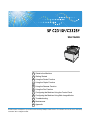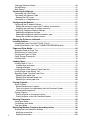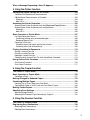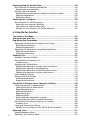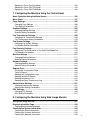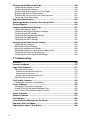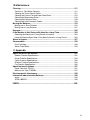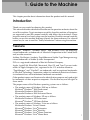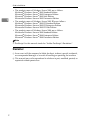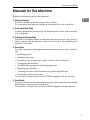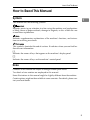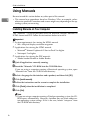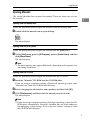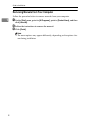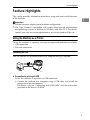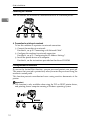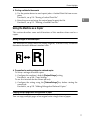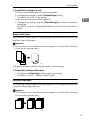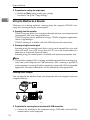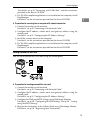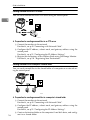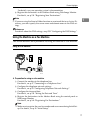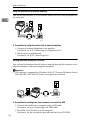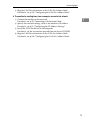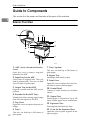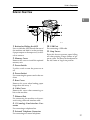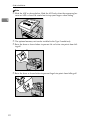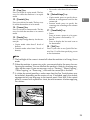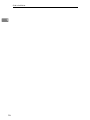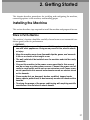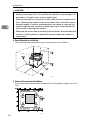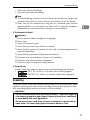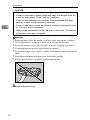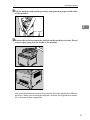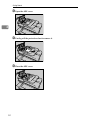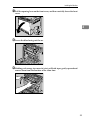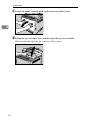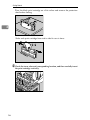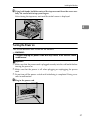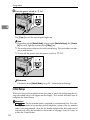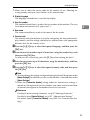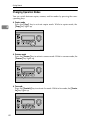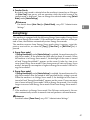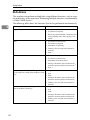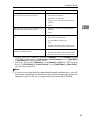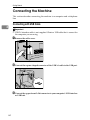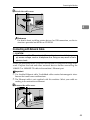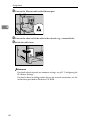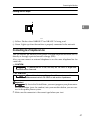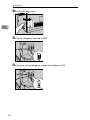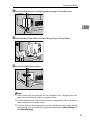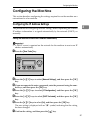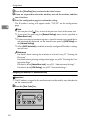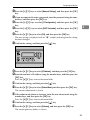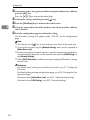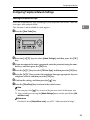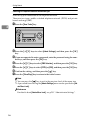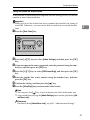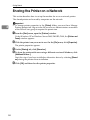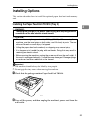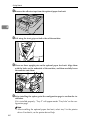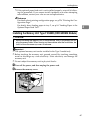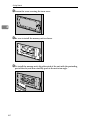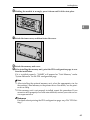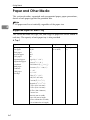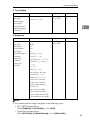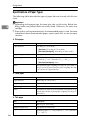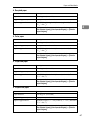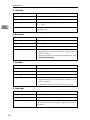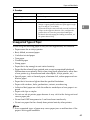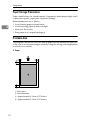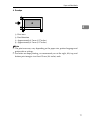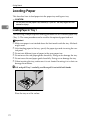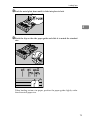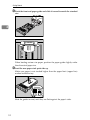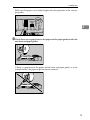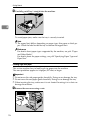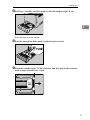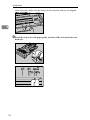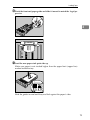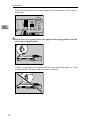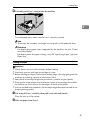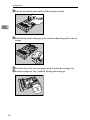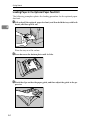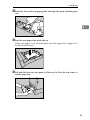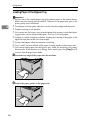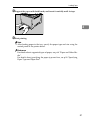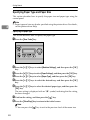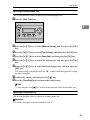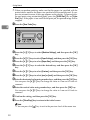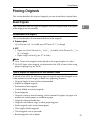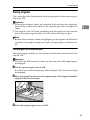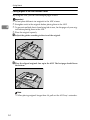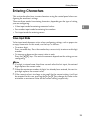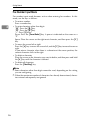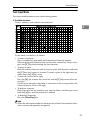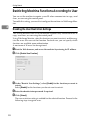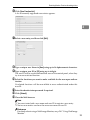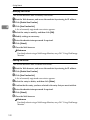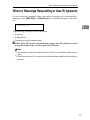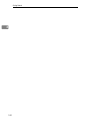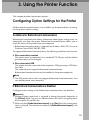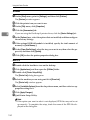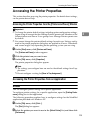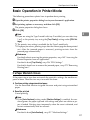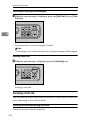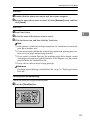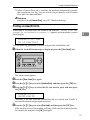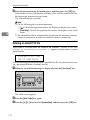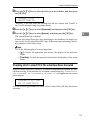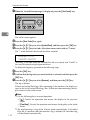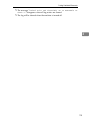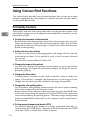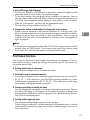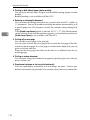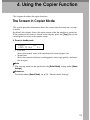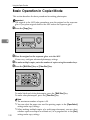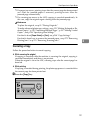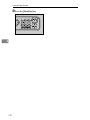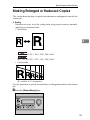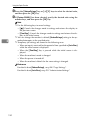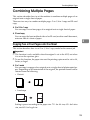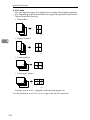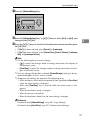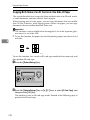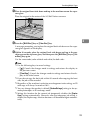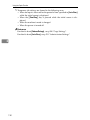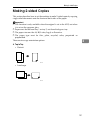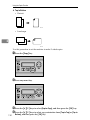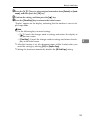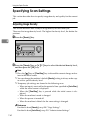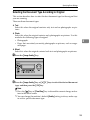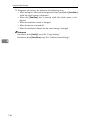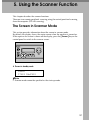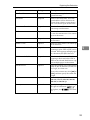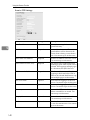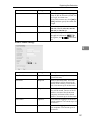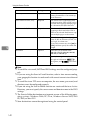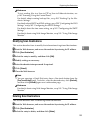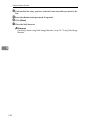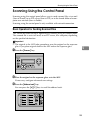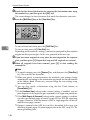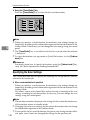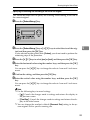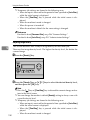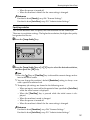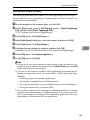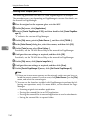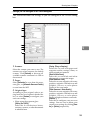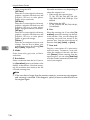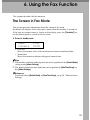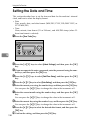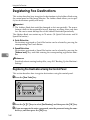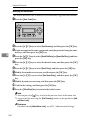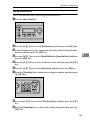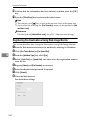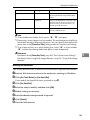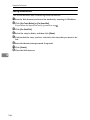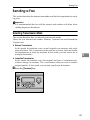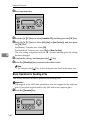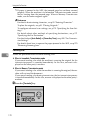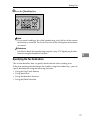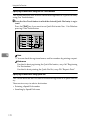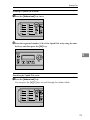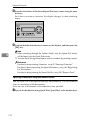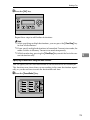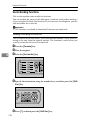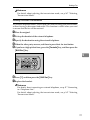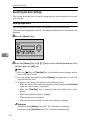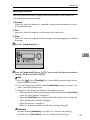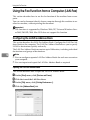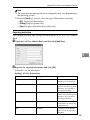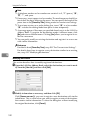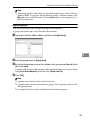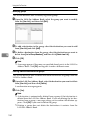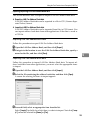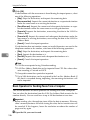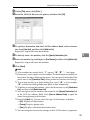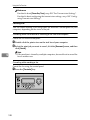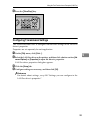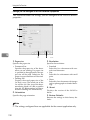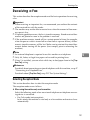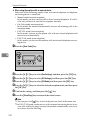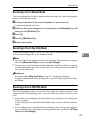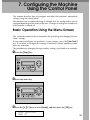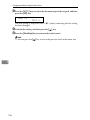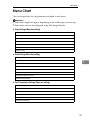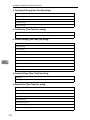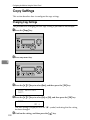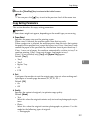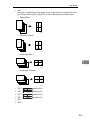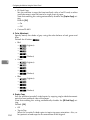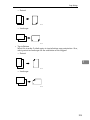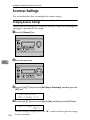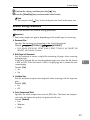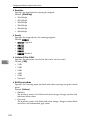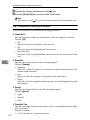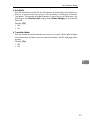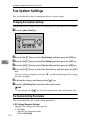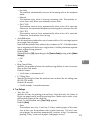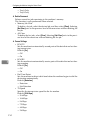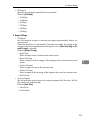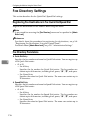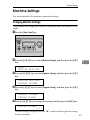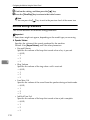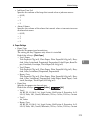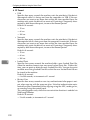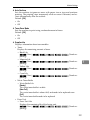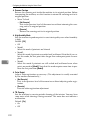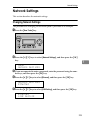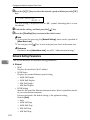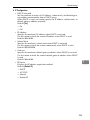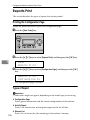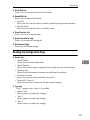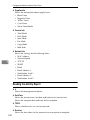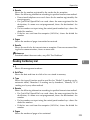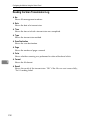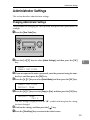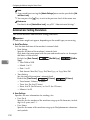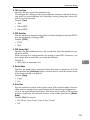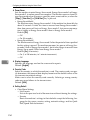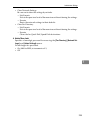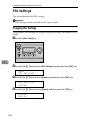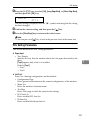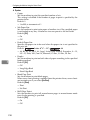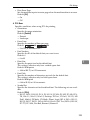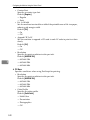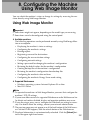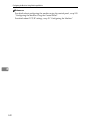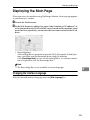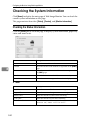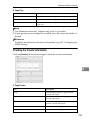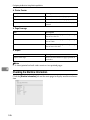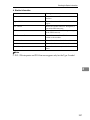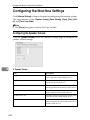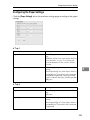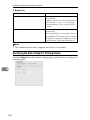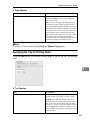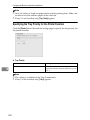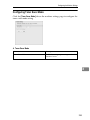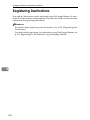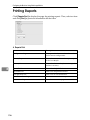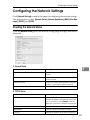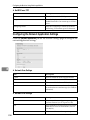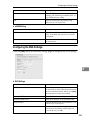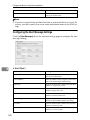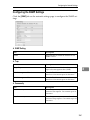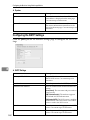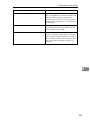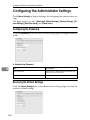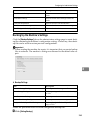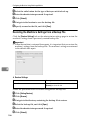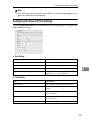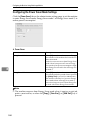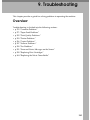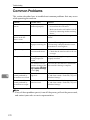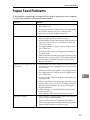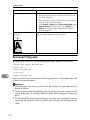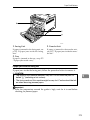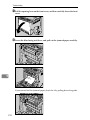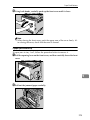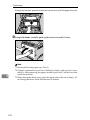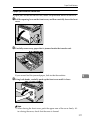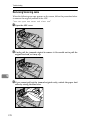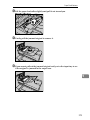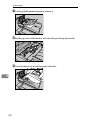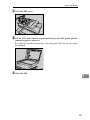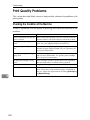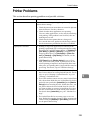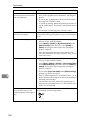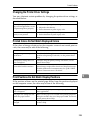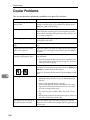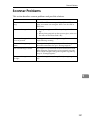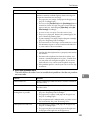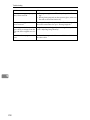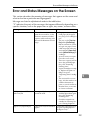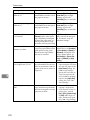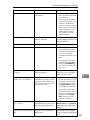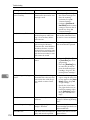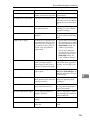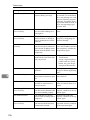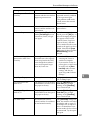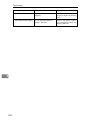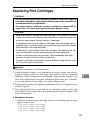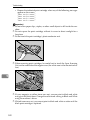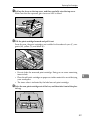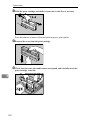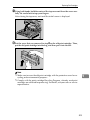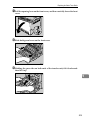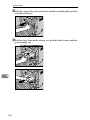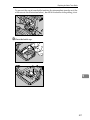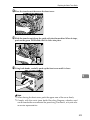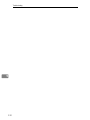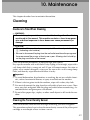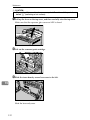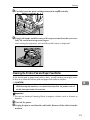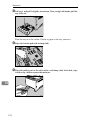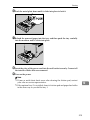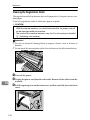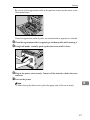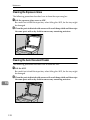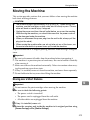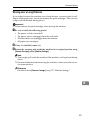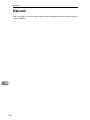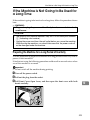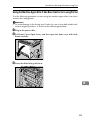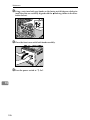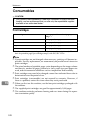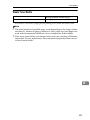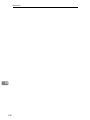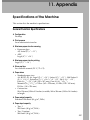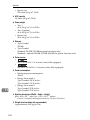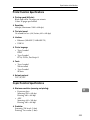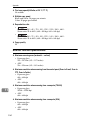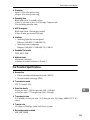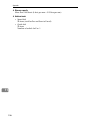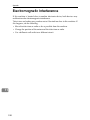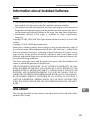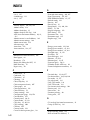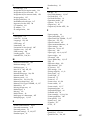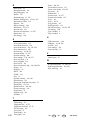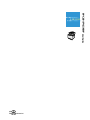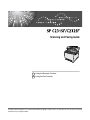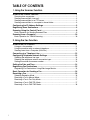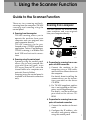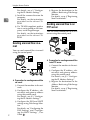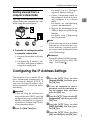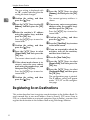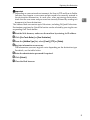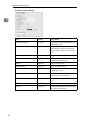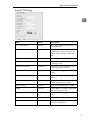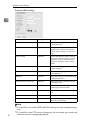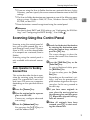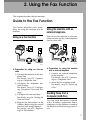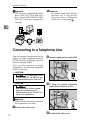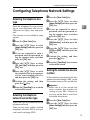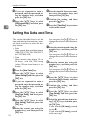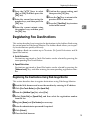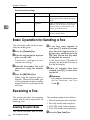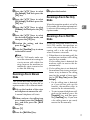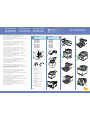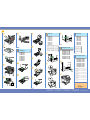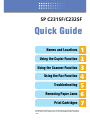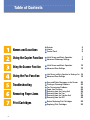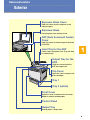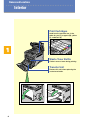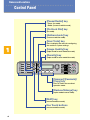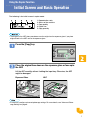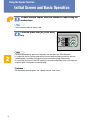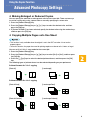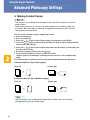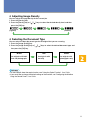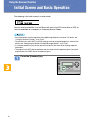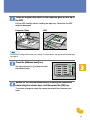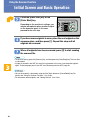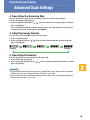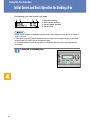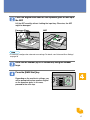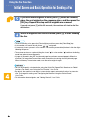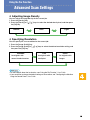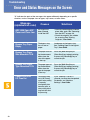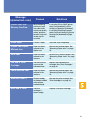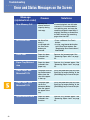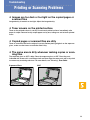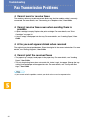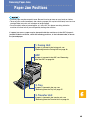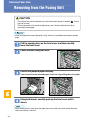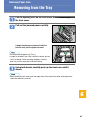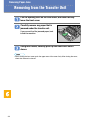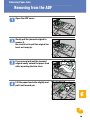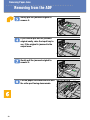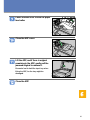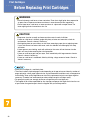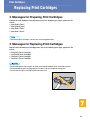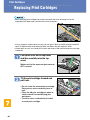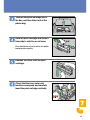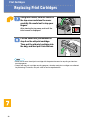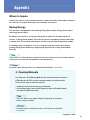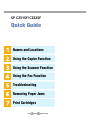Ricoh Aficio SP C232SF User manual
- Category
- Copiers
- Type
- User manual
This manual is also suitable for

User Guide
Read this manual carefully before you use this machine and keep it handy for future reference. For safe and correct use, be sure to read “Safety
Information” before using the machine.
Guide to the Machine
Getting Started
Using the Printer Function
Using the Copier Function
Using the Scanner Function
Using the Fax Function
Configuring the Machine Using the Control Panel
Configuring the Machine Using Web Image Monitor
Troubleshooting
Maintenance
Appendix
1
2
3
4
5
6
7
8
9
10
11


i
TABLE OF CONTENTS
1. Guide to the Machine
Introduction............................................................................................................1
Trademarks ................................................................................................................1
Disclaimer ..................................................................................................................2
Manuals for This Machine .....................................................................................3
Machine Types .......................................................................................................4
How to Read This Manual .....................................................................................5
Symbols .....................................................................................................................5
Notes..........................................................................................................................5
Using Manuals........................................................................................................6
Installing Manuals on Your Computer ........................................................................6
Opening Manuals .......................................................................................................7
Opening from the desktop icon................................................................................7
Opening from the [Start] menu.................................................................................7
Opening from the CD-ROM.....................................................................................7
Removing Manuals from Your Computer...................................................................8
Feature Highlights .................................................................................................9
Using the Machine as a Printer ..................................................................................9
Connecting via USB ................................................................................................9
Connecting via a network ......................................................................................10
Printing confidential documents.............................................................................10
Using the Machine as a Copier ................................................................................11
Making enlarged or reduced copies ......................................................................11
Copying multiple pages onto a single sheet of paper............................................11
Copying both sides of an ID card onto one side of paper......................................12
Making 2-sided copies...........................................................................................13
Sorting the output paper........................................................................................13
Using the Machine as a Scanner .............................................................................14
Scanning from a computer ....................................................................................14
Sending scanned files via e-mail ...........................................................................15
Sending scanned files to an FTP server................................................................16
Sending scanned files to a computer's shared folder............................................16
Using the Machine as a Fax Machine......................................................................17
Using as a fax machine .........................................................................................17
Using the machine with an external telephone......................................................18
Sending faxes from a computer (LAN-Fax) ...........................................................18
Guide to Components .........................................................................................20
Exterior: Front View..................................................................................................20
Exterior: Rear View ..................................................................................................21
Interior ......................................................................................................................23
Control Panel ...........................................................................................................23
2. Getting Started
Installing the Machine .........................................................................................27
Where to Put the Machine........................................................................................27
Unpacking ................................................................................................................29
Turning the Power on...............................................................................................37
Initial Setup ..............................................................................................................38

ii
Changing Operation Modes .....................................................................................40
Saving Energy..........................................................................................................41
Multi-Access.............................................................................................................42
Connecting the Machine .....................................................................................44
Connecting with USB Cable.....................................................................................44
Connecting with Network Cable ...............................................................................45
Reading the LED lamps.........................................................................................47
Connecting to a Telephone Line ..............................................................................47
Configuring the Machine.....................................................................................51
Configuring the IP Address Settings ........................................................................51
Setting the machine to receive an IP address automatically.................................51
Assigning the machine's IP address manually ......................................................52
Configuring Telephone Network Settings.................................................................55
Selecting the telephone line type...........................................................................55
Selecting the telephone network connection type .................................................56
Setting the outside line access number.................................................................57
Sharing the Printer on a Network .......................................................................58
Installing Options.................................................................................................59
Installing the Paper Feed Unit TK1010 (Tray 2).......................................................59
Installing the Memory Unit Type F 256MB (DDR-SDRAM Module).........................61
Paper and Other Media........................................................................................64
Supported Paper for Each Tray ...............................................................................64
Specifications of Paper Types..................................................................................66
Unsupported Types of Paper ...................................................................................69
Paper Storage Precautions ......................................................................................70
Printable Area ..........................................................................................................70
Loading Paper ......................................................................................................72
Loading Paper in Tray 1...........................................................................................72
Loading Legal size paper ......................................................................................76
Loading envelopes ................................................................................................81
Loading Paper in the Optional Paper Feed Unit ......................................................84
Loading Paper in the Bypass Tray ...........................................................................86
Specifying Paper Type and Paper Size ...................................................................88
Specifying the paper type ......................................................................................88
Specifying the standard paper size .......................................................................89
Specifying a custom paper size.............................................................................89
Placing Originals..................................................................................................91
About Originals.........................................................................................................91
Recommended size of originals ............................................................................91
Types of originals not supported by the Auto Document Feeder ..........................91
Unscannable image area.......................................................................................92
Placing Originals ......................................................................................................93
Placing originals on the exposure glass ................................................................93
Placing originals in the Auto Document Feeder ....................................................94
Entering Characters.............................................................................................95
Value Input Mode .....................................................................................................95
Fax Number Input Mode ..........................................................................................96
Text Input Mode .......................................................................................................97
Restricting Machine Functions According to User ..........................................98
Enabling the User Restriction Settings.....................................................................98
Modifying user entries .........................................................................................100
Deleting user entries............................................................................................100

iii
When a Message Requesting a User ID Appears ...........................................101
3. Using the Printer Function
Configuring Option Settings for the Printer....................................................103
Conditions for Bidirectional Communication ..........................................................103
If Bidirectional Communication is Disabled ............................................................103
Windows ..............................................................................................................104
Mac OS X ............................................................................................................104
Accessing the Printer Properties .....................................................................105
Accessing the Printer Properties from the [Printers and Faxes] Window ..................105
Accessing the Printer Properties from an Application ............................................105
Windows ..............................................................................................................105
Mac OS X ............................................................................................................106
Basic Operation in Printer Mode ......................................................................107
If a Paper Mismatch Occurs...................................................................................107
Continuing printing using mismatched paper ......................................................108
Resetting the print job..........................................................................................108
Canceling a Print Job .............................................................................................108
Canceling a print job before printing has started .................................................108
Canceling a print job while printing......................................................................109
Printing Confidential Documents.....................................................................110
Storing a Locked Print file ......................................................................................110
Printing a Locked Print file .....................................................................................111
Deleting a Locked Print file ....................................................................................112
Checking which Locked Print File Jobs Have Been Canceled...............................113
Using Various Print Functions .........................................................................116
Print Quality Functions ...........................................................................................116
Print Output Functions ...........................................................................................117
4. Using the Copier Function
The Screen in Copier Mode...............................................................................119
Basic Operation in Copier Mode ......................................................................120
Canceling a Copy...................................................................................................121
Making Enlarged or Reduced Copies ..............................................................123
Combining Multiple Pages ................................................................................125
Copying Two or Four Pages onto One Sheet ........................................................125
Copying Both Sides of an ID Card onto One Side of Paper...................................128
Making 2-sided Copies......................................................................................131
Specifying Scan Settings ..................................................................................134
Adjusting Image Density ........................................................................................134
Selecting the Document Type According to Original..............................................135
5. Using the Scanner Function
The Screen in Scanner Mode............................................................................137
Registering Scan Destinations.........................................................................138
Modifying Scan Destinations..................................................................................143
Deleting Scan Destinations ....................................................................................143

iv
Scanning Using the Control Panel ...................................................................145
Basic Operation for Sending Scanned Files ..........................................................145
Specifying the scan destination ...........................................................................147
Specifying the Scan Settings .................................................................................148
Specifying the scanning size according to the size of the original.......................149
Adjusting image density.......................................................................................150
Specifying resolution ...........................................................................................151
Scanning from a Computer...............................................................................152
Basic Operation for TWAIN Scanning....................................................................152
Scanning from a computer (Windows) ................................................................153
Scanning from a computer (Mac OS X)...............................................................154
Settings you can configure in the TWAIN dialog box ..........................................155
6. Using the Fax Function
The Screen in Fax Mode....................................................................................157
Setting the Date and Time.................................................................................158
Registering Fax Destinations ...........................................................................160
Registering Fax Destinations Using the Control Panel ..........................................160
Modifying fax destinations ...................................................................................162
Deleting fax destinations .....................................................................................163
Registering Fax Destinations Using Web Image Monitor.......................................164
Modifying fax destinations ...................................................................................165
Deleting fax destinations .....................................................................................166
Sending a Fax.....................................................................................................167
Selecting Transmission Mode ................................................................................167
Basic Operation for Sending a Fax ........................................................................168
Canceling a fax....................................................................................................170
Specifying the Fax Destination...............................................................................171
Specifying the destination using the One Touch buttons ....................................172
Specifying the destination using Speed Dial .......................................................172
Specifying the destination using the broadcast function......................................174
Specifying the destination using the redial function.............................................175
Useful Sending Functions ......................................................................................176
Specifying the Scan Settings .................................................................................178
Adjusting image density.......................................................................................178
Specifying the resolution .....................................................................................179
Using the Fax Function from a Computer (LAN-Fax) .....................................180
Configuring the LAN-Fax Address Book ................................................................180
Opening the LAN-Fax Address Book ..................................................................180
Registering destinations ......................................................................................181
Modifying destinations.........................................................................................182
Registering groups ..............................................................................................183
Modifying groups .................................................................................................184
Deleting individual destinations or groups ...........................................................184
Exporting/Importing LAN-Fax Address Book data...............................................185
Basic Operation for Sending Faxes from a Computer ...........................................186
Canceling a fax....................................................................................................188
Configuring Transmission Settings ........................................................................189
Settings you can configure in the LAN-Fax driver's properties............................190
Receiving a Fax..................................................................................................191
Selecting Reception Mode .....................................................................................191
Receiving a Fax in Manual Mode...........................................................................193

v
Receiving a Fax in Fax Only Mode ........................................................................193
Receiving a Fax in FAX/TEL Mode ........................................................................193
Receiving a Fax in FAX/TAD Mode .......................................................................194
7. Configuring the Machine Using the Control Panel
Basic Operation Using the Menu Screen.........................................................195
Menu Chart .........................................................................................................197
Copy Settings.....................................................................................................200
Changing Copy Settings ........................................................................................200
Copy Setting Parameters .......................................................................................201
Scanner Settings................................................................................................206
Changing Scanner Settings ...................................................................................206
Scanner Setting Parameters ..................................................................................207
Fax Transmission Settings ...............................................................................209
Changing Fax Transmission Settings ....................................................................209
Fax Transmission Setting Parameters ...................................................................210
Fax System Settings..........................................................................................212
Changing Fax System Settings..............................................................................212
Fax System Setting Parameters ............................................................................212
Fax Directory Settings.......................................................................................216
Registering Fax Destinations in Fax Quick Dial/Speed Dial ..................................216
Fax Directory Parameters ......................................................................................216
Machine Settings ...............................................................................................217
Changing Machine Settings ...................................................................................217
Machine Setting Parameters..................................................................................218
Network Settings................................................................................................223
Changing Network Settings....................................................................................223
Network Setting Parameters ..................................................................................224
Reports Print ......................................................................................................226
Printing the Configuration Page .............................................................................226
Types of Report......................................................................................................226
Reading the Configuration Page ............................................................................227
Reading the Activity Report....................................................................................228
Reading the Memory List .......................................................................................229
Reading the Scan Transmission Log .....................................................................230
Administrator Settings ......................................................................................231
Changing Administrator Settings............................................................................231
Administrator Setting Parameters ..........................................................................232
PDL Settings.......................................................................................................236
Changing PDL Settings..........................................................................................236
PDL Setting Parameters ........................................................................................237
8. Configuring the Machine Using Web Image Monitor
Using Web Image Monitor.................................................................................241
Displaying the Main Page..................................................................................243
Changing the Interface Language..........................................................................243
Checking the System Information....................................................................244
Checking the Status Information ............................................................................244
Checking the Counter Information .........................................................................245
Checking the Machine Information.........................................................................246

vi
Configuring the Machine Settings....................................................................248
Configuring the Speaker Volume ...........................................................................248
Configuring the Paper Settings ..............................................................................249
Specifying the Size of Paper for Printing Copies ...................................................250
Specifying the Tray for Printing Faxes ...................................................................251
Specifying the Tray Priority for the Printer Function...............................................252
Configuring Toner Saver Mode ..............................................................................253
Registering Destinations...................................................................................254
Restricting Machine Functions According to User ........................................255
Printing Reports.................................................................................................256
Configuring the Network Settings....................................................................257
Checking the Network Status.................................................................................257
Configuring the Network Application Settings ........................................................258
Configuring the DNS Settings ................................................................................259
Configuring the Alert Message Settings.................................................................260
Configuring the SNMP Settings .............................................................................261
Configuring the SMTP Settings..............................................................................262
Configuring the Administrator Settings ..........................................................264
Configuring the Password ......................................................................................264
Restoring the Default Settings ...............................................................................264
Backing Up the Machine's Settings........................................................................265
Restoring the Machine's Settings from a Backup File............................................266
Configuring the Date and Time Settings ................................................................267
Configuring the Power Saver Mode Settings .........................................................268
9. Troubleshooting
Overview .............................................................................................................269
Common Problems ............................................................................................270
Paper Feed Problems ........................................................................................271
Removing Printing Jams ........................................................................................272
If paper jams inside the fusing unit ......................................................................273
If paper jams inside a tray ...................................................................................275
If paper jams inside the transfer unit ...................................................................277
Removing Scanning Jams .....................................................................................278
Print Quality Problems ......................................................................................282
Checking the Condition of the Machine .................................................................282
Printer Problems ................................................................................................283
Changing the Printer Driver Settings......................................................................285
Printed Colors Do Not Match Displayed Colors .....................................................285
Print Positions Do Not Match Display Positions.....................................................285
Copier Problems ................................................................................................286
Scanner Problems .............................................................................................287
Fax Problems .....................................................................................................288
Error and Status Messages on the Screen......................................................291
Replacing Print Cartridges................................................................................299
Replacing the Waste Toner Bottle....................................................................304

vii
10.Maintenance
Cleaning..............................................................................................................311
Cautions to Take When Cleaning ..........................................................................311
Cleaning the Toner Density Sensor .......................................................................311
Cleaning the Friction Pad and Paper Feed Roller..................................................313
Cleaning the Registration Roller ............................................................................316
Cleaning the Exposure Glass.................................................................................318
Cleaning the Auto Document Feeder.....................................................................318
Moving the Machine...........................................................................................319
Moving over a Short Distance ................................................................................319
Moving over a Long Distance.................................................................................321
Disposal ..............................................................................................................322
If the Machine is Not Going to Be Used for a Long Time...............................323
Preparing the Machine for a Long Period of Inactivity ...........................................323
Using the Machine Again After It Has Been Inactive for a Long Period.................325
Where to Inquire.................................................................................................327
Consumables .....................................................................................................328
Print Cartridges ......................................................................................................328
Waste Toner Bottle ................................................................................................329
11.Appendix
Specifications of the Machine ..........................................................................331
General Function Specifications ............................................................................331
Printer Function Specifications...............................................................................333
Copier Function Specifications...............................................................................333
Scanner Function Specifications............................................................................334
Fax Function Specifications ...................................................................................335
Specifications of Options..................................................................................337
Paper Feed Unit TK1010 .......................................................................................337
Memory Unit Type F 256MB ..................................................................................337
Electromagnetic Interference ...........................................................................338
Information about Installed Software...............................................................339
expat ......................................................................................................................339
JPEG LIBRARY .....................................................................................................339
INDEX....................................................................................................... 340

viii

1
1. Guide to the Machine
This chapter provides basic information about the product and this manual.
Introduction
Thank you very much for choosing this product.
This manual describes detailed instructions on the operation and notes about the
use of this machine. To get maximum versatility from this machine, all operators
are requested to read this manual carefully and follow the instructions. Please
keep this manual in a handy place near the machine. Read this manual carefully
before you use this machine and keep it handy for future reference. For safe and
correct use, be sure to read the “Safety Information” before using the machine.
Trademarks
Microsoft
®
, Windows
®
, Windows Server
®
, and Windows Vista
®
are either reg-
istered trademarks or trademarks of Microsoft Corporation in the United States
and/or other countries.
Adobe
®
, PostScript
®
, Acrobat
®
, PageMaker
®
and Adobe Type Manager are reg-
istered trademarks of Adobe Systems Incorporated.
PCL
®
is a registered trademark of Hewlett-Packard Company.
Apple, AppleTalk, EtherTalk, Macintosh, Mac OS, and True Type are trade-
marks of Apple Computer, Inc., registered in the U.S. and other countries.
“PageManager” and “NewSoft” are trademarks and/or registered trademarks
of NewSoft Technology Corporation subject to trademark protection of domes-
tic trademark laws and international trademark conventions.
Other product names used herein are for identification purposes only and might
be trademarks of their respective companies. We disclaim any and all rights to
those marks.
The proper names of the Windows operating systems are as follows:
• The product names of Windows 2000 are as follows:
Microsoft
®
Windows
®
2000 Professional
Microsoft
®
Windows
®
2000 Server
Microsoft
®
Windows
®
2000 Advanced Server
• The product names of Windows XP are as follows:
Microsoft
®
Windows
®
XP Professional
Microsoft
®
Windows
®
XP Home Edition
• The product names of Windows Vista are as follows:
Microsoft
®
Windows Vista
®
Ultimate
Microsoft
®
Windows Vista
®
Enterprise
Microsoft
®
Windows Vista
®
Business
Microsoft
®
Windows Vista
®
Home Premium
Microsoft
®
Windows Vista
®
Home Basic

Guide to the Machine
2
1
• The product names of Windows Server 2003 are as follows:
Microsoft
®
Windows Server
®
2003 Standard Edition
Microsoft
®
Windows Server
®
2003 Enterprise Edition
Microsoft
®
Windows Server
®
2003 Web Edition
Microsoft
®
Windows Server
®
2003 Datacenter Edition
• The product names of Windows Server 2003 R2 are as follows:
Microsoft
®
Windows Server
®
2003 R2 Standard Edition
Microsoft
®
Windows Server
®
2003 R2 Enterprise Edition
Microsoft
®
Windows Server
®
2003 R2 Web Edition
• The product names of Windows Server 2008 are as follows:
Microsoft
®
Windows Server
®
2008 Standard Edition
Microsoft
®
Windows Server
®
2008 Enterprise Edition
Microsoft
®
Windows Server
®
2008 Datacenter Edition
Note
❒ PostScript 3 in this manual stands for “Adobe PostScript 3 Emulation”.
Disclaimer
A In no event will the company be liable for direct, indirect, special, incidental,
or consequential damages as a result of handling or operating the machine.
B This manual may not be reproduced in whole or in part, modified, quoted, or
reprinted without permission.

Manuals for This Machine
3
1
Manuals for This Machine
Read the relevant manual for your purposes.
❖ Safety Information
Provides information on safe usage of this machine.
To avoid injury and prevent damage to the machine, be sure to read this.
❖ Quick Installation Guide
Contains procedures for removing the machine from its box and connecting
it to a computer.
❖ Scanning and Faxing Guide
Provides information about installation and operation for using the ma-
chine's scanner and fax functions. Details not covered in this manual can be
found in User Guide.
❖ User Guide
Provides information about general operation and covers the topics listed be-
low.
• Installing options
• Suitable paper types
• Procedures to use the printer, copier, scanner, and fax functions
•Configuring the machine
• Troubleshooting problems and fixing paper jams
• Replacing consumables
• Checking the status of the machine using Web Image Monitor
• Information about maintenance
This manual is stored in the manual CD-ROM supplied with the machine.
❖ Quick Guide
Provides information about troubleshooting and basic operations for making
photocopies, scanning, and sending faxes.
This manual is stored in the manual CD-ROM supplied with the machine.

Guide to the Machine
4
1
Machine Types
This machine comes in two models which vary in which printer drivers they
support.
When describing procedures that are model-specific, this manual refers to the
different machine models as Type 1 or Type 2. The following table describes the
model types.
❖ Model types
Furthermore, the symbol is used for information that is relevant
only to the 120 V model machine, and the symbol is used for in-
formation that is relevant only to the 220 to 240 V model machine.
❖ Checking the model of your machine
To identify the model of your machine, do the following:
• Check the label of the printer driver CD-ROM for the supported printer
driver.
• Check the label on the rear of your machine for the voltage rating.
Model type Supported printer driver
Type 1 DDST driver
Type 2 PCL and PS3 drivers
BPC010S

How to Read This Manual
5
1
How to Read This Manual
Symbols
This manual uses the following symbols:
Indicates points to pay attention to when using the machine, and explanations
of likely causes of paper misfeeds, damage to originals, or loss of data. Be sure
to read these explanations.
Indicates supplementary explanations of the machine’s functions, and instruc-
tions on resolving user errors.
This symbol is located at the end of sections. It indicates where you can find fur-
ther relevant information.
[ ]
Indicates the names of keys that appear on the machine’s display panel.
{ }
Indicates the names of keys on the machine’s control panel.
Notes
Contents of this manual are subject to change without prior notice.
Two kinds of size notation are employed in this manual.
Some illustrations in this manual might be slightly different from the machine.
Certain options might not be available in some countries. For details, please con-
tact your local dealer.

Guide to the Machine
6
1
Using Manuals
Be sure to read this section before any other part of this manual.
• This manual uses procedures based on Windows XP as an example, unless
otherwise specified. Procedures and screens might vary depending on the op-
erating system you are using.
Installing Manuals on Your Computer
The “Manuals” CD-ROM provided with the machine contains manuals in
HTML format and PDF. Follow the instructions below to install it.
Important
❒ System requirements for viewing the HTML manual:
• 800 × 600 pixel display resolution or greater
❒ Applications for viewing the HTML manual:
•Microsoft
®
Internet Explorer 4.01 Service Pack 2 or higher
• Netscape 6.2 or higher
❒ Applications for viewing the PDF manuals:
• Adobe Acrobat Reader or Adobe Reader
A Quit all applications currently running.
B Insert the “Manuals” CD-ROM into the CD-ROM drive.
If you are using a computer running a Macintosh operating system, open
“Manuals.htm” from the CD-ROM root directory.
C Select a language for the interface and a product, and then click [OK].
D Click [Install manuals].
E Follow the instructions on the screen to complete the installation.
F Click [Finish] when the installation is completed.
G Click [Exit].
Note
❒ If you are using a computer running a Windows operating system, the CD-
ROM opens automatically. However, AutoRun may not work under cer-
tain operating system settings. If this is the case, launch “setup.exe” from
the CD-ROM root directory.

Using Manuals
7
1
Opening Manuals
This section describes how to open the manuals. There are three ways to view
the manuals.
Opening from the desktop icon
Follow the procedure below to open the manuals from the desktop icon.
A Double-click the manual icon on your desktop.
The manual opens.
Opening from the [Start] menu
Follow the procedure below to open the manual from the [Start] menu.
A On the [Start] menu, point to [All Programs], point to [Product Name], and then
click [Manual Name].
The manual opens.
Note
❒ The menu options may appear differently, depending on the options cho-
sen during installation.
Opening from the CD-ROM
Follow the procedure below to open the manual from the CD-ROM.
A Insert the “Manuals” CD-ROM into the CD-ROM drive.
If you are using a computer running a Macintosh operating system, open
“Manuals.htm” from the CD-ROM root directory.
B Select a language for the interface and a product, and then click [OK].
C Click [Read manuals], and then select the manual you want to read.
The manual opens.
Note
❒ If you are using a computer running a Windows operating system, the CD-
ROM opens automatically. However, AutoRun may not work under cer-
tain operating system settings. If this is the case, launch “setup.exe” from
the CD-ROM root directory.

Guide to the Machine
8
1
Removing Manuals from Your Computer
Follow the procedure below to remove manuals from your computer.
A On the [Start] menu, point to [All Programs], point to [Product Name], and then
click [Uninstall].
B Follow the instructions to remove the manual.
C Click [Finish].
Note
❒ The menu options may appear differently, depending on the options cho-
sen during installation.

Feature Highlights
9
1
Feature Highlights
This section provides information about basic usage and some useful functions
of the machine.
Important
❒ Certain functions require special machine configuration.
❒ The Type 2 model is compatible with certain other network environments
and operating systems in addition to Windows and Mac OS X. For details,
contact your sales or service representative, or visit the product Web site.
Using the Machine as a Printer
To use this machine as a printer, two types of connection method are available:
• USB connection
• Network connection
Connecting via USB
You can connect this machine directly to a computer using a USB cable.
❖ Preparation for printing via USB
To use this machine as a printer via USB connection:
A Connect the machine to a computer using a USB cable, and install the
printer driver on the computer.
For details, see p.44 “Connecting with USB Cable” and the instructions
provided on the driver CD-ROM.
BPC030S

Guide to the Machine
10
1
Connecting via a network
You can connect this machine to a network and use it as a network printer.
❖ Preparation for printing via a network
To use this machine as a printer via network connection:
A Connect the machine to a network.
For details, see p.45 “Connecting with Network Cable”.
B Configure the machine for network connection.
For details, see p.51 “Configuring the IP Address Settings”.
C Install the printer driver on a computer.
For details, see the instructions provided on the driver CD-ROM.
Printing confidential documents
If you use the Locked Print function, you can password protect your print job.
This means that your job is printed only after you enter the password using the
machine's control panel.
This function prevents unauthorized users seeing sensitive documents at the
printer.
Important
❒ This function is only available when using the PCL or DDST printer driver,
and printing from a computer running a Windows operating system.
BPC031S
BPC068S
Page is loading ...
Page is loading ...
Page is loading ...
Page is loading ...
Page is loading ...
Page is loading ...
Page is loading ...
Page is loading ...
Page is loading ...
Page is loading ...
Page is loading ...
Page is loading ...
Page is loading ...
Page is loading ...
Page is loading ...
Page is loading ...
Page is loading ...
Page is loading ...
Page is loading ...
Page is loading ...
Page is loading ...
Page is loading ...
Page is loading ...
Page is loading ...
Page is loading ...
Page is loading ...
Page is loading ...
Page is loading ...
Page is loading ...
Page is loading ...
Page is loading ...
Page is loading ...
Page is loading ...
Page is loading ...
Page is loading ...
Page is loading ...
Page is loading ...
Page is loading ...
Page is loading ...
Page is loading ...
Page is loading ...
Page is loading ...
Page is loading ...
Page is loading ...
Page is loading ...
Page is loading ...
Page is loading ...
Page is loading ...
Page is loading ...
Page is loading ...
Page is loading ...
Page is loading ...
Page is loading ...
Page is loading ...
Page is loading ...
Page is loading ...
Page is loading ...
Page is loading ...
Page is loading ...
Page is loading ...
Page is loading ...
Page is loading ...
Page is loading ...
Page is loading ...
Page is loading ...
Page is loading ...
Page is loading ...
Page is loading ...
Page is loading ...
Page is loading ...
Page is loading ...
Page is loading ...
Page is loading ...
Page is loading ...
Page is loading ...
Page is loading ...
Page is loading ...
Page is loading ...
Page is loading ...
Page is loading ...
Page is loading ...
Page is loading ...
Page is loading ...
Page is loading ...
Page is loading ...
Page is loading ...
Page is loading ...
Page is loading ...
Page is loading ...
Page is loading ...
Page is loading ...
Page is loading ...
Page is loading ...
Page is loading ...
Page is loading ...
Page is loading ...
Page is loading ...
Page is loading ...
Page is loading ...
Page is loading ...
Page is loading ...
Page is loading ...
Page is loading ...
Page is loading ...
Page is loading ...
Page is loading ...
Page is loading ...
Page is loading ...
Page is loading ...
Page is loading ...
Page is loading ...
Page is loading ...
Page is loading ...
Page is loading ...
Page is loading ...
Page is loading ...
Page is loading ...
Page is loading ...
Page is loading ...
Page is loading ...
Page is loading ...
Page is loading ...
Page is loading ...
Page is loading ...
Page is loading ...
Page is loading ...
Page is loading ...
Page is loading ...
Page is loading ...
Page is loading ...
Page is loading ...
Page is loading ...
Page is loading ...
Page is loading ...
Page is loading ...
Page is loading ...
Page is loading ...
Page is loading ...
Page is loading ...
Page is loading ...
Page is loading ...
Page is loading ...
Page is loading ...
Page is loading ...
Page is loading ...
Page is loading ...
Page is loading ...
Page is loading ...
Page is loading ...
Page is loading ...
Page is loading ...
Page is loading ...
Page is loading ...
Page is loading ...
Page is loading ...
Page is loading ...
Page is loading ...
Page is loading ...
Page is loading ...
Page is loading ...
Page is loading ...
Page is loading ...
Page is loading ...
Page is loading ...
Page is loading ...
Page is loading ...
Page is loading ...
Page is loading ...
Page is loading ...
Page is loading ...
Page is loading ...
Page is loading ...
Page is loading ...
Page is loading ...
Page is loading ...
Page is loading ...
Page is loading ...
Page is loading ...
Page is loading ...
Page is loading ...
Page is loading ...
Page is loading ...
Page is loading ...
Page is loading ...
Page is loading ...
Page is loading ...
Page is loading ...
Page is loading ...
Page is loading ...
Page is loading ...
Page is loading ...
Page is loading ...
Page is loading ...
Page is loading ...
Page is loading ...
Page is loading ...
Page is loading ...
Page is loading ...
Page is loading ...
Page is loading ...
Page is loading ...
Page is loading ...
Page is loading ...
Page is loading ...
Page is loading ...
Page is loading ...
Page is loading ...
Page is loading ...
Page is loading ...
Page is loading ...
Page is loading ...
Page is loading ...
Page is loading ...
Page is loading ...
Page is loading ...
Page is loading ...
Page is loading ...
Page is loading ...
Page is loading ...
Page is loading ...
Page is loading ...
Page is loading ...
Page is loading ...
Page is loading ...
Page is loading ...
Page is loading ...
Page is loading ...
Page is loading ...
Page is loading ...
Page is loading ...
Page is loading ...
Page is loading ...
Page is loading ...
Page is loading ...
Page is loading ...
Page is loading ...
Page is loading ...
Page is loading ...
Page is loading ...
Page is loading ...
Page is loading ...
Page is loading ...
Page is loading ...
Page is loading ...
Page is loading ...
Page is loading ...
Page is loading ...
Page is loading ...
Page is loading ...
Page is loading ...
Page is loading ...
Page is loading ...
Page is loading ...
Page is loading ...
Page is loading ...
Page is loading ...
Page is loading ...
Page is loading ...
Page is loading ...
Page is loading ...
Page is loading ...
Page is loading ...
Page is loading ...
Page is loading ...
Page is loading ...
Page is loading ...
Page is loading ...
Page is loading ...
Page is loading ...
Page is loading ...
Page is loading ...
Page is loading ...
Page is loading ...
Page is loading ...
Page is loading ...
Page is loading ...
Page is loading ...
Page is loading ...
Page is loading ...
Page is loading ...
Page is loading ...
Page is loading ...
Page is loading ...
Page is loading ...
Page is loading ...
Page is loading ...
Page is loading ...
Page is loading ...
Page is loading ...
Page is loading ...
Page is loading ...
Page is loading ...
Page is loading ...
Page is loading ...
Page is loading ...
Page is loading ...
Page is loading ...
Page is loading ...
Page is loading ...
Page is loading ...
Page is loading ...
Page is loading ...
Page is loading ...
Page is loading ...
Page is loading ...
Page is loading ...
Page is loading ...
Page is loading ...
Page is loading ...
Page is loading ...
Page is loading ...
Page is loading ...
Page is loading ...
Page is loading ...
Page is loading ...
Page is loading ...
Page is loading ...
Page is loading ...
Page is loading ...
Page is loading ...
Page is loading ...
Page is loading ...
Page is loading ...
Page is loading ...
Page is loading ...
Page is loading ...
Page is loading ...
Page is loading ...
Page is loading ...
Page is loading ...
Page is loading ...
Page is loading ...
Page is loading ...
Page is loading ...
Page is loading ...
Page is loading ...
Page is loading ...
Page is loading ...
Page is loading ...
Page is loading ...
Page is loading ...
Page is loading ...
Page is loading ...
Page is loading ...
Page is loading ...
Page is loading ...
Page is loading ...
Page is loading ...
Page is loading ...
Page is loading ...
Page is loading ...
Page is loading ...
Page is loading ...
Page is loading ...
Page is loading ...
Page is loading ...
Page is loading ...
Page is loading ...
Page is loading ...
Page is loading ...
Page is loading ...
Page is loading ...
Page is loading ...
Page is loading ...
Page is loading ...
Page is loading ...
Page is loading ...
Page is loading ...
Page is loading ...
Page is loading ...
Page is loading ...
Page is loading ...
Page is loading ...
Page is loading ...
Page is loading ...
Page is loading ...
Page is loading ...
Page is loading ...
Page is loading ...
Page is loading ...
Page is loading ...
Page is loading ...
Page is loading ...
Page is loading ...
Page is loading ...
Page is loading ...
Page is loading ...
Page is loading ...
Page is loading ...
Page is loading ...
Page is loading ...
Page is loading ...
Page is loading ...
Page is loading ...
Page is loading ...
Page is loading ...
-
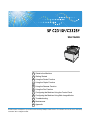 1
1
-
 2
2
-
 3
3
-
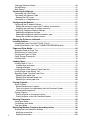 4
4
-
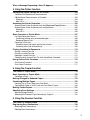 5
5
-
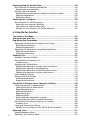 6
6
-
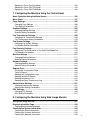 7
7
-
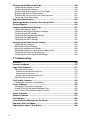 8
8
-
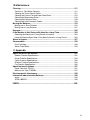 9
9
-
 10
10
-
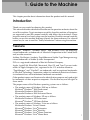 11
11
-
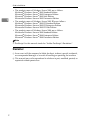 12
12
-
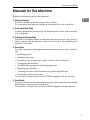 13
13
-
 14
14
-
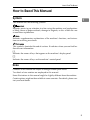 15
15
-
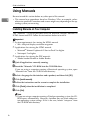 16
16
-
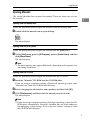 17
17
-
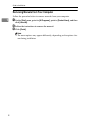 18
18
-
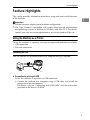 19
19
-
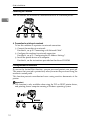 20
20
-
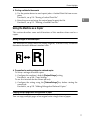 21
21
-
 22
22
-
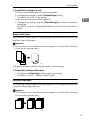 23
23
-
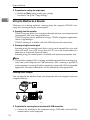 24
24
-
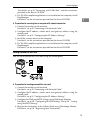 25
25
-
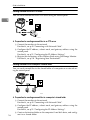 26
26
-
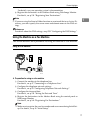 27
27
-
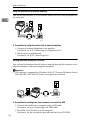 28
28
-
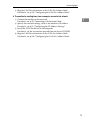 29
29
-
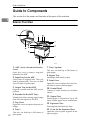 30
30
-
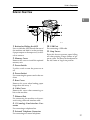 31
31
-
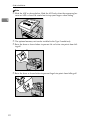 32
32
-
 33
33
-
 34
34
-
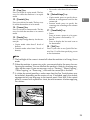 35
35
-
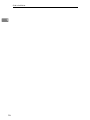 36
36
-
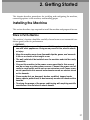 37
37
-
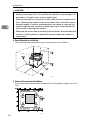 38
38
-
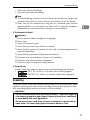 39
39
-
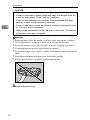 40
40
-
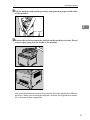 41
41
-
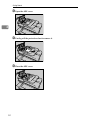 42
42
-
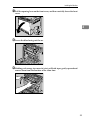 43
43
-
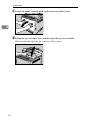 44
44
-
 45
45
-
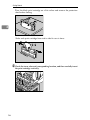 46
46
-
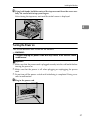 47
47
-
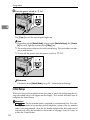 48
48
-
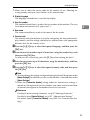 49
49
-
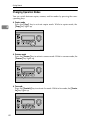 50
50
-
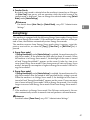 51
51
-
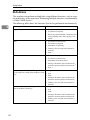 52
52
-
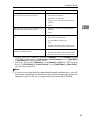 53
53
-
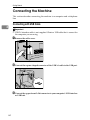 54
54
-
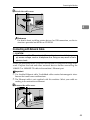 55
55
-
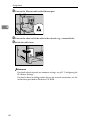 56
56
-
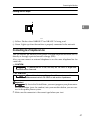 57
57
-
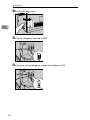 58
58
-
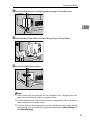 59
59
-
 60
60
-
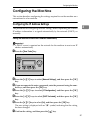 61
61
-
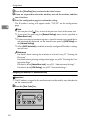 62
62
-
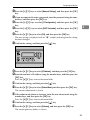 63
63
-
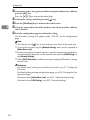 64
64
-
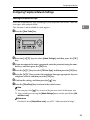 65
65
-
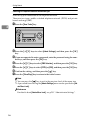 66
66
-
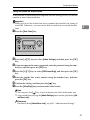 67
67
-
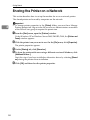 68
68
-
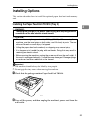 69
69
-
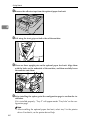 70
70
-
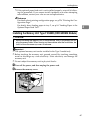 71
71
-
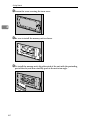 72
72
-
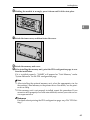 73
73
-
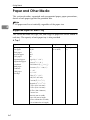 74
74
-
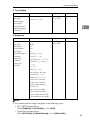 75
75
-
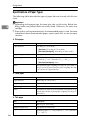 76
76
-
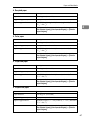 77
77
-
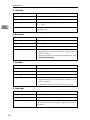 78
78
-
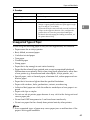 79
79
-
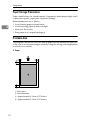 80
80
-
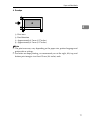 81
81
-
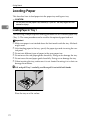 82
82
-
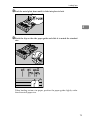 83
83
-
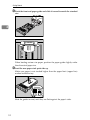 84
84
-
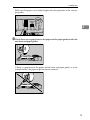 85
85
-
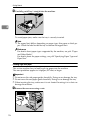 86
86
-
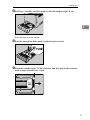 87
87
-
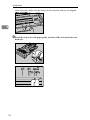 88
88
-
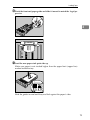 89
89
-
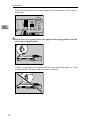 90
90
-
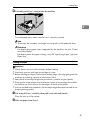 91
91
-
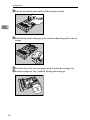 92
92
-
 93
93
-
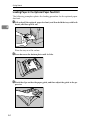 94
94
-
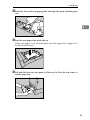 95
95
-
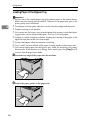 96
96
-
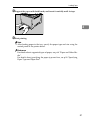 97
97
-
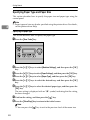 98
98
-
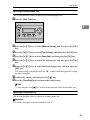 99
99
-
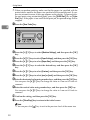 100
100
-
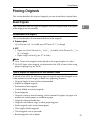 101
101
-
 102
102
-
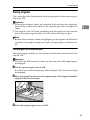 103
103
-
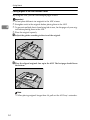 104
104
-
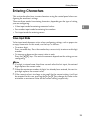 105
105
-
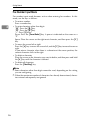 106
106
-
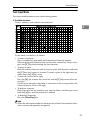 107
107
-
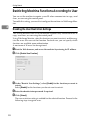 108
108
-
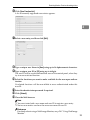 109
109
-
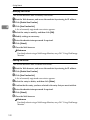 110
110
-
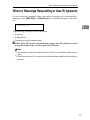 111
111
-
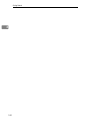 112
112
-
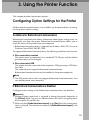 113
113
-
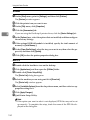 114
114
-
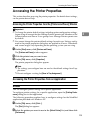 115
115
-
 116
116
-
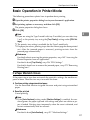 117
117
-
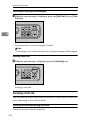 118
118
-
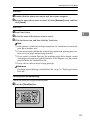 119
119
-
 120
120
-
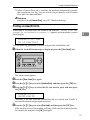 121
121
-
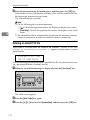 122
122
-
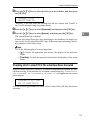 123
123
-
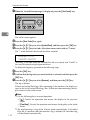 124
124
-
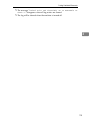 125
125
-
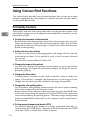 126
126
-
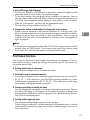 127
127
-
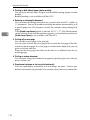 128
128
-
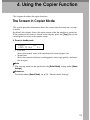 129
129
-
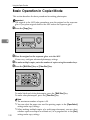 130
130
-
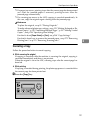 131
131
-
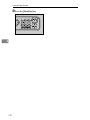 132
132
-
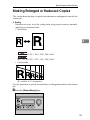 133
133
-
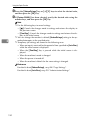 134
134
-
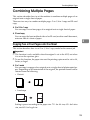 135
135
-
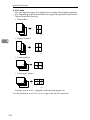 136
136
-
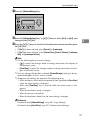 137
137
-
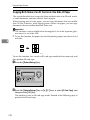 138
138
-
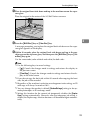 139
139
-
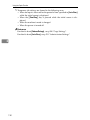 140
140
-
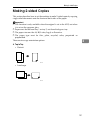 141
141
-
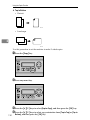 142
142
-
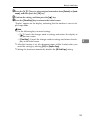 143
143
-
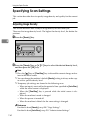 144
144
-
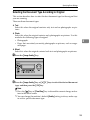 145
145
-
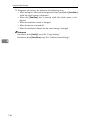 146
146
-
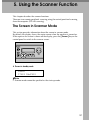 147
147
-
 148
148
-
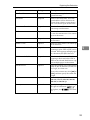 149
149
-
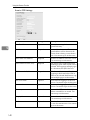 150
150
-
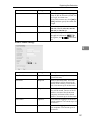 151
151
-
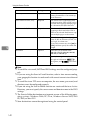 152
152
-
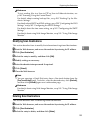 153
153
-
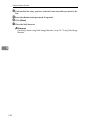 154
154
-
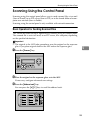 155
155
-
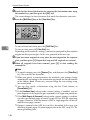 156
156
-
 157
157
-
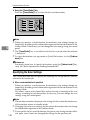 158
158
-
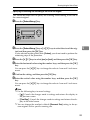 159
159
-
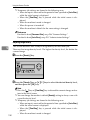 160
160
-
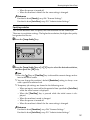 161
161
-
 162
162
-
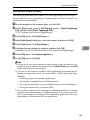 163
163
-
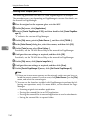 164
164
-
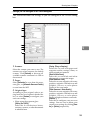 165
165
-
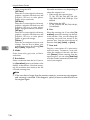 166
166
-
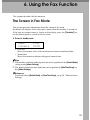 167
167
-
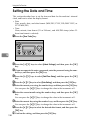 168
168
-
 169
169
-
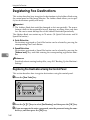 170
170
-
 171
171
-
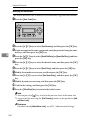 172
172
-
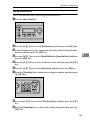 173
173
-
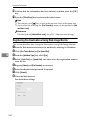 174
174
-
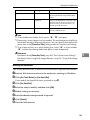 175
175
-
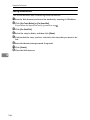 176
176
-
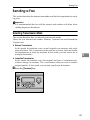 177
177
-
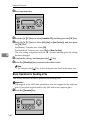 178
178
-
 179
179
-
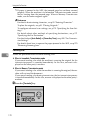 180
180
-
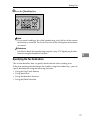 181
181
-
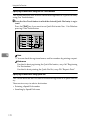 182
182
-
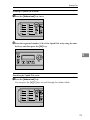 183
183
-
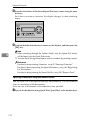 184
184
-
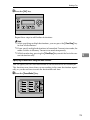 185
185
-
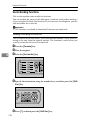 186
186
-
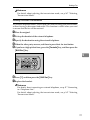 187
187
-
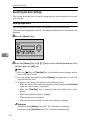 188
188
-
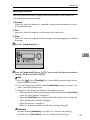 189
189
-
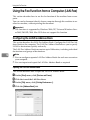 190
190
-
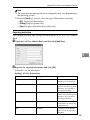 191
191
-
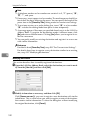 192
192
-
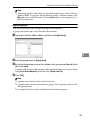 193
193
-
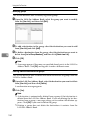 194
194
-
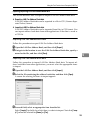 195
195
-
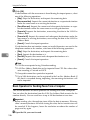 196
196
-
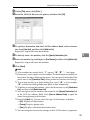 197
197
-
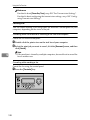 198
198
-
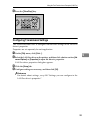 199
199
-
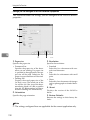 200
200
-
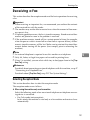 201
201
-
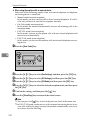 202
202
-
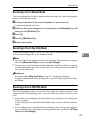 203
203
-
 204
204
-
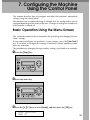 205
205
-
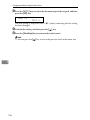 206
206
-
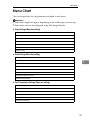 207
207
-
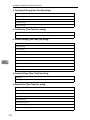 208
208
-
 209
209
-
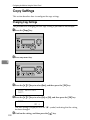 210
210
-
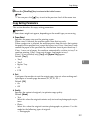 211
211
-
 212
212
-
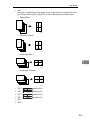 213
213
-
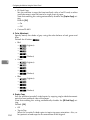 214
214
-
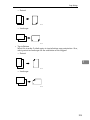 215
215
-
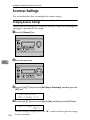 216
216
-
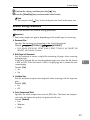 217
217
-
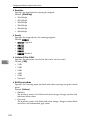 218
218
-
 219
219
-
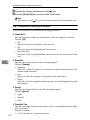 220
220
-
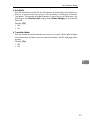 221
221
-
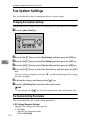 222
222
-
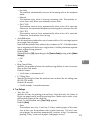 223
223
-
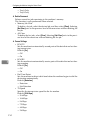 224
224
-
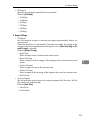 225
225
-
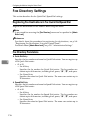 226
226
-
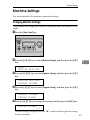 227
227
-
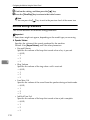 228
228
-
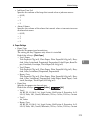 229
229
-
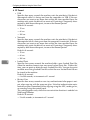 230
230
-
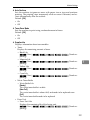 231
231
-
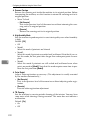 232
232
-
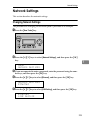 233
233
-
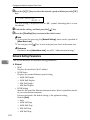 234
234
-
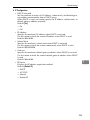 235
235
-
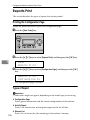 236
236
-
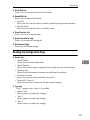 237
237
-
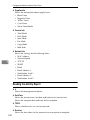 238
238
-
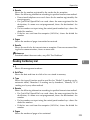 239
239
-
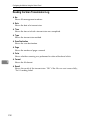 240
240
-
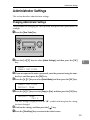 241
241
-
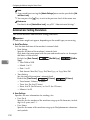 242
242
-
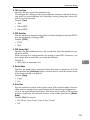 243
243
-
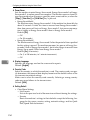 244
244
-
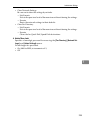 245
245
-
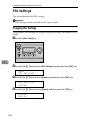 246
246
-
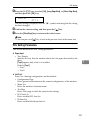 247
247
-
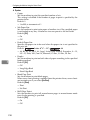 248
248
-
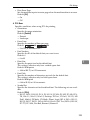 249
249
-
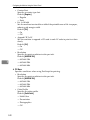 250
250
-
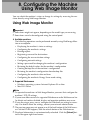 251
251
-
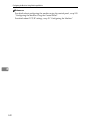 252
252
-
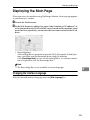 253
253
-
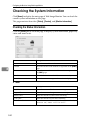 254
254
-
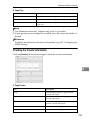 255
255
-
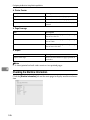 256
256
-
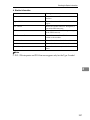 257
257
-
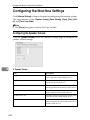 258
258
-
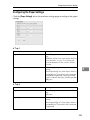 259
259
-
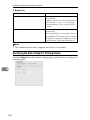 260
260
-
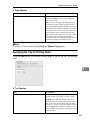 261
261
-
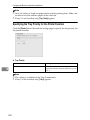 262
262
-
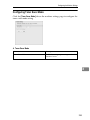 263
263
-
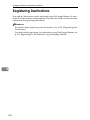 264
264
-
 265
265
-
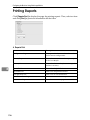 266
266
-
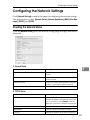 267
267
-
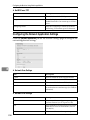 268
268
-
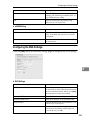 269
269
-
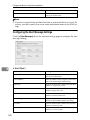 270
270
-
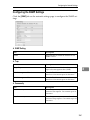 271
271
-
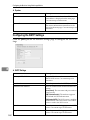 272
272
-
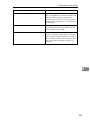 273
273
-
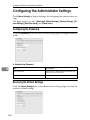 274
274
-
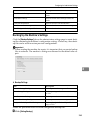 275
275
-
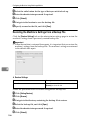 276
276
-
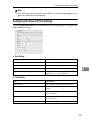 277
277
-
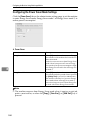 278
278
-
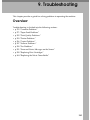 279
279
-
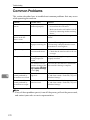 280
280
-
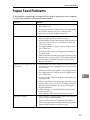 281
281
-
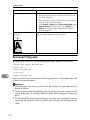 282
282
-
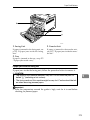 283
283
-
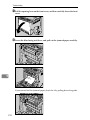 284
284
-
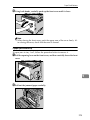 285
285
-
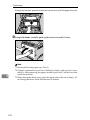 286
286
-
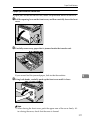 287
287
-
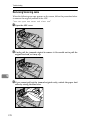 288
288
-
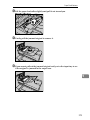 289
289
-
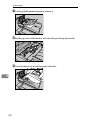 290
290
-
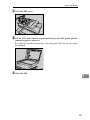 291
291
-
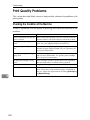 292
292
-
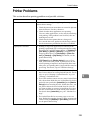 293
293
-
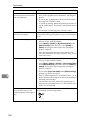 294
294
-
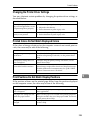 295
295
-
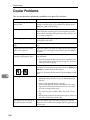 296
296
-
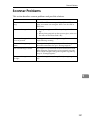 297
297
-
 298
298
-
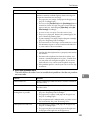 299
299
-
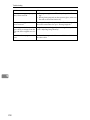 300
300
-
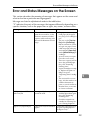 301
301
-
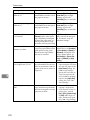 302
302
-
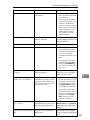 303
303
-
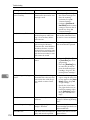 304
304
-
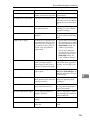 305
305
-
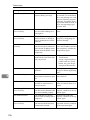 306
306
-
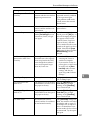 307
307
-
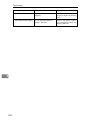 308
308
-
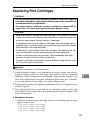 309
309
-
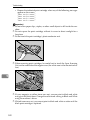 310
310
-
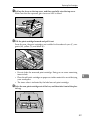 311
311
-
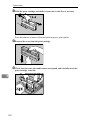 312
312
-
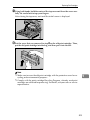 313
313
-
 314
314
-
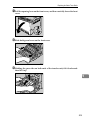 315
315
-
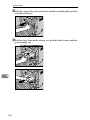 316
316
-
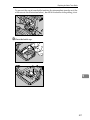 317
317
-
 318
318
-
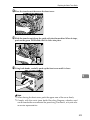 319
319
-
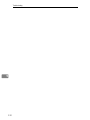 320
320
-
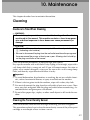 321
321
-
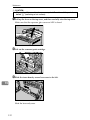 322
322
-
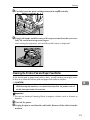 323
323
-
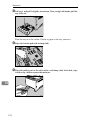 324
324
-
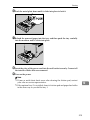 325
325
-
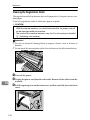 326
326
-
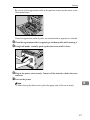 327
327
-
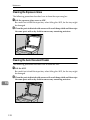 328
328
-
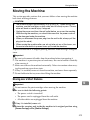 329
329
-
 330
330
-
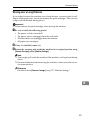 331
331
-
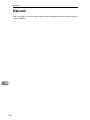 332
332
-
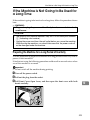 333
333
-
 334
334
-
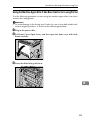 335
335
-
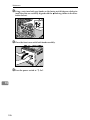 336
336
-
 337
337
-
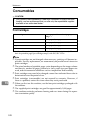 338
338
-
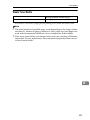 339
339
-
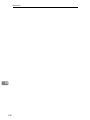 340
340
-
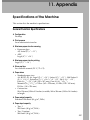 341
341
-
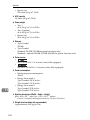 342
342
-
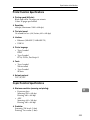 343
343
-
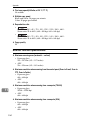 344
344
-
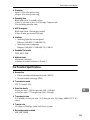 345
345
-
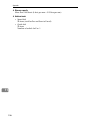 346
346
-
 347
347
-
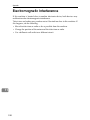 348
348
-
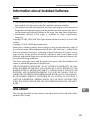 349
349
-
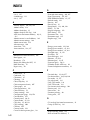 350
350
-
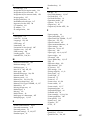 351
351
-
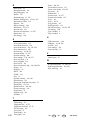 352
352
-
 353
353
-
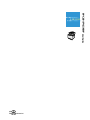 354
354
-
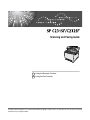 355
355
-
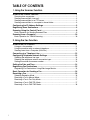 356
356
-
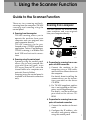 357
357
-
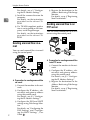 358
358
-
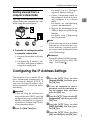 359
359
-
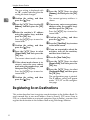 360
360
-
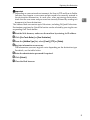 361
361
-
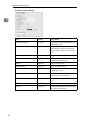 362
362
-
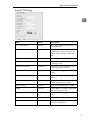 363
363
-
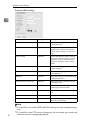 364
364
-
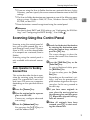 365
365
-
 366
366
-
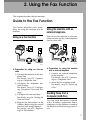 367
367
-
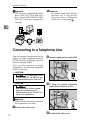 368
368
-
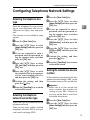 369
369
-
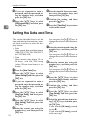 370
370
-
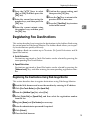 371
371
-
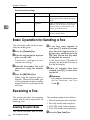 372
372
-
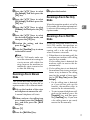 373
373
-
 374
374
-
 375
375
-
 376
376
-
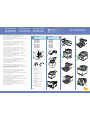 377
377
-
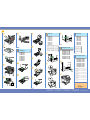 378
378
-
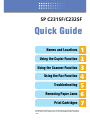 379
379
-
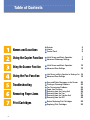 380
380
-
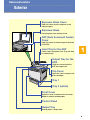 381
381
-
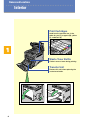 382
382
-
 383
383
-
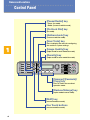 384
384
-
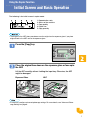 385
385
-
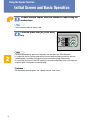 386
386
-
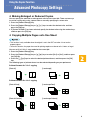 387
387
-
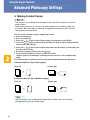 388
388
-
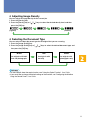 389
389
-
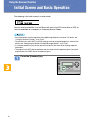 390
390
-
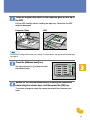 391
391
-
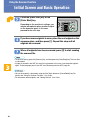 392
392
-
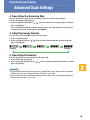 393
393
-
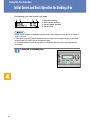 394
394
-
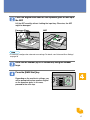 395
395
-
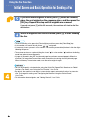 396
396
-
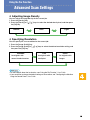 397
397
-
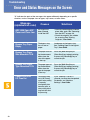 398
398
-
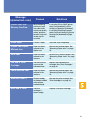 399
399
-
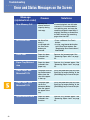 400
400
-
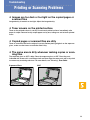 401
401
-
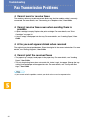 402
402
-
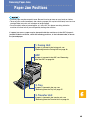 403
403
-
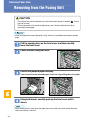 404
404
-
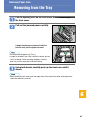 405
405
-
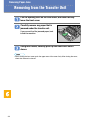 406
406
-
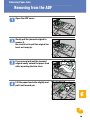 407
407
-
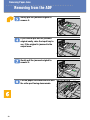 408
408
-
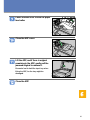 409
409
-
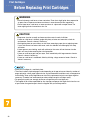 410
410
-
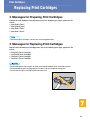 411
411
-
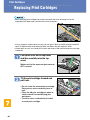 412
412
-
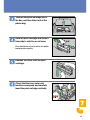 413
413
-
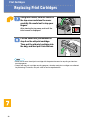 414
414
-
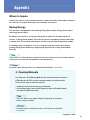 415
415
-
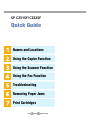 416
416
Ricoh Aficio SP C232SF User manual
- Category
- Copiers
- Type
- User manual
- This manual is also suitable for
Ask a question and I''ll find the answer in the document
Finding information in a document is now easier with AI
Related papers
-
Ricoh SP C360SFNw User guide
-
Ricoh SP 221SFNw User guide
-
Ricoh SP 110SF Owner's manual
-
Ricoh SP 112SF User guide
-
Ricoh MP CW2200 User manual
-
Ricoh SP 310SFN User guide
-
Ricoh SP 311SFN User guide
-
Ricoh SP 311SFN User manual
-
Ricoh AFICIO MP W2400 Operating Instructions Manual
-
Ricoh MP 1600 User manual
Other documents
-
KYOCERA FS-C1020MFP Operation Guide
-
Sharp AR-M162 User manual
-
Xerox C226 Administration Guide
-
Sharp MX-2300N Quick start guide
-
Sharp MX-B382 Specification
-
Sharp DX-C200 User manual
-
KYOCERA CS-4035 Operating instructions
-
Canon 4838B010AA User manual
-
Lanier Copier System Edition Operating Instructions Manual
-
Sharp DX-C200 Operating instructions