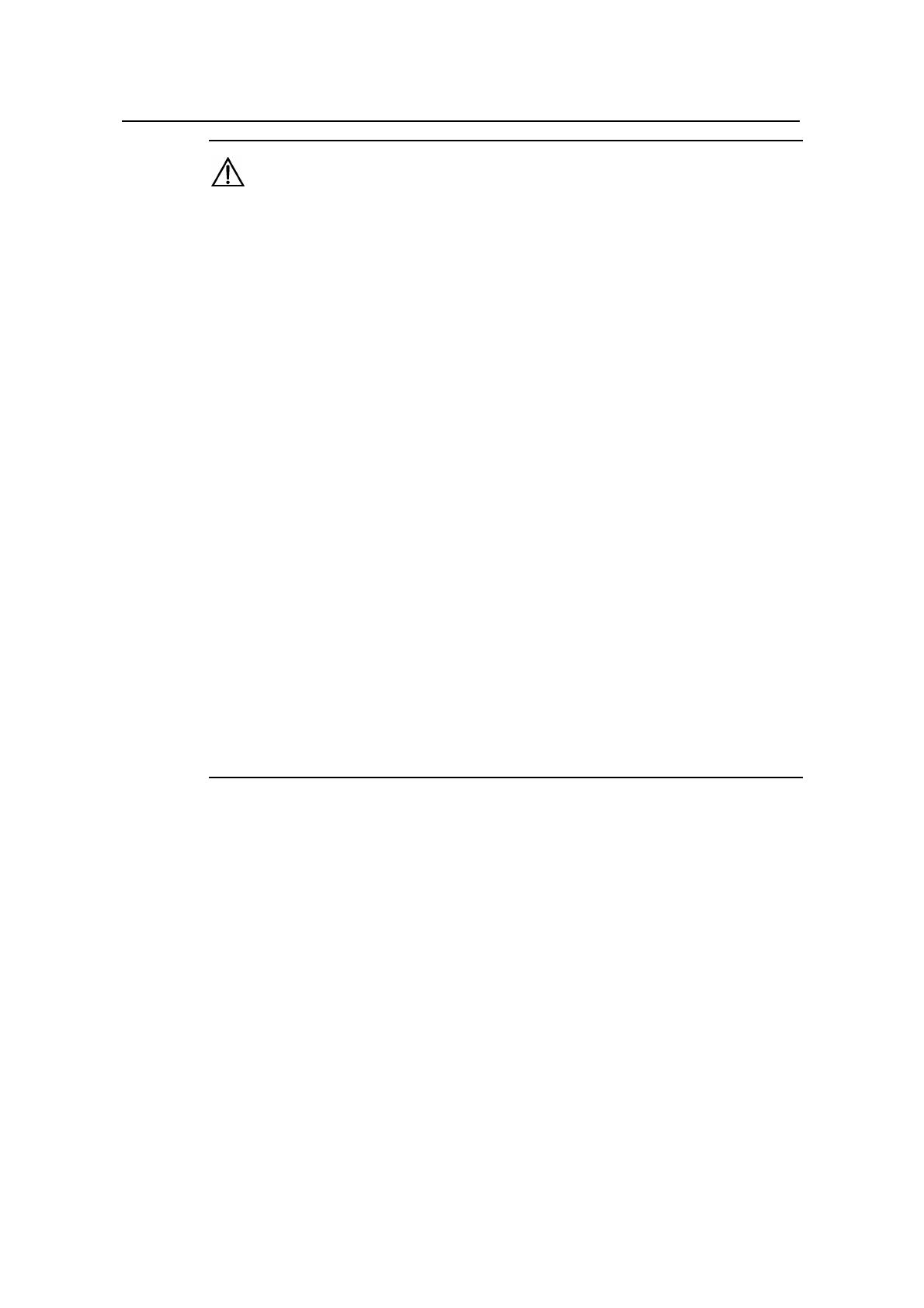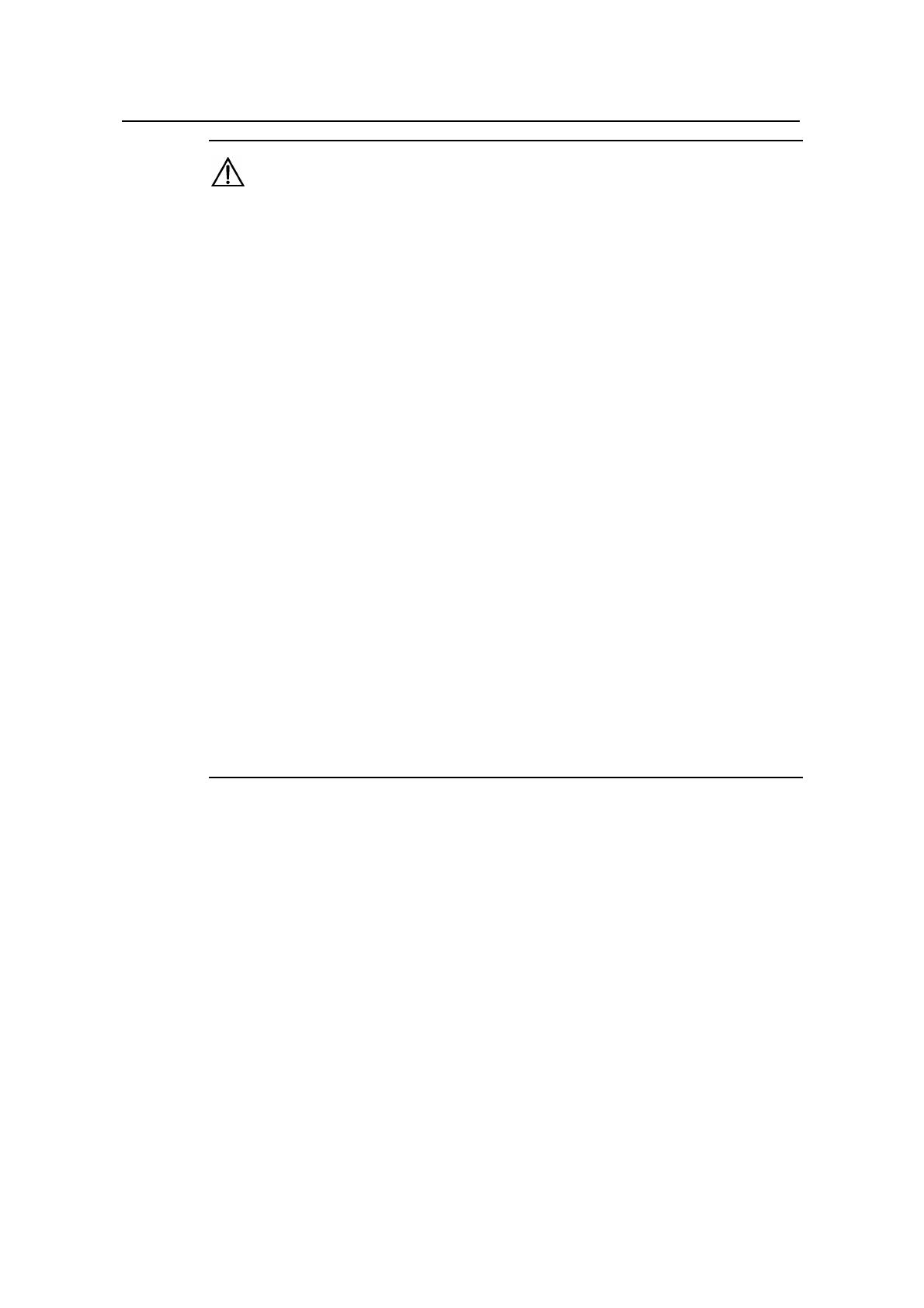
Operation Manual – Cluster Management
H3C S3610&S5510 Series Ethernet Switches Chapter 1
Cluster Management Configuration
1-11
Caution:
z If you did not configure the management VLAN as VLAN 1, and the port of the
management device connecting to the member devices is the Trunk or Hybrid port,
you have to enable the port to pass the packets (with tags) from the management
VLAN in order to implement cluster management. If the port of the management
device connecting to the member devices is the Access port, you must change it to
Hybrid port or Trunk port and at the same time enable the port to pass the tagged
packets of the management VLAN to achieve cluster management.
For detailed
configurations, refer to “VLAN configuration” in
Access Volume.
z If the management VLAN is VLAN 1, and the port of the management device
connecting to the member devices is configured as to allow the port to pass the
packets (with tags) from the management VLAN, refer to the description above to
for configurations at the management device end. When the port of the
management device connecting to the member devices is configured as to allow the
port to pass the packets (without tags) from the management VLAN, in order to
implement cluster management, you need to perform one of the follow
configurations: configuring the corresponding port on the management device as
Access; configuring the port as Trunk, with the default VLAN being VLAN 1; or
configuring the port as Hybrid, with the default VLAN being VLAN 1, and allowing
the packets (without tags) from the management VLAN to pass the port.
For
detailed configurations, refer to “VLAN configuration” in
Access Volume.
z You must configure the IP address range before establishing a cluster and
configure on the management device only.
If a cluster has already been established,
you are not allowed to change the IP address range.
II. Establishing a cluster automatically
In addition to build a cluster manually, you are also provided with the means to establish
a cluster automatically. With only a few commands (as shown in the table below) on the
management device, you can let the system automatically build a cluster.
During the process, you will first be asked to enter a name for the cluster you want to
establish, the system then lists all the candidate devices within your predefined hop
counts and starts to add them automatically to the cluster.
You can use <Ctrl + C> anytime during the adding process to exit cluster auto-building.
However, this will only stop adding new devices into the cluster, and devices already
added in the cluster are not removed.
Follow these steps to automatically build a cluster: