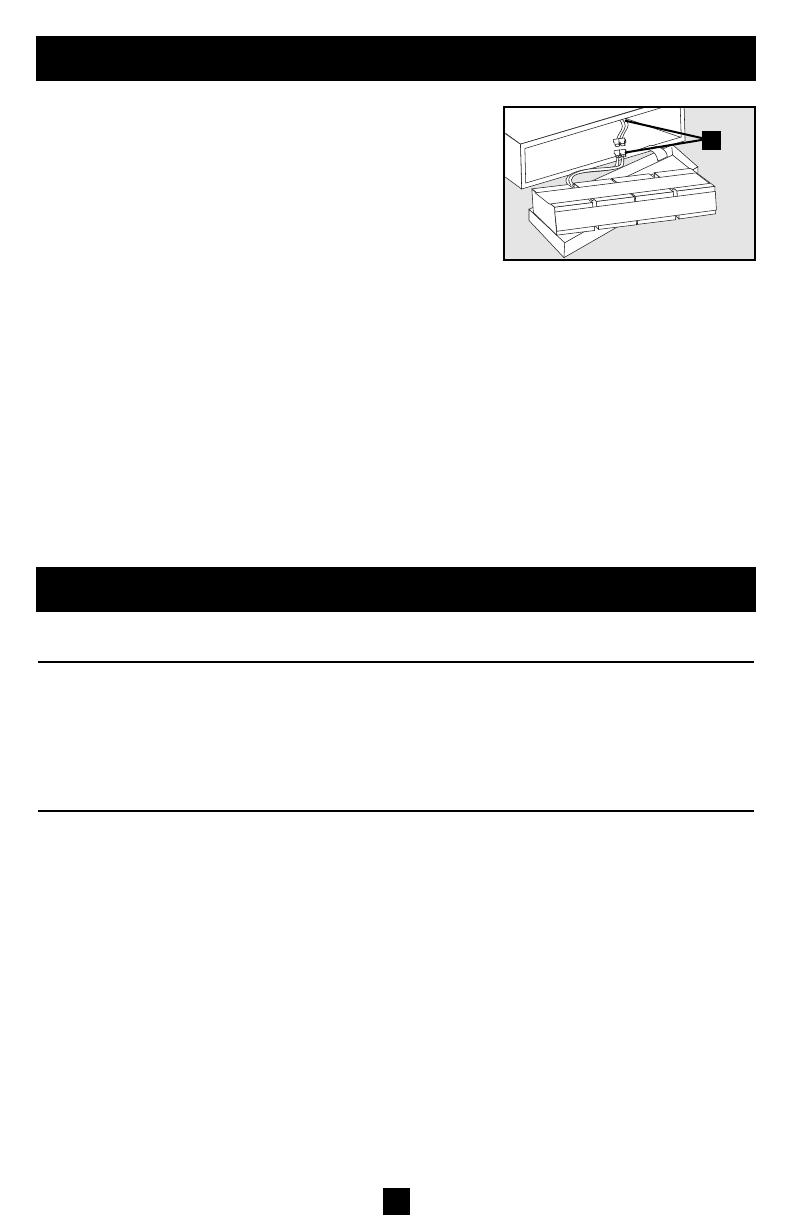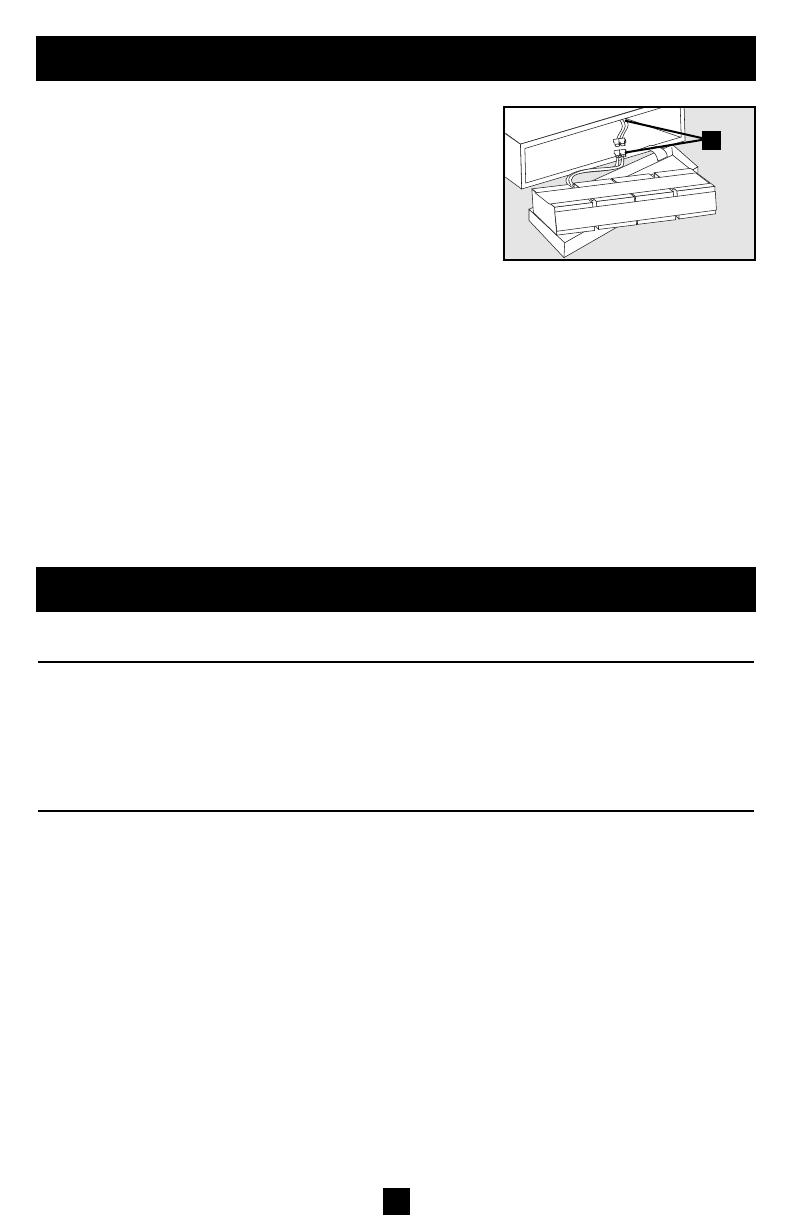
12
Battery Replacement
Model: SMART1400RM2U SMART1500RMXL2U
Series: AGSM1400Y2U29 AGSM1400Y2U29
Output Capacity (VA/Watts): 1400/940 1500/940
Battery Runtime in Minutes
(Half Load/Full Load): 30+/12+* 30+/12+*
Battery Recharge Time: 2-4 hrs.* 2-4 hrs.*
Approvals: UL, cUL, NOM UL, cUL, NOM
Model: SMART2200RMXL2U SMART2600RM2U SMART3000RM2U
Series: AGSM2200Y2U29 AGSM3000Y2U29 AGSM3000Y2U29
Output Capacity (VA/Watts): 2200/1600 2600/2100 3000/2250
(1440/1307 (2200/1787 (2200/1787
with 15-amp plug) with 20-amp plug) with 20-amp plug)
Battery Runtime in Minutes
(Half Load/Full Load): 20+/8+* 18+/6+* 13+/4+*
Battery Recharge Time: 2-4 hrs.* 2-4 hrs.* 2-4 hrs.*
Approvals: UL, cUL, NOM UL, cUL, NOM UL, cUL, NOM
*Battery Runtime for these models can be increased with the addition of optional external battery packs. Adding external battery packs will also increase recharge time.
All Models: Input Voltage (120V); Input Frequency (60 Hz); Voltage-Regulated Output Voltage Range (120V ±9%); On-Battery Output Voltage Range (120V ± 5%);
Output Waveform Line Mode (filtered sinewave); Output Waveform Battery Mode (PWM sine wave); AC Surge Suppression (exceeds IEEE 587 Cat. A & B stan-
dards); AC Noise Attenuation (>40 dB); AC TVSS Protection Modes (H to N, H to G, N to G); Compatible Battery Packs (BP48V242U and BP48V603U).
This device complies with part 15 of the FCC Rules. Operation is subject to the following two conditions: (1) This device may not cause harmful interference, and
(2) this device must accept any interference received, including interference that may cause undesired operation.
Note: This equipment has been tested and found to comply with the limits for a Class A digital device, pursuant to part 15 of the FCC Rules. These limits are
designed to provide reasonable protection against harmful interference when the equipment is operated in a commercial environment. This equipment generates,
uses, and can radiate radio frequency energy and, if not installed and used in accordance with the instruction manual, may cause harmful interference to radio
communications. Operation of this equipment in a residential area is likely to cause harmful interference in which case the user will be required to correct the inter-
ference at his own expense.
Tripp Lite has a policy of continuous improvement. Specifications are subject to change without notice.
Specifications
Under normal conditions, the original batteries in your UPS will
last many years. Battery replacement should be performed
only by qualified service personnel. When replacing the
batteries, qualified service personnel should refer to
“Battery Warnings” in the Safety section and use the following
procedure. The batteries are designed for hot-swap replacement,
but some users may wish to put the UPS in the OFF mode
and disconnect equipment before proceeding. Note:
Batteries cartridges are heavy. Replacement may require an
assistant.
1. Unscrew the six screws on the front face of the unit and remove the front panel. Allow it to dan-
gle by the ribbon cable connecting the LED panel to the UPS.
2. Slide the internal battery cartridges partially out of the UPS towards the front until their electri-
cal connection (A) may be disconnected.
3. Remove batteries from the UPS completely and dispose of them properly.
4. Examine the detailed connection diagram on the inside surface of the UPS system’s front panel.
5. Connect replacement batteries exactly according to the diagram, making sure that the input and
output cables (A) are connected as before, black to black and red to red. Reassemble the UPS by
reversing the steps above. Note: your new batteries should be allowed to charge for 2-4 hours
before they support a load.
A
200212046 93-2107 SmartPro 2U Owner’s Manual.qxd 1/6/2003 2:23 PM Page 12