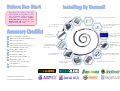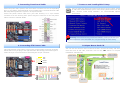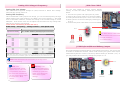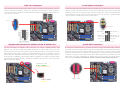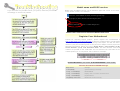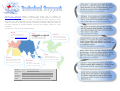AGP 8X Expansion Slot that
supports 8X AGP card (2.1GB/s)
(for i865Ga series, it also
supports ADD card)
Intel
®
865PE/865G/848P/ICH5
R
/
ICH5 Chipsets that support
533/800 MHz FSB,
DDR 400/333/266 and AGP 8X
JP28 PS2 KB/Mouse Wakeup
Jumper
E
E
a
a
s
s
y
y
I
I
n
n
s
s
t
t
a
a
l
l
l
l
a
a
t
t
i
i
o
o
n
n
G
G
u
u
i
i
d
d
e
e
ATX Power Connector
LGA775 CPU Socket with Voltage
and Frequency Auto-detection
that supports Intel
®
FC-LGA4 CPU
IrDA Connector
Onboard AC’97 CODEC
32-bit PCI Expansion Slots x 5
SYSFAN2 Connector
JP14 CMOS Data Clear Jumper
Functional Polymer Capacitor
CD
_
IN Connector
AOpen reserves the right to revise all the specifications and information contained in this document, which are subject to change without notice.
S/PDIF Connector
Front Audio Connector
USB 2.0 Connectors x 2
Front Panel Connector
Serial ATA Ports x2
Supports 100 MB/s Transfer Rate
FDD Connector
CPUFAN Connector
4-pin 12V ATX Power Connector
Intel Gigabit LAN chip
(for i865PEa-7LFR & i865Ga-7IL)
Resetable fuse
i865PEa-7ILFR / i865PEa-7IF / i865Ga-7lL / i865Ga-7IF
i800Pa-7I
184-pin DIMMsx4 support 128bit
Dual channel DDR400/333/266
Max. To 4GB
(for i865PEa and i865Ga series)
184-pin DIMMsx2 support Single
channel DDR400/333/266
Max. To 2GB
(for i800Pa-7I)
IDE Connectors x 2
(ATA33/66/100 supported)
Speaker
Out
PS/2 Mouse
Connector
SPP/EPP/ECP Parallel Port
USB 2.0
Ports
RJ45
LAN Jack
PS/2
Keyboard
COM Port
VGA Port
(for i865Ga series)
Line-In
MIC-In
Case Open Connector
AGP Protection LED
STBY LED
SYSFAN1 connector
COM2 Connector
(for i865Ga series)
IEEE1394 Connectors x 2
(for ILFR & IF series)
Game
Port Connector
Die-hard BIOS
BOOT LED
IEEE 1394
port
Rear SUR
Side SUR
Center /
Subwoofer

Easy Installation Guide x 1
Enhanced Full Pictured Manual x 1
Bonus Pack CD x 1
Norton Anti-Virus CD x 1
ICH5R RAID Driver Diskette x 1
(for i865PEa-7ILFR only)
Floppy Disk Cable x 1
80-Wire IDE Cable x 1
Serial ATA Cable x 1
Serial ATA Power Cable x 1
IEEE1394 cable x 1
(for ILFR & IF series only)
I/O Shield x 1
CPU Retention Module x 1
PART NO: 49.8EA04.EE2
DOC. NO:I865PEA7ILFR-EG- E0408B
Everything you need to boot this
motherboard is included in this
Easy Installation Guide. For more
information, a complete Online
User's Manual can be found in the
Bonus Pack CD. Thanks for the
help of saving our earth.
1. Installing CPU
2. Installing CPU Fan
& System Fan
3. Installing
Memory Module
4. Installing HD,
CD-ROM and SATA
Disk
,
etc
6. Connecting ATX
Power Cable
5. Connecting Front
Panel Cable
7. Installing AGP & PCI Cards
8. Installing Other Devices
(USB, Front Audio, etc)
9. Connecting Back
Panel Ports
(Keyboard, Mouse,
etc)
10. Loading Default
BIOS, Setting CPU
Frequency
11. Installing Operating
System (such as,
Windows XP)
12. Installing Drivers & Utilities

This socket supports FC-LGA4 CPU, which is the latest CPU package developed by
Intel. Other forms of CPU package are impossible to be fitted in.
1. Pull CPU socket lever and plate up.
2. Remove plastic cap from CPU
socket plate.
3. Locate Pin 1 in the socket and look
for a golden arrow on the CPU
upper interface. Match Pin 1 and
golden arrow. Then insert the CPU
into the socket.
4. Press down CPU socket plate and
lever to finish CPU installation.
Primary
Master (1st)
Primary
Slave (2nd)
Secondary
Slave (4th)
Secondary
Master (3rd)
Pin 1
Socket Pin 1
Warning: If you do not match the CPU
socket Pin 1 and CPU golden arrow well, you
may damage the CPU. And please don’t
touch CPU socket pins when installing CPU.
CPU socket plate
Plastic ca
p
Golden arrow
CPU socket lever
Note: It’s strongly recommended by
Intel to use thermal paste properly to avoid
over-heat generated From Prescott CPU.
3. Installing Memory Modules
2. Installing CPU & System Fans
1. Installing CPU
Plug in the CPU fan cable to the 4-pin CPUFAN connector. If you have chassis fan,
you can also plug it in SYSFAN1 or SYSFAN2 connector.
CPUFAN Connector
SYSFAN2 Connector
DIMM slots are designed in Electronic Blue and Navy Blue which are very easy to
recognize. Insert the module straight down to the DIMM slot with both hands and
press down firmly until the DIMM module is securely in place.
4. Connecting IDE and Floppy Cables
Connect 34-pin floppy cable and 40-pin, 80-wire IDE cable to floppy connector FDD
and IDE connector. Be careful of the pin1 orientation. Wrong orientation may cause
system damage.
Pin 1
ATA 66/100 IDE
Connector
IDE 1 (Primary)
IDE 2 (Secondary)
FDD Connector
Note: The tabs of
the DIMM slot will clip
to hold the DIMM in
place when the DIMM
touches the slot’s
bottom.
Note: Some CPU fans
do not have sensor pin so
they cannot support fan
monitoring.
Tab
Pin 1
Key
GND
+12V
SENSOR
SYSFAN1 Connector
GND
+12V
SENSOR
GND
+12V
SENSOR
PWM

This motherboard comes with a 24-pin and 4-pin ATX power connector as shown
below. Make sure you plug in the right direction. We strongly recommend you to
insert the 4-pin connector before connecting the 24-pin connector.
After you finish the setting of jumpers and connect correct cables. Power
on and enter the BIOS Setup, press <Del> during POST (Power On Self
Test).
Choose "Load Setup Defaults" for recommended optimal
performance.
5. Connecting Front Panel Cable
6. Connecting ATX Power Cable
Attach the power LED, speaker, and reset switch connectors to the corresponding
pins. If you enable “Suspend Mode” item in BIOS Setup, the ACPI & Power LED
will keep flashing while the system is in suspend mode.
Locate the power switch cable from your ATX housing. It is 2-pin female
connector from the housing front panel. Plug this connector to the soft-power
switch connector marked SPWR.
7. Power-on and Loading BIOS Setup
Del
8. AOpen Bonus Pack CD
Warning: Please avoid of using "Load Turbo Defaults", unless you are sure your
system components (CPU, RAM, HDD, etc.) are good enough for turbo setting.
+12V
+12V
Ground
Ground
You can use the autorun menu of Bonus CD disc. Choose the utility and driver
from the icons at left side, and then click on the “GO” button to complete
installation automatically.
Click to install
online manual
Install utility
Browse
Read me
Exit CD
Install driver

Setting CPU Voltage & Frequency
S
ett
i
ng
CPU C
ore
V
o
l
tage
This motherboard supports Voltage ID (VID) function to detect CPU voltage
automatically during power-on.
Setting CPU Frequency
This motherboard is CPU jumper-less design, you can set CPU frequency through
1MHz stepping CPU Overclocking in the BIOS. CPU Core Frequency = CPU FSB
clock x CPU Ratio. However, all CPU now selling in the market belong to "Fixed
Multiplier". That means users can not adjust the CPU Ratio but only change CPU
FSB clock to achieve overclocking.
(Users do the overclocking at their own risk!!)
BIOS Setup > Frequency / Voltage Control > CPU Speed Setup
CPU Ratio 8x, 10x… 24x, 25x, 26x, 27x, 28x
CPU FSB
(Adjustment manually)
FSB = 100MHz-400MHz by 1MHz Stepping CPU Overclocking
Processor Number Processor Frequency
FSB CPU Ratio Cache
5 Series
580 4.00G 800MHZ 20x 1MB L2
570 3.80G 800MHZ 19x 1MB L2
560 3.60G 800MHZ 18x 1MB L2
550 3.40G 800MHZ 17x 1MB L2
540 3.20G 800MHZ 16x 1MB L2
530 3.00G 800MHZ 15x 1MB L2
520 2.80G 800MHZ 14x 1MB L2
3 Series
350 3.20G 533MHZ 24x 256K L2
345 3.06G 533MHZ 23x 256K L2
340 2.93G 533MHZ 22x 256K L2
335 2.80G 533MHZ 21x 256K L2
Note: With CPU speed changing rapidly, there might be faster CPU on the market by the
time you received this installation guide. This table is kindly for your references only.
JP14 Clear CMOS
JP28 Keyboard/Mouse Wakeup Jumper
This motherboard provides keyboard / mouse wake-up function. You can use JP28
to enable or disable this function, which could resume your system from suspend
mode with keyboard or mouse. The factory default setting is “Disable” (1-2), and
you may enable this function by setting the jumper to 2-3.
You can clear CMOS to restore system default
setting. To clear the CMOS, follow the procedure
below.
1. Turn off the system and unplug the AC power.
2. Remove ATX power cable from connector PWR3.
3. Locate JP14 and short pins 2-3 for a few seconds.
4. Return JP14 to its normal setting by shorting pin 1
& pin 2.
5. Connect ATX power cable back to connector PWR3.
Pin 1
Pin 1
Tip: When should I Clear CMOS?
1. Boot fails because of overclocking…
2. Forget password…
3. Troubleshooting…
Note: Some CPU fans do not have sensor pin so they cannot
support fan monitoring.
Warning: Intel
865PE/865G/848P chipset
support maximum 800MHz
(200MHz*4) system bus;
higher clock setting may
cause serious system
damage.
Note: Intel
865PE/865G/848P chipset
support LGA 775 CPU. LGA
775 processor could detect
the clock ratio automatically;
you may not be able to adjust
the clock ratio in BIOS
manual.
Normal
(
default
)
1
Clear CMOS
1
Enable
Disable
(Default)
1 1

USB 2.0 Connectors
This motherboard provides eight USB 2.0 ports to connect USB devices, such as
mouse, keyboard, modem, printer, etc. There are four ports on the back panel.
You can use proper cables to connect the Front USB connector to USB modules or
front panel of chassis.
Pin 1
Gigabit LAN onboard (for i865PEa-7ILFR & i865Ga-7IL)
On the strength of Gigabit LAN controller on board, i865PEa-7ILFR and
i865Ga-7IL provide 10/100/1000 Mbps Ethernet for office and home use. The
Ethernet RJ45 connector is located on top of USB connectors. The right hand side
LED indicates link mode, it lights in yellow whenever linking to network. The left
hand side LED indicates the transfer mode and it lights in green when data is
transferring in 100Mbps (never lights while in 10Mbps), but lights in orange when
transferring in Gigabit’s mode. To enable or disable this function, you may simply
adjust it through BIOS.
Transferring (Left)
Green 100Mbps
Orange Gigabit mode
Linking (Right)
Yellow
Front Audio Connectors
If the housing has been designed with an audio port on the front panel, you’ll be
able to connect onboard audio to front panel through this connector. By the way,
please remove 5-6 and 9-10 jumper caps from the Front Audio Connector before
connecting the cable. Please do not remove these 5-6 and 9-10 yellow jumper
caps if there’s no audio port on the front panel.
Serial ATA Connectors
To connect a serial ATA disk, you have to have a 7-pin serial ATA cable. Connect
two ends of the serial ATA cable to the serial ATA header on the motherboard and
the disk. Like every other traditional disk, you also have to connect a power cable.
Please be noted that it is a jumper free implement; you don’t need to set jumpers
to define a master or slave disk. When serial ATA hard disks are installed on serial
ATA ports, the one connected on SATA1 will be set as the first boot device
automatically. Please note that it doesn’t support Hot-Plug in function.
Pin 1
SATA1 SATA2
AUD_RET_L
KEY
AUD_RET_R
AUD_VCC
AUD_GND
AUD_FPOUT_ L
NC
AUD_FPOUT_R
AUD_MIC_BIAS
AUD_MIC
Front Audio Connector

Phoenix-Award BIOS ERROR Message
Beep Sound Message
1 short(Beep) System booting is normally.
1 long - 1 short(Beep) DRAM ERROR
1 long - 2 short(Beep) Display card or monitor connected error
1 long - 3 short(Beep) Keyboard Error
Long(Beep) continuous DRAM hasn't inset correctly.
If you encounter any trouble to boot you system, follow the procedures
accordingly to resolve the problem.
Phoenix - AwardBIOS v6.00PG, An Energy Star Ally
Copyright (C) 2004, Phoenix Technologies, LTD.
i865PEa-7ILFR R1.02 June. 01. 2004 AOpen Inc.
Model name and BIOS version
Model name and BIOS version can be found on upper left corner of first boot
screen (POST screen). For example:
i865PEa-7ILFR is model name of motherboard; R1.02 is BIOS version
Register Your Motherboard
Thanks for choosing AOpen product, please register this motherboard at
http://club.aopen.com.tw/productreg/
to become a Gold member of Club AOpen,
and to ensure high service quality and priority from AOpen. You will also have a
chance to play slot machine game to win prize from AOpen. Please prepare the
following information before you start: Model Name, Part Number (P/N),
Serial Number (S/N) and Purchase Date. The Part Number and Serial
number are printed on bar code label. You can find this bar code label on the
outside packing or on component side of PCB. For example:
P/N: 91.88110.201 is part number, S/N: 91949378KN73 is serial number.
Part No. Serial No.

Dear Customer,
Thanks for choosing AOpen products. We invite you to register at
http://www.aopen.com to become a Gold Member of Club AOpen so as to ensure
quality service in the future. In order to maintain the best service to every
customer of us, we recommend you to follow the procedures below and seek help
from our branches according to the region you buy the product. With your help, we
can then continue to provide efficient and the best quality service to every
customer.
Thanks very much for your understanding!
Europe Email: Suppor[email protected]
Pacific Rim http://www.aopen.com.tw/tech/default.htm
China http://www.aopen.com.cn/tech/default.htm
Germany http://www.aopencom.de/tech/default.htm
America http://usa.aopen.com/tech/default.htm
Japan http://www.aopen.co.jp/tech/default.htm
Europe
AOpen Computer b.v.
Tel: 31-73-645-9516
Email: [email protected]
China
艾爾鵬國際貿易(上海)有限公司
Tel: 86-21-6225-8622
Fax: 86-21-6225-7926
Pacific Rim
AOpen Inc.
Tel: 886-2-3789-5888
Fax: 886-2-3789-5899
America
AOpen America Inc.
Tel: 1-510-489-8928
Fax: 1-510-489-1998
Japan
AOpen Japan Inc.
Tel: 81-048-290-1800
Fax: 81-048-290-1820
Germany
AOpen Computer GmbH.
Tel: 49-2131-1243-710
Fax: 49-2131-1243-999
-
 1
1
-
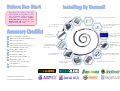 2
2
-
 3
3
-
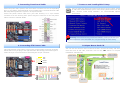 4
4
-
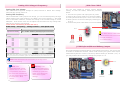 5
5
-
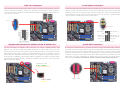 6
6
-
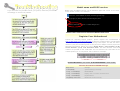 7
7
-
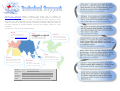 8
8
AOpen i865Ga-7IF Easy Installation Manual
- Type
- Easy Installation Manual
- This manual is also suitable for
Ask a question and I''ll find the answer in the document
Finding information in a document is now easier with AI
Related papers
-
AOpen I800Pa-7I User manual
-
AOpen I865Gm-7L/7N User manual
-
AOpen n250a-L Installation guide
-
AOpen i915Gm-I Easy Installation Manual
-
AOpen i915Pm-PL Easy Installation Manual
-
AOpen i865Gm-I Easy Installation Manual
-
AOpen s760GXm Easy Installation Manual
-
AOpen nCK804a-LFS Installation guide
-
AOpen i915Pa-E Installation guide
-
AOpen AX4SPE Max II User manual
Other documents
-
Sitecom CN-806 Datasheet
-
Foxconn 865GV User manual
-
Albatron ABOX 865G SERIES User manual
-
Acer Veriton 7600GT User manual
-
In Win IW-PE689 Installation guide
-
Digi Digi/FS Forth DIMM520 Module w/16MB SDRAM, 16MB Flash User manual
-
Danfoss BD Controller 101N07xx Series 48 V DC User guide
-
 kuman Touch Screen User manual
kuman Touch Screen User manual