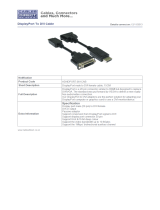Page is loading ...

DVIGear, DVIGear & Design, and HyperLight are trademarks of DVIGear, Inc.
and may not be used without the prior written permission of DVIGear, Inc.
DisplayPort 1.4
Active Optical Cables
Quick Start Guide
Introduction
DVIGear’s HyperLight
®
Series is a new generation of advanced Active Optical Cables (AOC) that employ
cutting edge technology to deliver unprecedented resolution, performance and value. HyperLight cables
support DisplayPort 1.4 and provide a wide range of features in a compact, lightweight form-factor.
They are fully HDCP 1.4 / 2.2 compliant and support signals with data rates up to 32.4 Gbps. (HBR3).
These features enable HyperLight cables to support very high resolution applications at 4K / 60Hz
(4:4:4) with cable lengths up to 100 meters and 8K / 30Hz (4:4:4) up to 50 meters.
HyperLight cables are plenum rated (UL CMP-OF), compact, lightweight and highly exible. Constructed
using a hybrid design of 4x POF (Poly uorinated Optical Fiber) and 6x copper wires, they are rugged,
yet exible, with a minimum bend radius of just two millimeters. To minimize cable diameter, two
removable DisplayPort docking connectors may be detached, revealing a connector cross-section that
measures just 10 x 12.4 millimeters. The docking connectors include a locking pin for added security.
These features make the cables easy to install even in narrow conduits as well as in plenum spaces.
These cables are designed for use in mission critical applications where image quality and
dependability are paramount. The video signals are transmitted over four optical bers, which make
them immune to interference from environmental noise. The optical transmission path provides a very
low RFI / EMI pro le, which allows the cables to be installed in sensitive applications with strict security
requirements. The cables draw power from the connected DisplayPort source, eliminating the need for
an external power supply. HyperLight AOC cables are ideally suited for applications that require ultra-
high resolution DisplayPort signals to be extended over long cable runs with awless image quality.
Typical Application
DVI-26xxx-AOC DisplayPort 1.4 Active Optical Cable
1
DisplayPort
Monitor
DisplayPort
Source
ReceiverTransmitter
This cable is powered by the DisplayPort source,
which eliminates the need for an external power supply.
Note: Always use the supplied DisplayPort docking connector on both ends of this cable.
DISPLAY
DISPLAY
SOURCE
SOURCE

2
3b
3a
TX / RX cable ends mate with Source / Display docking connectors respectively
Cable mated in DisplayPort Docking Connector
5
4
2b
2a
1

Installation Instructions
The DVI-26xxx-AOC cable consists of a transmitter module (labeled “Source”) and a receiver
module (labeled “Display”) integrated within the cable. The transmitter end must be connected
to the output port of a DisplayPort signal source (such as a PC). The receiver end should be
connected to the input port of a DisplayPort display or projector. This product may be connected
to a Mini-DisplayPort source and/or display using a DisplayPort Female to Mini-DisplayPort Male
Adapter Cable (DVIGear p.n. DVI-8610a).
The video signals in this cable travel over internal optical bers and are UNIDIRECTIONAL. Other
signals (AUX Channel, HPD, power, etc.) travel over internal copper wires.
Note 3: WARNING: This cable will not function if it is installed backward. Always connect the Transmitter end
(labeled TX and Source) to the source device and the Receiver end (labeled RX and Display) to the display.
1.) Connect the Transmitter end of the cable (labeled TX and Source) to the source device.
2.) Connect the Receiver end (labeled RX and Display) to a display or projector.
3.) This cable draws power from the connected DisplayPort source, which eliminates the need
for an external power supply.
4.) Turn ON the Display, and then turn ON switchers and other distribution equipment (if used).
Finally, turn ON the source. Test the system to ensure proper performance.
Active Optical Cables
Quick Start Guide
DisplayPort 1.4
3
Note 1: WARNING: Take care that the DisplayPort Docking Connectors are used as shown. Mating the TX or
RX cable end to the wrong docking connector could cause damage to the cable.
Note 2: WARNING: Take care that the cable is not forced to bend beyond its minimum bend radius.
1. DisplayPort Connector
Connect the Transmitter (TX) end to the DisplayPort source device.
Connect the Receiver (RX) end to the display device.
2a. Latch Release Button Press to release locking mechanism on the DisplayPort connector.
2b. Locking Mechanism Connector includes locking mechanism for added security.
3a. Source Docking Connector Insert TX side of cable into the docking connector labeled Source.
3b. Display Docking Connector Insert RX side of cable into the docking connector labeled Display.
4. Locking Pin Ensures the docking connector is secured to the cable.
5. Hybrid Optical / Copper Cable
The DisplayPort signal is transported from the TX module to the
RX module over a hybrid optical / copper cable. The minimum
bend radius
(2)
for this cable is 2 mm.

4
DVI-26xxx-AOC-QSG-02 / March.2018
© 2017, 2018 DVIGear, Inc.
All Rights Reserved
DVIGear
1059 Triad Court, Suite 8
Marietta, GA 30062 USA
Toll Free: 888.463.9927
Tel: +1.770.421.6699
Fax: +1.770.234.4207
support@dvigear.com
www.dvigear.com
Cable Mating Diagram
Detaching and attaching the DisplayPort Docking Connector to the Cable End
(4)
3
2
1
1.) Hold the DisplayPort Connector with the Latch Release Button facing upwards.
2.) Insert the correct end of the cable into the appropriate DisplayPort Docking Connector
until it clicks rmly in place. The HyperLink Logo should be facing upwards. Ensure that
the TX cable end is seated in the Source Docking Connector (p.n. DVI-26000-TX). The
RX cable end should be seated in the Display Docking Connector (p.n. DVI-26000-RX).
3.) Install the Locking Pin by inserting it rmly through the docking connector and the cable
connector as shown above. Take care to ensure that it is ush when seated.
Note 4: WARNING: Always use the supplied DisplayPort Docking Connectors. Never plug the undocked cable
directly into ANY other product as this could damage it and the cable.
/