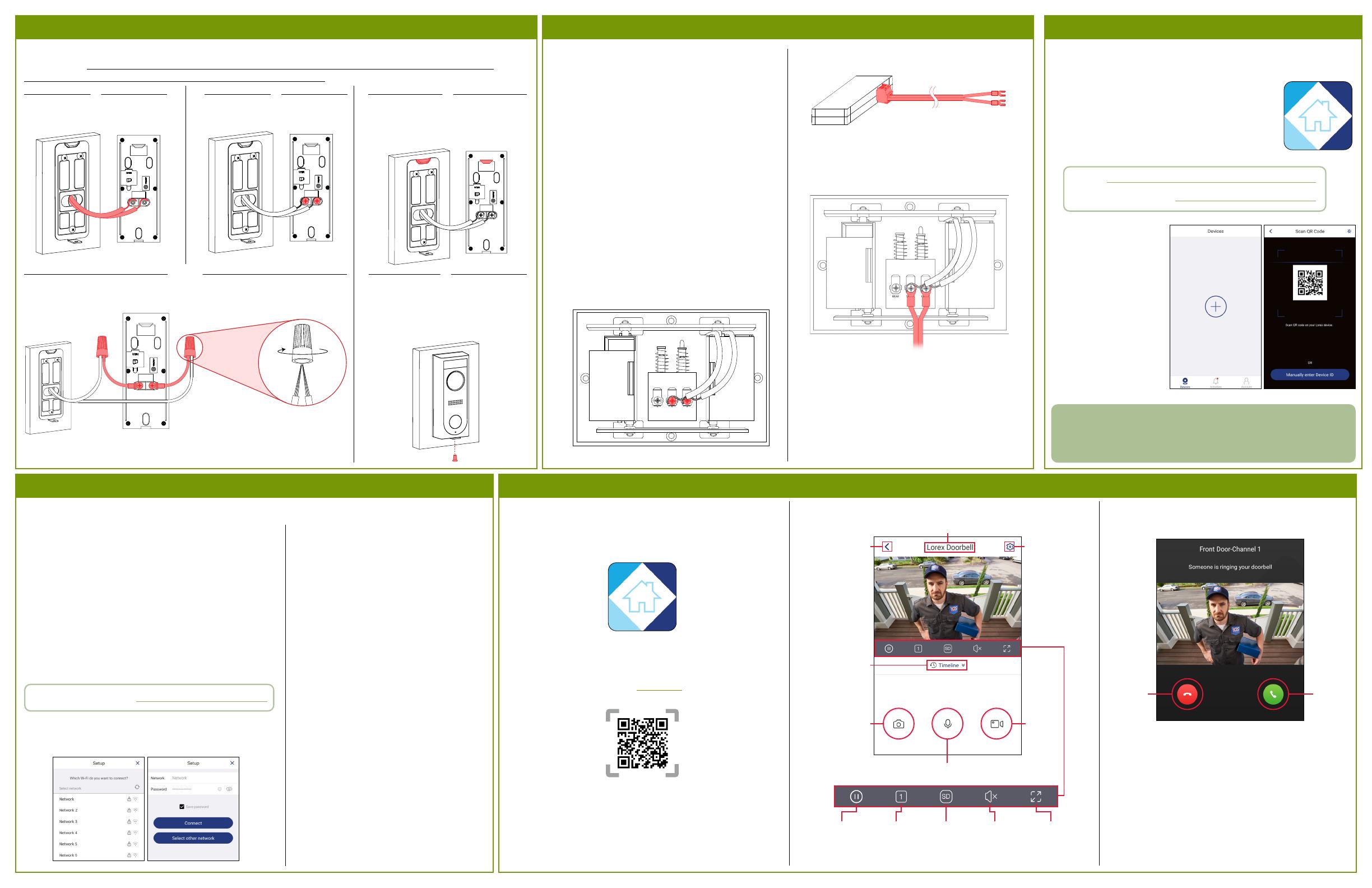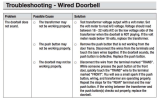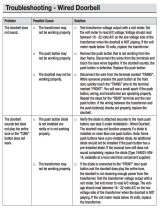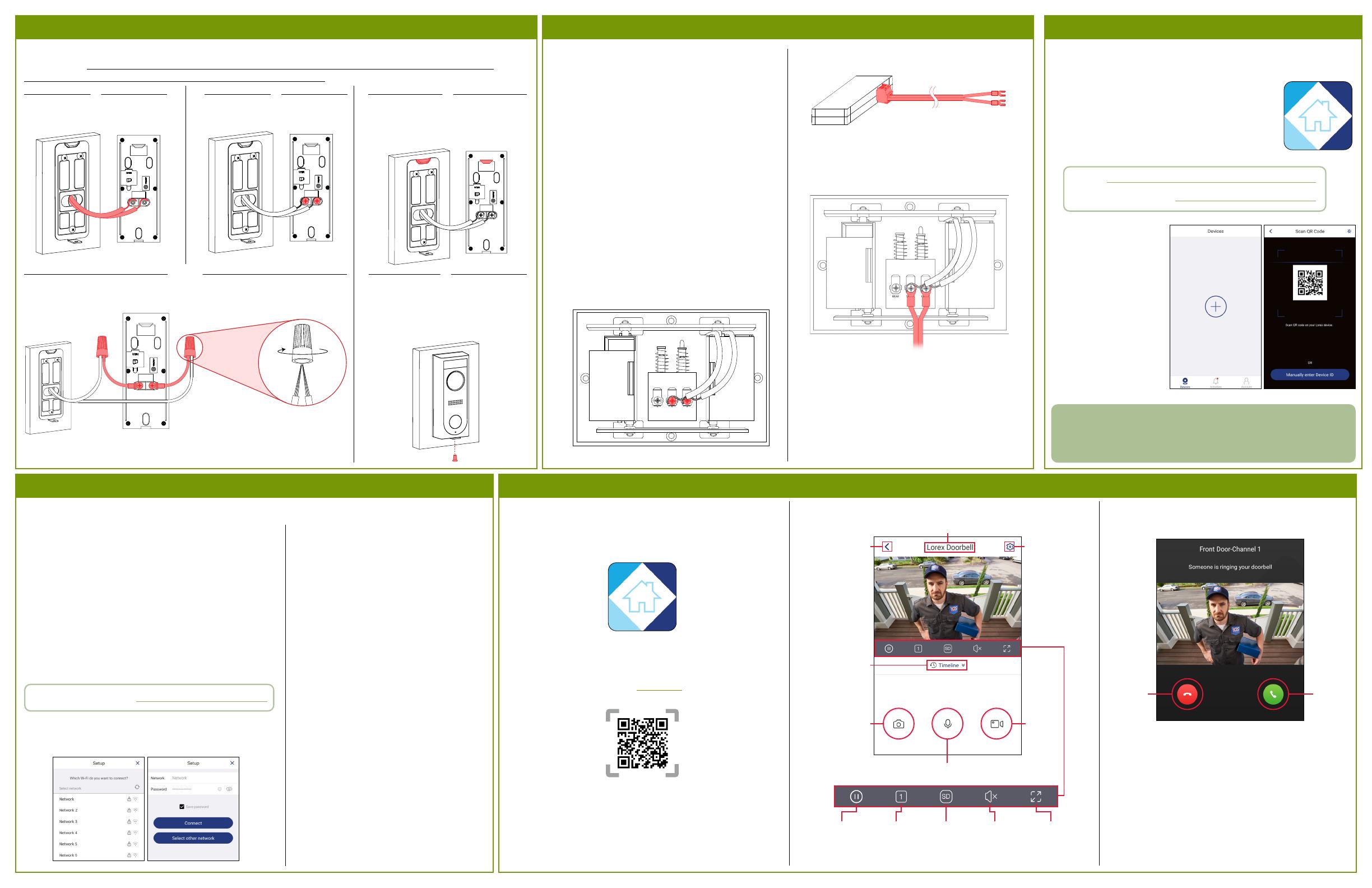
LNWDB1_QSG_EN_R2
Next, you will complete the wiring for your new doorbell.
IMPORTANT: 16-24 VAC is required. If your house does not have this voltage, you will need a 16-24 VAC
doorbell transformer or you can consult with a licensed electrician.
1
Loop the power cables around the
power ports of the doorbell.
STEP 3: Wiring the doorbell
3
Push the wiring through the hole in the wall
or door frame. Slide the doorbell down so
the plastic tab on the doorbell locks into
the notch on the mounting bracket.
2
Use the included screws (×2) to
secure the power cables.
NOTE
If the power cables in the wall are not long enough, use the
optional power cable connectors and wire caps.*
STEP 4: Wiring the chime
You must determine the type of doorbell chime you
have in your home: electronic or mechanical.
Not sure? If your doorbell chime is a classic
*ding-dong* sound, chances are your chime is
mechanical. If you are still not sure, remove the
cover panel of your chime box – if you nd spring-
loaded levers and a physical metal chime, you have
a mechanical chime.
For users with a mechanical chime, follow the extra
steps below to complete the installation.
For mechanical chime owners:
1. Remove the cover panel of your doorbell chime
box.
2. Loosen the screws labeled FRONT and TRANS
using the Phillips end of the included screwdriver.
Do not remove the screws, and be sure not to
detach any connected wiring.
3. Connect the included chime kit to the green terminal
on the end of the included wiring as shown below.
REAR TRANS
FRONT
4. Connect the wiring from the chime kit to the FRONT
and TRANS connectors in the chime box. Ensure that
the existing wiring stays connected as well.
NOTE: You may connect either wire to either
connector.
5. Mount the chime kit to the inside of your chime box, or
along the cover plate, using the included double-sided
tape.
IMPORTANT: Ensure the chime kit and wires are not
touching the chimes or any moving components inside
the chime box, or the doorbell chime will not sound
correctly.
6. Reconnect power to the doorbell and chime at the
breaker.
Overview of Lorex Home app
Back to
previous
screen
Device
settings
Device name
Pause / Play FullscreenViewing
modes
Mute /
Unmute
Streaming
quality*
Play back
recorded
video
Snapshot
Manual
recording
2-way audio: tap to speak, tap again to disable
* Change the streaming quality to SD (Standard Denition) to conserve bandwidth while
watching live video. This will not impact the quality of recorded video.
Live viewing screen:
Overview of the most common screens and controls in
the Lorex Home app. For complete instructions on using
the app, see the Lorex Home app manual on your product
page at lorex.com.
Calling screen:
Answer
Reject
* Ensure there is enough space to t the cable connectors and wire caps into the
hole in your wall or door frame.
4
Insert the included security screw through
the mounting bracket and into the screw hole
on the bottom of the doorbell. Fasten tightly
using the star-shaped end of the included
screwdriver to complete the installation.
STEP 5: Scan the doorbell
Next, scan the doorbell using the Lorex Home app.
1. Download and install the free Lorex Home app from
the App Store or Google Play Store.
2. Tap the Lorex Home icon to launch the app. Tap Sign
up, then follow the on screen prompts to create an
account. Record your account details below and
store in a secure location:
Email:
Account Password:
3. Once the status LED on
the doorbell is solid blue,
tap + in the Lorex Home
app.
4. Scan the device’s QR
code included inside
the package using your
mobile device’s camera.
NOTE: If your mobile
device cannot scan the
QR code, tap Manually
enter Device ID.
To scan the doorbell:
STEP 6: Linking chime and doorbell
Doorbell Password:
1. Once the status LED on the doorbell is pulsing blue, tap Next
in the Lorex Home app. The app will connect your mobile
device to the doorbell’s hotspot.
NOTE: If the Wi-Fi connection is weak, try moving your
router closer or adding a Wi-Fi extender.
2. Create a secure password for the doorbell. Record your
doorbell password below and store in a secure location:
3. Select your Wi-Fi network from the list, then enter the Wi-Fi
password to connect your doorbell to the Internet.
4. Once the status LED on the doorbell is solid
blue, tap Next to add the doorbell to your
Lorex Home account.
5. Set a name for the doorbell and congure
date & time preferences, then tap
Complete.
6. Tap Link Third Party Chime.
7. Select Electronic Chime or Mechanical
Chime based on the type of chime in your
home.
IMPORTANT: Make sure to select the
correct chime box in the app.
Finalize the setup by linking the doorbell and chime to the Lorex Home app.
To link the doorbell and chime:
Once you have scanned the doorbell into your Lorex Home app,
you can choose to follow along with the in-app setup video, or
continue with the printed instructions.
Prerequisite:
• Wait for doorbell to start up. This may take up to 5 minutes
after reconnecting power at the breaker.
Scan for
Lorex Home APP