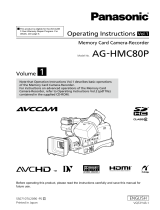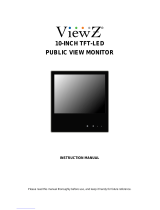Page is loading ...

Reference Menu Displays Editing Playback Shooting Preparation Description
of parts
Before use
BARS
COUNT
ER
RE
S
ET
ZEBR
A
This product is eligible for the AVCCAM
3 Year Warranty Repair Program. For
details, see page 5.
Operating Instructions
Memory Card Camera-Recorder
Model No. AG-HMC40P
F0709U0 -P
VQT2H30 (E)
Before operating this product, please read the instructions carefully and save this manual
for future use.
ENGLISH

2
indicates safety information.
CAUTION
RISK OF ELECTRIC SHOCK
DO NOT OPEN
CAUTION: TO REDUCE THE RISK OF ELECTRIC
SHOCK, DO NOT REMOVE COVER (OR BACK).
NO USER-SERVICEABLE PARTS INSIDE.
REFER TO SERVICING TO QUALIFIED SERVICE
PERSONNEL.
The lightning flash with arrowhead symbol,
within an equilateral triangle, is intended to
alert the user to the presence of uninsulated
“dangerous voltage” within the product’s
enclosure that may be of sufficient magnitude
to constitute a risk of electric shock to persons.
The exclamation point within an equilateral
triangle is intended to alert the user to
the presence of important operating and
maintenance (servicing) instructions in the
literature accompanying the appliance.
WARNING:
TO REDUCE THE RISK OF FIRE OR
SHOCK HAZARD, DO NOT EXPOSE THIS
EQUIPMENT TO RAIN OR MOISTURE.
TO REDUCE THE RISK OF FIRE OR
SHOCK HAZARD, KEEP THIS EQUIPMENT
AWAY FROM ALL LIQUIDS. USE AND
STORE ONLY IN LOCATIONS WHICH
ARE NOT EXPOSED TO THE RISK OF
DRIPPING OR SPLASHING LIQUIDS, AND
DO NOT PLACE ANY LIQUID CONTAINERS
ON TOP OF THE EQUIPMENT.
•
•
WARNING:
Always keep memory cards (optional
accessory) or accessories (coin battery, PIN-
BNC conversion plugs, ferrite cores, cable
ties, XLR connector cap) out of the reach of
babies and small children.
CAUTION:
TO REDUCE THE RISK OF FIRE OR SHOCK
HAZARD AND ANNOYING INTERFERENCE, USE
THE RECOMMENDED ACCESSORIES ONLY.
CAUTION:
Do not jar, swing, or shake the unit by its
handle while the conversion lens or another
accessory is attached.
Due to the added weight of the conversion
lens, any strong jolt to the handle may
damage the unit or result in personal injury.
CAUTION:
THE MAINS PLUG OF THE POWER SUPPLY
CORD SHALL REMAIN READILY OPERABLE.
THE AC RECEPTACLE (MAINS SOCKET OUTLET)
SHALL BE INSTALLED NEAR THE EQUIPMENT
AND SHALL BE EASILY ACCESSIBLE.
TO COMPLETELY DISCONNECT THIS EQUIPMENT
FROM THE AC MAINS, DISCONNECT THE POWER
CORD PLUG FROM THE AC RECEPTACLE.
CAUTION:
Danger of explosion or fire if battery is mistreated.
Do not leave the battery in an automobile
exposed to direct sunlight for a long period
of time with doors and windows closed.
Do not disassemble the battery or dispose
of it in fire.
Do not store in temperatures over 60°C (140°F).
For Battery Pack
Use specified charger.
Replace only with same or specified type.
For Battery of Remote Controller
Replace battery with part No. CR2025 only.
Do not recharge the battery.
•
•
•
•
•
•
•
•
CAUTION:
In order to maintain adequate ventilation, do
not install or place this unit in a bookcase,
built-in cabinet or any other confined space.
To prevent risk of electric shock or fire hazard
due to overheating, ensure that curtains and any
other materials do not obstruct the ventilation.
CAUTION:
Do not lift the unit by its handle while the
tripod is attached. When the tripod is attached,
its weight will also affect the unit’s handle,
possibly causing the handle to break and
hurting the user. To carry the unit while the
tripod is attached, take hold of the tripod.
CAUTION:
EXCESSIVE SOUND PRESSURE FROM
EARPHONES AND HEADPHONES CAN
CAUSE HEARING LOSS.
CAUTION:
Do not leave the unit in direct contact with the
skin for long periods of time when in use.
Low temperature burn injuries may be suffered
if the high temperature parts of this unit are
in direct contact with the skin for long periods
of time. When using the equipment for long
periods of time, make use of the tripod.
Read this first!
Note:
Camera-Recorder
The rating plate is on the underside of the camera recorder.
AC Adapter
The rating plate is on the underside of the AC Adapter. Disconnect the AC mains plug from the AC mains
socket when not in use.

3
FCC NOTICE (USA)
Declaration of Conformity
Model Number: AG-HMC40P
Trade Name: Panasonic
Responsible Party: Panasonic Corporation of North America One Panasonic Way, Secaucus, NJ
07094
Support contact: Panasonic Broadcast & Television Systems Company 1-800-524-1448
This device complies with Part 15 of the FCC Rules.
Operation is subject to the following two conditions:
(1) This device may not cause harmful interference, and (2) this device must accept any interference
received, including interference that may cause undesired operation.
To assure continued compliance, follow the attached installation instructions and do not make any
unauthorized modifications.
CAUTION:
This equipment has been tested and found to comply with the limits for a Class B digital device,
pursuant to Part 15 of the FCC Rules. These limits are designed to provide reasonable protection
against harmful interference in a residential installation. This equipment generates, uses and can
radiate radio frequency energy and, if not installed and used in accordance with the instructions,
may cause harmful interference to radio communications. However, there is no guarantee
that interference will not occur in a particular installation. If this equipment does cause harmful
interference to radio or television reception, which can be determined by turning the equipment off
and on, the user is encouraged to try to correct the interference by one of the following measures:
Reorient or relocate the receiving antenna.
Increase the separation between the equipment and receiver.
Connect the equipment into an outlet on a circuit different from that to which the receiver is connected.
Consult the dealer or an experienced radio/TV technician for help.
The user may find the booklet “Something About Interference”
available from FCC local regional offices helpful.
FCC Warning:
To assure continued FCC emission limit compliance, follow the attached installation instructions and
the user must use only shielded interface cables when connecting to host computer or peripheral
devices. Also any unauthorized changes or modifications to this equipment could void the user's
authority to operate this device.
•
•
•
•
NOTIFICATION (Canada)
This class B digital apparatus complies with Canadian ICES-003.
indicates safety information.
For USA-California Only
This product contains a CR Coin Cell Lithium Battery which contains Perchlorate Material – special
handling may apply.
See www.dtsc.ca.gov/hazardouswaste/perchlorate.
A lithium ion/polymer battery that is recyclable powers the product you have purchased.
Please call 1-800-8-BATTERY for information on how to recycle this battery.

4
IMPORTANT SAFETY INSTRUCTIONS
1) Read these instructions.
2) Keep these instructions.
3) Heed all warnings.
4) Follow all instructions.
5) Do not use this apparatus near water.
6) Clean only with dry cloth.
7) Do not block any ventilation openings. Install in accordance with the manufacturer’s instructions.
8) Do not install near any heat sources such as radiators, heat registers, stoves, or other apparatus
(including amplifiers) that produce heat.
9) Do not defeat the safety purpose of the polarized or grounding-type plug. A polarized plug has two
blades with one wider than the other. A grounding-type plug has two blades and a third grounding prong.
The wide blade or the third prong are provided for your safety. If the provided plug does not fit into your
outlet, consult an electrician for replacement of the obsolete outlet.
10) Protect the power cord from being walked on or pinched particularly at plugs, convenience
receptacles, and the point where they exit from the apparatus.
11) Only use attachments/accessories specified by the manufacturer.
12) Use only with the cart, stand, tripod, bracket, or table specified by the manufacturer,
or sold with the apparatus. When a cart is used, use caution when moving the cart/
apparatus combination to avoid injury from tip-over.
13) Unplug this apparatus during lightning storms or when unused for long periods of time.
14) Refer all servicing to qualified service personnel. Servicing is required when the
apparatus has been damaged in any way, such as power-supply cord or plug is
damaged, liquid has been spilled or objects have fallen into the apparatus, the apparatus has been
exposed to rain or moisture, does not operate normally, or has been dropped.

5
Recommendation for Use of Genuine Panasonic Battery (Rechargeable Battery)
Thank you for using a Panasonic product.
It has been found that counterfeit battery packs which look very similar to the genuine product are
made available to purchase in some markets. Some of these battery packs are not adequately
protected with internal protection to meet the requirements of appropriate safety standards. There is
a possibility that these battery packs may lead to fire or explosion. Please be advised that we are not
liable for any accident or failure occurring as a result of use of a counterfeit battery pack. To ensure that
safe products are used we would recommend that a genuine Panasonic battery pack is used.
Be aware that many batteries sold at extremely cheap prices or in situations where it is difficult to
verify the actual products before purchase have proven to be counterfeit.
•
Batteries that may be used with this product (Correct as of August 2009)
Panasonic VW-VBG130
, VW-VBG260 and VW-VBG6 batteries may be used with this product.
The VW-VBG130
, VW-VBG260 and VW-VBG6 batteries contain a function to enable verification as to
whether they may be safely used with this product.
■
*1: Please note that this extended warranty is not available in some countries/regions. *2: Not all models eligible for extended warranty coverage.
*3: The basic warranty period may vary depending on the country/region. *4: Not all repair work is covered by this extended warranty.
Purchase
AVCCAM product
Register online
within 1 month
“Registration Notice”
e-mail sent
Details about user registration and the extended warranty: http://panasonic.biz/sav/pass_e
Free 3 years of Warranty Repairs
Customers who register as users on the website will receive an extended warranty repair valid for up to
three years.
AVCCAM 3 Year Warranty Repair Program*
1
Thank you for purchasing this Panasonic AVCCAM device.
Register as a user for this device to receive a special service warranty up to three years of free warranty repairs.
Make sure to save the “Registration Notice” e-mail
during the warranty period.
Please note, this is a site that is not maintained by Panasonic Canada Inc. The Panasonic Canada Inc. privacy policy does not apply and is not applicable in relation to any
information submitted. This link is provided to you for convenience.
1
st
year 2
nd
year 3
rd
year
AVCCAM device
*
2
Basic warranty
*
3
Extended warranty repair
*
4

6
The SDHC logo is a trademark.
The miniSD logo is a trademark.
“AVCHD” and the “AVCHD” logo are trademarks of Panasonic Corporation and Sony Corporation.
This product has been manufactured under license from Dolby Laboratories.
Dolby and the double-D symbol are trademarks of Dolby Laboratories.
HDMI, the HDMI logo, and High-Definition Multimedia Interface are trademarks or registered trademarks
of HDMI Licensing LLC.
LEICA is a registered trademark of Leica Microsystems IR GmbH.
DICOMAR is a registered trademark of Leica Camera AG.
Microsoft
®
, Windows
®
, and Windows Vista
®
are either registered trademarks or trademarks of Microsoft
Corporation in the United States and/or other countries.
Screenshots are used in accordance with Microsoft Corporation guidelines.
IBM and PC/AT are registered trademarks of International Business Machines Corporation.
Intel
®
is a registered trademark or a trademark of Intel Corporation in the United States and/or other
countries.
Macintosh
®
is a trademark of Apple Inc., registered in the United States and other countries.
Other model names, company names, and product names listed in these operating instructions are
trademarks or registered trademarks of their respective companies.
This product is licensed under the AVC Patent Portfolio License for the personal and non-commercial
use of a consumer, and no license is granted or shall be implied for any use other than the personal
uses detailed below.
– To encode video in compliance with the AVC standard (“AVC Video”)
– To decode AVC Video that was encoded by a consumer engaged in a personal and non-commercial activity
– To decode AVC Video that was obtained from a video provider licensed to provide AVC Video
• Additional information may be obtained from MPEG LA, LLC (http://www.mpegla.com).
– Separate license contracts must be obtained from MPEG LA where SD Memory Cards containing information
recorded with this product are to be distributed to end users for commercial purposes. “End user” refers to
persons or organizations handling such contents for personal use.
Note concerning illustrations in these instructions
Illustrations (camera-recorder, menu screens, etc.) in these operating instructions differ slightly from the
actual camera-recorder.
References
References are shown as (Page 00).
Terminology
Both SD Memory Cards and SDHC Memory Cards as referred to as “SD Memory Cards” in these
operating instructions.
Video that is created during a single recording operation is referred to as a “clip” in these operating
instructions.
•
•
•
•

7
Contents
Read this first! ................................................ 2
IMPORTANT SAFETY INSTRUCTIONS ......... 4
Before use
Operating precautions ................................... 9
Precaution for use ........................................ 11
SD Memory Cards compatible with
this product .................................................. 12
(SD speed class 4)........................ 13
SDHC Memory Cards ...................................... 13
Compatibility of recorded video ....................... 14
About AVCHD .................................................. 14
Accessories .................................................. 15
Optional accessories ................................... 16
Using tele conversion lenses,
wide conversion lenses ............................... 16
Description of parts
Description of parts ...................................... 17
Right side and rear side .................................. 17
Left side ........................................................... 18
Terminals and mounting parts ......................... 19
Remote control ................................................ 20
Preparation
Recharging the battery ................................ 21
Recharging ...................................................... 21
Power sources .............................................. 23
Using the battery ............................................. 23
Using the AC adapter ...................................... 23
Adjusting the hand strap ............................. 24
Attaching the shoulder strap ....................... 24
Detaching and attaching the lens hood ..... 24
Attaching the handle .................................... 25
Fitting the eye cup ........................................ 25
The remote control ....................................... 26
Insert the battery ............................................. 26
Remote control usable range .......................... 26
Turn on/off the camera ................................. 26
Quick Start mode .......................................... 27
Tally lamp ...................................................... 27
Touch panel ................................................... 28
Using the touch panel ...................................... 28
Viewfinder ..................................................... 29
Using the viewfinder ........................................ 29
Using the LCD ................................................. 30
Emphasizing outlines ...................................... 30
Adjusting the screen display ............................ 31
Adjusting the touch panel ................................ 31
Setting the calendar ..................................... 32
Setting the time zone ....................................... 32
Setting the clock .............................................. 32
Shooting
Basic shooting operations .......................... 33
Preparing for recording .................................... 33
SD Memory Card ACCESS lamp .................... 33
Shooting in auto mode .................................... 34
Checking photos taken (REC CHECK) ........... 35
Formatting SD Memory Cards ......................... 35
SD Memory Card recording times ................... 36
Removing SD Memory Card ........................... 37
Protecting SD Memory Cards .......................... 37
Repairing SD Memory Cards .......................... 37
Using the zoom function .............................. 38
Digital zoom function ....................................... 38
Shooting in progressive mode .................... 39
Shooting in manual mode ............................ 40
Switching to manual mode ............................. 40
Manual focusing ............................................. 40
Using focus assist ........................................... 41
Setting the aperture and gain .......................... 41
Adjusting the white balance and
black balance .............................................. 42
Shooting techniques for different targets .. 44
Touch auto focus (CAMERA mode only) ......... 44
Self-portrait shooting ...................................... 44
Zebra pattern .................................................. 45
Marker ............................................................. 45
Checking and displaying shooting status ........ 45
PRE REC ........................................................ 46
Optical Image Stabilizer .................................. 46
Adding effects to images ................................. 46
Using the USER buttons ................................ 46
Backlight compensation .................................. 47
Color bars ........................................................ 47
Wave form monitor function ............................. 47
Adjusting the headphone volume
while shooting .............................................. 47
Shot mark function .......................................... 47
Interval recording ............................................. 48
Time stamp function ........................................ 49
LAST CLIP function ......................................... 49
Adjusting the shutter speed ........................ 50
Synchro scan ................................................... 52
Adjusting the mic input level ....................... 53
Using scene files .......................................... 54
Loading scene files .......................................... 54
Setting and saving scene files ......................... 54
Initializing scene files ....................................... 55
Clip metadata ................................................ 56
Loading the metadata ...................................... 57
Selecting the USER CLIP NAME recording
method ........................................................ 57
Using the Counter ........................................ 58
Counter display ............................................... 58
Charging the built-in battery/
Setting the time code ........................... 59
Recharging the built-in battery ........................ 59
Setting the time code ....................................... 59

8
Contents (continued)
Specifying the time code ................................ 59
Setting user information .................................. 60
Shooting photos ........................................... 61
Setting the aspect ratio / recording pixels ....... 62
Setting the picture quality ................................ 62
Maximum number of photos ............................ 63
Playback
Thumbnail screen ......................................... 65
During clip playback ........................................ 65
During photo playback ..................................... 66
Thumbnail operations .................................. 67
Selecting the thumbnail display method .......... 67
Format card and card information ................... 68
Confirming clip information .............................. 69
Adding a SHOT MARK to a clip....................... 69
Playing back clips ........................................ 70
Clip playback settings.................................. 73
Set playback format ......................................... 73
Repeat playback .............................................. 73
Resume playback (RESUME PLAY) ............... 73
Playing back photos..................................... 74
Playback by date ............................................. 75
Useful playback functions ........................... 76
Adjust volume (remote control) ....................... 76
Viewing images on a television ....................... 76
Checking the date and time ............................. 76
Deleting clips/photos
(videos and photos) .............................. 77
Deleting multiple clips or photos
simultaneously ............................................. 77
Selecting clips or photos to delete ................... 77
Setting protection (videos and photos) ...... 78
Protecting clips ................................................ 78
Protecting photos ............................................ 78
DPOF settings (photos) ............................... 79
Printing photos on a printer (PictBridge) ... 80
Editing
Connecting external units ........................... 82
Headphones .................................................... 82
External microphone (Stereo mini jack
compatible) .................................................. 82
External microphone (XLR Microphone
Adapter (optional) compatible) .................... 82
Computer (non-linear editing/file transfer) ....... 83
Video deck (Dubbing) ...................................... 83
TV/Monitor ....................................................... 84
Nonlinear editing .......................................... 85
Displays
Screen displays ............................................ 86
Regular displays .............................................. 86
Main warning displays ..................................... 91
Setting the DISPLAY items .............................. 93
Menu
Using the setup menus ................................ 95
Using the menus ............................................. 95
Using Quick Menu and Function Navi ............. 96
Initializing the menu settings ........................... 97
Setup menu structure .................................. 98
CAMERA mode menu ..................................... 98
PHOTO mode menu ........................................ 98
PB mode menu ................................................ 99
Setup menu list ........................................... 100
SCENE FILE screen ...................................... 100
CAMERA SETUP screen............................... 101
RECORD SETUP screen .............................. 102
PICTURE screen ........................................... 104
PLAY SETUP screen ..................................... 105
OPERATION screen ...................................... 105
PICT. SETUP screen ..................................... 105
SW&DISP SETUP screen ............................. 106
OTHER FUNCTIONS screen ........................ 109
Reference
Before calling for service........................... 112
Updating the firmware ................................ 116
Cleaning ...................................................... 116
Storage Precautions................................... 117
Recording format ........................................ 118
How to handle data recorded on
SD Memory Card ................................. 119
Specifications ............................................. 120

9
Before use
Operating precautions
Do not allow any water to get into the camera-
recorder when using it in the rain or snow or at
the beach.
Failure to heed this caution will cause the
camera-recorder or a card to malfunction (and
may result in irreparable damage).
Keep the camera-recorder away from
equipment (such as TV sets and video game
machines) that generate magnetic fields.
Using the camera-recorder on top of or near a
TV set may cause distortion in the images and/or
sound due to the electromagnetic waves that the
set emits.
The powerful magnetic fields generated by
speakers or large motors may damage your
recordings or distort the images.
The electromagnetic waves emitted from a
microcomputer will adversely affect the camera-
recorder, causing the images and/or sound to be
distorted.
If the camera-recorder is so adversely affected by
products that generate magnetic fields that it no
longer operates properly, turn it off and remove
the battery or unplug the AC adapter from the
power outlet. Then install the battery again or
reconnect the AC adapter. After this, turn the
camera-recorder back on.
Do not use the camera-recorder near radio
transmitters or high-voltage equipment.
Using the camera-recorder near a radio
transmitter or high-voltage equipment may
adversely affect the recorded images and/or
sound.
Do not allow any sand or dust to get into the
camera-recorder when using it at the beach
and other similar places.
Sand and dust can damage the camera-recorder
or a card. (Be especially careful when inserting or
removing a card.)
AC adapter and battery
If the CHARGE lamp continues to blink even
when the battery temperature is normal, there
may be something wrong with the battery or AC
adapter. Contact your dealer.
The battery takes longer to charge when it is
warm.
The AC adapter can interfere with radio reception
so keep radios at least 1 meter away from it.
•
•
•
•
•
•
•
•
•
•
The AC adapter may make some noise when you
are using it, but this is normal.
Take precautions not to drop the camera when
moving it.
Strong impacts may damage the camera and
cause it to stop working.
Handle the camera with care, using the hand
strap or shoulder strap to carry it.
Do not spray the camera with insect sprays or
other volatile substances.
These can warp the camera or cause the finish
to come off.
Do not leave the camera-recorder in contact with
rubber or PVC products for extended periods of
time.
After use, remove the battery and disconnect
the AC power supply cable.
Battery characteristics
This camera-recorder uses a rechargeable
lithiumion battery that uses its internal chemical
reaction to generate electrical energy. This reaction
is easily influenced by the ambient temperature
and humidity, and the battery’s effective operating
time is reduced as the temperature rises or falls. In
very low temperatures, the battery may last only 5
minutes.
Protective circuitry functions if you use the battery
where it is very hot and you will have to wait before
you can use it again.
Remove the battery after use.
Completely remove the battery. (The battery
continues to be used even if you have turned
the camera off.) The battery can over discharge
if you leave it in the camera and it may become
impossible to recharge it.
Disposing of spent batteries
The battery will become unchargeable. Rather than
throwing the battery into the garbage, take it to a
store that can assist in recycling it.
•
•
•
•
•
(Continued on the next page)

10
What to remember when throwing memory
cards away or transferring them to others
Formatting memory cards or deleting data using
the functions of the unit or a computer will merely
change the file management information: it will
not completely erase the data on the cards. When
throwing these cards away or transferring them
to others, either physically destroy them or use a
data deletion program for computers (commercially
available) to completely erase the data. Users are
responsible for managing the data on their memory
cards.
Liquid crystal displays
Images or letters can get burned onto the screen
of the LCD or viewfinder if they are displayed for
a long time, but you can fix this by leaving the
camera off for several hours.
The liquid crystal parts are highly precise with
99.99% of the pixels effective. This leaves less
than 0.01% of pixels that may not light or may
remain on all the time. These phenomena are
normal and will have no effect on the images you
shoot.
Condensation may form if you use the camera
where temperatures fluctuate. Wipe dry with a
soft, dry cloth.
The LCD may appear dim after immediately
turning on a cold camera, but will brighten as the
camera warms up.
Do not point the lens or viewfinder at the sun.
Doing so may damage the parts inside.
Protective caps for the connectors
Keep the protective caps fitted over any
connectors that are not being used.
•
•
•
•
Operating precautions (continued)

11
Before use
Precaution for use
Always take some trial shots before actual shooting.
When shooting important events (such as weddings), always take some trial shots and check that the
sound and images have been recorded properly before actual shooting.
Be sure to check and set the calendar and time zone.
These settings affect the control and playback sequence of the recorded contents. Before making a
recording, set and check the calendar and time zone. (Page 32)
Panasonic makes no guarantees for your recordings.
Please understand that Panasonic makes no guarantees for your recordings in cases where images and/
or sound were not recorded as you intended due to problems with the camera-recorder or SD/SDHC
Memory Cards.
Respect copyrights
Copyright laws forbid the use of video and audio material you have recorded for any purpose other than
your own personal enjoyment. Remember that restrictions apply to the shooting of certain material even
if it is intended for private use.
Media that can be used in this unit
SD/SDHC Memory Cards can be used in this unit. For details, refer to page 12.
Mounting the camera-recorder on a tripod
The tripod mounting hole is 5.5 mm deep. Do not force the tripod screw beyond this depth.
You can damage the camera-recorder if you use any screw other than 1/4-20UNC.
Attach the tripod to the tripod hole.
For other usage notes, see page 9.
•
•
•
•
•
•

12
Precaution for use (continued)
SD Memory Cards compatible with this product
It is recommended that you use SD Memory Cards or SDHC Memory Cards
∗
of SD speed class 2 or
above, or the following Panasonic SD Memory Cards (correct as of August 2009).
∗
Speed class 4 or above is required for recording in PH mode or HA mode.
Card type Recording capacity Recording/playback
Photo shooting
Loading metadata
SD Memory
Card
8 MB
16 MB
Cannot be used.
Can be used.
32 MB
64 MB
128 MB
256 MB
Successful operation cannot be
guaranteed. Recording may be
suddenly terminated with certain
SD Memory Cards.
512 MB RP-SDV512
1 GB
RP-SDV01G
RP-SDM01G
2 GB
RP-SDV02G
RP-SDM02G
RP-SDP02G
SDHC Memory
Card
4 GB
RP-SDV04G
RP-SDM04G
RP-SDW04G
RP-SDP04G
6 GB RP-SDM06G
8 GB
RP-SDV08G
RP-SDM08G
RP-SDW08G
RP-SDP08G
12 GB
RP-SDM12G
RP-SDP12G
16 GB
RP-SDV16G
RP-SDM16G
RP-SDW16G
RP-SDP16G
32 GB
RP-SDV32G
RP-SDW32G
Please see our support page at the following website for the latest information not included in these
operating instructions.
https://eww.pavc.panasonic.co.jp/pro-av/
This product is compatible with SD Memory Cards formatted under the SD-standard FAT12 and FAT16
formats, and with SDHC Memory Cards formatted under the FAT32 format.
Only SDHC Memory Cards may be used for capacities of 4 GB or greater.
4 GB (or greater) memory cards without the SDHC logo are not based on the SD standard.
Use this product to format the SD Memory Cards to be used. Formatting memory cards on computers
or other devices may cause recording to take longer than normal, or may cause cards to become
incompatible with this product. (Page 36) (Use this product to reformat any cards that have already been
formatted on computers, etc.)
Always install the relevant special adapter when using miniSD/miniSDHC cards with this product. (The
product will not operate correctly if only the adapter is inserted – always insert a memory card into the
adapter first.)
MultiMediaCards cannot be used with this product.
•
•
•
•
•
•
•

13
Before use
This product (SDHC-compatible device) is compatible both with SD Memory Cards and with
SDHC Memory Cards. SDHC Memory Cards may be used with SDHC Memory Card-compatible
devices, but cannot be used with devices that are only compatible with SD Memory Cards.
(Always check the relevant product’s operating instructions when using SDHC Memory Cards
with other devices.)
SDHC-compatible device
SDHC Memory Card SD Memory Card SDHC Memory Card SD Memory Card
Can be used Can be used Cannot be used Can be used
SD-compatible device
(SD speed class 4)
This refers to a class 4 speed standard (SD speed class) for the continuous writing of data between SD-
compatible devices and SD Memory Cards, as designated by the SD standards.
When the use of an SD speed class 4 card is recommended for SD-compatible products, this indicates
that stable recording operation can be achieved when using SD Memory Cards of class 4 and above.
Cautions for usage
Do not allow dirt, water, or other substances to come into contact with the connector part on the
reverse of the card.
Do not leave the card in the following places:
– In direct sunlight or in places of high humidity, e.g. close to heating equipment
– In highly humid or dusty locations
– In locations with high variations in temperature (condensation may appear on card)
– In places subject to static electricity or electromagnetic waves
Store cards in bags or cases after use.
•
•
•
SDHC Memory Cards
SDHC Memory Cards cannot be used with non-SDHC-compatible equipment.
Ensure that all equipment is SDHC-compatible when using card with other devices.

14
Precaution for use (continued)
Compatibility of recorded video
Recorded video cannot be used with non-AVCHD-compatible
equipment. For details, please see your product’s operating
instructions.
Recorded video cannot be played back on non-compatible (non-
AVCHD-compatible) equipment.
Playback may not always be possible on all AVCHD-compatible
equipment. Please use this product for playback in such instances.
Older, non-AVCHD-compatible
DVD recorder or DVD player, etc.
About AVCHD
AVCHD is a standard for the recording and playback of highly detailed, high-definition video.
Video is compressed in the MPEG-4 AVC/H.264 formats, and audio is recorded in Dolby Digital.

15
Before use
Accessories
Battery
∗1
AC Adapter
AC power supply cables/
DC cable
Wireless remote
control and battery
(CR2025)
Eye cup
→ See “Fitting the eye
cup”. (Page 25)
Shoulder strap
→ See “Attaching the
shoulder strap”.
(Page 24)
Handle
→ See “Attaching the
handle”. (Page 25)
AV cable
Component video
cable
PIN-BNC conversion
plugs (3)
Ferrite core (4)
∗2
Touch pen
Cable ties (4)
→ See “Attaching cable
ties”. (Page 84)
CD-ROM
The following accessories are attached to the unit.
Lens hood cap XLR connector cap
∗1
For part numbers for the battery, see “Optional accessories”. (Page 16)
∗2
When using a USB connection cable (optional) or HDMI cable (optional), make sure to attach ferrite
cores to the ends of the cable. Failure to attach ferrite cores could cause interference with nearby
equipment. (Pages 83, 84)
Please consult a retailer when purchasing additional accessories.•

16
Super-directional Electret Microphone
AG-MC200G
XLR Microphone Adapter
AG-MYA30G
Battery
VW-VBG130 (7.2 V, 1320/1250 (typ./min.) mAh: compatible with supplied battery charger)
VW-VBG260 (7.2 V, 2640/2500 (typ./min.) mAh: equivalent to accessory battery)
VW-VBG6 (7.2 V, 5800/5400 (typ./min.) mAh: compatible with supplied battery charger)
Tele conversion lens
VW-T4314H (See below for attachment instructions.)
Wide conversion lens
VW-W4307H (See below for attachment instructions.)
Using tele conversion lenses, wide conversion lenses
Remove both the inner lens hood and outer lens hood before attaching an optional VW-T4314H tele
conversion lens or VW-W4307H wide conversion lens.
Remove Attach Align the grooves.
Attach the ND filter and MC protector to the front of the lens hood (inner).
Although you can attach both a filter and a conversion lens at the same time (such as attaching both
an ND filter and a tele conversion lens), we do not recommend it, as the corners of images may
appear darker (vignetting) during wide-angle zoom. (If you do attach both at the same time, remove
the lens hood (inner) first.)
•
•
•
•
•
•
•
Optional accessories

17
Description
of parts
Before use
Description of parts
Right side and rear side
PB
O
F
F
O
N
M
O
D
E
POWER
QUICK START
PHOTO
CAMERA
A/V OUT
COMPONENT
OUT
CAM REMOTE
ZOOM S/S
FOCUS IRIS
PB
O
F
F
O
N
M
O
D
E
POWER
QUICK START
PHOTO
CAMERA
8
72 3 4 5 61
1110
12
9
1 REC CHECK/PHOTO button (Page 61)
2 Zoom lever (Page 38)
3 Tally lamp (Page 27)
Remote control sensor (Page 26)
4 Built-in mic (Page 53)
5 Lens hood (inner) (Page 16)
6 Lens hood (outer) (Page 16)
7 Viewfinder (Page 29)
8 Battery compartment (Page 23)
9 START/STOP button (Page 34)
10 Mode lamp (CAMERA, PB, PHOTO)
(Pages 34, 61, 70)
11 QUICK START button (Page 27)
12 POWER switch (Page 26)

18
Description of parts (continued)
Left side
Q.MENU
MENU
VOL
W T
BARS
COUNTER RESET
ZEBRA
17 18
20 21
2322 24 25 26 27
1 2
65 7 9 1211 13 14 16
10
3 4
19
8
15
1 FOCUS ring (Page 40)
2 FOCUS ASSIST button (Page 41)
3 FOCUS button (Page 40)
4 IRIS dial (Page 41)
5 RING switch (Page 40)
6 WHITE BAL button (Page 42)
7 USER1 button (Pages 46, 106)
8 USER2 button (Pages 46, 106)
9 Card cover release lever (Page 33)
10 SD Memory Card cover (Page 33)
11 ACCESS lamp (Page 33)
12 USER3 button (Pages 46, 106)
13 AUTO/MANUAL switch (Pages 34, 40)
14 DISP/MODE CHK button (Page 45)
15 OIS button (Page 46)
16 Diopter adjustment lever (Page 29)
17 Speaker (Page 76)
18 BARS button (Page 47)
19 ZEBRA button (Page 45)
20 COUNTER button (Page 58)
21 RESET button (Page 58)
22 LCD monitor (Page 30)
23 Q.MENU button (Page 96)
24 START/STOP button (Page 34)
25 Zoom buttons (Page 38)
26 MENU button (Page 95)
27 Trash can button (Page 77)

19
Description
of parts
Terminals and mounting parts
A/V OUT
COMPONENT
OUT
CAM REMOTE
ZOOM S/S
FOCUS IRIS
PUSH
A/V OUT
COMPONENT
OUT
CAM REMOTE
ZOOM S/S
FOCUS IRIS
USB2.0
MIC
USB2.0
MIC
3
4
8
9
10
11
5
6
7
2
1
1 Tripod hole (Page 11)
2 XLR adapter terminal (Page 82)
3 HDMI terminal (Page 84)
4 USB2.0 terminal (Pages 83, 85)
5 MIC terminal (Page 82)
6 Shoulder strap attachment point (Page 24)
7 Battery release button (Page 23)
8 A/V OUT terminal (Pages 83, 84)
9 COMPONENT OUT terminal (Page 84)
10 Headphone jack (Page 82)
11 CAM REMOTE jacks
∗
FOCUS/IRIS (3.5 mini jack)
You can connect a remote control unit to control
the FOCUS and IRIS (aperture).
IRIS (aperture) control beyond OPEN is
performed via gain adjustment, and can be set
up to the standard gain setting.
ZOOM S/S (2.5 mm super mini jack)
You can connect a remote control unit to control
zoom and start/stop of recording.
∗
Do not connect any equipment except the remote
controller to the remote control jack. Connecting
any equipment other than the remote control may
cause the image brightness to change and/or the
images to appear out of focus.

20
Description of parts (continued)
Remote control
To use the remote control, set the IR REMOTE item on the OTHER FUNCTIONS menu to ON. The default
setting for this item is OFF. (Page 109)
ZOOM
START/
STOP
PHOTO
SHOT
EXT
DISPLAY
DATE/
TIME
VOL
PLAY
STOPSKIP SKIP
MENU
ENTER
PAUSE
SEARCH
STILL ADV STILL ADV
SEARCH
4
5
7
9
1
2
6
8
9
10
11
13
3
7
12
11
14
15
Remote control usable range (Page 26)
1 EXT. DISPLAY button (Page 76)
2 DATE/TIME button (Page 76)
3 PHOTO SHOT button (Page 61)
Performs only the PHOTO function of the REC
CHECK/PHOTO button on the camera.
4 START/STOP button (Page 34)
Used to select items and change setting
values.
5 ZOOM/VOL buttons (Pages 38, 76)
6 PLAY button (Pages 70, 71, 74)
7 SEARCH buttons (Pages 70)
8 PAUSE button (Page 71)
9 STILL ADV buttons (Page 71)
10 STOP button (Pages 70, 74)
11 SKIP buttons (Pages 71)
12
button (Page 77)
Same function as the button on the LCD
monitor.
13 OPERATION buttons
Same function as on the LCD
monitor.
14 MENU button
Same function as the MENU button on the
camera.
15 ENTER button
Used to confirm menus and items.
/