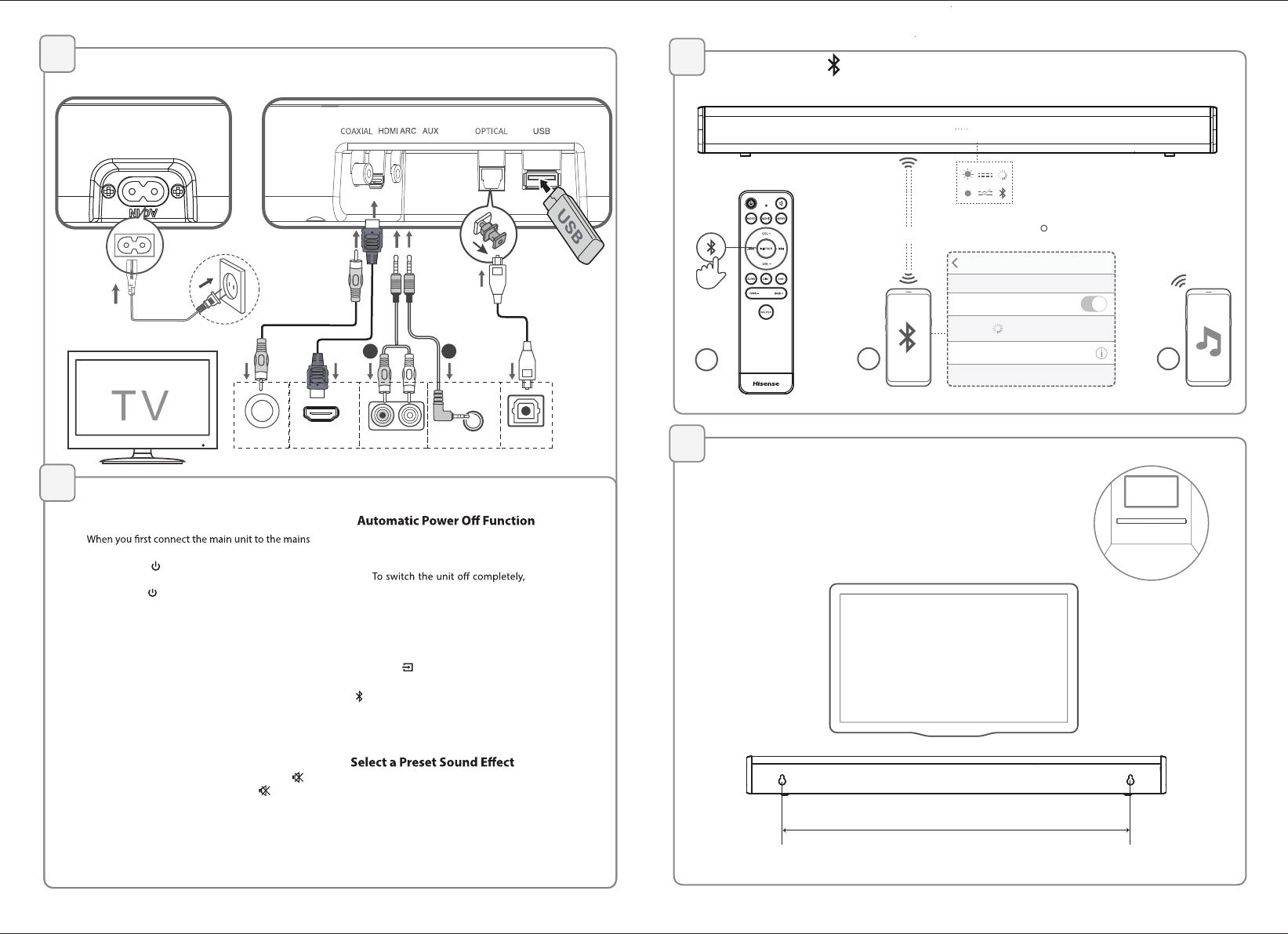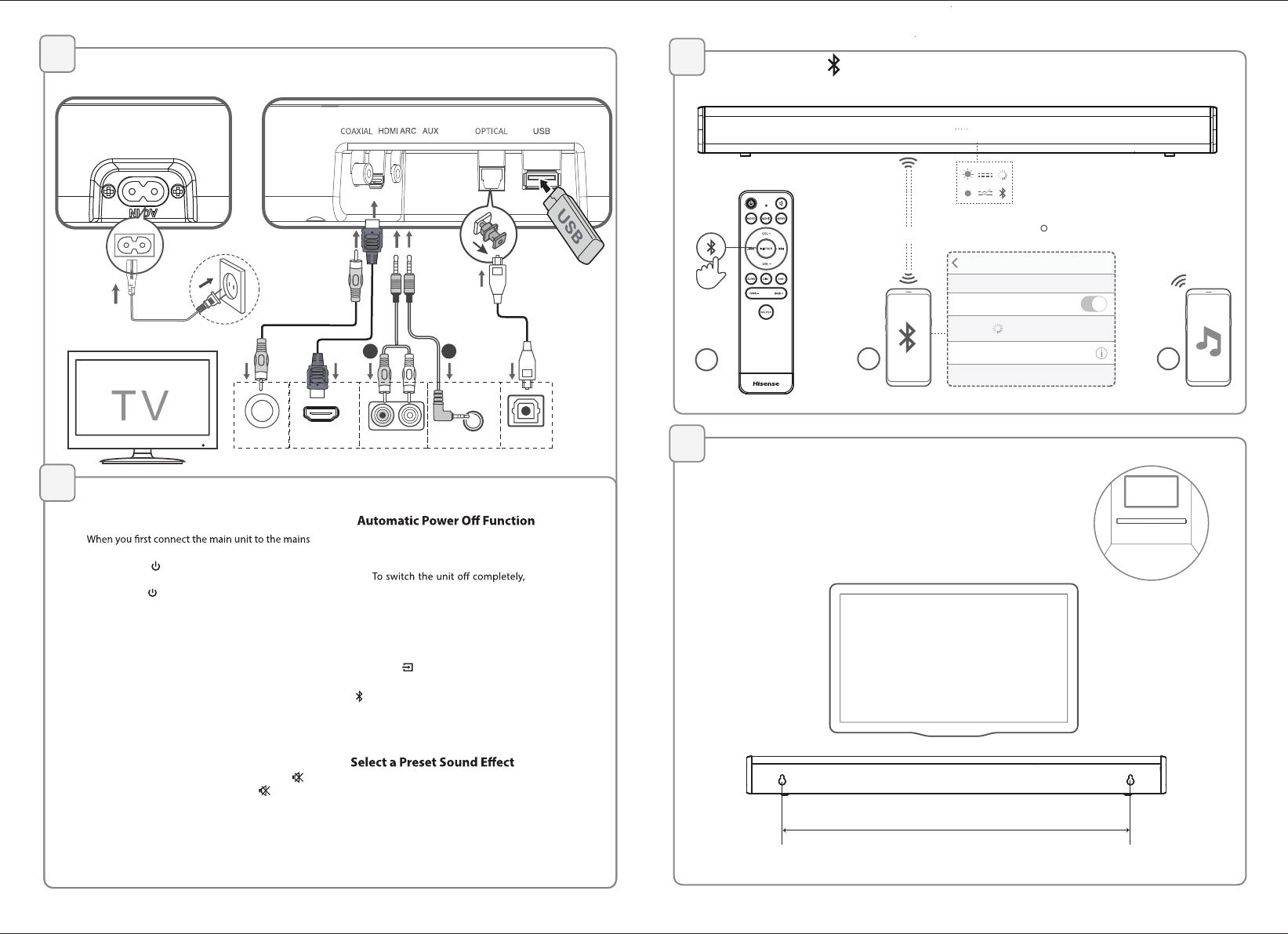
Connections
3
6
Wall Mounting
5
HDMI ARC
OPTICALCOAXIAL AUDIO OUT
AUX
A
B
●
Before connecting the AC power cord, ensure
you have completed all other connections.
Bluetooth( ) Operation
4
Basic Operation
Settings Bluetooth
Bluetooth
DEVICES
Hisense HS214
Now Discoverable
Connected
2
< 8 m / 27 ft
1
3
540MM
Adjust the Volume
Press the VOL+ / VOL- buttons on the unit or on
the remote control to adjust the volume.
If you wish to turn the sound o, press the
button on the remote control. Press the
button
again or press the VOL+ / VOL- buttons on the
unit or on the remote control to unmute.
While playing, press the NEWS / MOVIE / MUSIC
buttons on the remote control to select the preset
equalizers:
MOVIE (recommended for watching movie)
MUSIC (recommended for listening to music)
NEWS (recommended for listening to news)
Note: While adjusting the volume, the status LED
indicator will ash once. When the volume has
hit maximum/minimum value level, the status LED
indicator will ash quickly.
The unit automatically turns to Standby mode
after about 15 minutes if the TV or the external
unit is disconnected or switched o.
•
the mains plug from the mains socket.
• Please turn the unit o completely to save
energy when not in use.
Select Modes
Press the (SOURCE) button repeatedly on the
unit or the
OPTICAL,COAXIAL, HDMI ARC,
(Bluetooth),USB and AUX
buttons on the
remote control to select the desired mode.
The LED indicator on the front of the main unit
will show which mode is currently in use.
Standby/On
socket, the main unit will be in Standby mode.
• Press the
button on the unit or on the
remote control to switch the unit ON.
• Press the
button again to switch the unit
back to STANDBY mode.
• Disconnect the mains plug from the mains
socket if you want to switch the unit OFF
completely.
Auto Wake
• If a TV or an external device is connected
AUX/ OPTICAL / COAXIAL / HDMI ARC), the unit
will switch on automatically when the TV or
the external device is switched on.
disconnect
Roku TV Ready and the Roku TV Ready logo are trademarks of Roku, Inc.