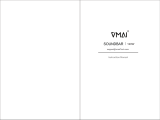5
FCC INFORMATION (for US customers)
Warning:
Changes or modications to this unit not
expressly approved by the party responsible for
compliance could void the user’s authority to
operate the equipment.”
NOTE:
• This equipment has been tested and found
to comply with the limits for a Class B digital
device, pursuant to Part 15 of the FCC Rules.
These limits are designed to provide reasonable
protection against harmful interference in
a residential installation. This equipment
generates, uses and can radiate radio
frequency energy and, if not installed and
used in accordance with the instructions,
may cause harmful interference to radio
communications.
• However, there is no guarantee that interference
will not occur in a particular installation. If this
equipment does cause harmful interference
to radio or television reception, which can be
determined by turning the equipment o and
on, the user is encouraged to try to correct the
interference by one or more of the following
measures:
- Reorient or relocate the receiving antenna.
- Increase the separation between the
equipment and receiver.
- Connect the equipment into an outlet on a
circuit dierent from that to which the receiver
is connected.
- Consult the dealer or an experienced radio /
TV technician for help.
• This device complies with Part 15 of the FCC
Rules. Operation is subject to the following
two conditions:
(1) this device may not cause harmful
interference, and
(2) this device must accept any interference
received, including interference that may cause
undesired operation.
• Shielded cables must be used with this unit to
ensure compliance with the Class B FCC limits.
IC Notice:
This device complies with Canada Industry licence-
exempt RSS standard(s). Operation is subject to the
following two conditions: (1) this device may not
cause interference. and (2) this device must accept
any interference. Including interference that may
cause undesired operation of the device.
CAN ICES-3 (B) / NMB-3 (B)
INFORMATION FCC (pour les clients américains)
Avertissement :
Les changements ou modications de cet appareil
non expressément approuvées par la partie
responsable de la conformité pourraient annuler
l’autorisation de l’utilisateur à utiliser l’équipement.
REMARQUE :
• Ce dispositif a été testé et déclaré conforme aux
limites d’un dispositif numérique de classe B,
conformément à la partie 15 des règles de la FCC.
Ces limites sont conçues pour fournir une
protection raisonnable contre les interférences
nuisibles dans une installation résidentielle.
Cet appareil génère, utilise et peut émettre de
l’énergie radiofréquence et, s’il n’est pas installé et
utilisé conformément aux instruc t i o n s, i l p e u
t c a u s e r d e s i nte r fé rence s n u i s i b l e s a u
x communications radio.
• Cependant, il n’est pas garanti que des
interférences ne se produiront pas dans une
installation particulière. Si cet appareil provoque
des interférences nuisibles à la réception radio
ou de télévision, ce qui peut être déterminé en
mettant l’appareil hors tension, l’utilisateur est
encouragé à essayer de corriger l’interférence par
une ou plusieurs des mesures suivantes :
- Réorienter ou déplacer l’antenne de réception.
- Augmenter la distance entre l’appareil et le
récepteur.
- Brancher l’appareil à une prise sur un circuit
diérent de celui sur lequel le récepteur est
branché.
- Consulter le revendeur ou un technicien radio/TV
expérimenté.
• Cet appareil est conforme à la partie 15 des règles
de la FCC. Son fonctionnement est soumis aux
deux conditions suivantes :
(1) ce dispositif ne peut pas causer d’interférences
nuisibles et
(2) cet appareil doit accepte r toute inter férence
reçue, y compris les interférences qui peuvent
causer un mauvais fonctionnement.
• Des câbles blindés doivent être utilisés avec cet
apparei l pour assurer la conformité avec les
limites de la classe B de la FCC.fonctionnement
de I'appareil.
Avis d’Industrie Canada
Le présent appareil est conforme aux CNR d'industrie
Canada applicables aux appareils radio exem pts
de licence L'exploitation est autorisée aux deux
conditions suivantes: (1) I'appareil ne doit pas produire
de brouillage, et (2) I'utillsateur de I'appareil doit
accepterbrouillage radioélectrique subi meme si
le brouillage est susceptible d'encompromettre le
fonctionnement. mauvais fonctionnement de I'appareil.
EN
FR