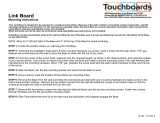Contents
Introduction ................................................1
Overview ............................................................. 1
Digital Systems .................................................... 1
Application Diagram ............................................ 2
Before You Begin — Planning the Installation ....... 3
Americans with Disabilities Act (ADA)
Compliance .................................................... 3
Factors to Consider ........................................ 3
Inventory ............................................................ 6
PoleVault Digital System Inventory ................... 6
WallVault Systems (USFM 100) Inventory ......... 8
WallVault Systems (WMK 160) Inventory .......... 9
PlenumVault Systems (PVM 220) Inventory .... 10
Items Not Included ........................................ 12
Installation Tools ............................................ 12
Optional Items .............................................. 13
Installation ............................................... 14
Overview .......................................................... 14
Installation Outline ............................................. 14
Stage 1: Installing the Screen and
Projector ..................................................17
Component Overview ........................................ 17
Installation Overview ......................................... 18
Marking the Screen Location ............................ 18
Installing the Projector (Part 1) ........................... 18
Verify the Image Location .................................. 22
Cutting the Ceiling Tile ...................................... 22
Performing the Preliminary Safety Hardware
Installation ....................................................... 23
Installing the Projector (Part 2) ........................... 23
Securing the Projector Drop Mount to the
Ceiling ............................................................. 24
Installing the Electrical Box (if requried) ............. 25
Installing the Screen .......................................... 25
Stage 2: Mounting PVT Wallplate and the
MediaLink Controller .................................26
Component Overview ....................................... 26
Wallplates ..................................................... 26
MediaLink Controller ..................................... 27
Cabling for Wallplates and MLC .................... 28
Installation Overview ......................................... 28
Installing the Mud Rings ..................................... 28
Pulling the Cables ............................................. 29
Installing the Wallplates ...................................... 30
Installing the MediaLink Controller ..................... 31
Stage 3: Installing the FF 120 Ceiling
Speakers .................................................. 35
Component Overview ....................................... 35
FF 120 Flat Field Ceiling Speakers ................ 35
Cabling for the Speakers ............................... 35
Installation Overview ......................................... 36
Cutting the Ceiling Tile ...................................... 36
Installing the Speaker on the Drop Ceiling ......... 36
Wiring the Speaker ............................................ 38
Stage 4: Installing the Mounting System and
PVS 470D .................................................. 39
Component Overview ....................................... 39
PVS 407D Digital System and Power
Supply .......................................................... 39
Mounting Kits ............................................... 40
PoleVault System Installation ............................ 40
PMK 560 Pole Mount Kit .............................. 40
Installation Overview ..................................... 40
Installing the Base Plate ................................ 41
Running the Cables ...................................... 42
Securing the Cables ..................................... 43
Wiring the Switcher ...................................... 44
viiPoleVault Digital Systems • Contents