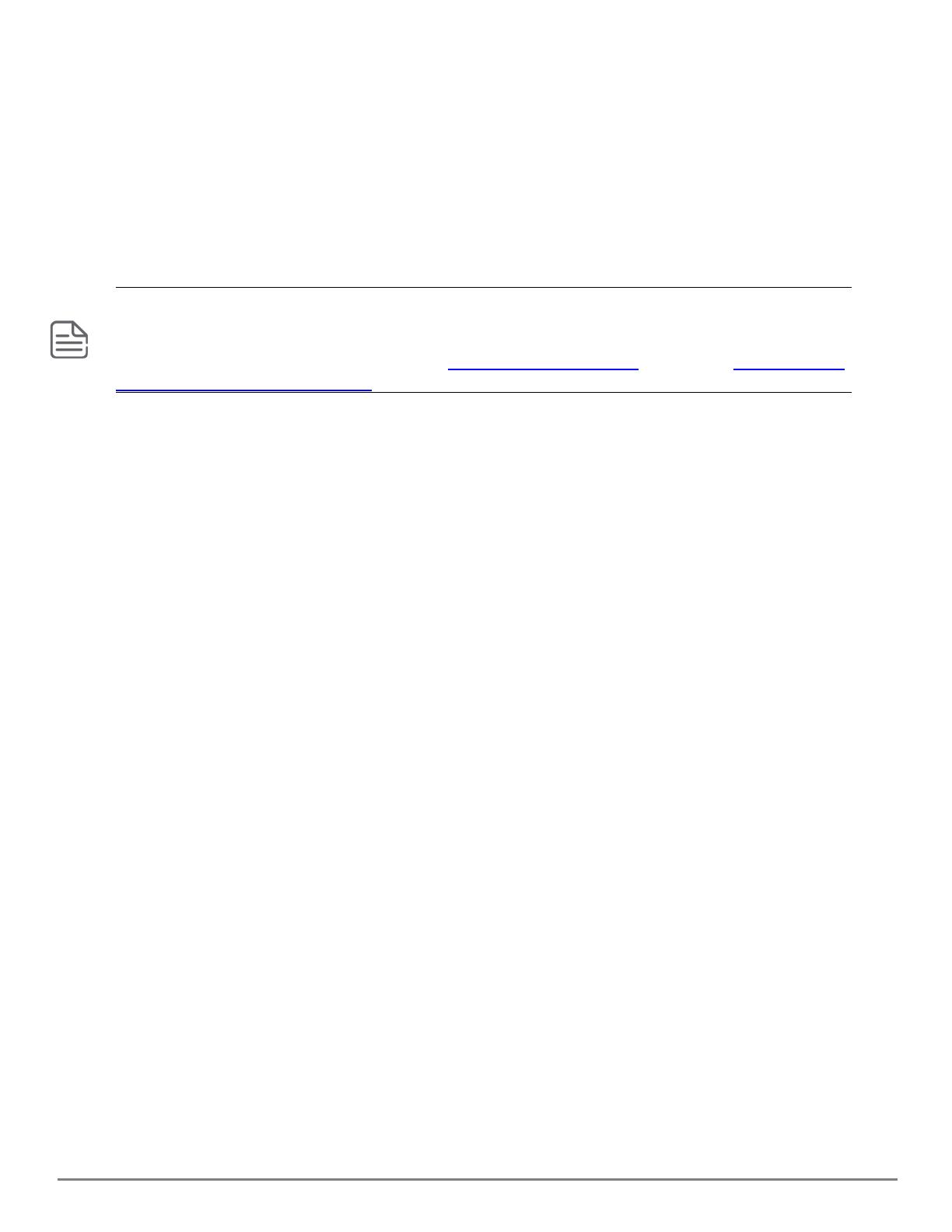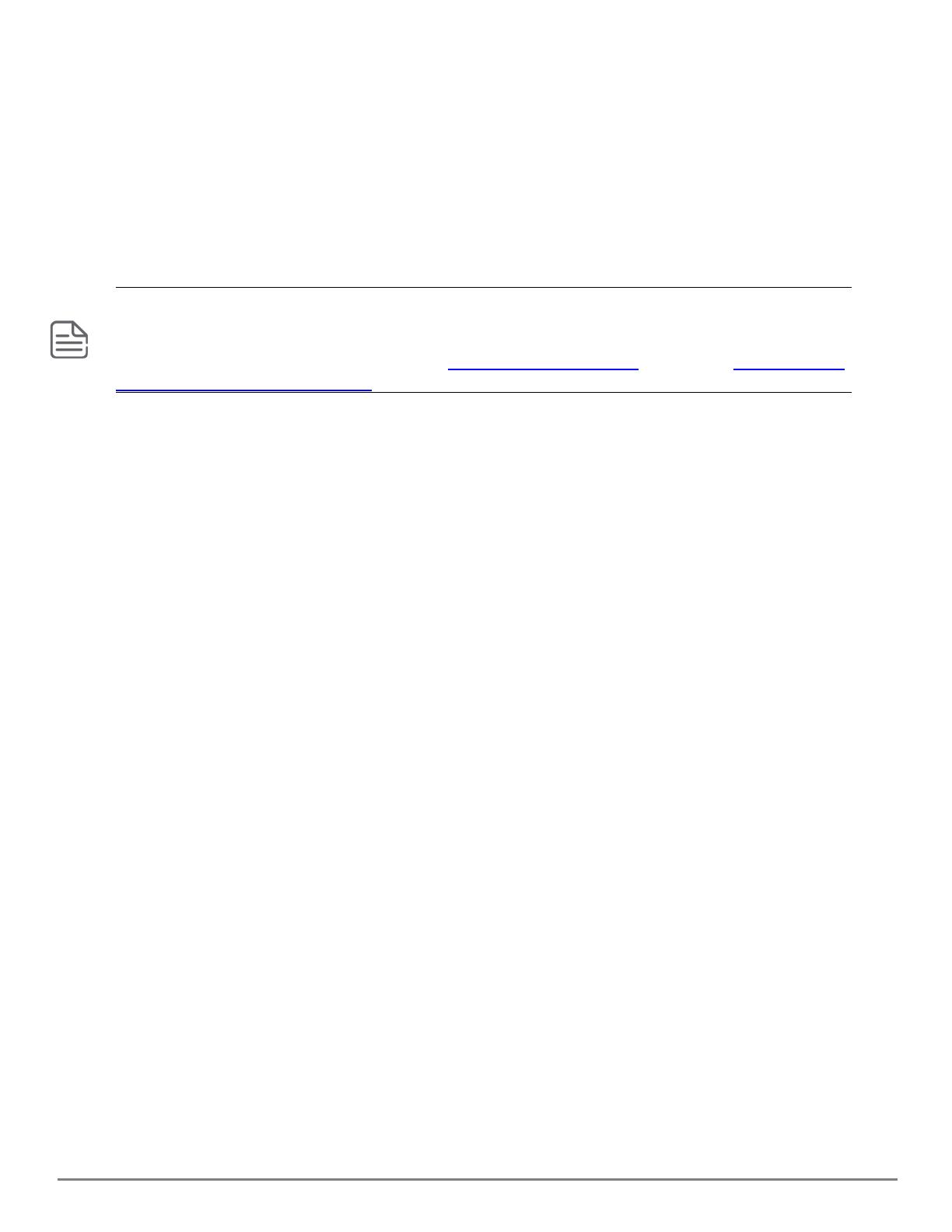
Monitoring hardware through visual observation |9
7. Verify that the standby management module is ready to take over as the active management
module. On the standby management module, verify the states of the following LEDs:
nHealth LED is On Green.
nManagement state standby (Stby) LED is On Green.
Detecting if the switch is not ready for a failover event
This task describes using the switch LEDs to detect if the switch is not ready for the loss of a fabric
module or for a failover from the active management module to the standby management module.
Although you can detect power supply failures by viewing the LEDs, you must use software commands to
determine if the power supply redundancy is sufficient to power the chassis if a power supply fails. For complete
information on LED behaviors for your AOS-CX switch, refer to the Installation and Getting Started Guide for
that switch series, available for download from the Aruba Switch Documentation section of the Aruba Hardware
Documentation and Translations Portal.
Procedure
1. Detect if the standby management module is shut down.
If the standby management module is shut down, the LED states are as follows:
nThe standby management module health LED is Off.
nThe standby management state active (Actv) LED is Off.
nThe standby management state standby (Stby) LED is Off.
nOn the active management module in the Status Front Management Modules section, the LED
for the standby management module is Off. For example, if the active management module is
Management Module LED 5, Management Modules LED 6 is Off.
2. Detect if the standby management module is in a transient state. If the standby management
module is booting, updating, or in another transient state, the LED states are as follows:
nThe standby management module health LED is Slow Flash Green when the service operating
system is running or during an operating system update.
nThe standby management module Booting LED is Slow Flash Green when the AOS-CX
operating system is booting.
nThe standby management state active (Actv) LED is Off.
nThe standby management state standby (Stby) LED is Off.
nOn the active management module in the Status Front Management Modules section, the LED
for the standby management module is Slow Flash Green.
3. Detect if a fabric module is shut down or not present. If a fabric module is shut down or not
present, the LED states are as follows:
nOn the active management module, in the Status Rear section, the LED for the fabric module is
Off.
nOn the rear display module, the LED for the fabric module is Off.
nOn the fabric module, the health LED is Off. However, the fabric module is behind fan 1 and is
not directly visible.
Finding faulted components using the switch LEDs
This task describes using the switch LEDs to find components that are in a fault condition.