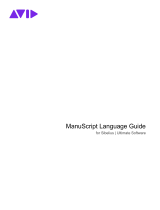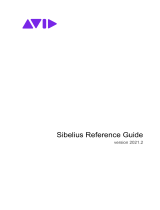Page is loading ...

ManuScript Language Guide
for Sibelius | Ultimate Software

Legal Notices
© 2022 Avid Technology, Inc., (“Avid”), all rights reserved. This guide may not be duplicated in whole or in part without the written consent of Avid.
For a current and complete list of Avid trademarks visit: www.avid.com/legal/trademarks-and-other-notices
Bonjour, the Bonjour logo, and the Bonjour symbol are trademarks of Apple Computer, Inc.
Thunderbolt and the Thunderbolt logo are trademarks of Intel Corporation in the U.S. and/or other countries.
This product may be protected by one or more U.S. and non-U.S. patents. Details are available at www.avid.com/patents.
Product features, specifications, system requirements, and availability are subject to change without notice.
Guide Part Number 9329-66369-00 REV A 3/22

ManuScript Language Guide iii
Introduction . . . . . . . . . . . . . . . . . . . . . . . . . . . . . . . . . . . . . . . . . . . . . . . . . . . . . . . . . . . . . . . . . . . . . . . . . . . . . . . . . . . . . . 1
Rationale. . . . . . . . . . . . . . . . . . . . . . . . . . . . . . . . . . . . . . . . . . . . . . . . . . . . . . . . . . . . . . . . . . . . . . . . . . . . . . . . . . . 1
Technical Support . . . . . . . . . . . . . . . . . . . . . . . . . . . . . . . . . . . . . . . . . . . . . . . . . . . . . . . . . . . . . . . . . . . . . . . . . . . 2
System Requirements and Compatibility Information . . . . . . . . . . . . . . . . . . . . . . . . . . . . . . . . . . . . . . . . . . . . . . . 2
Conventions Used in Sibelius Documentation . . . . . . . . . . . . . . . . . . . . . . . . . . . . . . . . . . . . . . . . . . . . . . . . . . . . . 2
Resources. . . . . . . . . . . . . . . . . . . . . . . . . . . . . . . . . . . . . . . . . . . . . . . . . . . . . . . . . . . . . . . . . . . . . . . . . . . . . . . . . . 3
Sibelius ManuScript Language Tutorial. . . . . . . . . . . . . . . . . . . . . . . . . . . . . . . . . . . . . . . . . . . . . . . . . . . . . . . . . . . . . 4
Edit Plug-ins . . . . . . . . . . . . . . . . . . . . . . . . . . . . . . . . . . . . . . . . . . . . . . . . . . . . . . . . . . . . . . . . . . . . . . . . . . . . . . . . 4
Editing the Code. . . . . . . . . . . . . . . . . . . . . . . . . . . . . . . . . . . . . . . . . . . . . . . . . . . . . . . . . . . . . . . . . . . . . . . . . . . . . 7
Loops . . . . . . . . . . . . . . . . . . . . . . . . . . . . . . . . . . . . . . . . . . . . . . . . . . . . . . . . . . . . . . . . . . . . . . . . . . . . . . . . . . . . . 9
Objects . . . . . . . . . . . . . . . . . . . . . . . . . . . . . . . . . . . . . . . . . . . . . . . . . . . . . . . . . . . . . . . . . . . . . . . . . . . . . . . . . . . 11
Representation of a Score . . . . . . . . . . . . . . . . . . . . . . . . . . . . . . . . . . . . . . . . . . . . . . . . . . . . . . . . . . . . . . . . . . . . 12
The “for each” Loop. . . . . . . . . . . . . . . . . . . . . . . . . . . . . . . . . . . . . . . . . . . . . . . . . . . . . . . . . . . . . . . . . . . . . . . . . 14
Indirection, Sparse Arrays, and User Properties . . . . . . . . . . . . . . . . . . . . . . . . . . . . . . . . . . . . . . . . . . . . . . . . . . 15
Dialog Editor. . . . . . . . . . . . . . . . . . . . . . . . . . . . . . . . . . . . . . . . . . . . . . . . . . . . . . . . . . . . . . . . . . . . . . . . . . . . . . . 19
Set Creation Order . . . . . . . . . . . . . . . . . . . . . . . . . . . . . . . . . . . . . . . . . . . . . . . . . . . . . . . . . . . . . . . . . . . . . . . . . . 21
Debugging Plug-ins . . . . . . . . . . . . . . . . . . . . . . . . . . . . . . . . . . . . . . . . . . . . . . . . . . . . . . . . . . . . . . . . . . . . . . . . . 24
Storing and Retrieving Preferences . . . . . . . . . . . . . . . . . . . . . . . . . . . . . . . . . . . . . . . . . . . . . . . . . . . . . . . . . . . . 25
Reference . . . . . . . . . . . . . . . . . . . . . . . . . . . . . . . . . . . . . . . . . . . . . . . . . . . . . . . . . . . . . . . . . . . . . . . . . . . . . . . . . . . . . . . 30
Syntax . . . . . . . . . . . . . . . . . . . . . . . . . . . . . . . . . . . . . . . . . . . . . . . . . . . . . . . . . . . . . . . . . . . . . . . . . . . . . . . . . . . . 30
Expressions . . . . . . . . . . . . . . . . . . . . . . . . . . . . . . . . . . . . . . . . . . . . . . . . . . . . . . . . . . . . . . . . . . . . . . . . . . . . . . . 31
Operators . . . . . . . . . . . . . . . . . . . . . . . . . . . . . . . . . . . . . . . . . . . . . . . . . . . . . . . . . . . . . . . . . . . . . . . . . . . . . . . . . 33
Object Reference . . . . . . . . . . . . . . . . . . . . . . . . . . . . . . . . . . . . . . . . . . . . . . . . . . . . . . . . . . . . . . . . . . . . . . . . . . . . . . . . 34
Hierarchy of Objects . . . . . . . . . . . . . . . . . . . . . . . . . . . . . . . . . . . . . . . . . . . . . . . . . . . . . . . . . . . . . . . . . . . . . . . . 34
All Objects . . . . . . . . . . . . . . . . . . . . . . . . . . . . . . . . . . . . . . . . . . . . . . . . . . . . . . . . . . . . . . . . . . . . . . . . . . . . . . . . 35
Accessibility . . . . . . . . . . . . . . . . . . . . . . . . . . . . . . . . . . . . . . . . . . . . . . . . . . . . . . . . . . . . . . . . . . . . . . . . . . . . . . . 36
AnnotationItem . . . . . . . . . . . . . . . . . . . . . . . . . . . . . . . . . . . . . . . . . . . . . . . . . . . . . . . . . . . . . . . . . . . . . . . . . . . . . 36
Bar. . . . . . . . . . . . . . . . . . . . . . . . . . . . . . . . . . . . . . . . . . . . . . . . . . . . . . . . . . . . . . . . . . . . . . . . . . . . . . . . . . . . . . . 37
Barline. . . . . . . . . . . . . . . . . . . . . . . . . . . . . . . . . . . . . . . . . . . . . . . . . . . . . . . . . . . . . . . . . . . . . . . . . . . . . . . . . . . . 41
Barlines. . . . . . . . . . . . . . . . . . . . . . . . . . . . . . . . . . . . . . . . . . . . . . . . . . . . . . . . . . . . . . . . . . . . . . . . . . . . . . . . . . . 42
BarObject . . . . . . . . . . . . . . . . . . . . . . . . . . . . . . . . . . . . . . . . . . . . . . . . . . . . . . . . . . . . . . . . . . . . . . . . . . . . . . . . . 42
BarRest . . . . . . . . . . . . . . . . . . . . . . . . . . . . . . . . . . . . . . . . . . . . . . . . . . . . . . . . . . . . . . . . . . . . . . . . . . . . . . . . . . . 45
Bracket . . . . . . . . . . . . . . . . . . . . . . . . . . . . . . . . . . . . . . . . . . . . . . . . . . . . . . . . . . . . . . . . . . . . . . . . . . . . . . . . . . . 45
Brackets and Braces . . . . . . . . . . . . . . . . . . . . . . . . . . . . . . . . . . . . . . . . . . . . . . . . . . . . . . . . . . . . . . . . . . . . . . . . 45
Clef . . . . . . . . . . . . . . . . . . . . . . . . . . . . . . . . . . . . . . . . . . . . . . . . . . . . . . . . . . . . . . . . . . . . . . . . . . . . . . . . . . . . . . 46
Comment . . . . . . . . . . . . . . . . . . . . . . . . . . . . . . . . . . . . . . . . . . . . . . . . . . . . . . . . . . . . . . . . . . . . . . . . . . . . . . . . . 46
ComponentList . . . . . . . . . . . . . . . . . . . . . . . . . . . . . . . . . . . . . . . . . . . . . . . . . . . . . . . . . . . . . . . . . . . . . . . . . . . . . 47
Component . . . . . . . . . . . . . . . . . . . . . . . . . . . . . . . . . . . . . . . . . . . . . . . . . . . . . . . . . . . . . . . . . . . . . . . . . . . . . . . . 47
Contents

ManuScript Language Guide iv
DateTime . . . . . . . . . . . . . . . . . . . . . . . . . . . . . . . . . . . . . . . . . . . . . . . . . . . . . . . . . . . . . . . . . . . . . . . . . . . . . . . . . . 47
Dictionary . . . . . . . . . . . . . . . . . . . . . . . . . . . . . . . . . . . . . . . . . . . . . . . . . . . . . . . . . . . . . . . . . . . . . . . . . . . . . . . . . 48
DocumentSetup . . . . . . . . . . . . . . . . . . . . . . . . . . . . . . . . . . . . . . . . . . . . . . . . . . . . . . . . . . . . . . . . . . . . . . . . . . . . 48
DynamicPartCollection. . . . . . . . . . . . . . . . . . . . . . . . . . . . . . . . . . . . . . . . . . . . . . . . . . . . . . . . . . . . . . . . . . . . . . . 50
DynamicPart . . . . . . . . . . . . . . . . . . . . . . . . . . . . . . . . . . . . . . . . . . . . . . . . . . . . . . . . . . . . . . . . . . . . . . . . . . . . . . . 50
EngravingRules . . . . . . . . . . . . . . . . . . . . . . . . . . . . . . . . . . . . . . . . . . . . . . . . . . . . . . . . . . . . . . . . . . . . . . . . . . . . 51
File. . . . . . . . . . . . . . . . . . . . . . . . . . . . . . . . . . . . . . . . . . . . . . . . . . . . . . . . . . . . . . . . . . . . . . . . . . . . . . . . . . . . . . . 53
Folder . . . . . . . . . . . . . . . . . . . . . . . . . . . . . . . . . . . . . . . . . . . . . . . . . . . . . . . . . . . . . . . . . . . . . . . . . . . . . . . . . . . . 53
GuitarFrame . . . . . . . . . . . . . . . . . . . . . . . . . . . . . . . . . . . . . . . . . . . . . . . . . . . . . . . . . . . . . . . . . . . . . . . . . . . . . . . 54
GuitarScaleDiagram . . . . . . . . . . . . . . . . . . . . . . . . . . . . . . . . . . . . . . . . . . . . . . . . . . . . . . . . . . . . . . . . . . . . . . . . . 56
HitPointList . . . . . . . . . . . . . . . . . . . . . . . . . . . . . . . . . . . . . . . . . . . . . . . . . . . . . . . . . . . . . . . . . . . . . . . . . . . . . . . . 57
HitPoint . . . . . . . . . . . . . . . . . . . . . . . . . . . . . . . . . . . . . . . . . . . . . . . . . . . . . . . . . . . . . . . . . . . . . . . . . . . . . . . . . . . 57
InstrumentChange . . . . . . . . . . . . . . . . . . . . . . . . . . . . . . . . . . . . . . . . . . . . . . . . . . . . . . . . . . . . . . . . . . . . . . . . . . 57
InstrumentTypeList. . . . . . . . . . . . . . . . . . . . . . . . . . . . . . . . . . . . . . . . . . . . . . . . . . . . . . . . . . . . . . . . . . . . . . . . . . 58
InstrumentType. . . . . . . . . . . . . . . . . . . . . . . . . . . . . . . . . . . . . . . . . . . . . . . . . . . . . . . . . . . . . . . . . . . . . . . . . . . . . 58
KeySignature . . . . . . . . . . . . . . . . . . . . . . . . . . . . . . . . . . . . . . . . . . . . . . . . . . . . . . . . . . . . . . . . . . . . . . . . . . . . . . 59
Line . . . . . . . . . . . . . . . . . . . . . . . . . . . . . . . . . . . . . . . . . . . . . . . . . . . . . . . . . . . . . . . . . . . . . . . . . . . . . . . . . . . . . . 59
LyricItem . . . . . . . . . . . . . . . . . . . . . . . . . . . . . . . . . . . . . . . . . . . . . . . . . . . . . . . . . . . . . . . . . . . . . . . . . . . . . . . . . . 60
NoteRest . . . . . . . . . . . . . . . . . . . . . . . . . . . . . . . . . . . . . . . . . . . . . . . . . . . . . . . . . . . . . . . . . . . . . . . . . . . . . . . . . . 60
Note . . . . . . . . . . . . . . . . . . . . . . . . . . . . . . . . . . . . . . . . . . . . . . . . . . . . . . . . . . . . . . . . . . . . . . . . . . . . . . . . . . . . . . 62
NoteSpacingRule . . . . . . . . . . . . . . . . . . . . . . . . . . . . . . . . . . . . . . . . . . . . . . . . . . . . . . . . . . . . . . . . . . . . . . . . . . . 65
PageNumberChange. . . . . . . . . . . . . . . . . . . . . . . . . . . . . . . . . . . . . . . . . . . . . . . . . . . . . . . . . . . . . . . . . . . . . . . . . 66
PluginList . . . . . . . . . . . . . . . . . . . . . . . . . . . . . . . . . . . . . . . . . . . . . . . . . . . . . . . . . . . . . . . . . . . . . . . . . . . . . . . . . 66
Plugin . . . . . . . . . . . . . . . . . . . . . . . . . . . . . . . . . . . . . . . . . . . . . . . . . . . . . . . . . . . . . . . . . . . . . . . . . . . . . . . . . . . . 67
RehearsalMark . . . . . . . . . . . . . . . . . . . . . . . . . . . . . . . . . . . . . . . . . . . . . . . . . . . . . . . . . . . . . . . . . . . . . . . . . . . . . 67
Score . . . . . . . . . . . . . . . . . . . . . . . . . . . . . . . . . . . . . . . . . . . . . . . . . . . . . . . . . . . . . . . . . . . . . . . . . . . . . . . . . . . . . 67
Selection . . . . . . . . . . . . . . . . . . . . . . . . . . . . . . . . . . . . . . . . . . . . . . . . . . . . . . . . . . . . . . . . . . . . . . . . . . . . . . . . . . 73
Sibelius . . . . . . . . . . . . . . . . . . . . . . . . . . . . . . . . . . . . . . . . . . . . . . . . . . . . . . . . . . . . . . . . . . . . . . . . . . . . . . . . . . . 76
SoundInfo . . . . . . . . . . . . . . . . . . . . . . . . . . . . . . . . . . . . . . . . . . . . . . . . . . . . . . . . . . . . . . . . . . . . . . . . . . . . . . . . . 82
SparseArray . . . . . . . . . . . . . . . . . . . . . . . . . . . . . . . . . . . . . . . . . . . . . . . . . . . . . . . . . . . . . . . . . . . . . . . . . . . . . . . 83
SpecialBarline. . . . . . . . . . . . . . . . . . . . . . . . . . . . . . . . . . . . . . . . . . . . . . . . . . . . . . . . . . . . . . . . . . . . . . . . . . . . . . 84
Staff . . . . . . . . . . . . . . . . . . . . . . . . . . . . . . . . . . . . . . . . . . . . . . . . . . . . . . . . . . . . . . . . . . . . . . . . . . . . . . . . . . . . . . 84
Syllabifier . . . . . . . . . . . . . . . . . . . . . . . . . . . . . . . . . . . . . . . . . . . . . . . . . . . . . . . . . . . . . . . . . . . . . . . . . . . . . . . . . 87
SymbolItem and SystemSymbolItem. . . . . . . . . . . . . . . . . . . . . . . . . . . . . . . . . . . . . . . . . . . . . . . . . . . . . . . . . . . . 87
SystemObjectPositions . . . . . . . . . . . . . . . . . . . . . . . . . . . . . . . . . . . . . . . . . . . . . . . . . . . . . . . . . . . . . . . . . . . . . . 88
SystemStaff, Staff, Selection, Bar and, all BarObject-derived Objects . . . . . . . . . . . . . . . . . . . . . . . . . . . . . . . . . 88
SystemStaff. . . . . . . . . . . . . . . . . . . . . . . . . . . . . . . . . . . . . . . . . . . . . . . . . . . . . . . . . . . . . . . . . . . . . . . . . . . . . . . . 88
Text and SystemTextItem . . . . . . . . . . . . . . . . . . . . . . . . . . . . . . . . . . . . . . . . . . . . . . . . . . . . . . . . . . . . . . . . . . . . . 89
TimeSignature. . . . . . . . . . . . . . . . . . . . . . . . . . . . . . . . . . . . . . . . . . . . . . . . . . . . . . . . . . . . . . . . . . . . . . . . . . . . . . 89
TreeNode . . . . . . . . . . . . . . . . . . . . . . . . . . . . . . . . . . . . . . . . . . . . . . . . . . . . . . . . . . . . . . . . . . . . . . . . . . . . . . . . . . 90
Tuplet . . . . . . . . . . . . . . . . . . . . . . . . . . . . . . . . . . . . . . . . . . . . . . . . . . . . . . . . . . . . . . . . . . . . . . . . . . . . . . . . . . . . 90
Utils . . . . . . . . . . . . . . . . . . . . . . . . . . . . . . . . . . . . . . . . . . . . . . . . . . . . . . . . . . . . . . . . . . . . . . . . . . . . . . . . . . . . . . 91
VersionHistory . . . . . . . . . . . . . . . . . . . . . . . . . . . . . . . . . . . . . . . . . . . . . . . . . . . . . . . . . . . . . . . . . . . . . . . . . . . . . 94
Version . . . . . . . . . . . . . . . . . . . . . . . . . . . . . . . . . . . . . . . . . . . . . . . . . . . . . . . . . . . . . . . . . . . . . . . . . . . . . . . . . . . 94
VersionComment . . . . . . . . . . . . . . . . . . . . . . . . . . . . . . . . . . . . . . . . . . . . . . . . . . . . . . . . . . . . . . . . . . . . . . . . . . . 94

ManuScript Language Guide v
Command IDs . . . . . . . . . . . . . . . . . . . . . . . . . . . . . . . . . . . . . . . . . . . . . . . . . . . . . . . . . . . . . . . . . . . . . . . . . . . . . . . . . . . 96
Global Constants . . . . . . . . . . . . . . . . . . . . . . . . . . . . . . . . . . . . . . . . . . . . . . . . . . . . . . . . . . . . . . . . . . . . . . . . . . . . . . . 105
Global Constants . . . . . . . . . . . . . . . . . . . . . . . . . . . . . . . . . . . . . . . . . . . . . . . . . . . . . . . . . . . . . . . . . . . . . . . . . . 105

Introduction 1
Introduction
ManuScript is a simple, music-based programming language used to write plug-ins for Sibelius | Ultimate. ManuScript is based on
Simkin, an embedded scripting language developed by Simon Whiteside, and has been extended by him and the rest of the Sibelius
team ever since. (Simkin is a spooky pet name for Simon sometimes found in Victorian novels.) For more information on Simkin,
and additional help on the language and syntax, visit the Simkin website at www.simkin.co.uk.
Rationale
Providing a plug-in language for Sibelius | Ultimate addresses several different issues:
• Music notation is complex and infinitely extensible, so some users will sometimes want to add to a music notation program to
expand its possibilities with these new extensions.
• It is useful to allow frequently repeated operations (for example, opening a MIDI file and saving it as a score) to be automated,
using a system of scripts or macros.
Certain more complex techniques used in composing or arranging music can be partly automated, but there are too many to include
as standard features in Sibelius.
There were several conditions that we wanted to meet in deciding what language to use:
• The language had to be simple, as we want normal users (not just seasoned programmers) to be able to use it.
• We wanted plug-ins to be usable on any computer, as the use of computers running both Windows and macOS is widespread in
the music world.
• We wanted the tools to program in the language to be supplied with Sibelius.
• We wanted musical concepts (pitch, notes, bars) to be easily expressed in the language.
• We wanted programs to be able to talk to Sibelius easily (to insert and retrieve information from scores).
• We wanted simple dialog boxes and other user interface elements to be easily programmed.
C/C++, the world’s “standard” programming language(s), were unsuitable as they are not easy for the non-specialist to use, they
would need a separate compiler, and you would have to recompile for each different platform you wanted to support (and thus cre-
ate multiple versions of each plug-in).
The language Java was more promising as it is relatively simple and can run on any platform without recompilation. However, we
would still need to supply a compiler for people to use, and we could not express musical concepts in Java as directly as we could
with a new language.
So we decided to create our own language that is interpreted so it can run on different platforms, integrated into Sibelius without
any need for separate tools, and can be extended with new musical concepts at any time.
The ManuScript language that resulted is very simple. The syntax and many of the concepts will be familiar to programmers of
C/C++ or Java. Built into the language are musical concepts (Score, Staff, Bar, Clef, NoteRest) that are instantly comprehensible.
Throughout this guide, “Sibelius” refers to Sibelius | Ultimate for the sake of readability.

Introduction 2
Technical Support
Since the ManuScript language is more the province of our programmers than our technical support team (who are not, in the main, pro-
grammers), we can’t provide detailed technical help on it, any more than Oracle will help you with Java programming. This document
and the sample plug-ins should give you a good idea of how to do some simple programming fairly quickly.
We would welcome any useful plug-ins you write – please contact us at www.sibelius.com/plugins and we may put them on our web
site; if we want to distribute the plug-in with Sibelius itself, we’ll pay you for it.
Mailing list for plug-in developers
There is a growing community of plug-in developers working with ManuScript, and they can be an invaluable source of help when writ-
ing new plug-ins. To subscribe, go to http://avid-listsrv1.avid.com/mailman/listinfo/plugin-dev.
System Requirements and Compatibility Information
Avid can only assure compatibility and provide support for hardware and software it has tested and approved.
For complete system requirements and a list of qualified computers, operating systems, hard drives, and third-party devices, visit:
www.avid.com/compatibility
Conventions Used in Sibelius Documentation
Sibelius documentation uses the following conventions to indicate menu choices, keyboard commands, and mouse commands:
:
The names of Commands, Options, and Settings that appear on-screen are in a different font.
The following symbols are used to highlight important information:
Convention Action
File > Save Choose Save from the File tab
Control+N Hold down the Control key and press the N key
Control-click Hold down the Control key and click the mouse but-
ton
Right-click Click with the right mouse button
User Tips are helpful hints for getting the most from your Sibelius system.
Important Notices include information that could affect data or the performance of your Sibelius system.
Shortcuts show you useful keyboard or mouse shortcuts.
Cross References point to related sections in this guide and other Avid documentation.

Introduction 3
How to Use this PDF Guide
This PDF provides the following useful features:
• The Bookmarks on the left serve as a continuously visible table of contents. Click on a subject heading to jump to that page.
• Click a + symbol to expand that heading to show subheadings. Click the – symbol to collapse a subheading.
• The Table of Contents provides active links to their pages. Select the hand cursor, allow it to hover over the heading until it turns
into a finger. Then click to locate to that subject and page.
• All cross references in blue are active links. Click to follow the reference.
• Select Find from the Edit menu to search for a subject.
• When viewing this PDF on an iPad, it is recommended that you open the file using iBooks to take advantage of active links within
the document. When viewing the PDF in Safari, touch the screen, then touch Open in “iBooks”.
Resources
The Avid website (www.avid.com) is your best online source for information to help you get the most out of Sibelius.
Account Activation and Product Registration
Activate your product to access downloads in your Avid account (or quickly create an account if you do not have one). Register your
purchase online, download software, updates, documentation, and other resources.
www.avid.com/account
Support and Downloads
Contact Avid Customer Success (technical support), download software updates and the latest online manuals, browse the Compatibil-
ity documents for system requirements, search the online Knowledge Base or join the worldwide Avid user community on the User Con-
ference.
www.avid.com/support
Training and Education
Study on your own using courses available online, find out how you can learn in a classroom setting at an Avid-certified training center,
or view video tutorials and webinars.
www.avid.com/education
Products and Developers
Learn about Avid products, download demo software, or learn about our Development Partners and their plug-ins, applications, and
hardware.
www.avid.com/products

Sibelius ManuScript Language Tutorial 4
Sibelius ManuScript Language Tutorial
Edit Plug-ins
A Simple Plug-in
Let’s start a simple plug-in. You are assumed to have some basic experience of programming (such as BASIC or C), so you’re al-
ready familiar with ideas like variables, loops, and so on.
To create a new Sibelius plug-in:
1Start Sibelius and open or create a new score.
2Choose File > Plug-ins > Edit Plug-ins.
Selecting Edit Plug-ins in the File tab

Sibelius ManuScript Language Tutorial 5
3The following dialog appears:
4Click New.
5You are asked to type the internal name of your plug-in (used as the plug-in’s filename), the name that should appear on the menu and
the name of the category in which the plug-in should appear, which will determine which ribbon tab it appears on.
6Type Test as the internal name, Test plug-in as the menu name and Tests as the category name, then click OK.
7You ’l l s ee Test (user copy) added to the list in the Edit Plug-ins dialog under a new Tests branch of the tree view. Click Close. This
shows the folder in which the plug-in is located (Tests, which Sibelius has created for you), the filename of the plug-in (minus the
standard .plg file extension), and (user copy) tells you that this plug-in is located in your user application data folder, not the Sibelius
program folder or application package itself.
8If you look in the Home > Plug-ins gallery again you’ll see a Tests category, with a Test plug-in underneath it.
Edit Plug-ins dialog
New ManuScript Plug-in dialog

Sibelius ManuScript Language Tutorial 6
9Choose Home > Plug-ins > Tests > Test and the plug-in will run. You may first be prompted that you cannot undo plug-ins, in which
case click Yes to continue (and you may wish to switch on the Don’t say this again option so that you’re not bothered by this warning
in future.) What does our new Test plug-in do? It just pops up a dialog which says Test (whenever you start a new plug-in, Sibelius
automatically generates in a one-line program to do this). You’ll also notice a window appear with a button that says Stop Plug-in,
which appears whenever you run any plug-in, and which can be useful if you need to get out of a plug-in you’re working on that is
(say) trapped in an infinite loop.
10 Click OK on the dialog and the plug-in stops.
Three Types of Information
Let’s look at what’s in the plug-in so far. Choose File > Plug-ins > Edit Plug-ins again, then select Tests/Test (user copy) from the list
and click Edit (or simply double-click the plug-in’s name to edit it). You’ll see a dialog showing the three types of information that can
make up a plug-in:
Methods
Similar to procedures, functions, or routines in some other languages.
Dialogs
The layout of any special dialogs you design for your plug-in.
Data
Variables whose value is remembered between running the plug-in. You can only store strings in these variables, so they’re useful
for things like user-visible strings that can be displayed when the plug-in runs. For a more sophisticated approach to global variables,
ManuScript provides custom user properties for all objects—see Edit Plug-ins.
Methods
The actual program consists of the methods. As you can see, plug-ins normally have at least two methods, which are created automat-
ically for you when you create a new plug-in:
Initialize
This method is called automatically whenever you start up Sibelius. Normally it does nothing more than add the name of the plug-in to
the Plug-ins menu, although if you look at some of the supplied plug-ins you’ll notice that it’s sometimes also used to set default values
for data variables.
Example: Test plug-in

Sibelius ManuScript Language Tutorial 7
Sibelius 2020.9 (and later) adds new functionality that lets ManuScript treat a single character as a string, rather than a number, and pro-
vides support for quarter-tone accidentals and pitches. Include the following code example with the Initialize() method to enable
this functionality:
if (Sibelius.ProgramVersion > 20200600) {
SetInterpreterOption(TreatSingleCharacterAsString);
SetInterpreterOption(SupportHalfSemitonePitchValues);
}
Plug-ins that use this new functionality are not supported with earlier versions of Sibelius.
Run
This is called when you run the plug-in, you’ll be startled to hear (it’s like main() in C/C++ and Java). In other words, when you
choose Home > Plug-ins > Tests > Test, the plug-in’s Run method is called. If you write any other methods, you have to call them from
the Run method—otherwise how can they ever do anything?
Click on Run, then click Edit (or you can just double-click Run to edit it). This shows a dialog where you can edit the Run method:
In the top field you can edit the name; in the next field you can edit the parameters (the variables where values passed to the method are
stored); and below is the code itself:
Sibelius.MessageBox("Test");
This calls a method MessageBox which pops up the dialog box that says Test when you run the plug-in. Notice that the method name
is followed by a list of parameters in parentheses. In this case there’s only one parameter: because it is a string (that is, text) it is in double
quotes. Notice also that the statement ends in a semicolon, as in C/C++ and Java. If you forget to type a semicolon, you’ll get an error
when the plug-in runs.
What is the role of the word Sibelius in Sibelius.MessageBox? In fact it’s a variable representing the Sibelius program; the state-
ment is telling Sibelius to pop up the message box (C++ and Java programmers will recognize that this variable refers to an “object”).
If this hurts your brain, we’ll go into it later.
Editing the Code
Now try amending the code slightly. You can edit the code just like in a word processor, using the mouse and arrow keys, and you can
also use Command+X/C/V (Mac) or Control+X/C/V (Windows) for cut, copy and paste respectively. If you right-click, you get a menu
with these basic editing operations on them as well.
Change the code to this:
x = 1;
x = x + 1;
Sibelius.MessageBox("1 + 1 = " & x);
ManuScript Method dialog

Sibelius ManuScript Language Tutorial 8
You can check this makes sense (or, at least, some kind of sense) by clicking the Check Syntax button. If there are any blatant mistakes
(e.g. missing semicolons) you will be notified where they are.
Then close the dialogs by clicking OK, OK again then Close. Run your amended plug-in from the Plug-ins menu and a message box
with the answer 1 + 1 = 2 should appear.
How does it work? The first two lines should be obvious. The last line uses & to stick two strings together. You cannot use + as this works
only for numbers (if you try it in the example above, you will get an interesting answer!).
One pitfall: try changing the second line to:
x += 1;
Then click Check syntax. You will encounter an error: this syntax (and the syntax x++) is allowed in various languages but not in
ManuScript. You have to do x = x+1;.
Where Plug-ins are Stored
Plug-ins supplied with Sibelius are stored in folders buried deep within the Sibelius program folder on Windows, and inside the appli-
cation package (or “bundle”) on Mac. It is not intended that end users should add extra plug-ins to these locations themselves, as we have
provided a per-user location for plug-ins to be installed instead. When you create a new plug-in or edit an existing one, the new or mod-
ified plug-in will be saved into the per-user location (rather than modifying or adding to the plug-ins in the program folder or bundle):
• On Windows, additional plug-ins are stored at C:\Users\<username>\AppData\Roaming\Avid\Sibelius\Plugins.
• On Mac, additional plug-ins are stored in subfolders at /Users/<username>/Library/Application Support/Avid/Sibelius/Plugins.
This is worth knowing if you want to give a plug-in to someone else. The plug-ins appear in subfolders which correspond to the cate-
gories in which they appear in the various Plug-ins galleries. The filename of the plug-in itself is the plug-in’s internal name plus the
.plg extension, such as Test.plg.
(Sibelius includes an automatic plug-in installer, which you can access via File > Plug-ins > Install Plug-ins. This makes it easy to
download and install plug-ins from the Avid website.)
Line Breaks and Comments
As with C/C++ and Java, you can put new lines wherever you like (except in the middle of words), as long as you remember to put a
semicolon after every statement. You can put several statements on one line, or put one statement on several lines.
You can add comments to your program, again like C/C++ and Java. Anything after // is ignored to the end of the line. Anything be-
tween /* and */ is ignored, whether just part of a line or several lines:
// comment lasts to the end of the line
/* you can put
several lines of comments here
*/
For instance:
Sibelius.MessageBox("Hi!"); // print the active score
or:
Sibelius /* this contains the application */ .MessageBox("Hi!");
Variables
x in the Test plug-in is a variable. In ManuScript a variable can be any sequence of letters, digits or _ (underscore), as long as it does
not start with a digit.
A variable can contain an integer (whole number), a floating point number, a string (text) or an object (such as a note)—more about ob-
jects in a moment. Unlike most languages, in ManuScript a variable can contain any type of data—you do not have to declare what type
you want. Thus you can store a number in a variable, then store some text instead, then an object.

Sibelius ManuScript Language Tutorial 9
Try this:
x = 56; x = x+1;
Sibelius.MessageBox(x); // prints '57' in a dialog box
x = "now this is text"; // the number it held is lost
Sibelius.MessageBox(x); // prints 'now this is text' in a dialog
x = Sibelius.ActiveScore; // now it contains a score
Sibelius.MessageBox(x); // prints nothing in a dialog
Variables that are declared within a ManuScript method are local to that method; in other words, they cannot be used by other methods
in the same plug-in. Global Data variables defined using the plug-in editor can be accessed by all methods in the plug-in, and their values
are preserved over successive uses of the plug-in.
A quick aside about strings in ManuScript is in order at this point. Like many programming languages, ManuScript strings uses the
back-slash \ as an “escape character” to represent certain special things. To include a single quote character in your strings, use \', and
to include a new line you should use \n. Because of this, to include the backslash itself in a ManuScript string one has to write \\.
Converting Between Numbers, Text, and Objects
Notice that the method MessageBox is expecting to be sent some text to display. If you give it a number instead (as in the first call to
MessageBox above) the number is converted to text. If you give it an object (such as a score), no text is produced.
Similarly, if a calculation is expecting a number but is given some text, the text will be converted to a number:
x = 1 + "1"; // the + means numbers are expected
Sibelius.MessageBox(x); // displays '2'
If the text doesn’t start with a number (or if the variable contains an object instead of text), it is treated as 0:
x = 1 + "fred";
Sibelius.MessageBox(x); // displays ‘1’
Loops
“for” and “while”
ManuScript has a while loop which repeatedly executes a block of code until a certain expression becomes True. Create a new plug-in
called Potato. This is going to amuse one and all by writing the words of the well-known song “1 potato, 2 potato, 3 potato, 4.” Type
in the following for the Run method of the new plug-in:
x = 1;
while (x<5)
{
text = x & " potato,";
Sibelius.MessageBox(text);
x = x+1;
}
Run it. It should display “1 potato,” “2 potato,” “3 potato,” “4 potato,” which is a start, though annoyingly you have to click OK after
each message.
The while statement is followed by a condition in ( ) parentheses, then a block of statements in { } braces (you don’t need a semi-
colon after the final } brace). While the condition is true, the block is executed. Unlike some other languages, the braces are compulsory
(you can’t omit them if they only contain one statement). Moreover, each block must contain at least one statement.
In this example you can see that we are testing the value of x at the start of the loop, and increasing the value at the end. This common
construct could be expressed more concisely in ManuScript by using a for loop. The above example could also be written as follows:
for x = 1 to 5
{
text = x & " potato,";
Sibelius.MessageBox(text);
}

Sibelius ManuScript Language Tutorial 10
Here, the variable x is stepped from the first value (1) up to the end value (5), stopping one step before the final value. By default, the
“step” used is 1, but we could have used (say) 2 by using the syntax for x = 1 to 5 step 2, which would then print only “1 potato”
and “3 potato”!
Notice the use of & to add strings. Because a string is expected on either side, the value of x is turned into a string.
Notice also we’ve used the Tab key to indent the statements inside the loop. This is a good habit to get into as it makes the structure
clearer. If you have loops inside loops you should indent the inner loops even more.
The if statement
Now we can add an if statement so that the last phrase is just “4,” not “4 potato”:
x = 1;
while (x<5)
{
if(x=4)
{
text = x & ".";
}
else
{
text = x & " potato,";
}
Sibelius.MessageBox(text);
x = x+1;
}
The rule for if takes the form if (condition) {statements}. You can also optionally add else {statements}, which is ex-
ecuted if the condition is false. As with while, the parentheses and braces are compulsory, though you can make the program shorter
by putting braces on the same line as other statements:
x = 1;
while (x<5)
{
if(x=4) {
text = x & ".";
} else {
text = x & " potato,";
}
Sibelius.MessageBox(text);
x = x+1;
}
The position of braces is entirely a matter of taste.
Now let’s make this plug-in really cool. We can build up the four messages in a variable called text, and only display it at the end, saving
valuable wear on your mouse button. We can also switch round the if and else blocks to show off the use of not. Finally, we return to
the for syntax we looked at earlier.
text = ""; // start with no text
for x = 1 to 5
{
if (not(x=4)) {
text = text & x & " potato, "; // add some text
} else {
text = text & x & "."; // add no. 4
}
}
Sibelius.MessageBox(text); // finally display it

Sibelius ManuScript Language Tutorial 11
Arithmetic
Here is a complete list of the available arithmetic operators in ManuScript:
ManuScript evaluates operators strictly from left-to-right, unlike many other languages; so 2+3*4 evaluates to 20, not 14 as you might
expect. To get the answer 14, you’d have to write 2+(3*4).
ManuScript supports both integers and floating point numbers. Use at least one floating point value in any arithmetic operation that
might result in a floating point number, otherwise the result is rounded to the nearest integer (unless you are using literal strings). For
instance, when calculating division using only integer values, the result is truncated; for example, the result of 3/2 is 1. However, using
at least one floating point value in the calculation results in a floating point number (this is true if any or all of the values are a floating
point number); for example, the result of 3.0/2 is 1.5.
Conversion from floating point numbers to integers can be achieved with the RoundUp(expr), RoundDown(expr), and Round(expr)
functions, which can be applied to any expression.
Objects
Now we come to the neatest aspect of object-oriented languages like ManuScript, C++ or Java, which sets them apart from traditional
languages like BASIC, Fortran and C. Variables in traditional languages can hold only certain types of data: integers, floating point
numbers, strings and so on. Each type of data has particular operations you can do to it: numbers can be multiplied and divided, for in-
stance; strings can be added together, converted to and from numbers, searched for in other strings, and so on. But if your program deals
with more complex types of data, such as dates (which in principle you could compare using =, < and >, convert to and from strings, and
even subtract) you are left to fend for yourself.
Object-oriented languages can deal with more complex types of data directly. Thus in the ManuScript language you can set a variable,
let’s say thischord, to be a chord in your score, and (say) add more notes to it:
thischord.AddNote(60); // adds middle C (note no. 60)
thischord.AddNote(64); // adds E (note no. 64)
If this seems magic, it’s just analogous to the kind of things you can do to strings in BASIC, where there are very special operations
which apply to text only:
A$ = "1"
A$ = A$ + " potato, ": REM add strings
X = ASC(A$): REM get first letter code
In ManuScript you can set a variable to be a chord, a note in a chord, a bar, a staff or even a whole score, and do things to it. Why would
you possibly want to set a variable to be a whole score? So you can save it or add an instrument to it for instance.
a + b add
a – b subtract
a * b multiply
a / b divide
a % b remainder
–a negate
a) evaluate first

Sibelius ManuScript Language Tutorial 12
Objects in Action
We’ll have a look at how music is represented in ManuScript in a moment, but for a little taster, let’s plunge straight in and adapt Potato
to create a score:
x = 1;
text = ""; // start with no text
while (x<5)
{
if (not(x=4)) {
text = text & x & " potato, "; // add some text
} else {
text = text & x & "."; // add no. 4
}
x = x+1;
}
Sibelius.New(); // create a new score
newscore = Sibelius.ActiveScore; // put it in a variable
newscore.CreateInstrument("Piano");
staff = newscore.NthStaff(1); // get top staff
bar = staff.NthBar(1); // get bar 1 of this staff
bar.AddText(0,text,"Technique"); // use Technique text style
This creates a score with a Piano, and types our potato text in bar 1 as Technique text.
The code uses the period (.) several times, always in the form variable.variable or variable.method(). This shows that the
variable before the period has to contain an object.
If there’s a variable name after the period, we’re getting one of the object’s sub-variables (called “fields” or “member variables” in some
languages). For instance, if n is a variable containing a note, then n.Pitch is a number representing its MIDI pitch (60 for middle C), and
n.Name is a string describing its pitch (“C4” for middle C). The variables available for each type of object are listed later.
If there’s a method name after the period (followed by () parentheses), one of the methods allowed for this type of object is called. Typ-
ically a method called in this way will either change the object or return a value. For instance, if s is a variable containing a score, then
s.CreateInstrument("Flute") adds a flute (changing the score), but s.NthStaff(1) returns a value, namely an object con-
taining the first staff.
Let’s look at the new code in detail. There is a pre-defined variable called Sibelius, which contains an object representing the Sibelius
program itself. We’ve already seen the method Sibelius.MessageBox(). The method call Sibelius.New() tells Sibelius to cre-
ate a new score. Now we want to do something to this score, so we have to put it in a variable.
Fortunately, when you create a new score it becomes active (i.e. its title bar highlights and any other scores become inactive), so we can
just ask Sibelius for the active score and put it in a variable:
newscore = Sibelius.ActiveScore
Then we can tell the score to create a Piano: newscore.CreateInstrument("Piano"). But to add some text to the score you
have to understand how the layout is represented.
Representation of a Score
A score is treated as a hierarchy: each score contains 0 or more staves; each staff contains bars (though every staff contains the same
number of bars); and each bar contains “bar objects.” Clefs, text and chords are all different types of bar objects.
To add a bar object (i.e. an object which belongs to a bar), such as some text, to a score:
1Specify which staff you want (and put it in a variable): staff = newscore.NthStaff(1).
2Specify which bar in that staff you want (and put it in a variable): bar = staff.NthBar(1); finally you tell the bar to add the
text: bar.AddText(0,text,"Technique").
3Specify the name (or index number – see Text styles on page 141) of the text style to use (and it has to be a staff text style, because
we’re adding the text to a staff).

Sibelius ManuScript Language Tutorial 13
Notice that bars and staves are numbered from 1 upwards; in the case of bars, this is irrespective of any bar number changes that are in
the score, so the numbering is always unambiguous. In the case of staves, the top staff is no.1, and all staves are counted, even if they’re
hidden. Thus a particular staff has the same number wherever it appears in the score.
The AddText method for bars is documented later, but the first parameter it takes is a rhythmic position in the bar. Each note in a bar
has a rhythmic position that indicates where it is (at the start, one quarter after the start, etc.), but the same is true for all other objects
in bars. This shows where the object is attached to, which in the case of Technique text is also where the left hand side of the text goes.
Thus to put our text at the start of the bar, we used the value 0. To put the text a quarter note after the start of the bar, use 256 (the units
are 1024th notes, so a quarter is 256 units):
bar.AddText(256,text,"Technique");
To avoid having to use obscure numbers like 256 in your program, there are predefined variables representing different note values
(which are listed later), so you could write:
bar.AddText(Quarter,text,"Technique");
or to be quaint you could use the British equivalent:
bar.AddText(Crotchet,text,"Technique");
For a dotted quarter, instead of using 384 you can use another predefined variable:
bar.AddText(DottedQuarter,text,"Technique");
or add two variables:
bar.AddText(Quarter+Eighth,text,"Technique");
This is much clearer than using numbers.
The System Staff
As you know from using Sibelius, some objects don’t apply to a single staff but to all staves. These include titles, tempo text, rehearsal
marks and special barlines; you can tell they apply to all staves because (for instance) they get shown in all the instrumental parts.
All these objects are actually stored in a hidden staff, called the system staff. You can think of it as an invisible staff which is always
above the other staves in a system. The system staff is divided into bars in the same way as the normal staves. So to add the title “Potato”
to our score we’d need the following code in our plug-in:
sys = newscore.SystemStaff; // system staff is a variable
bar = sys.NthBar(1);
bar.AddText(0,"POTATO SONG","Subtitle");
As you can see, SystemStaff is a variable you can get directly from the score. Remember that you have to use a system text style (here
Subtitle is used) when putting text in a bar in the system staff. A staff text style like Technique won’t work. Also, you have to specify
a bar and position in the bar; this may seem slightly superfluous for text centered on the page as titles are (though in reality even this
kind of page-aligned text is always attached to a bar), but for Tempo and Metronome mark text they are obviously required.
Representation of Notes, Rests, Chords, and Other Musical Items
Sibelius represents rests, notes and chords in a consistent way. A rest has no noteheads, a note has 1 notehead and a chord has 2 or more
noteheads. This introduces an extra hierarchy: most of the squiggles you see in a score are actually a special type of Bar object that can
contain even smaller things (namely, noteheads). There’s no overall name for something which can be a rest, note or chord, so we’ve
invented the pretty name NoteRest. A NoteRest with 0, 1 or 2 noteheads is what you normally call a rest, a note or a chord, respec-
tively.
If n is a variable containing a NoteRest, there is a variable n.NoteCount which contains the number of notes, and n.Duration
which is the note-value in 1/256ths of a quarter. You can also get n.Highest and n.Lowest which contain the highest and lowest
notes (assuming n.NoteCount isn’t 0). If you set lownote = n.Lowest, you can then find out things about the lowest note, such
as lownote.Pitch (a number) and lownote.Name (a string). Complete details about all these methods and variables may be found
in Reference.
Other musical objects, such as clefs, lines, lyrics and key signatures have corresponding objects in ManuScript, which again have var-
ious variables and methods available. For example, if you have a Line variable ln, then ln.EndPosition gives the rhythmic posi-
tion at which the line ends.

Sibelius ManuScript Language Tutorial 14
The “for each” Loop
It’s a common requirement for a loop to do some operation to every staff in a score, or every bar in a staff, or every Bar object in a bar,
or every note in a NoteRest. There are other more complex requirements which are still common, such as doing an operation to every
Bar object in a score in chronological order, or to every Bar object in a multiple selection. ManuScript has a for each loop that can
achieve each of these in a single statement.
The simplest form of for each is like this:
thisscore = Sibelius.ActiveScore;
for each s in thisscore // sets s to each staff in turn
{ // ...do something with s
}
Here, since thisscore is a variable containing a score, the variable s is set to be each staff in thisscore in turn. This is because
staves are the type of object at the next hierarchical level of objects (see Hierarchy of Objects).
For each staff in the score, the statements in {} braces are executed.
Score objects contain staves, as we have seen, but they can also contain a Selection object, e.g. if the user has selected a passage
of music before running the plug-in. The Selection object is a special case: it is never returned by a for each loop, because there
is only a single Selection object; if you use the Selection object in a for each loop, by default it will return Bar objects (not
Staves, Bars or anything else!).
Let’s take another example, this time for notes in a NoteRest:
noterest = bar.NthBarObject(1);
for each n in noterest // sets n to each note in turn
{
Sibelius.MessageBox("Pitch is " & n.Name);
}
n is set to each note of the chord in turn, and its note name is displayed. This works because Notes are the next object down the hierarchy
after NoteRests. If the NoteRest is, in fact, a rest (rather than a note or chord), the loop will never be executed—you don’t have to check
this separately.
The same form of loop will get the bars from a staff or system staff, and the Bar objects from a bar. These loops are often nested, so
you can, for instance, get several bars from several staves.
This first form of the for each loop got a sequence of objects from an object in the next level of the hierarchy of objects. The second form
of the for each loop lets you skip levels of the hierarchy, by specifying what type of object you want to get. This saves a lot of nested
loops:
thisscore = Sibelius.ActiveScore;
for each NoteRest n in thisscore
{
n.AddNote(60); // add middle C
}
By specifying NoteRest after for each, Sibelius knows to produce each NoteRest in each bar in each staff in the score; otherwise it would
just produce each staff in the score, because a Staff object is the type of object at the next hierarchical level of objects. The NoteRests
are produced in a useful order, namely from the top to the bottom staff, then from left to right through the bars. This is chronological
order. If you want a different order (say, all the NoteRests in the first bar in every staff, then all the NoteRests in the second bar in every
staff, and so on) you’ll have to use nested loops.
So here’s some useful code that doubles every note in the score in octaves:
score = Sibelius.ActiveScore;
for each NoteRest chord in score
{
if(not(chord.NoteCount = 0)) // ignore rests
{
note = chord.Highest; // add above the top note
chord.AddNote(note.Pitch+12); // 12 is no. of half-steps (semitones)
}
}

Sibelius ManuScript Language Tutorial 15
It could easily be amended to double in octaves only in certain bars or staves, only if the notes have a certain pitch or duration, and so on.
This kind of loop is also very useful in conjunction with the user’s current selection. This selection can be obtained from a variable con-
taining a Score object as follows:
selection = score.Selection;
We can then test whether it’s a passage selection, and if so we can look at (say) all the bars in the selection by means of a for each
loop:
if (selection.IsPassage)
{
for each Bar b in selection
{
// do something with this bar
…
}
}
Be aware that you can not add or remove items from bars during iterating. The example of adding notes to chords above is fine because
you are modifying an existing item (in this case a NoteRest), but it’s not safe to add or remove entire items, and if you try to do so, your
plug-in will abort with an error. However, it’s very useful to add or remove items from bars, so you need to do that in a separate for
loop, after first collecting the items you want to operate on into a ManuScript array, something like this:
num = 0;
for each obj in selection
{
if (IsObject(obj))
{
n = "obj" & num;
@n = obj;
num = num + 1;
}
}
selection.Clear();
for i = 0 to num
{
n = "obj" & i;
obj = @n; // get an object from the pseudo array
obj.Select();
}
The @n in this example is the array.
Indirection, Sparse Arrays, and User Properties
Indirection
If you put the @ character before a string variable name, then the value of the variable is used as the name of a variable or method. For
instance:
var="Name";
x = @var; // sets x to the contents of the variable Name
mymethod="Show";
@mymethod(); // calls the method Show
This has many advanced uses, though if taken to excess it can cause the brain to hurt. For instance, you can use @ to simulate “unlimited”
arrays. If name is a variable containing the string "x1", then @name is equivalent to using the variable x1 directly. Thus:
i = 10;
name = "x" & i;
@name = 0;
sets variable x10 to 0. The last two lines are equivalent to x[i] = 0; in the C language. This has many uses; however, you’ll also
want to consider using the built-in arrays (and hash tables), which are documented below.
/