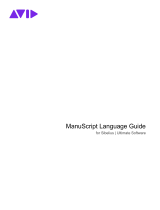Page is loading ...

Sibelius® Software
Using the ManuScript Language

Legal Notices
© 2018 Avid Technology, Inc., (“Avid”), all rights reserved.
This guide may not be duplicated in whole or in part without
the written consent of Avid.
003, 192 Digital I/O, 192 I/O, 96 I/O, 96i I/O, Adrenaline,
AirSpeed, ALEX, Alienbrain, AME, AniMatte, Archive,
Archive II, Assistant Station, AudioPages, AudioStation,
AutoLoop, AutoSync, Avid, Avid Active, Avid Advanced
Response, Avid DNA, Avid DNxcel, Avid DNxHD, Avid DS
Assist Station, Avid Ignite, Avid Liquid, Avid Media Engine,
Avid Media Processor, Avid MEDIArray, Avid Mojo,
Avid Remote Response, Avid Unity, Avid Unity ISIS,
Avid VideoRAID, AvidRAID, AvidShare, AVIDstripe, AVX,
Beat Detective, Beauty Without The Bandwidth,
Beyond Reality, BF Essentials, Bomb Factory, Bruno, C|24,
CaptureManager, ChromaCurve, ChromaWheel,
Cineractive Engine, Cineractive Player, Cineractive Viewer,
Color Conductor, Command|8, Control|24, Cosmonaut Voice,
CountDown, d2, d3, DAE, D-Command, D-Control, Deko,
DekoCast, D-Fi, D-fx, Digi 002, Digi 003, DigiBase,
Digidesign, Digidesign Audio Engine, Digidesign
Development Partners, Digidesign Intelligent Noise
Reduction, Digidesign TDM Bus, DigiLink, DigiMeter,
DigiPanner, DigiProNet, DigiRack, DigiSerial, DigiSnake,
DigiSystem, Digital Choreography, Digital Nonlinear
Accelerator, DigiTest, DigiTranslator, DigiWear, DINR,
DNxchange, Do More, DPP-1, D-Show, DSP Manager,
DS-StorageCalc, DV Toolkit, DVD Complete, D-Verb, Eleven,
EM, Euphonix, EUCON, EveryPhase, Expander,
ExpertRender, Fairchild, FastBreak, Fast Track, Film Cutter,
FilmScribe, Flexevent, FluidMotion, Frame Chase, FXDeko,
HD Core, HD Process, HDpack, Home-to-Hollywood,
HyperSPACE, HyperSPACE HDCAM, iKnowledge, Impact,
Improv, iNEWS, iNEWS Assign, iNEWS ControlAir, InGame,
Instantwrite, Instinct, Intelligent Content Management,
Intelligent Digital Actor Technology, IntelliRender, Intelli-Sat,
Intelli-Sat Broadcasting Recording Manager, InterFX,
Interplay, inTONE, Intraframe, iS Expander, iS9, iS18, iS23,
iS36, ISIS, IsoSync, LaunchPad, LeaderPlus, LFX, Lightning,
Link & Sync, ListSync, LKT-200, Lo-Fi, MachineControl,
Magic Mask, Make Anything Hollywood,
make manage move|media, Marquee, MassivePack,
MassivePack Pro, Maxim, Mbox, Media Composer,
MediaFlow, MediaLog, MediaMix, Media Reader,
Media Recorder, MEDIArray, MediaServer, MediaShare,
MetaFuze, MetaSync, MIDI I/O, Mix Rack, Moviestar,
MultiShell, NaturalMatch, NewsCutter, NewsView,
NewsVision, Nitris, NL3D, NLP, NSDOS, NSWIN, OMF,
OMF Interchange, OMM, OnDVD, Open Media Framework,
Open Media Management, Painterly Effects, Palladiium,
Personal Q, PET, Podcast Factory, PowerSwap, PRE,
ProControl, ProEncode, Profiler, Pro Tools, Pro Tools|HD,
Pro Tools LE, Pro Tools M-Powered, Pro Transfer,
QuickPunch, QuietDrive, Realtime Motion Synthesis,
Recti-Fi, Reel Tape Delay, Reel Tape Flanger,
Reel Tape Saturation, Reprise, Res Rocket Surfer, Reso,
RetroLoop, Reverb One, ReVibe, Revolution, rS9, rS18,
RTAS, Salesview, Sci-Fi, Scorch, ScriptSync,
SecureProductionEnvironment, Shape-to-Shape,
ShuttleCase, Sibelius, SimulPlay, SimulRecord,
Slightly Rude Compressor, Smack!, Soft SampleCell,
Soft-Clip Limiter, SoundReplacer, SPACE, SPACEShift,
SpectraGraph, SpectraMatte, SteadyGlide, Streamfactory,
Streamgenie, StreamRAID, SubCap, Sundance,
Sundance Digital, SurroundScope, Symphony, SYNC HD,
SYNC I/O, Synchronic, SynchroScope, Syntax,
TDM FlexCable, TechFlix, Tel-Ray, Thunder, TimeLiner,
Titansync, Titan, TL Aggro, TL AutoPan, TL Drum Rehab,
TL Everyphase, TL Fauxlder, TL In Tune, TL MasterMeter,
TL Metro, TL Space, TL Utilities, tools for storytellers, Transit,
TransJammer, Trillium Lane Labs, TruTouch, UnityRAID,
Vari-Fi, Video the Web Way, VideoRAID, VideoSPACE,
VTEM, Work-N-Play, Xdeck, X-Form, and XMON are either
registered trademarks or trademarks of Avid Technology, Inc.
in the United States and/or other countries.
Bonjour, the Bonjour logo, and the Bonjour symbol are
trademarks of Apple Computer, Inc.
Thunderbolt and the Thunderbolt logo are trademarks of Intel
Corporation in the U.S. and/or other countries.
This product may be protected by one or more U.S. and non-
U.S. patents. Details are available at www.avid.com/patents.
Product features, specifications, system requirements, and
availability are subject to change without notice.
Guide Part Number 9329-65928-00 REV A 01/18

Sibelius ManuScript Language Guide iii
Contents
Chapter 1. Introduction ........................................................ 1
Rationale ............................................................. 1
Technical Support ...................................................... 2
System Requirements and Compatibility Information ........................... 2
Conventions Used in Sibelius Documentation ................................. 3
Chapter 2. Sibelius ManuScript Language Tutorial ................................. 5
Edit Plug-ins ........................................................... 5
Editing the Code........................................................ 9
Loops ............................................................... 12
Objects .............................................................. 15
Representation of a Score ............................................... 16
The “for each” Loop .................................................... 18
Indirection, Sparse Arrays, and User Properties .............................. 21
Dialog Editor.......................................................... 26
Set Creation Order ..................................................... 29
Debugging Plug-ins .................................................... 32
Storing and Retrieving Preferences ........................................ 33
Chapter 3. Reference ......................................................... 41
Syntax .............................................................. 41
Expressions .......................................................... 43
Operators ............................................................ 45
Chapter 4. Object Reference ................................................... 47
Hierarchy of Objects.................................................... 47
All Objects ........................................................... 48
Accessibility .......................................................... 50
Bar................................................................. 50
Barline .............................................................. 59
Barlines ............................................................. 59

Contentsiv
BarObject ............................................................ 60
BarRest ............................................................. 65
Bracket .............................................................. 65
Clef................................................................. 66
Comment ............................................................ 67
ComponentList ........................................................ 68
Component........................................................... 69
DateTime ............................................................ 69
Dictionary ............................................................ 70
DocumentSetup ....................................................... 72
DynamicPartCollection.................................................. 74
DynamicPart.......................................................... 75
EngravingRules ....................................................... 76
File ................................................................. 79
Folder ............................................................... 80
GuitarFrame .......................................................... 81
GuitarScaleDiagram.................................................... 85
HitPointList ........................................................... 86
HitPoint.............................................................. 87
InstrumentChange ..................................................... 87
InstrumentTypeList..................................................... 88
InstrumentType ....................................................... 88
KeySignature ......................................................... 91
Line ................................................................ 91
LyricItem............................................................. 92
NoteRest ............................................................ 93
Note ................................................................ 97
NoteSpacingRule ..................................................... 101
PageNumberChange .................................................. 103
PluginList ........................................................... 105
Plugin .............................................................. 105
RehearsalMark....................................................... 106
Score .............................................................. 106
Selection ........................................................... 117
Sibelius............................................................. 121
SoundInfo........................................................... 132
SparseArray ......................................................... 133

Contents v
SpecialBarline ....................................................... 135
Staff ............................................................... 135
Syllabifier ........................................................... 140
SymbolItem and SystemSymbolItem ...................................... 141
SystemObjectPositions ................................................ 142
SystemStaff, Staff, Selection, Bar and, all BarObject-derived Objects ............ 142
SystemStaff ......................................................... 143
Text and SystemTextItem .............................................. 143
TimeSignature ....................................................... 144
TreeNode ........................................................... 145
Tuplet .............................................................. 146
Utils ............................................................... 147
VersionHistory ....................................................... 153
Version ............................................................. 154
VersionComment ..................................................... 155
Chapter 5. Global Constants .................................................. 156
Global Constants ..................................................... 156

Contentsvi

Chapter 1: Introduction 1
Chapter 1: Introduction
ManuScript is a simple, music-based programming language used to write plug-ins for Sibelius. ManuScript is
based on Simkin, an embedded scripting language developed by Simon Whiteside, and has been extended by him
and the rest of the Sibelius team ever since. (Simkin is a spooky pet name for Simon sometimes found in Victo-
rian novels.) For more information on Simkin, and additional help on the language and syntax, visit the Simkin
website at www.simkin.co.uk.
Rationale
Providing a plug-in language for Sibelius addresses several different issues:
• Music notation is complex and infinitely extensible, so some users will sometimes want to add to a music no-
tation program to expand its possibilities with these new extensions.
• It is useful to allow frequently repeated operations (for example, opening a MIDI file and saving it as a score)
to be automated, using a system of scripts or macros.
Certain more complex techniques used in composing or arranging music can be partly automated, but there are
too many to include as standard features in Sibelius.
There were several conditions that we wanted to meet in deciding what language to use:
The language had to be simple, as we want normal users (not just seasoned programmers) to be able to use it.
We wanted plug-ins to be usable on any computer, as the use of computers running both Windows and Mac OS
X is widespread in the music world.
We wanted the tools to program in the language to be supplied with Sibelius.
We wanted musical concepts (pitch, notes, bars) to be easily expressed in the language.
We wanted programs to be able to talk to Sibelius easily (to insert and retrieve information from scores).
We wanted simple dialog boxes and other user interface elements to be easily programmed.
C/C++, the world’s “standard” programming language(s), were unsuitable as they are not easy for the non-spe-
cialist to use, they would need a separate compiler, and you would have to recompile for each different platform
you wanted to support (and thus create multiple versions of each plug-in).
The language Java was more promising as it is relatively simple and can run on any platform without recompi-
lation. However, we would still need to supply a compiler for people to use, and we could not express musical
concepts in Java as directly as we could with a new language.

Sibelius ManuScript Language Guide2
So we decided to create our own language that is interpreted so it can run on different platforms, integrated into
Sibelius without any need for separate tools, and can be extended with new musical concepts at any time.
The ManuScript language that resulted is very simple. The syntax and many of the concepts will be familiar to
programmers of C/C++ or Java. Built into the language are musical concepts (Score, Staff, Bar, Clef, NoteRest)
that are instantly comprehensible.
Technical Support
Since the ManuScript language is more the province of our programmers than our technical support team (who
are not, in the main, programmers), we can’t provide detailed technical help on it, any more than Oracle will
help you with Java programming. This document and the sample plug-ins should give you a good idea of how
to do some simple programming fairly quickly.
We would welcome any useful plug-ins you write – please contact us at www.sibelius.com/plugins and we may
put them on our web site; if we want to distribute the plug-in with Sibelius itself, we’ll pay you for it.
Mailing list for plug-in developers
There is a growing community of plug-in developers working with ManuScript, and they can be an invaluable
source of help when writing new plug-ins. To subscribe, go to http://avid-listsrv1.avid.com/mail-
man/listinfo/plugin-dev.
System Requirements and Compatibility Information
Avid can only assure compatibility and provide support for hardware and software it has tested and approved.
For complete system requirements and a list of qualified computers, operating systems, hard drives, and third-
party devices, visit: www.avid.com/compatibility.

Chapter 1: Introduction 3
Conventions Used in Sibelius Documentation
Sibelius documentation uses the following conventions to indicate menu choices, keyboard commands, and
mouse commands:
:
The names of Commands,Options, and Settings that appear on-screen are in a different font.
The following symbols are used to highlight important information:
Convention Action
File > Save Choose Save from the File tab
Control+N Hold down the Control key and press the N key
Control-click Hold down the Control key and click the mouse but-
ton
Right-click Click with the right mouse button
User Tips are helpful hints for getting the most from your Sibelius system.
Important Notices include information that could affect data or the performance of your Sibelius
system.
Shortcuts show you useful keyboard or mouse shortcuts.
Cross References point to related sections in this guide and other Avid documentation.

Sibelius ManuScript Language Guide4

Chapter 2: Sibelius ManuScript Language Tutorial 5
Chapter 2: Sibelius ManuScript Language
Tutorial
Edit Plug-ins
A Simple Plug-in
Let’s start a simple plug-in. You are assumed to have some basic experience of programming (such as BASIC
or C), so you’re already familiar with ideas like variables, loops, and so on.
To create a new Sibelius plug-in:
1Start Sibelius and open or create a new score.
2Choose File > Plug-ins > Edit Plug-ins.

Chapter 2: Sibelius ManuScript Language Tutorial 6
3The following dialog appears:
4Click New.
5You are asked to type the internal name of your plug-in (used as the plug-in’s filename), the name that should
appear on the menu and the name of the category in which the plug-in should appear, which will determine
which ribbon tab it appears on.

Chapter 2: Sibelius ManuScript Language Tutorial 7
The reason for having two separate names for plug-ins is that filenames may be no longer than 31 characters on
Macs running Mac OS 9 (which is only significant if you intend your plug-in to be used with versions of Sibelius
prior to Sibelius 4), but the menu names can be as long as you like.
6Type Test as the internal name, Test plug-in as the menu name and Tests as the category name, then click OK.
7You’ll see Test (user copy) added to the list in the Edit Plug-ins dialog under a new Tests branch of the tree
view. Click Close. This shows the folder in which the plug-in is located (Tests, which Sibelius has created for
you), the filename of the plug-in (minus the standard .plg file extension), and (user copy) tells you that this
plug-in is located in your user application data folder, not the Sibelius program folder or application package
itself.
8If you look in the Home > Plug-ins gallery again you’ll see a Tests category, with a Test plug-in underneath it.
9Choose Home > Plug-ins > Tests > Test and the plug-in will run.You may first be prompted that you cannot
undo plug-ins, in which case click Yes to continue (and you may wish to switch on the Don’t say this again
option so that you’re not bothered by this warning in future.) What does our new Test plug-in do? It just pops
up a dialog which says Test (whenever you start a new plug-in, Sibelius automatically generates in a one-line
program to do this). You’ll also notice a window appear with a button that says Stop Plug-in, which appears
whenever you run any plug-in, and which can be useful if you need to get out of a plug-in you’re working on
that is (say) trapped in an infinite loop.
10 Click OK on the dialog and the plug-in stops.
Three Types of Information
Let’s look at what’s in the plug-in so far. Choose File > Plug-ins > Edit Plug-ins again, then select Tests/Test
(user copy) from the list and click Edit (or simply double-click the plug-in’s name to edit it). You’ll see a dialog
showing the three types of information that can make up a plug-in:
• Methods: Methods are similar to procedures, functions, or routines in some other languages.
• Dialogs: The layout of any special dialogs you design for your plug-in.
• Data: Data are variables whose value is remembered between running the plug-in. You can only store strings
in these variables, so they’re useful for things like user-visible strings that can be displayed when the plug-in
runs. For a more sophisticated approach to global variables, ManuScript provides custom user properties for
all objects—see “Edit Plug-ins” on page 5.

Chapter 2: Sibelius ManuScript Language Tutorial 8
Methods
The actual program consists of the methods. As you can see, plug-ins normally have at least two methods, which
are created automatically for you when you create a new plug-in:
Initialize
This method is called automatically whenever you start up Sibelius. Normally it does nothing more than add the
name of the plug-in to the Plug-ins menu, although if you look at some of the supplied plug-ins you’ll notice that
it’s sometimes also used to set default values for data variables.
Run
This is called when you run the plug-in, you’ll be startled to hear (it’s like main() in C/C++ and Java). In other
words, when you choose Home > Plug-ins > Tests > Test, the plug-in’s Run method is called. If you write any
other methods, you have to call them from the Run method—otherwise how can they ever do anything?
Click on Run, then click Edit (or you can just double-click Run to edit it). This shows a dialog where you can edit
the Run method:

Chapter 2: Sibelius ManuScript Language Tutorial 9
In the top field you can edit the name; in the next field you can edit the parameters (the variables where values
passed to the method are stored); and below is the code itself:
Sibelius.MessageBox("Test");
This calls a method MessageBox which pops up the dialog box that says Test when you run the plug-in. Notice
that the method name is followed by a list of parameters in parentheses. In this case there’s only one parameter:
because it is a string (that is, text) it is in double quotes. Notice also that the statement ends in a semicolon, as in
C/C++ and Java. If you forget to type a semicolon, you’ll get an error when the plug-in runs.
What is the role of the word Sibelius in Sibelius.MessageBox? In fact it’s a variable representing the Si-
belius program; the statement is telling Sibelius to pop up the message box (C++ and Java programmers will rec-
ognize that this variable refers to an “object”). If this hurts your brain, we’ll go into it later.
Editing the Code
Now try amending the code slightly. You can edit the code just like in a word processor, using the mouse and ar-
row keys, and you can also use Ctrl+X/C/V or X/C/V for cut, copy and paste respectively. If you right-click
(Windows) or Control-click (Mac) you get a menu with these basic editing operations on them too.
Change the code to this:
x = 1;
x = x + 1;
Sibelius.MessageBox("1 + 1 = " & x);
You can check this makes sense (or, at least, some kind of sense) by clicking the Check Syntax button. If there
are any blatant mistakes (e.g. missing semicolons) you will be notified where they are.

Chapter 2: Sibelius ManuScript Language Tutorial 10
Then close the dialogs by clicking OK,OK again then Close. Run your amended plug-in from the Plug-ins menu
and a message box with the answer 1 + 1 = 2 should appear.
How does it work? The first two lines should be obvious. The last line uses &to stick two strings together. You
cannot use +as this works only for numbers (if you try it in the example above, you will get an interesting an-
swer!).
One pitfall: try changing the second line to:
x += 1;
Then click Check syntax. You will encounter an error: this syntax (and the syntax x++) is allowed in various lan-
guages but not in ManuScript. You have to do x = x+1;.
Where Plug-ins are Stored
Plug-ins supplied with Sibelius are stored in folders buried deep within the Sibelius program folder on Windows,
and inside the application package (or “bundle”) on Mac. It is not intended that end users should add extra plug-
ins to these locations themselves, as we have provided a per-user location for plug-ins to be installed instead.
When you create a new plug-in or edit an existing one, the new or modified plug-in will be saved into the per-
user location (rather than modifying or adding to the plug-ins in the program folder or bundle):
• On Windows, additional plug-ins are stored at C:\Users\username\AppData\Roaming\Avid\Sibelius\Plugins.
• On Mac, additional plug-ins are stored in subfolders at /Users/username/Library/Application
Support/Avid/Sibelius/Plugins.
This is worth knowing if you want to give a plug-in to someone else. The plug-ins appear in subfolders which
correspond to the categories in which they appear in the various Plug-ins galleries. The filename of the plug-in
itself is the plug-in’s internal name plus the .plg extension, such as Test.plg.
(Sibelius includes an automatic plug-in installer, which you can access via File > Plug-ins Install Plug-ins. This
makes it easy to download and install plug-ins from the Sibelius web site.)
Line Breaks and Comments
As with C/C++ and Java, you can put new lines wherever you like (except in the middle of words), as long as you
remember to put a semicolon after every statement. You can put several statements on one line, or put one state-
ment on several lines.
You can add comments to your program, again like C/C++ and Java. Anything after // is ignored to the end of
the line. Anything between /* and */ is ignored, whether just part of a line or several lines:
// comment lasts to the end of the line
/* you can put
several lines of comments here
*/

Chapter 2: Sibelius ManuScript Language Tutorial 11
For instance:
Sibelius.MessageBox("Hi!"); // print the active score
or: Sibelius /* this contains the application */ .MessageBox("Hi!");
Variables
xin the Test plug-in is a variable. In ManuScript a variable can be any sequence of letters, digits or _(under-
score), as long as it does not start with a digit.
A variable can contain an integer (whole number), a floating point number, a string (text) or an object (such as
a note)—more about objects in a moment. Unlike most languages, in ManuScript a variable can contain any type
of data—you do not have to declare what type you want. Thus you can store a number in a variable, then store
some text instead, then an object.
Try this: x = 56; x = x+1;
Sibelius.MessageBox(x); // prints '57' in a dialog box
x = "now this is text"; // the number it held is lost
Sibelius.MessageBox(x); // prints 'now this is text' in a dialog
x = Sibelius.ActiveScore; // now it contains a score
Sibelius.MessageBox(x); // prints nothing in a dialog
Variables that are declared within a ManuScript method are local to that method; in other words, they cannot be
used by other methods in the same plug-in. Global Data variables defined using the plug-in editor can be ac-
cessed by all methods in the plug-in, and their values are preserved over successive uses of the plug-in.
A quick aside about strings in ManuScript is in order at this point. Like many programming languages, Manu-
Script strings uses the back-slash \as an “escape character” to represent certain special things. To include a sin-
gle quote character in your strings, use \', and to include a new line you should use \n. Because of this, to in-
clude the backslash itself in a ManuScript string one has to write \\.
Converting Between Numbers, Text, and Objects
Notice that the method MessageBox is expecting to be sent some text to display. If you give it a number instead
(as in the first call to MessageBox above) the number is converted to text. If you give it an object (such as a
score), no text is produced.
Similarly, if a calculation is expecting a number but is given some text, the text will be converted to a number:
x = 1 + "1"; // the + means numbers are expected
Sibelius.MessageBox(x); // displays '2'
If the text doesn’t start with a number (or if the variable contains an object instead of text), it is treated as 0:
x = 1 + "fred";
Sibelius.MessageBox(x); // displays ‘1’

Chapter 2: Sibelius ManuScript Language Tutorial 12
Loops
“for” and “while”
ManuScript has a while loop which repeatedly executes a block of code until a certain expression becomes
True. Create a new plug-in called Potato. This is going to amuse one and all by writing the words of the well-
known song “1 potato, 2 potato, 3 potato, 4.” Type in the following for the Run method of the new plug-in:
x = 1;
while (x<5)
{text = x & " potato,";
Sibelius.MessageBox(text);
x = x+1;
}
Run it. It should display “1 potato,” “2 potato,” “3 potato,” “4 potato,” which is a start, though annoyingly you
have to click OK after each message.
The while statement is followed by a condition in ( ) parentheses, then a block of statements in { } braces
(you don’t need a semicolon after the final }brace). While the condition is true, the block is executed. Unlike
some other languages, the braces are compulsory (you can’t omit them if they only contain one statement). More-
over, each block must contain at least one statement.
In this example you can see that we are testing the value of xat the start of the loop, and increasing the value at
the end. This common construct could be expressed more concisely in ManuScript by using a for loop. The
above example could also be written as follows:
for x = 1 to 5
{text = x & " potato,";
Sibelius.MessageBox(text);
}
Here, the variable xis stepped from the first value (1) up to the end value (5), stopping one step before the final
value. By default, the “step” used is 1, but we could have used (say) 2 by using the syntax for x = 1 to 5
step 2, which would then print only “1 potato” and “3 potato”!
Notice the use of &to add strings. Because a string is expected on either side, the value of xis turned into a string.
Notice also we’ve used the Tab key to indent the statements inside the loop. This is a good habit to get into as it
makes the structure clearer. If you have loops inside loops you should indent the inner loops even more.

Chapter 2: Sibelius ManuScript Language Tutorial 13
The if statement
Now we can add an if statement so that the last phrase is just “4,” not “4 potato”:
x = 1;
while (x<5)
{if(x=4)
{text = x & ".";
}
else
{text = x & " potato,";
}
Sibelius.MessageBox(text);
x = x+1;
}
The rule for if takes the form if (condition) {statements}. You can also optionally add else
{statements}, which is executed if the condition is false. As with while, the parentheses and braces are
compulsory, though you can make the program shorter by putting braces on the same line as other statements:
x = 1;
while (x<5)
{if(x=4) {
text = x & ".";
} else {
text = x & " potato,";
}
Sibelius.MessageBox(text);
x = x+1;
}
The position of braces is entirely a matter of taste.

Chapter 2: Sibelius ManuScript Language Tutorial 14
Now let’s make this plug-in really cool. We can build up the four messages in a variable called text, and only dis-
play it at the end, saving valuable wear on your mouse button. We can also switch round the if and else blocks
to show off the use of not. Finally, we return to the for syntax we looked at earlier.
text = ""; // start with no text
for x = 1 to 5
{if (not(x=4)) {
text = text & x & " potato, "; // add some text
} else {
text = text & x & "."; // add no. 4
}
}
Sibelius.MessageBox(text); // finally display it
Arithmetic
We’ve been using +without comment, so here’s a complete list of the available arithmetic operators:
ManuScript evaluates operators strictly from left-to-right, unlike many other languages; so 2+3*4 evaluates
to 20, not 14 as you might expect. To get the answer 14, you’d have to write 2+(3*4).
ManuScript also supports floating point numbers, so whereas in some early versions 3/2 would work out as 1,
it now evaluates to 1.5. Conversion from floating point numbers to integers is achieved with the
RoundUp(expr),RoundDown(expr), and Round(expr)functions, which can be applied to any expression.
a + b add
a – b subtract
a * b multiply
a / b divide
a % b remainder
–a negate
a) evaluate first
/