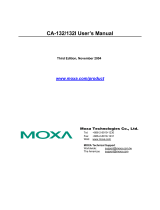Page is loading ...

CAN-PC104/200
Passive CAN-PC104-CAN Interface
Hardware Installation
and
Technical Data
to Product C.2013.04
CAN-PC104/200 Hardware Manual • Doc. No.: C.2013.21 / Rev. 1.7 Page 1 of 31
esd electronic system design gmbh
Vahrenwalder Str. 207 • 30165 Hannover • Germany
http://www.esd.eu
Phone: +49 (0) 511 3 72 98-0 • Fax: +49 (0) 511 3 72 98-68

N O T E
The information in this document has been carefully checked and is believed to be entirely reliable.
esd makes no warranty of any kind with regard to the material in this document, and assumes no
responsibility for any errors that may appear in this document. In particular descriptions and
technical data specified in this document may not be constituted to be guaranteed product features
in any legal sense.
esd reserves the right to make changes without notice to this, or any of its products, to improve
reliability, performance or design.
All rights to this documentation are reserved by esd. Distribution to third parties, and reproduction
of this document in any form, whole or in part, are subject to esd's written approval.
© 2015 esd electronic system design gmbh, Hannover
esd electronic system design gmbh
Vahrenwalder Str. 207
30165 Hannover
Germany
Phone: +49-511-372 98-0
Fax: +49-511-372 98-68
E-Mail: [email protected]
Internet: www.esd.eu
This manual contains important information and instructions on safe and efficient
handling of the CAN-PC104/200. Carefully read this manual before commencing any
work and follow the instructions.
The manual is a product component, please retain it for future use.
Trademark Notices
CANopen® and CiA® are registered community trademarks of CAN in Automation e.V.
Windows® is a registered trademark of Microsoft Corporation in the United States and other countries.
The PICMG® name and logo are registered trademarks of the PCI Industrial Computer Manufacturers Group.
All other trademarks, product names, company names or company logos used in this manual are reserved by their
respective owners.
Page 2 of 31 Hardware Manual • Doc. No.: C.2013.21 / Rev. 1.7 CAN-PC104/200

Document file: I:\Texte\Doku\MANUALS\CAN\PC104200\CAN-PC104-200_Hardware-Manual_en_17.odt
Date of print: 2015-12-07
Document type
number: DOC0800
Hardware version: CAN-PC104/200 Rev. 1.2 (SJA1000)
Document History
The changes in the document listed below affect changes in the hardware as well as changes in
the description of the facts, only.
Rev. Chapter Changes versus previous version Date
1.6 2.1 Address range corrected. 2005-02-07
3.6 Header in code example corrected.
1.7
- Safety Information inserted
2015-12-07
1.1, 4.3 CAN controller 82527 and 81C91-versions and no longer applicable
1., 4.2 CAN-TTL-connector deleted,
2.2 Chapter revised
3. Chapter revised
4.4 Chapter revised
- CAN-TTL connector X402 not equipped, chapter 5.2 deleted
- DeviceNet option no longer applicable, chapter 5.3 deleted
- MicroMatch version deleted (chapter)
6.,7. Chapters revised
8. Chapter “Order Information” moved and revised
Technical details are subject to change without further notice.
CAN-PC104/200 Hardware Manual • Doc. No.: C.2013.21 / Rev. 1.7 Page 3 of 31

Classification of Warning Messages and Safety Instructions
This manual contains noticeable descriptions, warning messages and safety instructions, which
you must follow to avoid personal injuries or death and property damage.
This is the safety alert symbol.
It is used to alert you to potential personal injury hazards. Obey all safety messages
and instructions that follow this symbol to avoid possible injury or death.
DANGER, WARNING, CAUTION
Depending on the hazard level the signal words DANGER, WARNING or CAUTION are used to
highlight safety instructions and warning messages. These messages may also include a warning
relating to property damage.
DANGER
Danger statements indicate a hazardous situation which, if not avoided, will result in
death or serious injury.
WARNING
Warning statements indicate a hazardous situation that, if not avoided, could result in
death or serious injury.
CAUTION
Caution statements indicate a hazardous situation that, if not avoided, could result in
minor or moderate injury.
NOTICE
Notice statements are used to notify people on hazards that could result in things other than
personal injury, like property damage.
NOTICE
This NOTICE statement indicates that the device contains components sensitive to
electrostatic discharge.
NOTICE
This NOTICE statement contains the general mandatory sign and gives information that
must be heeded and complied with for a safe use.
INFORMATION
INFORMATION
Notes to point out something important or useful.
Page 4 of 31 Hardware Manual • Doc. No.: C.2013.21 / Rev. 1.7 CAN-PC104/200

Safety Instructions
● When working with the CAN-PC104/200 follow the instructions below and read the manual carefully
to protect yourself from injury and the CAN-PC104/200 from damage.
● The device is a built-in component. It is essential to ensure that the device is mounted in a way that
cannot lead to endangering or injury of persons or damage to objects.
● Do not use damaged or defective cables to connect the CAN-PC104/200 and follow the CAN wiring
hints in chapter: "Correct Wiring of Electrically Isolated CAN Networks".
● In case of damages to the device, which might affect safety, appropriate and immediate measures
must be taken, that exclude an endangerment of persons and domestic animals and property.
● Current circuits which are connected to the device have to be sufficiently protected against
hazardous voltage (SELV according to EN 60950-1).
● The CAN-PC104/200 may only be driven by power supply current circuits, that are contact
protected.
A power supply, that provides a safety extra-low voltage (SELV) according to EN 60950-1, complies
with this conditions.
● The device has to be securely installed in the control cabinet before commissioning.
● Protect the CAN-PC104/200 from dust, moisture and steam.
● Protect the CAN-PC104/200 from shocks and vibrations.
● The CAN-PC104/200 may become warm during normal use. Always allow adequate ventilation
around the CAN-PC104/200 and use care when handling.
● Do not operate the CAN-PC104/200 adjacent to heat sources and do not expose it to unnecessary
thermal radiation. Ensure an ambient temperature as specified in the technical data.
DANGER
Hazardous Voltage - Risk of electric shock due to unintentional contact with
uninsulated live parts with high voltages inside of the system into which the CAN-
PC104/200 is to be integrated.
→ Disconnect all hazardous voltages (mains voltage) before opening the system.
→ Ensure the absence of voltage before starting any electrical work
NOTICE
Electrostatic discharges may cause damage to electronic components.
To avoid this, perform the steps described on page 11 before you touch the CAN-
PC104/200, in order to discharge the static electricity from your body.
Qualified Personal
This documentation is directed exclusively towards personal qualified in control and automation
engineering.
The installation and commissioning of the product may only be carried out by qualified personal,
which is authorized to put devices, systems and electric circuits into operation according to the
applicable national standards of safety engineering.
Intended Use
The intended use of the CAN-PC104/200 is the operation as PC/104-CAN-Interface.
The guarantee given by esd does not cover damages which result from improper use, usage not in
accordance with regulations or disregard of safety instructions and warnings.
● The CAN-PC104/200 is intended for indoor installation only.
● The operation of the CAN-PC104/200 in hazardous areas, or areas exposed to potentially
explosive materials is not permitted.
● The operation of the CAN-PC104/200 for medical purposes is prohibited.
CAN-PC104/200 Hardware Manual • Doc. No.: C.2013.21 / Rev. 1.7 Page 5 of 31

Service Note
The CAN-PC104/200 does not contain any parts that require maintenance by the user. The CAN-
PC104/200 does not require any manual configuration of the hardware. Unauthorized intervention
in the device voids warranty claims.
Disposal
Devices which have become defective in the long run have to be disposed in an appropriate way or
have to be returned to the manufacturer for proper disposal. Please, make a contribution to
environmental protection.
Number Representation
All numbers in this document are base 10 unless designated otherwise. Hexadecimal numbers
have a prefix of 0x. For example, 42 is represented as 0x2A in hexadecimal.
Page 6 of 31 Hardware Manual • Doc. No.: C.2013.21 / Rev. 1.7 CAN-PC104/200

Table of contents
Safety Instructions...........................................................................................................................5
1. Overview......................................................................................................................................8
1.1 PCB View with Connectors....................................................................................................9
1.2 Connector Position and Board Dimensions..........................................................................10
2. Hardware Installation..................................................................................................................11
2.1 Before Starting Hardware Installation...................................................................................11
2.2 Installing the Hardware and Setting the PC/104-Bus Address.............................................12
3. Accessing the Controllers...........................................................................................................15
3.1 Introduction..........................................................................................................................15
3.2 Address Range....................................................................................................................15
3.3 Access Sequence................................................................................................................15
3.4 Setting the Board Interrupt...................................................................................................16
3.5 Examples.............................................................................................................................17
4. Technical Data............................................................................................................................18
4.1 General Technical Data........................................................................................................18
4.2 PC/104 Bus..........................................................................................................................18
4.3 CAN Interface......................................................................................................................19
4.4 Software Support.................................................................................................................19
5. Connector Pin Assignment.........................................................................................................20
5.1 CAN Interface at DSUB9 (X400)..........................................................................................20
6. Correct Wiring of Electrically Isolated CAN Networks.................................................................21
6.1 Standards concerning CAN Wiring......................................................................................21
6.2 Light Industrial Environment (Single Twisted Pair Cable).....................................................22
6.2.1 General Rules.............................................................................................................22
6.2.2 Cabling........................................................................................................................23
6.2.3 Termination..................................................................................................................23
6.3 Heavy Industrial Environment (Double Twisted Pair Cable).................................................24
6.3.1 General Rules.............................................................................................................24
6.3.2 Device Cabling............................................................................................................25
6.3.3 Termination..................................................................................................................25
6.4 Electrical Grounding.............................................................................................................26
6.5 Bus Length...........................................................................................................................26
6.6 Examples for CAN Cables...................................................................................................27
6.6.1 Cable for light industrial Environment Applications (Two-Wire)....................................27
6.6.2 Cable for heavy industrial Environment Applications (Four-Wire)................................27
7. CAN Troubleshooting Guide.......................................................................................................28
7.1 Termination..........................................................................................................................28
7.2 Electrical Grounding.............................................................................................................29
7.3 Short Circuit in CAN Wiring..................................................................................................29
7.4 CAN_H/CAN_L-Voltage ......................................................................................................29
7.5 CAN Transceiver Resistance Test........................................................................................30
7.6 Support by esd.....................................................................................................................30
8. Order Information.......................................................................................................................31
CAN-PC104/200 Hardware Manual • Doc. No.: C.2013.21 / Rev. 1.7 Page 7 of 31

Overview
1. Overview
Figure 1: Block circuit diagram of CAN-PC104/200
The CAN-PC104/200 board is a CAN-module for the PC/104-bus (PC/104, 8 bit). It uses a
SJA1000 CAN controller. The module can be operated in FULL- or BASIC-CAN.
The CAN-interface is ISO11898-compliant and allows a maximum data-transfer rate of 1 Mbit/s.
The bit rate, like many other properties of the CAN-interfaces, can be set by means of software.
The CAN-interface is electrically insulated from other potentials by means of optocouplers and
DC/DC-converters.
Page 8 of 31 Hardware Manual • Doc. No.: C.2013.21 / Rev. 1.7 CAN-PC104/200
+5 V=
+5 V=
CAN
C
A
N
B
U
S
electrical isolation
DSUB9
CiA pinning
CAN Controller
SJA1000
ISA
Interface
Control
IRQ
Physical
CAN
Layer
PC/104 Connector
DC/DC
Converter

Overview
1.1 PCB View with Connectors
Figure 2: PCB top view
NOTICE
Read chapter “Hardware Installation” on page 11, before you start with the installation of
the hardware!
See also page 20 for signal assignment of the connectors.
CAN-PC104/200 Hardware Manual • Doc. No.: C.2013.21 / Rev. 1.7 Page 9 of 31
CAN Bus
JP100
2
34
56
1

Overview
1.2 Connector Position and Board Dimensions
All listed values are in millimetres.
Figure 3: CAN-PC104/200 technical drawing
Page 10 of 31 Hardware Manual • Doc. No.: C.2013.21 / Rev. 1.7 CAN-PC104/200
DSUB 9
55,0
86,0
96,0
3,6

Hardware Installation
2. Hardware Installation
2.1 Before Starting Hardware Installation
During the hardware installation it may be necessary to change the PC/104-I/O-port address. The
default address is 0x1E8...0x1E7. The CAN module covers 8 data bytes. Furthermore it is
necessary to set the interrupt during the following software installation.
The interrupt has to be set by software. There are no jumpers or switches to set the interrupt. The
interrupt setting is described in the installation chapter in the software manual.
Make sure that there will be no address conflict with other boards of the PC/104-systems
and that there will be no conflict with other interrupts!
Windows NT/2000/XP Users:
In order to avoid address and interrupt conflicts, the used address ranges should be checked
before starting the hardware installation.
This can be done in Windows NT 4.0 e.g. by selecting Programs/Administrative Tools (Common)/
Windows NT Diagnostics. In the dialogue box Windows NT Diagnostics call Resources and there
select I/O Port. A list with the used and available address ranges appears.
Make sure that the default value of the CAN-PC104/200 is in a free memory area. If it is not, note
one free memory area (which corresponds to the choices stated in Figure 4 on page 13) and
change the CAN-PC104/200 address by means of the jumper field during the hardware
installation described below.
In the same dialogue box call Interrupts. A list with the used interrupt lines appears. Note a free
interrupt, because you have to select an interrupt for the CAN module during the software
installation. (The complete software installation sequence is described in the software manual
‘NTCAN-API, Part 2: Installation Guide’.)
Windows 9x/ME Users:
If you use a Windows 9x/ME operating system first read the software installation guide in the
appendix of the manual ‘NTCAN API, Part 2: Installation Guide’ and then start with the installation
sequence!
CAN-PC104/200 Hardware Manual • Doc. No.: C.2013.21 / Rev. 1.7 Page 11 of 31

Hardware Installation
2.2 Installing the Hardware and Setting the PC/104-Bus Address
The CAN-PC104/200 module can be used in all PC/104-compatible systems (e.g. portable industry
PCs or fixed control plants). The carrier system will therefore be described by the general term
‘computer’ below.
NOTICE
Read the safety instructions at the beginning of this document carefully, before
you start with the hardware installation!
DANGER
Hazardous Voltage - Risk of electric shock due to unintentional contact with
uninsulated live parts with high voltages inside of the computer into which the CAN-
PC104/200 is to be integrated.
→ Disconnect all hazardous voltages (mains voltage) before opening the computer.
→ Ensure the absence of voltage before starting any electrical work.
NOTICE
Electrostatic discharges may cause damage to electronic components.
In order to avoid this please follow the instructions below before touching the CAN
module:
→ Switch off the power supply of your computer but leave it connected to mains to make
sure that the computer case remains earthed.
→ Then touch the metal case of the computer to discharge your static electricity.
→ Furthermore, you should prevent your clothes from touching the CAN-PC104/200,
because your clothes might be electrostatically charged as well.
Procedure:
1. Switch off your computer and all connected peripheral devices (monitor, printer, etc.). Switch
off the connected CAN devices of the network the CAN module is to be connected to.
2. Discharge your body as described above if not yet done.
3. Disconnect the power supply of the computer from the mains.
DANGER
Hazardous Voltage
Risk of electric shock due to unintentional contact with uninsulated live parts with
high voltages.
→
→
→
Disconnect all hazardous voltages (mains voltage) before opening the computer.
If the computer does not have a flexible mains cable, but is directly connected to
mains, disconnect the power supply via the safety fuse and make sure that the
fuse cannot switch on again unintentionally (i.e. with caution label).
Ensure the absence of voltage before starting any electrical work
4. Remove the computer cover.
5. Select a free position in the PC/104-bus stack.
There are no restrictions in choosing a position in the stack for this module as long as there
are only 16-bit modules between it and the CPU.
6. Make sure that there will be no address conflict with other PC/104 boards. (See chapter
'Before Starting Hardware Installation' above.)
Page 12 of 31 Hardware Manual • Doc. No.: C.2013.21 / Rev. 1.7 CAN-PC104/200

Hardware Installation
If you have to change the address of the board, go on with step 7 otherwise go on with step
8.
7. Setting the PC/104-bus-I/O-port address
The address is set via the jumper JP100. Next to it is the jumper field JP101, which is not
being evaluated. The position of the jumper fields can be taken from figure 2 on page 9.
jumper pins: 5
O
3
O
1
O
address selection bits: S2 S1 S0
jumper pins: O
6
O
4
O
2
Table 1: Jumper field JP100 (As seen on component layer,
CAN-bus connectors pointing to the top)
The hardware address has to be given to the driver during the software installation. The
menu of the Windows NT installation program offers a choice of the following addresses:
Figure 4: Choices of addresses supported by the installation program
All other jumper combinations are not being supported by the installation program.
If you are working with Windows 9x/ME, you have to set the jumpers as proposed by the
Windows-Hardware Wizard.
8. Install the CAN module at the selected PC/104-stack position.
9. Close the computer case.
CAN-PC104/200 Hardware Manual • Doc. No.: C.2013.21 / Rev. 1.7 Page 13 of 31
0x250 - 0x257 HEX
1
2
5
6
0x2A0 - 0x2A7 HEX
1
2
5
6
0x390 - 0x397 HEX
1
2
5
6
0x3F0 - 0x3F7 HEX
1
2
5
6
1
2
5
6
0x1E0 - 0x1E7 HEX
1
2
5
6
0x100 - 0x107 HEX
1
2
5
6
1
2
5
6
jumper not inserted
jumper inserted
0x1E8 - 0x1EF HEX
(default setting)
Address Range Jumper
JP100
reserved

Hardware Installation
10. Connect the CAN wire.
Please note that the CAN bus must be terminated at both ends.
Additionally, the CAN_GND must be connected to earth at exactly one point in the CAN
network. Use the special T- connectors and terminator connectors offered by esd.
A CAN device whose CAN interface is not electrically isolated acts as an earth connection
like the CAN_GND.
Please pay attention to the notes on correct wiring of CAN networks (see from page 25)!
The CAN interface is connected via the DSUB connector (X400).
11. Connect the computer to mains again (mains connector or safety fuse).
12. Switch on the power supply of the computer, the peripheral devices and the other CAN
devices again.
13. End of hardware installation.
Continue with the software installation as described in the manual ‘NTCAN-API, Installation
Guide’.
Page 14 of 31 Hardware Manual • Doc. No.: C.2013.21 / Rev. 1.7 CAN-PC104/200

Accessing the Controllers
3. Accessing the Controllers
3.1 Introduction
This chapter describes the addresses and registers of the CAN-controller on the board.
The information given here is only important for programmers who do not use the driver software
available from esd for the module!
3.2 Address Range
The address range for the access to individual controller is eight bytes. The basis address can be
set by means of jumpers. Access to individual controllers is controlled by different offsets for this
basis address. The following functions have been assigned to the individual offsets:
- 0 : (CS-C0) generating the chip-select signal for controller 0 (SJA1000)
- 1 : (ALE) generating the address-latch signal for controllers 0 (and 2)
- 2 : not assigned
- 3 : (IRQ) setting the IRQ
- 4 : (CS-C1) not applicable (generating the chip-select signal for controller 1 (82527))
- 5 : (CS-C2) not applicable (generating the chip-select signal for controller 2 (SAE81C91))
- 6 : not assigned
- 7 : (ALE+Hold) not applicable (generating the address-latch signal for controller 1 (82527))
3.3 Access Sequence
The controller has the register access split into two cycles. This can be seen in an I/O-action which
is generally divided into two (output: write twice / input: write read) operations.
When accessing the controller for the first time, the register address has to be specified as date in
the controller. By writing this date in a certain offset for the basis address of the board, ‘ALE’ is
signalled to the controllers and the data is therefore stored as address in the controller.
During the second access the register contents are transferred as date. This, again, is made via a
certain controller-specific offset for the basis address of the board. This offset accesses the
controller via its ‘CS’ signal.
CAN-PC104/200 Hardware Manual • Doc. No.: C.2013.21 / Rev. 1.7 Page 15 of 31

Accessing the Controllers
3.4 Setting the Board Interrupt
A special feature is the selection of the board interrupt to be used. By means of offset ‘3’
information about the IRQ-number and activation or deactivation of the IRQs can be stored in a
latch on the board. This latch has got a bit-by-bit access. With a fictitious write date on the latch
bits 0...2 and bit 7 are important. Bits 0...2 in the date select one of the bits in the latch. Bit 7 in the
date contains the value of the selected bit in the latch. The bits in the latch have got the following
meaning:
- 0: (L0) selection nibble for IRQ
- 1: (L1) “
- 2: (L2) “
- 3: (L3) “
- 4: not used
- 5: not used
- 6: activate selection
- 7: change IRQ-output from Tri-state into driven status
By means of Selection nibble one from ten IRQs within the PC104 PC can be selected:
L3 L2 L1 L0 IRQ
0 0 0 0 free
0 0 0 1 free
0 0 1 0 free
0 0 1 1 3
0 1 0 0 4
0 1 0 1 5
0 1 1 0 free
0 1 1 1 7
1 0 0 0 free
1 0 0 1 9
1 0 1 0 10
1 0 1 1 11
1 1 0 0 12
1 1 0 1 free
1 1 1 0 14
1 1 1 1 15
Table 2: Selecting the interrupt
Page 16 of 31 Hardware Manual • Doc. No.: C.2013.21 / Rev. 1.7 CAN-PC104/200

Accessing the Controllers
3.5 Examples
The C-code extracts shown below represent examples for write or read accesses and IRQ-
settings:
SJA1000:
void canOut
(
int reg,
int value
)
{
outp(canIoPort+1,reg);
outp(canIoPort+0,value);
}
int canInp
(
int reg
)
{
outp(canIoPort+1,reg);
return(inp(canIoPort+0));
}
Activate IRQ:
i1 = level;
for (i=0;i<4;i++)
{
stat=i;
if (i1 & 0x01)
{
stat |= 0x80;
}
outp(canIoPort+3,stat);
i1=i1>>1;
}
outp(canIoPort+3,0x87);
outp(canIoPort+3,0x86);
Deactivate IRQ :
(delete selection completely)
outp(canIoPort+3,0x07);
outp(canIoPort+3,0x06);
for (i=0;i<4;i++)
outp(canIoPort+3,i);
CAN-PC104/200 Hardware Manual • Doc. No.: C.2013.21 / Rev. 1.7 Page 17 of 31

Technical Data
4. Technical Data
4.1 General Technical Data
Ambient
temperature 0...50°C
Humidity 90 %, non-condensing
Power Supply
via PC/104-bus,
nominal voltage: 5 V ±5%,
current (20°C, all CAN controllers equipped): ITYP = 250 mA
Connectors
X100 (64-pole PC/104 PCB connector) - PC/104 bus
X101 (40-pole PC/104 PCB connector) - PC/104 bus
X400 (DSUB9/male) - CAN interface 1 (ISO11898)
The following connectors are only equipped for programming and service:
X102 (8-pole male connector) - ISP programming
Dimensions 95.9 mm x 90.2 mm
Weight < 150 g
Table 3: General technical data
4.2 PC/104 Bus
Host bus PC/104
PC/104-data bus 8 bit
Interrupt 1 out of 12
Connectors PC/104 PCB connectors, 40-pole and 64-pole
Table 4: PC/104 bus data
Page 18 of 31 Hardware Manual • Doc. No.: C.2013.21 / Rev. 1.7 CAN-PC104/200

Technical Data
4.3 CAN Interface
Number 1 CAN interface
CAN controller SJA1000
CAN protocol Basic- or Full-CAN
Physical interface physical layer in accordance with ISO 11898-2,
transfer rate programmable from 10 Kbit/s to 1 Mbit/s
Bus termination has to be set externally
Electrical isolation of the
CAN interface from other
units
separation of CAN interfaces from each other and from PC/104-bus
potentials by optocouplers and DC/DC converters
Table 5: Data of the CAN interface
4.4 Software Support
Software drivers are available for Windows®, Linux®, VxWorks® and QNX® systems.
Other drivers are available on request.
CANopen® and J1939 protocol libraries are available.
For detailed information about the driver availability for your operating system, please contact our
sales team ([email protected]).
INFORMATION
The CAN layer 2 (NTCAN-API) software installation and the software drivers are
described in the NTCAN-API manual (esd-order No.: C.2001.21):
“NTCAN-API Part 1: Application Developers manual” and
“NTCAN-API Part 2: Installation Guide”
A few basic C-program codes are contained for initialization, setting the bit rate and for CAN-read
and write accesses.
CAN-PC104/200 Hardware Manual • Doc. No.: C.2013.21 / Rev. 1.7 Page 19 of 31

Connector Pin Assignment
5. Connector Pin Assignment
5.1 CAN Interface at DSUB9 (X400)
Device connector: 9-pin DSUB connector, male
Pin Position:
Pin Assignment:
Signal Pin Signal
1
reserved
CAN_GND
6
2
CAN_L
CAN_H
7
3
CAN_GND
reserved
8
4
reserved
reserved
9
5
Shield
Signal Description:
CAN_L, CAN_H ... CAN signal lines
CAN_GND ... reference potential of the local CAN physical layer
Shield ... shielding (connected with the case of the 9-pin DSUB connector)
reserved ... reserved for future applications, do not connect!
Page 20 of 31 Hardware Manual • Doc. No.: C.2013.21 / Rev. 1.7 CAN-PC104/200
12345
6789
/