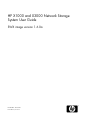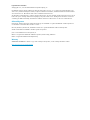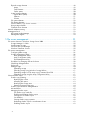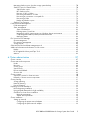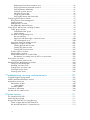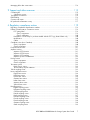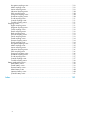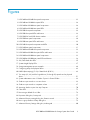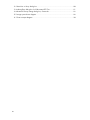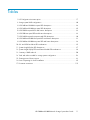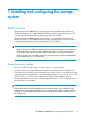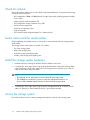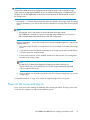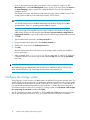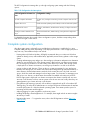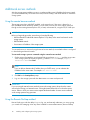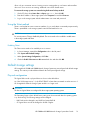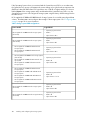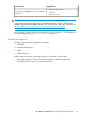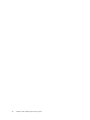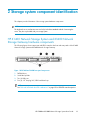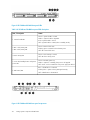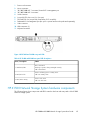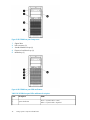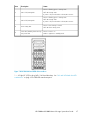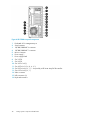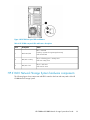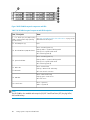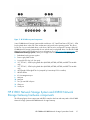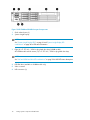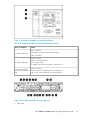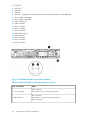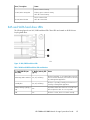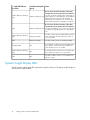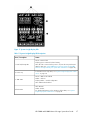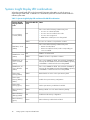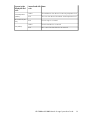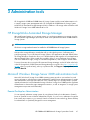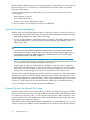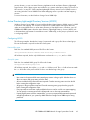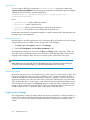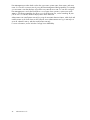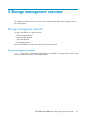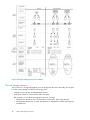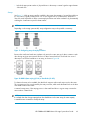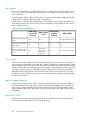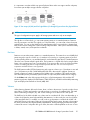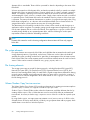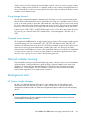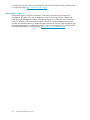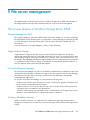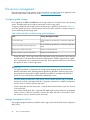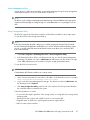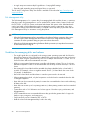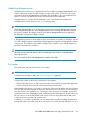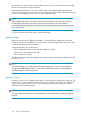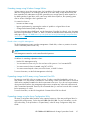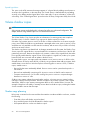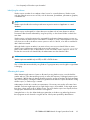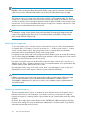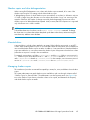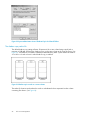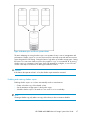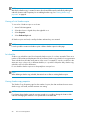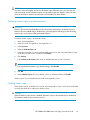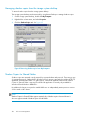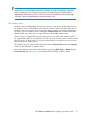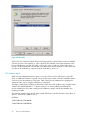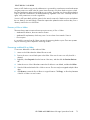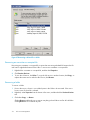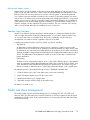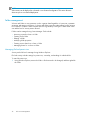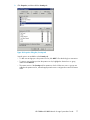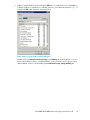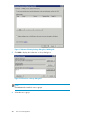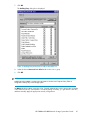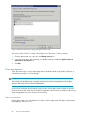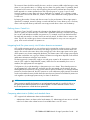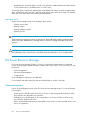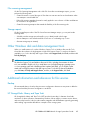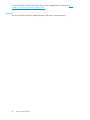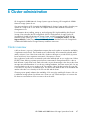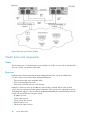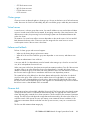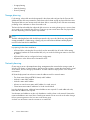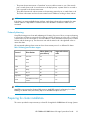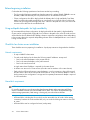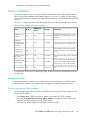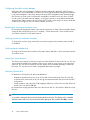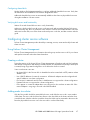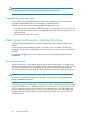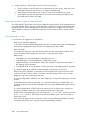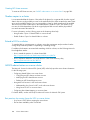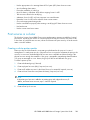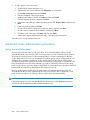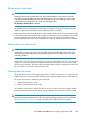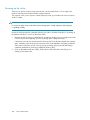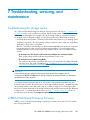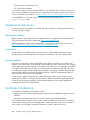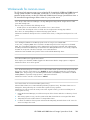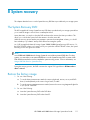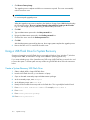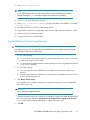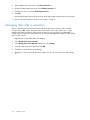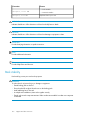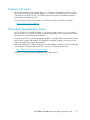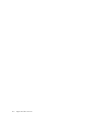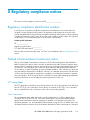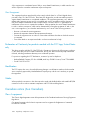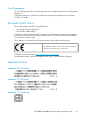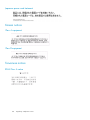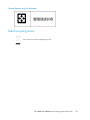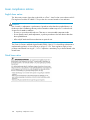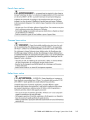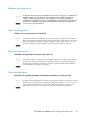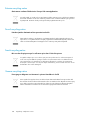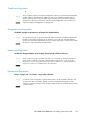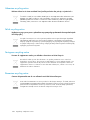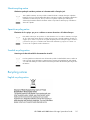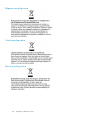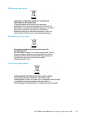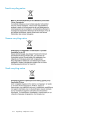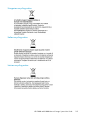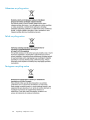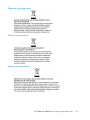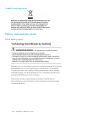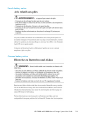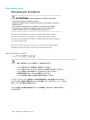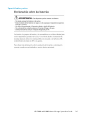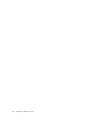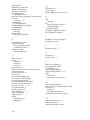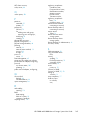HP StorageWorks X1600 12TB SATA Network Storage System User guide
- Category
- NAS & storage servers
- Type
- User guide
This manual is also suitable for

HP X1000 and X3000 Network Storage
System User Guide
SWX image version 1.6.0a
Part Number: 5697-0382
First edition: June 2010

Legal and notice information
© Copyright 2010, 2010 Hewlett-Packard Development Company, L.P.
Confidential computer software. Valid license from HP required for possession, use or copying. Consistent with FAR 12.211
and 12.212, Commercial Computer Software, Computer Software Documentation, and Technical Data for Commercial Items
are licensed to the U.S. Government under vendor's standard commercial license.
The information contained herein is subject to change without notice. The only warranties for HP products and services are set
forth in the express warranty statements accompanying such products and services. Nothing herein should be construed as
constituting an additional warranty. HP shall not be liable for technical or editorial errors or omissions contained herein.
Acknowledgements
Intel, Itanium, Pentium, Intel Inside, and the Intel Inside logo are trademarks or registered trademarks of Intel Corporation or
its subsidiaries in the United States and other countries.
Microsoft, Windows, Windows XP, and Windows NT are U.S. registered trademarks of Microsoft Corporation.
Adobe and Acrobat are trademarks of Adobe Systems Incorporated.
Java is a US trademark of Sun Microsystems, Inc.
Oracle is a registered US trademark of Oracle Corporation, Redwood City, California.
UNIX is a registered trademark of The Open Group.
Warranty
WARRANTY STATEMENT: To obtain a copy of the warranty for this product, see the warranty information website:
http://www.hp.com/go/storagewarranty

Contents
1 Installing and configuring the storage system ....................................... 13
Setup overview ......................................................................................................................... 13
Determine an access method ............................................................................................... 13
Check kit contents ..................................................................................................................... 14
Locate and record the serial number ............................................................................................ 14
Install the storage system hardware ............................................................................................. 14
Access the storage system .......................................................................................................... 14
Power on the server and log on .................................................................................................. 15
Configure the storage system ...................................................................................................... 16
Complete system configuration ................................................................................................... 17
Additional access methods ......................................................................................................... 18
Using the remote browser method ......................................................................................... 18
Using the Remote Desktop method ........................................................................................ 18
Using the Telnet method ...................................................................................................... 19
Enabling Telnet ............................................................................................................ 19
Default storage settings .............................................................................................................. 19
Physical configuration ......................................................................................................... 19
Default boot sequence ........................................................................................................ 21
2 Storage system component identification ............................................. 23
HP X1400 Network Storage System and X3400 Network Storage Gateway hardware
components ............................................................................................................................. 23
HP X1500 Network Storage System hardware components ............................................................ 25
HP X1600 Network Storage System hardware components ............................................................ 29
HP X1800 Network Storage System and X3800 Network Storage Gateway hardware
components ............................................................................................................................. 31
SAS and SATA hard drive LEDs ................................................................................................... 35
Systems Insight Display LEDs ...................................................................................................... 36
Systems Insight Display LED combinations .................................................................................... 38
3 Administration tools .......................................................................... 41
HP StorageWorks Automated Storage Manager ........................................................................... 41
Microsoft Windows Storage Server 2008 administration tools ........................................................ 41
Remote Desktop for Administration ....................................................................................... 41
Share and Storage Management .......................................................................................... 42
Microsoft Services for Network File System ............................................................................. 42
Active Directory Lightweight Directory Services (ADLDS) ........................................................... 43
Configuring ADLDS ...................................................................................................... 43
Single Instance Storage ....................................................................................................... 44
Print Management .............................................................................................................. 45
4 Storage management overview .......................................................... 47
Storage management elements ................................................................................................... 47
Storage management example ............................................................................................. 47
HP X1000 and X3000 Network Storage System User Guide 3

Physical storage elements .................................................................................................... 48
Arrays ........................................................................................................................ 49
Fault tolerance ............................................................................................................. 50
Online spares ............................................................................................................. 50
Logical storage elements ..................................................................................................... 50
Logical drives (LUNs) .................................................................................................... 50
Partitions .................................................................................................................... 51
Volumes ..................................................................................................................... 51
File system elements ............................................................................................................ 52
File sharing elements .......................................................................................................... 52
Volume Shadow Copy Service overview ................................................................................ 52
Using storage elements ....................................................................................................... 53
Clustered server elements .................................................................................................... 53
Network adapter teaming .......................................................................................................... 53
Management tools .................................................................................................................... 53
HP Systems Insight Manager ................................................................................................ 53
Management Agents .......................................................................................................... 54
5 File server management .................................................................... 55
File services features in Windows Storage Server 2008 ................................................................. 55
Storage Manager for SANs ................................................................................................. 55
Single Instance Storage ....................................................................................................... 55
File Server Resource Manager .............................................................................................. 55
Windows SharePoint Services .............................................................................................. 55
File services management .......................................................................................................... 56
Configuring data storage .................................................................................................... 56
Storage management utilities ............................................................................................... 56
Array management utilities ............................................................................................ 57
Array Configuration Utility ............................................................................................ 57
Disk Management utility ............................................................................................... 58
Guidelines for managing disks and volumes .......................................................................... 58
Scheduling defragmentation ................................................................................................ 59
Disk quotas ....................................................................................................................... 59
Adding storage .................................................................................................................. 60
Expanding storage ...................................................................................................... 60
Extending storage using Windows Storage Utilities .......................................................... 61
Expanding storage for EVA arrays using Command View EVA ........................................... 61
Expanding storage using the Array Configuration Utility ................................................... 61
Volume shadow copies .............................................................................................................. 62
Shadow copy planning ....................................................................................................... 62
Identifying the volume .................................................................................................. 63
Allocating disk space ................................................................................................... 63
Identifying the storage area .......................................................................................... 64
Determining creation frequency ..................................................................................... 64
Shadow copies and drive defragmentation ............................................................................ 65
Mounted drives .................................................................................................................. 65
Managing shadow copies ................................................................................................... 65
The shadow copy cache file .......................................................................................... 66
Enabling and creating shadow copies ............................................................................ 67
Viewing a list of shadow copies ..................................................................................... 68
Set schedules .............................................................................................................. 68
Viewing shadow copy properties ................................................................................... 68
Redirecting shadow copies to an alternate volume ........................................................... 69
Disabling shadow copies .............................................................................................. 69
4

Managing shadow copies from the storage system desktop ..................................................... 70
Shadow Copies for Shared Folders ....................................................................................... 70
SMB shadow copies .................................................................................................... 71
NFS shadow copies ..................................................................................................... 72
Recovery of files or folders ............................................................................................ 73
Recovering a deleted file or folder .................................................................................. 73
Recovering an overwritten or corrupted file ...................................................................... 74
Recovering a folder ...................................................................................................... 74
Backup and shadow copies .......................................................................................... 75
Shadow Copy Transport ...................................................................................................... 75
Folder and share management ................................................................................................... 75
Folder management ............................................................................................................ 76
Share management ............................................................................................................ 82
Share considerations .................................................................................................... 82
Defining Access Control Lists ......................................................................................... 83
Integrating local file system security into Windows domain environments ............................. 83
Comparing administrative (hidden) and standard shares ................................................... 83
Managing shares ........................................................................................................ 84
File Server Resource Manager .................................................................................................... 84
Quota management ........................................................................................................... 84
File screening management ................................................................................................. 85
Storage reports .................................................................................................................. 85
Other Windows disk and data management tools ......................................................................... 85
Additional information and references for file services .................................................................... 85
Backup ............................................................................................................................. 85
HP StorageWorks Library and Tape Tools .............................................................................. 85
Antivirus ............................................................................................................................ 86
6 Cluster administration ....................................................................... 87
Cluster overview ....................................................................................................................... 87
Cluster terms and components .................................................................................................... 88
Nodes .............................................................................................................................. 88
Resources .......................................................................................................................... 88
Cluster groups ................................................................................................................... 89
Virtual servers .................................................................................................................... 89
Failover and failback .......................................................................................................... 89
Quorum disk ..................................................................................................................... 89
Cluster concepts ....................................................................................................................... 90
Sequence of events for cluster resources ................................................................................ 90
Hierarchy of cluster resource components .............................................................................. 91
Cluster planning ....................................................................................................................... 91
Storage planning ............................................................................................................... 92
Network planning .............................................................................................................. 92
Protocol planning ............................................................................................................... 93
Preparing for cluster installation .................................................................................................. 93
Before beginning installation ............................................................................................... 94
Using multipath data paths for high availability ...................................................................... 94
Checklists for cluster server installation .................................................................................. 94
Network requirements .................................................................................................. 94
Shared disk requirements .............................................................................................. 94
Cluster installation ..................................................................................................................... 95
Setting up networks ............................................................................................................ 95
Configuring the private network adapter ......................................................................... 95
Configuring the public network adapter .......................................................................... 96
HP X1000 and X3000 Network Storage System User Guide 5

Renaming the local area connection icons ...................................................................... 96
Verifying connectivity and name resolution ...................................................................... 96
Verifying domain membership ....................................................................................... 96
Setting up a cluster account .......................................................................................... 96
About the Quorum disk ................................................................................................ 96
Configuring shared disks .............................................................................................. 97
Verifying disk access and functionality ............................................................................ 97
Configuring cluster service software ............................................................................................. 97
Using Failover Cluster Management ...................................................................................... 97
Creating a cluster ............................................................................................................... 97
Adding nodes to a cluster .................................................................................................... 97
Geographically dispersed clusters ........................................................................................ 98
Cluster groups and resources, including file shares ........................................................................ 98
Cluster group overview ....................................................................................................... 98
Node-based cluster groups ........................................................................................... 99
Load balancing ........................................................................................................... 99
File share resource planning issues ....................................................................................... 99
Resource planning ....................................................................................................... 99
Permissions and access rights on share resources ........................................................... 100
NFS cluster-specific issues ........................................................................................... 100
Non cluster aware file sharing protocols .............................................................................. 101
Adding new storage to a cluster ......................................................................................... 101
Creating physical disk resources .................................................................................. 101
Creating file share resources ....................................................................................... 101
Creating NFS share resources ..................................................................................... 102
Shadow copies in a cluster ................................................................................................ 102
Extend a LUN in a cluster .................................................................................................. 102
MSNFS administration on a server cluster ............................................................................ 102
Best practices for running Server for NFS in a server cluster ............................................. 102
Print services in a cluster .......................................................................................................... 103
Creating a cluster printer spooler ........................................................................................ 103
Advanced cluster administration procedures ............................................................................... 104
Failing over and failing back ............................................................................................. 104
Restarting one cluster node ................................................................................................ 105
Shutting down one cluster node .......................................................................................... 105
Powering down the cluster ................................................................................................. 105
Powering up the cluster ..................................................................................................... 106
7 Troubleshooting, servicing, and maintenance ..................................... 107
Troubleshooting the storage system ............................................................................................ 107
WEBES (Web Based Enterprise Services) ................................................................................... 107
Maintenance and service ......................................................................................................... 108
Maintenance updates ....................................................................................................... 108
System updates .......................................................................................................... 108
Firmware updates ............................................................................................................. 108
Certificate of Authenticity ......................................................................................................... 108
Workarounds for common issues .............................................................................................. 109
8 System recovery ............................................................................. 111
The System Recovery DVD ........................................................................................................ 111
Restore the factory image ......................................................................................................... 111
Using a USB Flash Drive for System Recovery ............................................................................. 112
Create a System Recovery USB Flash Drive .......................................................................... 112
Use the USB Flash Drive for System Recovery ....................................................................... 113
6

Managing disks after a restoration ............................................................................................ 114
9 Support and other resources ............................................................ 115
Contacting HP ........................................................................................................................ 115
Subscription service .......................................................................................................... 115
Typographic conventions ......................................................................................................... 115
Rack stability .......................................................................................................................... 116
Customer self repair ................................................................................................................ 117
HP product documentation survey ............................................................................................. 117
A Regulatory compliance notices ........................................................ 119
Regulatory compliance identification numbers ............................................................................ 119
Federal Communications Commission notice .............................................................................. 119
FCC rating label .............................................................................................................. 119
Class A equipment ..................................................................................................... 119
Class B equipment ..................................................................................................... 120
Declaration of Conformity for products marked with the FCC logo, United States only ............... 120
Modification .................................................................................................................... 120
Cables ............................................................................................................................ 120
Canadian notice (Avis Canadien) ............................................................................................. 120
Class A equipment ........................................................................................................... 120
Class B equipment ............................................................................................................ 121
European Union notice ............................................................................................................ 121
Japanese notices .................................................................................................................... 121
Japanese VCCI-A notice .................................................................................................... 121
Japanese VCCI-B notice .................................................................................................... 121
Japanese VCCI marking .................................................................................................... 121
Japanese power cord statement .......................................................................................... 122
Korean notices ....................................................................................................................... 122
Class A equipment ........................................................................................................... 122
Class B equipment ............................................................................................................ 122
Taiwanese notices ................................................................................................................... 122
BSMI Class A notice ......................................................................................................... 122
Taiwan battery recycle statement ........................................................................................ 123
Turkish recycling notice ............................................................................................................ 123
Laser compliance notices ......................................................................................................... 124
English laser notice ........................................................................................................... 124
Dutch laser notice ............................................................................................................. 124
French laser notice ........................................................................................................... 125
German laser notice ......................................................................................................... 125
Italian laser notice ............................................................................................................ 125
Japanese laser notice ........................................................................................................ 126
Spanish laser notice ......................................................................................................... 126
Recycling notices .................................................................................................................... 126
English recycling notice ..................................................................................................... 126
Bulgarian recycling notice ................................................................................................. 127
Czech recycling notice ...................................................................................................... 127
Danish recycling notice ..................................................................................................... 127
Dutch recycling notice ....................................................................................................... 127
Estonian recycling notice ................................................................................................... 128
Finnish recycling notice ..................................................................................................... 128
French recycling notice ...................................................................................................... 128
German recycling notice ................................................................................................... 128
Greek recycling notice ...................................................................................................... 129
HP X1000 and X3000 Network Storage System User Guide 7

Hungarian recycling notice ................................................................................................ 129
Italian recycling notice ...................................................................................................... 129
Latvian recycling notice ..................................................................................................... 129
Lithuanian recycling notice ................................................................................................. 130
Polish recycling notice ....................................................................................................... 130
Portuguese recycling notice ................................................................................................ 130
Romanian recycling notice ................................................................................................. 130
Slovak recycling notice ...................................................................................................... 131
Spanish recycling notice .................................................................................................... 131
Swedish recycling notice ................................................................................................... 131
Recycling notices .................................................................................................................... 131
English recycling notice ..................................................................................................... 131
Bulgarian recycling notice ................................................................................................. 132
Czech recycling notice ...................................................................................................... 132
Danish recycling notice ..................................................................................................... 132
Dutch recycling notice ....................................................................................................... 133
Estonian recycling notice ................................................................................................... 133
Finnish recycling notice ..................................................................................................... 133
French recycling notice ...................................................................................................... 134
German recycling notice ................................................................................................... 134
Greek recycling notice ...................................................................................................... 134
Hungarian recycling notice ................................................................................................ 135
Italian recycling notice ...................................................................................................... 135
Latvian recycling notice ..................................................................................................... 135
Lithuanian recycling notice ................................................................................................. 136
Polish recycling notice ....................................................................................................... 136
Portuguese recycling notice ................................................................................................ 136
Romanian recycling notice ................................................................................................. 137
Slovak recycling notice ...................................................................................................... 137
Spanish recycling notice .................................................................................................... 137
Swedish recycling notice ................................................................................................... 138
Battery replacement notices ...................................................................................................... 138
Dutch battery notice .......................................................................................................... 138
French battery notice ........................................................................................................ 139
German battery notice ...................................................................................................... 139
Italian battery notice ......................................................................................................... 140
Japanese battery notice .................................................................................................... 140
Spanish battery notice ...................................................................................................... 141
Index ............................................................................................... 143
8

Figures
HP X1400 and X3400 front panel components .......................................................... 231
HP X1400 and X3400 front panel LEDs ..................................................................... 242
HP X1400 and X3400 rear panel components ........................................................... 243
HP X1400 and X3400 rear panel LEDs ..................................................................... 254
HP X1500 front panel components ............................................................................ 265
HP X1500 front panel LEDs and buttons ..................................................................... 266
HP X1500 SAS and SATA device numbers ................................................................. 277
HP X1500 rear panel components ............................................................................ 288
HP X1500 rear panel LEDs and buttons ..................................................................... 299
HP X1600 front panel components and LEDs .............................................................. 3010
HP X1600 rear panel components ............................................................................ 3111
HP X1800 and X3800 front panel components .......................................................... 3212
HP X1800 and X3800 front panel LEDs and buttons ................................................... 3313
HP X1800 and X3800 rear panel components ........................................................... 3314
HP X1800 and X3800 rear panel LEDs and buttons .................................................... 3415
SAS/SATA hard drive LEDs ....................................................................................... 3516
Systems Insight Display LEDs ..................................................................................... 3717
Storage management process example ...................................................................... 4818
Configuring arrays from physical drives ...................................................................... 4919
RAID 0 (data striping) (S1-S4) of data blocks (B1-B12) ................................................ 4920
Two arrays (A1, A2) and five logical drives (L1 through L5) spread over five physical
drives .................................................................................................................... 51
21
System administrator view of Shadow Copies for Shared Folders ................................... 6622
Shadow copies stored on a source volume ................................................................. 6623
Shadow copies stored on a separate volume .............................................................. 6724
Accessing shadow copies from My Computer ............................................................. 7025
Client GUI ............................................................................................................. 7226
Recovering a deleted file or folder ............................................................................. 7427
Properties dialog box, Security tab ............................................................................ 7728
Advanced Security settings dialog box, Permissions tab ............................................... 7829
User or group Permission Entry dialog box ................................................................. 7930
Advanced Security Settings dialog box, Auditing tab ................................................... 8031
HP X1000 and X3000 Network Storage System User Guide 9

Select User or Group dialog box ............................................................................... 8032
Auditing Entry dialog box for folder name NTFS Test ................................................... 8133
Advanced Security Settings dialog box, Owner tab ..................................................... 8234
Storage system cluster diagram ................................................................................. 8835
Cluster concepts diagram ......................................................................................... 9036
10

Tables
HP Configuration Assistant options ............................................................................ 171
Storage system RAID configurations ........................................................................... 202
HP X1400 and X3400 front panel LED descriptions ..................................................... 243
HP X1400 and X3400 rear panel LED descriptions ..................................................... 254
HP X1500 front panel LEDs and buttons descriptions ................................................... 265
HP X1500 rear panel LEDs and buttons descriptions .................................................... 296
HP X1600 front panel component and LED descriptions ............................................... 307
HP X1800 and X3800 front panel LED and button descriptions .................................... 338
HP X1800 and X3800 rear panel LED and button descriptions ..................................... 349
SAS and SATA hard drive LED combinations ............................................................... 3510
Systems Insight Display LED descriptions .................................................................... 3711
Systems Insight Display LEDs and internal health LED combinations ................................ 3812
Summary of RAID methods ....................................................................................... 5013
Tasks and utilities needed for storage system configuration ........................................... 5614
Sharing protocol cluster support ................................................................................ 9315
Power sequencing for cluster installation ..................................................................... 9516
Document conventions ........................................................................................... 11517
HP X1000 and X3000 Network Storage System User Guide 11

12

1 Installing and configuring the storage
system
Setup overview
The HP StorageWorks X1000 Network Storage System comes preinstalled with the Microsoft
Windows® Storage Server™ 2008 Standard x64 Edition operating system with Microsoft iSCSI
Software Target and HP Automated Storage Manager (HP ASM) included.
The HP StorageWorks X3000 Network Storage System comes preinstalled with the Microsoft
Windows® Storage Server™ 2008 Enterprise x64 Edition operating system with Microsoft iSCSI
Software Target and a Microsoft Cluster Service (MSCS) license included.
IMPORTANT:
• Windows Storage Server 2008 x64 operating systems are designed to support 32–bit applications
without modification; however, any 32–bit applications that are run on these operating systems
should be thoroughly tested before releasing the storage system to a production environment.
• Windows Storage Server x64 editions support only x64-based versions of Microsoft Management
Console (MMC) snap-ins, not 32-bit versions.
Determine an access method
Before you install the storage system, you need to decide on an access method.
The type of access you select is determined by whether or not the network has a Dynamic Host
Configuration Protocol (DHCP) server. If the network has a DHCP server, you can install the storage
system through the direct attachment or remote management methods. If your network does not have
a DHCP server, you must access the storage system through the direct attachment method.
The direct attachment method requires a display, keyboard, and mouse. These components are not
provided with the storage system.
IMPORTANT:
Only the direct attach and remote management access methods can be used to install the storage
system. After the storage system installation process is complete and the system's IP address has been
assigned, you can then additionally use the remote browser and remote desktop methods to access
the storage system.
HP X1000 and X3000 Network Storage System User Guide 13

Check kit contents
Remove the contents, making sure you have all the components listed below. If components are missing,
contact HP technical support.
• HP StorageWorks X1000 or X3000 Network Storage System (with operating system preloaded)
• Power cord(s)
• Safety and Disposal Documentation CD
• HP StorageWorks Storage System Recovery DVD
• End User License Agreement
• Certificate of Authenticity Card
• Slide rail assembly
• HP ProLiant Essentials Integrated Lights-Out 2 Advanced Pack
Locate and record the serial number
Before completing the installation portion of this guide, locate and write down the storage system's
serial number.
The storage system's serial number is located in four places:
• Top of the storage system
• Back of the storage system
• Inside the storage system shipping box
• Outside of the storage system shipping box
Install the storage system hardware
1. Install the rail kit by following the HP Rack Rail Kit installation instructions.
2. If connecting to the storage system using the direct attach method, connect the following cables
to the back panel of the storage system in the following sequence: keyboard, mouse, network
cable, monitor cable, and power cable.
NOTE:
• The keyboard, mouse, and monitor are not provided with the storage system.
• The X1600 does not include PS/2 ports for connecting a keyboard and mouse. You
must use USB-compatible keyboard and mouse devices with this storage system.
3. If connecting to the storage system using the remote management method, connect a network
cable to a data port, a network cable to the iLO 2 port, and power cable.
Access the storage system
Use either the direct connect or remote management method to connect to the storage system.
Installing and configuring the storage system14

IMPORTANT:
Only the direct attach and remote management access methods can be used to install the storage
system. After the storage system installation process is complete and the system's IP address has been
assigned, you can then additionally use the remote browser and remote desktop methods to access
the storage system.
• Direct attach — Connect a monitor, keyboard, and mouse directly to the storage system. This access
method is mandatory if your network does not have a Dynamic Host Configuration Protocol (DHCP)
server.
NOTE:
• The keyboard, mouse, and monitor are not provided with the storage system.
• The X1600 does not include PS/2 ports for connecting a keyboard and mouse. You must use
USB-compatible keyboard and mouse devices with this storage system.
• Remote management — Access the storage system using the Integrated Lights-Out 2 remote man-
agement method:
1. Ensure that a network cable is connected to the iLO 2 port located on the back of the storage
system.
2. Locate the iLO 2 Network Settings tag attached to the storage system and record the default
user name, password, and DNS name.
3. From a remote computer, open a standard Web browser and enter the iLO 2 management
hostname of the storage system.
NOTE:
By default, iLO 2 obtains the management IP address and subnet mask from your
network’s DHCP server. The hostname found on the iLO 2 tag is automatically registered
with your network’s DNS server.
4. Using the default user information provided on the iLO 2 Network Settings tag, log on to the
storage system.
For detailed instructions on using iLO 2, see the HP Integrated Lights–Out 2 user guide.
Power on the server and log on
Power on the server after installing the hardware and connecting the cables. Powering on the server
for the first time initiates the storage system installation process.
HP X1000 and X3000 Network Storage System User Guide 15

1. Power on the system by pushing the power button on the front panel. If using iLO 2, click
Momentary Press on the Power Management page to power on the server, then click Launch on
the Status Summary page to open the iLO 2 Integrated Remote Console and complete the
installation process.
The storage system starts and displays an HP Network Storage System installation screen. The
storage system installation process takes approximately 10–15 minutes.
NOTE:
Your storage system comes pre-installed with the Microsoft Windows Storage Server 2008
operating system. There is no operating system installation required.
When the storage system installation process nears completion, the Windows Storage Server
2008 desktop displays the following message: The user's password must be changed before
logging on the first time. Log on to the storage system by establishing an Administrator password:
2. Click OK.
3. Type an Administrator password in the New password box.
4. Re-type the Administrator password in the Confirm password box.
5. Click the blue arrow next to the Confirm password box.
6. Click OK.
After the Administrator password has been set, the storage system completes the installation
process and restarts.
7. When prompted, press CTRL+ALT+DELETE to log on to the system. If using iLO 2, on the iLO
2 Integrated Remote Console tab, click the button labeled CAD and then click the Ctrl-Alt-Del
menu item.
IMPORTANT:
After establishing the new Administrator password, be sure to remember it and record it in a safe
place if needed. HP has no way of accessing the system if the new password is lost.
Configure the storage system
When logging in for the first time on X1000 systems, the HP Initial Configuration Wizard opens. This
wizard provides an optional method for completing the minimum required setup of the storage system.
After completing the wizard steps, the system will be ready for file sharing on your network with the
first shared folder created and accessible by client computers. To dismiss the Initial Configuration
Wizard and instead use other tools to configure your storage system, select No thanks. I will configure
the system using other methods and then click Finish.
The HP Configuration Assistant is available on all HP X1000 and X3000 Network Storage Systems.
Use the HP Configuration Assistant to set up your system with basic configuration information.
Installing and configuring the storage system16

The HP Configuration Assistant guides you through configuring system settings with the following
options:
Table 1 HP Configuration Assistant options
Configuration settingsHP Configuration Assistant Sec-
tion
Set time zone, Configure networking, Provide computer name and do-
main
Provide Computer Information
Enable automatic updating and feedback, Download and install updatesUpdate This Server
Add roles, Add features, Enable Remote Desktop, Configure Windows
Firewall
Customize This Server
Alert E-mail Notification, SNMP Settings, HP Lights-Out Configuration
Utility
Configure HP Recommended Set-
tings
For detailed information about each of these configuration options, click the corresponding online
help link to the right of each section.
Complete system configuration
After the storage system is physically set up and the basic configuration is established, you must
complete additional setup tasks. Depending on the deployment scenario of the storage system, these
steps can vary. These additional steps can include:
• Running Microsoft Windows Update—HP highly recommends that you run Microsoft Windows
updates to identify, review, and install the latest, applicable, critical security updates on the storage
system.
• Creating and managing users and groups—User and group information and permissions determine
whether a user can access files. If the storage system is deployed into a workgroup environment,
this user and group information is stored locally on the device. By contrast, if the storage system
is deployed into a domain environment, user and group information is stored on the domain.
• Joining workgroup and domains—These are the two system environments for users and groups.
Because users and groups in a domain environment are managed through standard Windows or
Active Directory domain administration methods, this document discusses only local users and
groups, which are stored and managed on the storage system. For information on managing users
and groups on a domain, see the domain documentation available on the Microsoft web site.
If the storage system is deployed in a domain environment, the domain controller will store new
accounts on the domain; however, remote systems will store new accounts locally unless they are
granted permissions to create accounts on the domain.
• Using Ethernet NIC teaming (optional)—All models are equipped with an HP or Broadcom NIC
Teaming utility. The utility allows administrators to configure and monitor Ethernet network interface
controller (NIC) teams in a Windows-based operating system. These teams provide options for
increasing fault tolerance and throughput.
• Adjusting logging for system, application, and security events.
• Installing third-party software applications—For example, these might include an antivirus applic-
ation that you install.
• Registering the server — To register the server, refer to the HP Registration website (http://re-
gister.hp.com).
HP X1000 and X3000 Network Storage System User Guide 17

Additional access methods
After the storage system installation process is complete and the system's IP address has been assigned,
you can then additionally use the remote browser, Remote Desktop, and Telnet methods to access the
storage system.
Using the remote browser method
The storage system ships with DHCP enabled on the network port. If the server is placed on a
DHCP-enabled network and the IP address or server name is known, the server can be accessed
through a client running Internet Explorer 5.5 (or later) on that network, using the TCP/IP 3202 port.
IMPORTANT:
Before you begin this procedure, ensure that you have the following:
• Windows-based PC loaded with Internet Explorer 5.5 (or later) on the same local network as the
storage system
• DHCP-enabled network
• Server name or IP address of the storage system
To connect the server to a network using the remote browser method, ensure that the client is configured
to download signed ActiveX controls.
To connect the storage system to a network using the remote browser method
1. On the remote client machine open Internet Explorer and enter https:// and the server name
of the storage system followed by a hyphen (-), and then:3202. For example, https://
labserver-:3202. Press Enter.
NOTE:
If you are able to determine the IP address from your DHCP server, you can substitute the
IP address for the server name. For example: 192.100.0.1:3202.
2. Click OK on the Security Alert prompt.
3. Log on to the storage system with the administrator user name and password.
IMPORTANT:
If you are using the remote browser method to access the storage system, always close the remote
session before closing your Internet browser. Closing the Internet browser does not close the remote
session. Failure to close your remote session impacts the limited number of remote sessions allowed
on the storage system at any given time.
Using the Remote Desktop method
Remote Desktop provides the ability for you to log onto and remotely administer your server, giving
you a method of managing it from any client. Installed for remote administration, Remote Desktop
Installing and configuring the storage system18

allows only two concurrent sessions. Leaving a session running takes up one license and can affect
other users. If two sessions are running, additional users will be denied access.
To connect the storage system to a network using the Remote Desktop method
1. On the PC client, select Start > Run. At Open, type mstsc, then click OK.
2. Enter the IP address of the storage system in the Computer box and click Connect.
3. Log on to the storage system with the administrator user name and password.
Using the Telnet method
Telnet is a utility that lets users connect to machines, log on, and obtain a command prompt remotely.
Telnet is preinstalled on the storage system but must be activated before use.
CAUTION:
For security reasons, Telnet is disabled by default. The service needs to be modified to enable access
to the storage system with Telnet.
Enabling Telnet
The Telnet service needs to be enabled prior to its access.
1. In Server Manager, expand the Configuration node in the left panel.
2. Click System and Network Settings.
3. Under System Settings Configuration, click Telnet.
4. Check the Enable Telnet access to this server check box and then click OK.
Default storage settings
HP StorageWorks X1000 and X3000 Network Storage Systems are preconfigured with default storage
settings. This section provides additional details about the preconfigured storage.
Physical configuration
The logical disks reside on physical drives as shown in the table below.
As of the SWX image version 1.2, the DON'T ERASE volume that was created on earlier versions of
HP StorageWorks Network Storage System models is no longer used.
IMPORTANT:
The first two logical drives are configured for the storage system operating system.
The Operating System volume default factory settings can be customized after the operating system
is up and running. The following settings can be changed:
• RAID level can be changed to any RAID level except RAID 0
• OS logical drive size can be changed to 60 GB or higher
HP X1000 and X3000 Network Storage System User Guide 19

If the Operating System volume is customized and the System Recovery DVD is run at a later time,
the System Recovery process will maintain the custom settings as long as the above criteria are met
(RAID level other than RAID 0 and OS logical drive size of 60 GB or higher) and the OS volume is
labeled System. If the storage system arrays are deleted and the System Recovery DVD is run, the
System Recovery process will configure the storage system using the factory default settings listed in
the table below.
HP StorageWorks X1000 and X3000 Network Storage Systems do not include preconfigured data
volumes. The administrator must configure data storage for the storage system. See “Configuring data
storage” on page 56 for more information.
Table 2 Storage system RAID configurations
Logical Disk 1Server model
• Operating System Volume
• RAID 5
• Physical Drives 0–3
HP StorageWorks X1400 Network Storage System
(all models)
• Operating System Volume
• RAID 1
• Physical Drives 0–1
HP StorageWorks X1500 Network Storage System
(base model)
• Operating System Volume
• RAID 5
• Physical Drives 0–3
• HP StorageWorks X1500 4TB SATA Network
Storage System
• HP StorageWorks X1500 8TB SATA Network
Storage System
• Operating System Volume
• RAID 1+0
• Physical Drives 0–1
• HP StorageWorks X1600 Network Storage System
(base model)
• HP StorageWorks X1600 3TB SAS Network Stor-
age System
• HP StorageWorks X1600 7.5TB SAS Network
Storage System
• Operating System Volume
• RAID 1+0
• Physical Drives 13–14
• HP StorageWorks X1600 6TB SATA Network
Storage System
• HP StorageWorks X1600 12TB SATA Network
Storage System
• HP StorageWorks X1600 24TB SATA Network
Storage System
• HP StorageWorks X1600 292GB SAS Network
Storage System
• Operating System Volume
• RAID 1+0
• Physical Drives 0–1
HP StorageWorks X1800 Network Storage System
(all models)
• Operating System Volume
• RAID 1+0
• Physical Drives 0–1
HP StorageWorks X3400 Network Storage Gateway
(all models)
Installing and configuring the storage system20
Page is loading ...
Page is loading ...
Page is loading ...
Page is loading ...
Page is loading ...
Page is loading ...
Page is loading ...
Page is loading ...
Page is loading ...
Page is loading ...
Page is loading ...
Page is loading ...
Page is loading ...
Page is loading ...
Page is loading ...
Page is loading ...
Page is loading ...
Page is loading ...
Page is loading ...
Page is loading ...
Page is loading ...
Page is loading ...
Page is loading ...
Page is loading ...
Page is loading ...
Page is loading ...
Page is loading ...
Page is loading ...
Page is loading ...
Page is loading ...
Page is loading ...
Page is loading ...
Page is loading ...
Page is loading ...
Page is loading ...
Page is loading ...
Page is loading ...
Page is loading ...
Page is loading ...
Page is loading ...
Page is loading ...
Page is loading ...
Page is loading ...
Page is loading ...
Page is loading ...
Page is loading ...
Page is loading ...
Page is loading ...
Page is loading ...
Page is loading ...
Page is loading ...
Page is loading ...
Page is loading ...
Page is loading ...
Page is loading ...
Page is loading ...
Page is loading ...
Page is loading ...
Page is loading ...
Page is loading ...
Page is loading ...
Page is loading ...
Page is loading ...
Page is loading ...
Page is loading ...
Page is loading ...
Page is loading ...
Page is loading ...
Page is loading ...
Page is loading ...
Page is loading ...
Page is loading ...
Page is loading ...
Page is loading ...
Page is loading ...
Page is loading ...
Page is loading ...
Page is loading ...
Page is loading ...
Page is loading ...
Page is loading ...
Page is loading ...
Page is loading ...
Page is loading ...
Page is loading ...
Page is loading ...
Page is loading ...
Page is loading ...
Page is loading ...
Page is loading ...
Page is loading ...
Page is loading ...
Page is loading ...
Page is loading ...
Page is loading ...
Page is loading ...
Page is loading ...
Page is loading ...
Page is loading ...
Page is loading ...
Page is loading ...
Page is loading ...
Page is loading ...
Page is loading ...
Page is loading ...
Page is loading ...
Page is loading ...
Page is loading ...
Page is loading ...
Page is loading ...
Page is loading ...
Page is loading ...
Page is loading ...
Page is loading ...
Page is loading ...
Page is loading ...
Page is loading ...
Page is loading ...
Page is loading ...
Page is loading ...
Page is loading ...
Page is loading ...
Page is loading ...
Page is loading ...
Page is loading ...
Page is loading ...
-
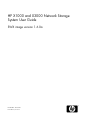 1
1
-
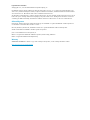 2
2
-
 3
3
-
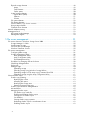 4
4
-
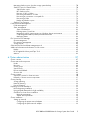 5
5
-
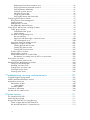 6
6
-
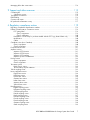 7
7
-
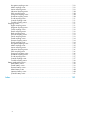 8
8
-
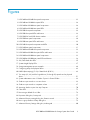 9
9
-
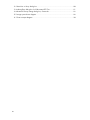 10
10
-
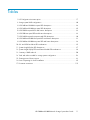 11
11
-
 12
12
-
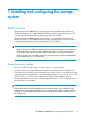 13
13
-
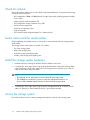 14
14
-
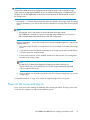 15
15
-
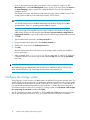 16
16
-
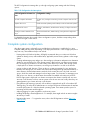 17
17
-
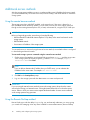 18
18
-
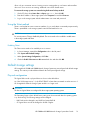 19
19
-
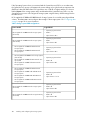 20
20
-
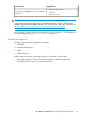 21
21
-
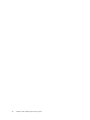 22
22
-
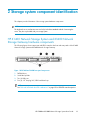 23
23
-
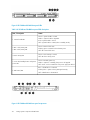 24
24
-
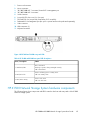 25
25
-
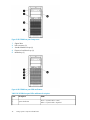 26
26
-
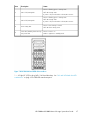 27
27
-
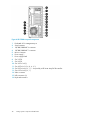 28
28
-
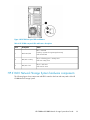 29
29
-
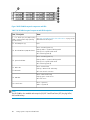 30
30
-
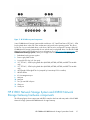 31
31
-
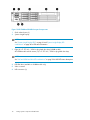 32
32
-
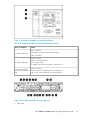 33
33
-
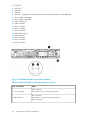 34
34
-
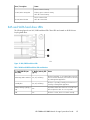 35
35
-
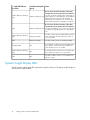 36
36
-
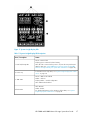 37
37
-
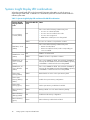 38
38
-
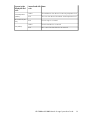 39
39
-
 40
40
-
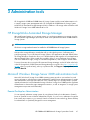 41
41
-
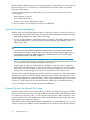 42
42
-
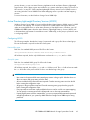 43
43
-
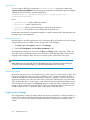 44
44
-
 45
45
-
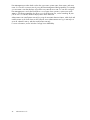 46
46
-
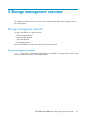 47
47
-
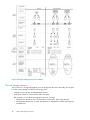 48
48
-
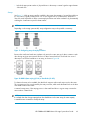 49
49
-
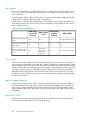 50
50
-
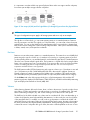 51
51
-
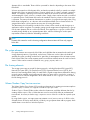 52
52
-
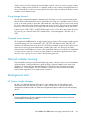 53
53
-
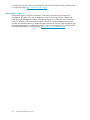 54
54
-
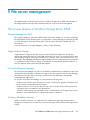 55
55
-
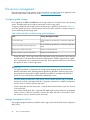 56
56
-
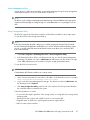 57
57
-
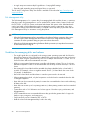 58
58
-
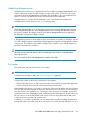 59
59
-
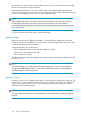 60
60
-
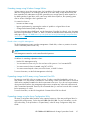 61
61
-
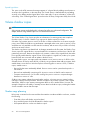 62
62
-
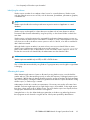 63
63
-
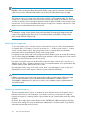 64
64
-
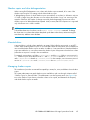 65
65
-
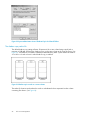 66
66
-
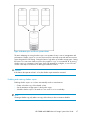 67
67
-
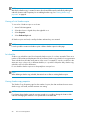 68
68
-
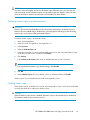 69
69
-
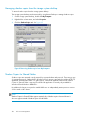 70
70
-
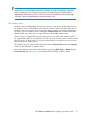 71
71
-
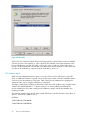 72
72
-
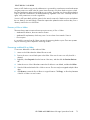 73
73
-
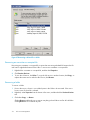 74
74
-
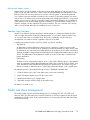 75
75
-
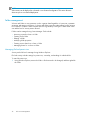 76
76
-
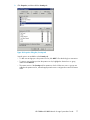 77
77
-
 78
78
-
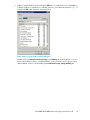 79
79
-
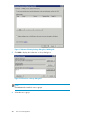 80
80
-
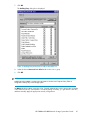 81
81
-
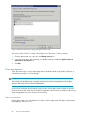 82
82
-
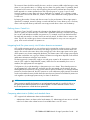 83
83
-
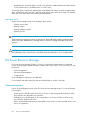 84
84
-
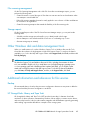 85
85
-
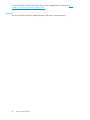 86
86
-
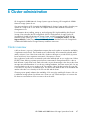 87
87
-
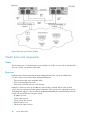 88
88
-
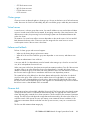 89
89
-
 90
90
-
 91
91
-
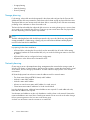 92
92
-
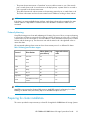 93
93
-
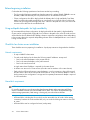 94
94
-
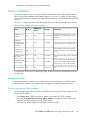 95
95
-
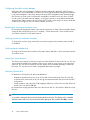 96
96
-
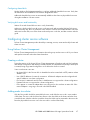 97
97
-
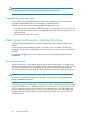 98
98
-
 99
99
-
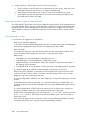 100
100
-
 101
101
-
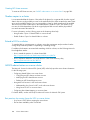 102
102
-
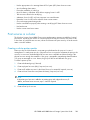 103
103
-
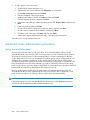 104
104
-
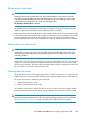 105
105
-
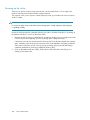 106
106
-
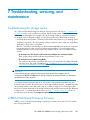 107
107
-
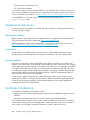 108
108
-
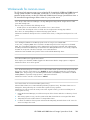 109
109
-
 110
110
-
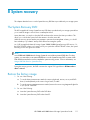 111
111
-
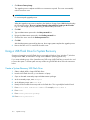 112
112
-
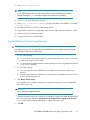 113
113
-
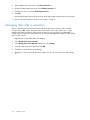 114
114
-
 115
115
-
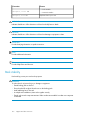 116
116
-
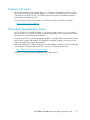 117
117
-
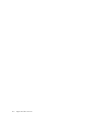 118
118
-
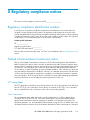 119
119
-
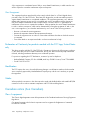 120
120
-
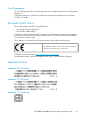 121
121
-
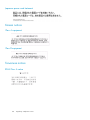 122
122
-
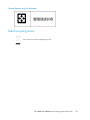 123
123
-
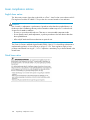 124
124
-
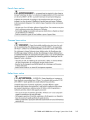 125
125
-
 126
126
-
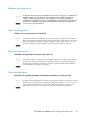 127
127
-
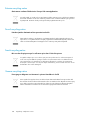 128
128
-
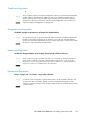 129
129
-
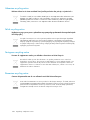 130
130
-
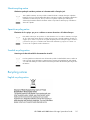 131
131
-
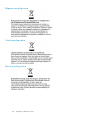 132
132
-
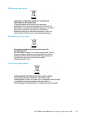 133
133
-
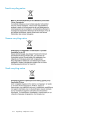 134
134
-
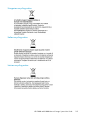 135
135
-
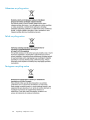 136
136
-
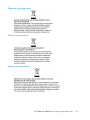 137
137
-
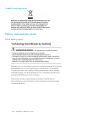 138
138
-
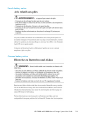 139
139
-
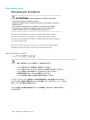 140
140
-
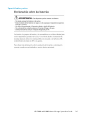 141
141
-
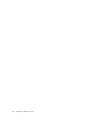 142
142
-
 143
143
-
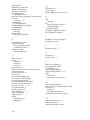 144
144
-
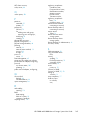 145
145
-
 146
146
HP StorageWorks X1600 12TB SATA Network Storage System User guide
- Category
- NAS & storage servers
- Type
- User guide
- This manual is also suitable for
Ask a question and I''ll find the answer in the document
Finding information in a document is now easier with AI
Related papers
Other documents
-
Compaq BL10e - HP ProLiant - 512 MB RAM User manual
-
Hewlett Packard Enterprise BV860A Datasheet
-
Dell PowerVault 770N (Deskside NAS Appliance) User guide
-
Dell R2 Operating instructions
-
Buffalo 4TB TeraStation Pro WSS User manual
-
Dell PowerVault NX400 Administrator Guide
-
Dell PowerVault NX3300 User guide
-
Dell PowerVault NX3200 User guide
-
Dell PowerVault NX3100 User guide
-
Dell PowerVault NX3000 Owner's manual