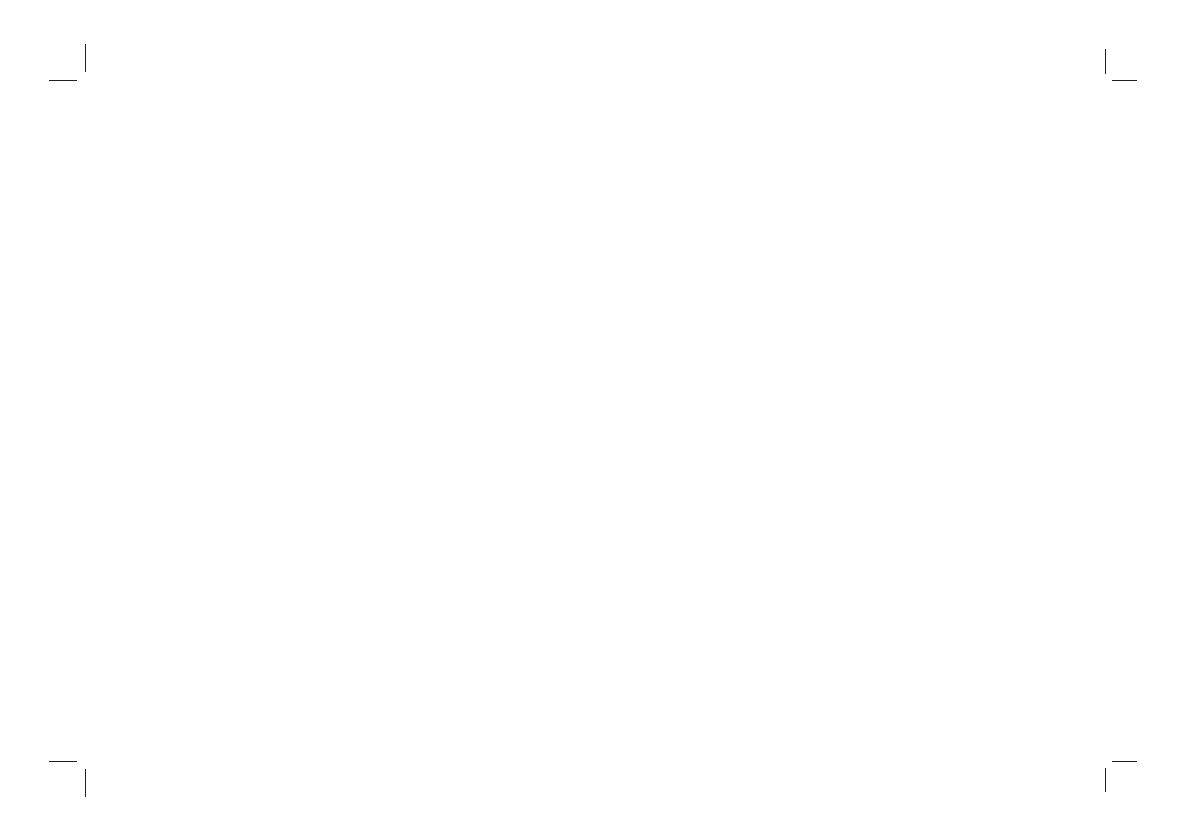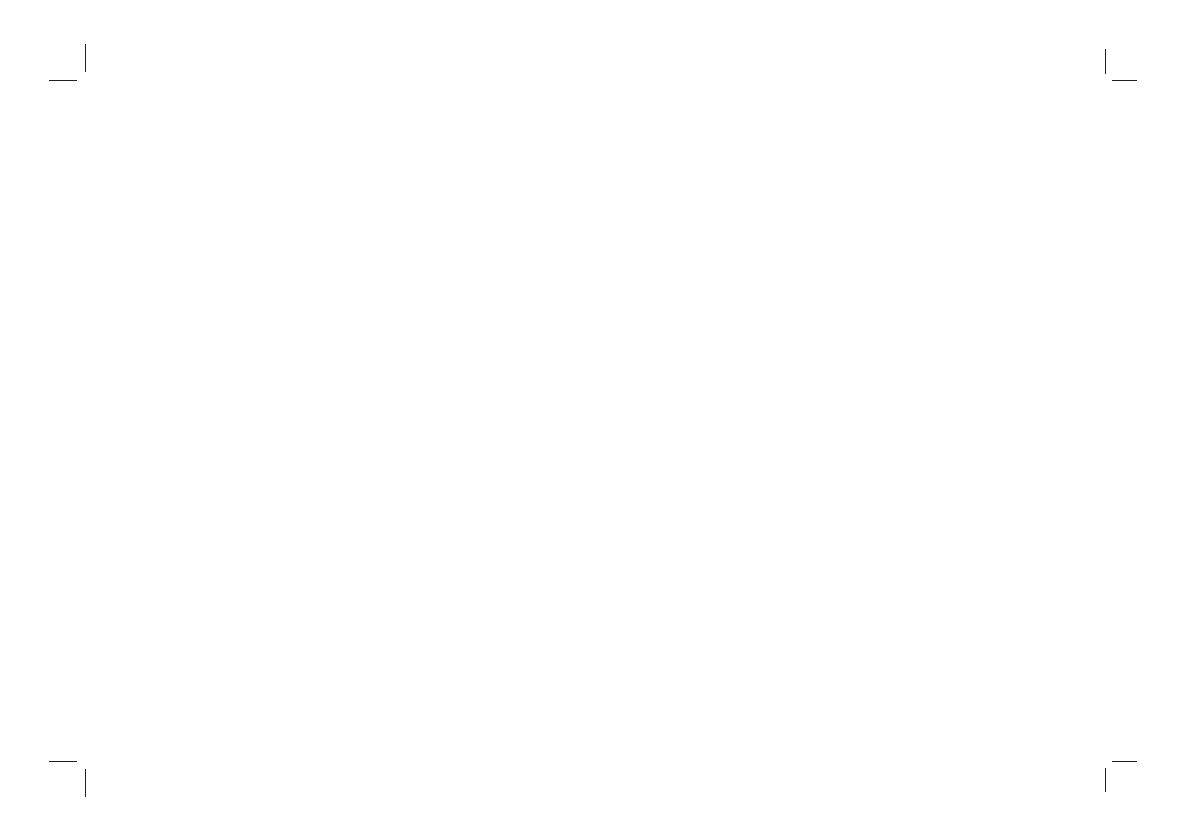
2
thing to knock, press, score the panel. Otherwise it will be harmful for the panel. The exchange cost is very high.
14)There is high voltage inside the machine but no parts which can be repaired by users themselves. In order to assure
the people's safety, please don't open the case to repair it by yourself. If it is needed to repair, please contact
qualified engineer to repair.
15)All cables can be connected or pull out only after power supply is turned off.
16)During a thunder rain weather, do not touch the power cord and antenna cable.
17)When the following troubles occur, please pull out the plug and call the professional engineers to repair.
A. The cable or plug is damaged.
B. The product was fallen down or the case is damaged.
C. Obvious abnormal situation occurs. In spite of correct operation according to the user manual but it still can't work
normally.
D. Some abnormal substances or liquid fall into it.
E. Unusual sound or smell sends out.
18)When the MAINS plug or an appliance coupler is used as the disconnect device, the disconnect device shall remain
readily operable.
19) The machine should not suffer from waterdrop or watersplash, do not place the vessel with water (or other liquids) on
it, for like this it is possibly to cause fire or electric shock.
20) The attaching plug should be inserted into the power point completely, otherwise it may cause spark to bring fire.
21) Please do not put candle, ash-tray, incense, inflammables or explosive nearby this machine.
22) Please do not stretch into any sharp object, metal or liquid, or touch the signal attachment or the inner of radiation
hole, in order to avoid short circuit and product damage, or possibly causing electric shock. Especially pay attention
when there are children on the spot.
23) Please don't use the machine immediately when moving the machine from low temperature place to high temperature
one, or install and use at the place of facing air conditioning, otherwise it may cause the condensation in the machine,
to cause fault.
24) Must be careful when moving this machine, avoiding being struck, especially pay attention to protect the screen part.
In addition, if using handcart, must note the injury as the product is overturned from the handcart because of hard
braking, overexerting and uneven ground.