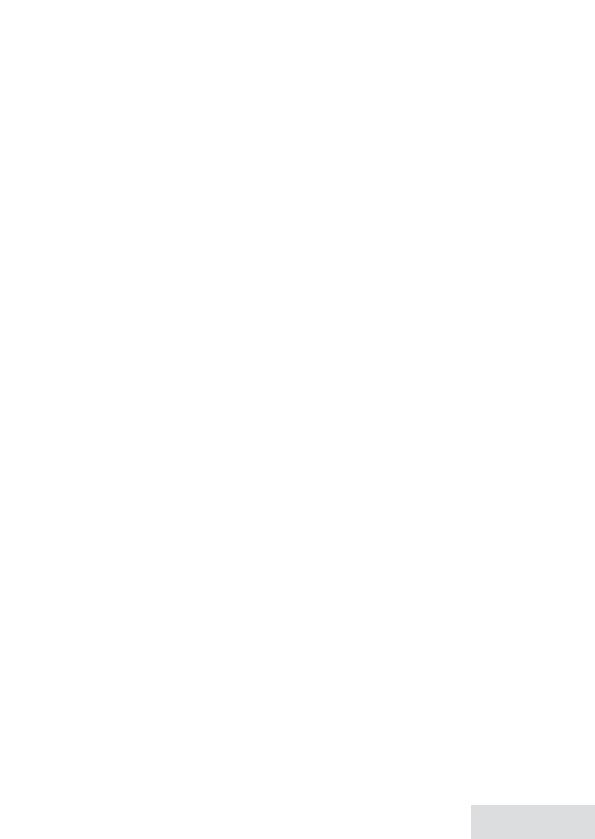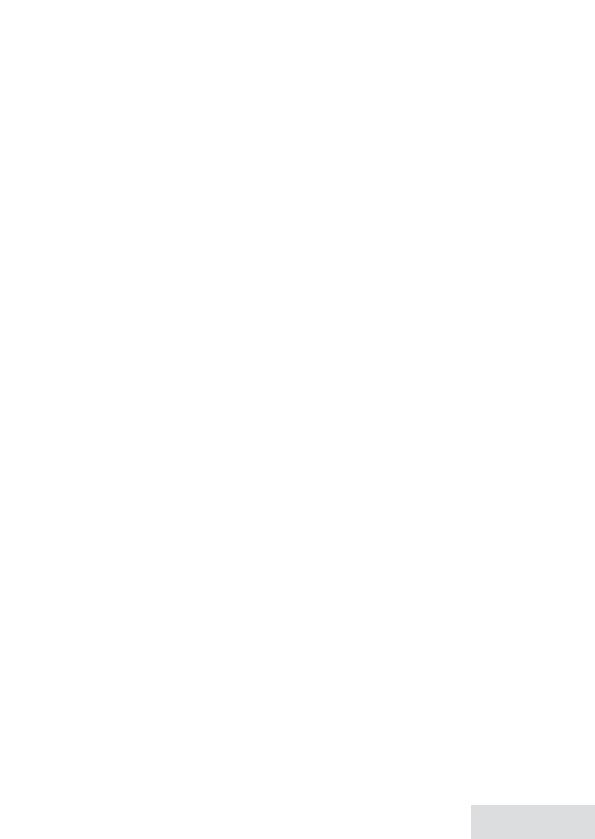
English - 15
to a compatible modular jack that is also
compliant. See installation instructions for
details.
The REN is used to determine the number
of devices that may be connected to a
phone line. Excessive RENs on a phone
line may result in devices not ringing in
response to an incoming call. In most but
not all areas, the sum of RENs should
not exceed five (5.0). To be certain of the
number of devices that may be connected
to a line, as determined by the total
RENs, contact the telephone provider.
The REN for this product is part of the
product identifier that has the format
US:AAAEQ##TXXXX. The digits
represented by ## are the REN without a
decimal point (e.g., 03 is a REN of 0.3).
If this equipment causes harm to the
telephone network, the telephone company
will notify you in advance that temporary
discontinuance of service may be required.
But if advance notice isn't practical,
the telephone company will notify the
customer as soon as possible. Also, you
will be advised of your right to file a
complaint with the FCC if you believe it
is necessary. The telephone company may
make changes in its facilities, equipment,
operations or procedures that could affect
the operation of the equipment. If this
happens the telephone company will
provide advance notice in order for you to
make necessary modifications to maintain
uninterrupted service.
Please follow instructions for repairing,
if any (e.g. battery replacement section);
otherwise do not substitute or repair any
parts of the device except as specified in
this manual. Connection to party line
service is subject to state tariffs. Contact
the state public utility commission,
public service commission or corporation
commission for information. This
equipment is hearing aid compatible.
If you experience trouble with this
equipment, contact the manufacturer or
an authorized agent. If the equipment is
causing harm to the telephone network, the
telephone company may request that you
disconnect the equipment until the problem
is resolved.
If your home has wired alarm equipment
connected to a phone line, be sure that
installing the system does not disable your
alarm equipment. If you have questions
about what will disable alarm equipment,
contact your telephone company or a
qualified installer.
Any changes or modifications to this
product not expressly approved by the
manufacturer or other party responsible for
compliance could void your authority to
operate this product.
NOTICE: According to telephone
company reports, AC electrical surges,
typically resulting from lightning strikes,
are very destructive to telephone equipment
connected to AC power sources. To
minimize damage from these types of
surges, a surge arrestor is recommended.
FCC Part 15 Informaon
This device complies with part 15 of the
FCC rules. Operation is subject to the
following two conditions: (1) This device
may not cause harmful interference, and (2)
This device must accept any interference
received, including interference that may
cause undesired operation. Privacy of
communications may not be ensured when
using this phone.
FCC PART 15.105(b): Note: This
equipment has been tested and found to
comply with the limits for a Class B digital
device, pursuant to part 15 of the FCC
Rules. These limits are designed to provide
reasonable protection against harmful
interference in a residential installation.
This equipment generates, uses and can
radiate radio frequency energy and, if
not installed and used in accordance
with the instructions, may cause harmful
interference to radio communications.
However, there is no guarantee that
interference will not occur in a particular
installation. If this equipment does cause
harmful interference to radio or television
reception, which can be determined
by turning the equipment off and on,
the user is encouraged to try to correct
the interference by one or more of the
following measures:
x Reorient or relocate the receiving antenna.