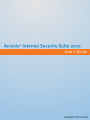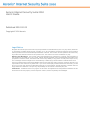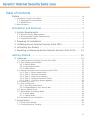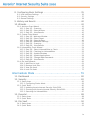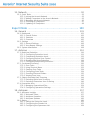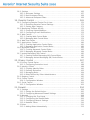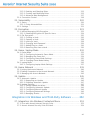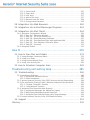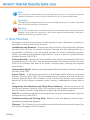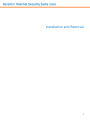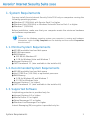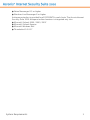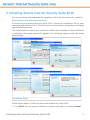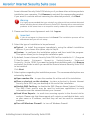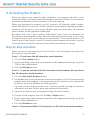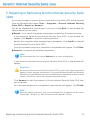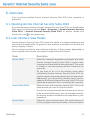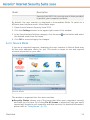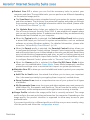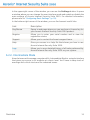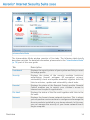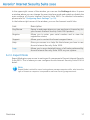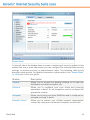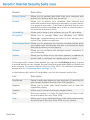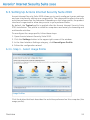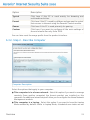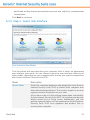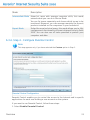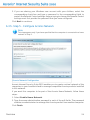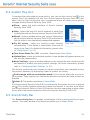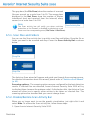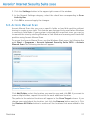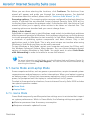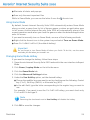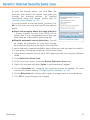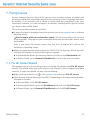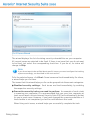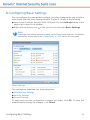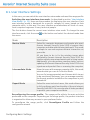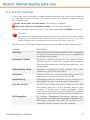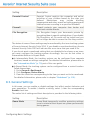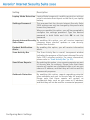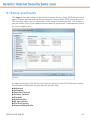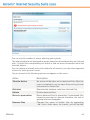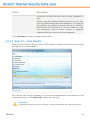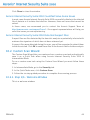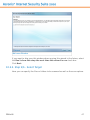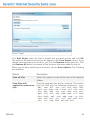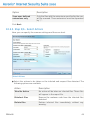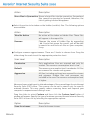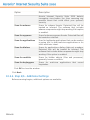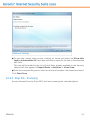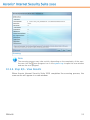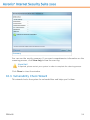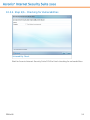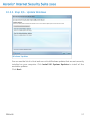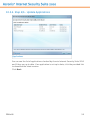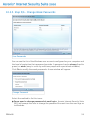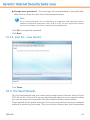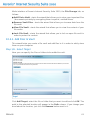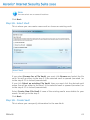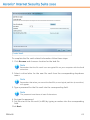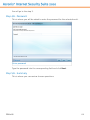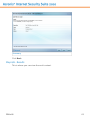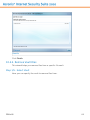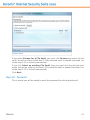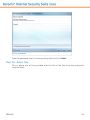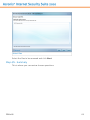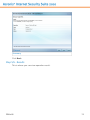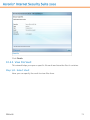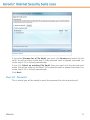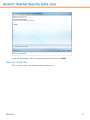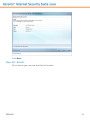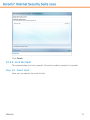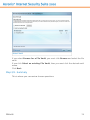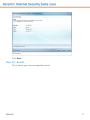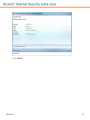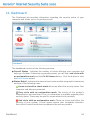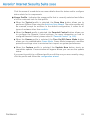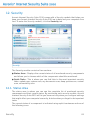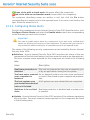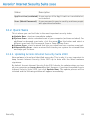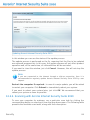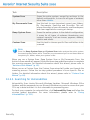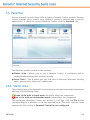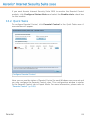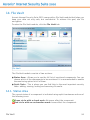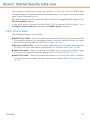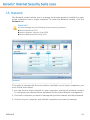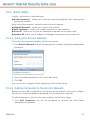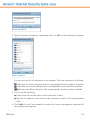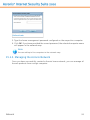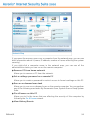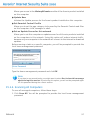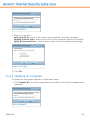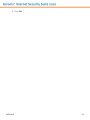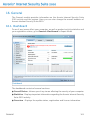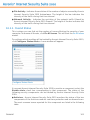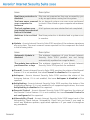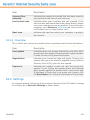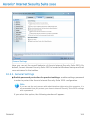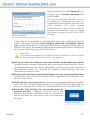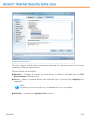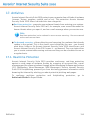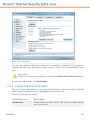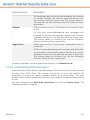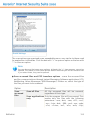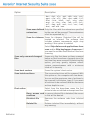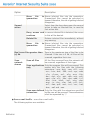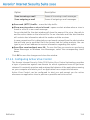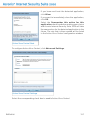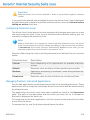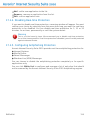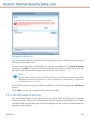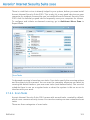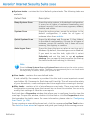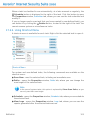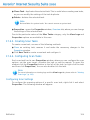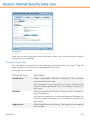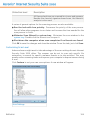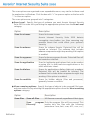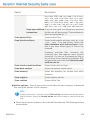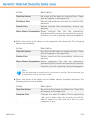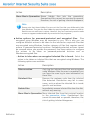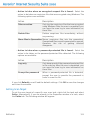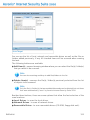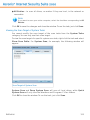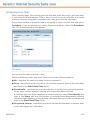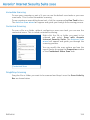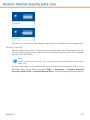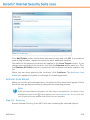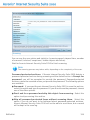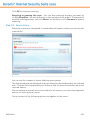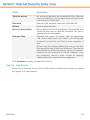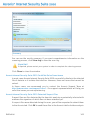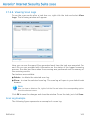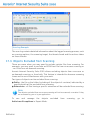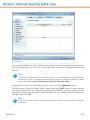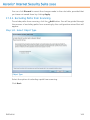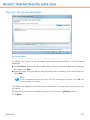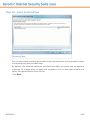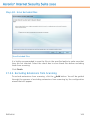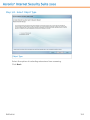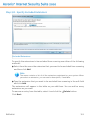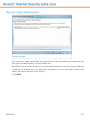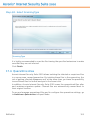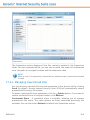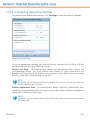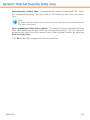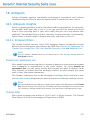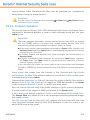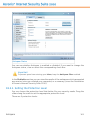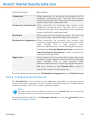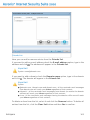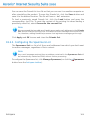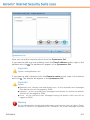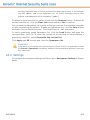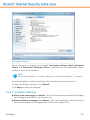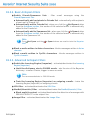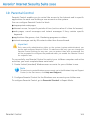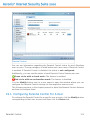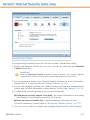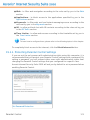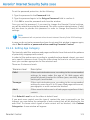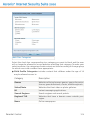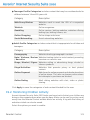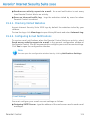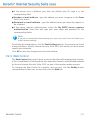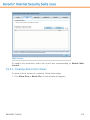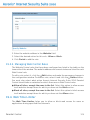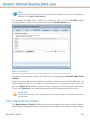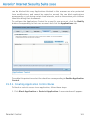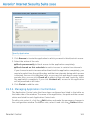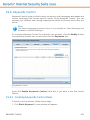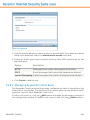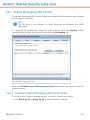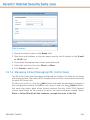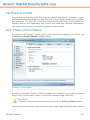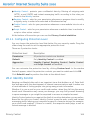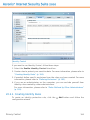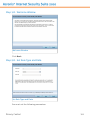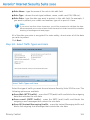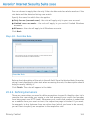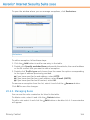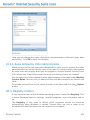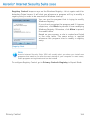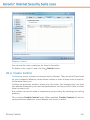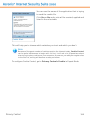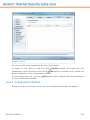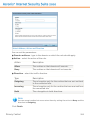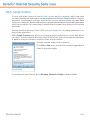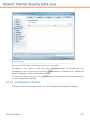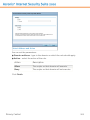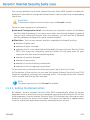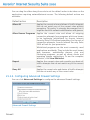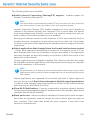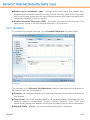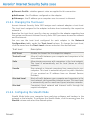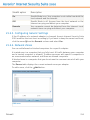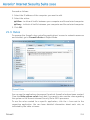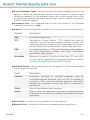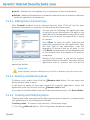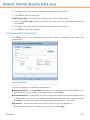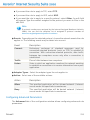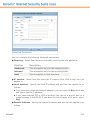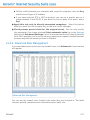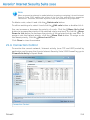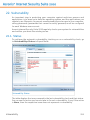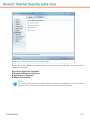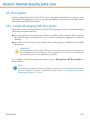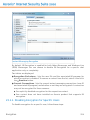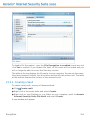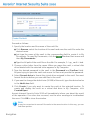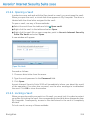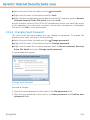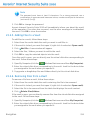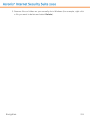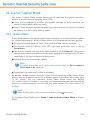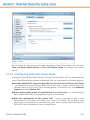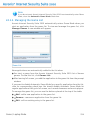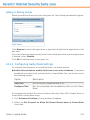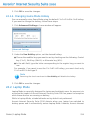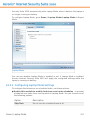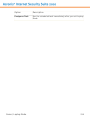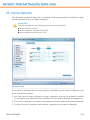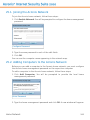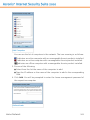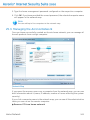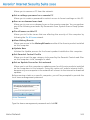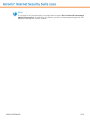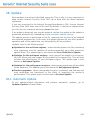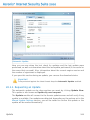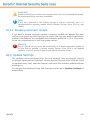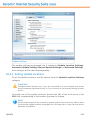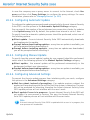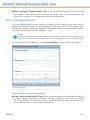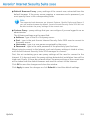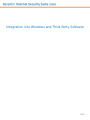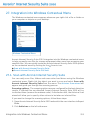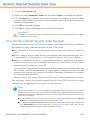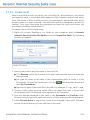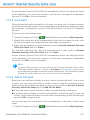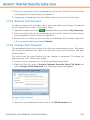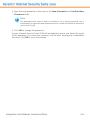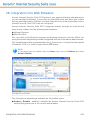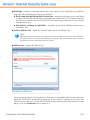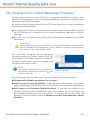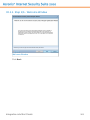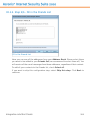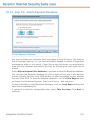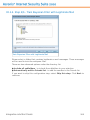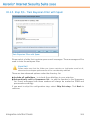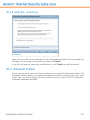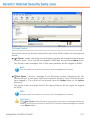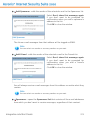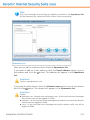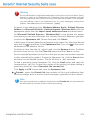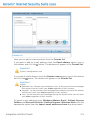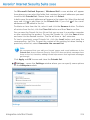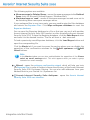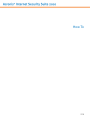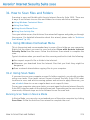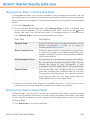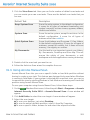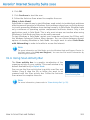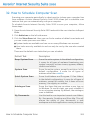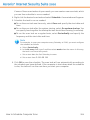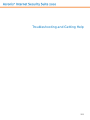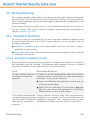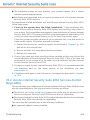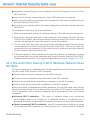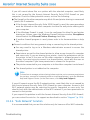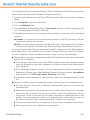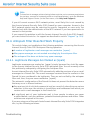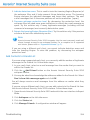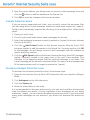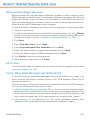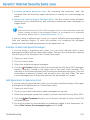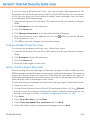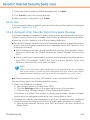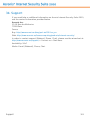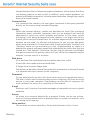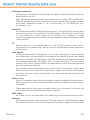ACRONIS Internet Security Suite 2010 User manual
- Category
- Antivirus security software
- Type
- User manual
This manual is also suitable for

User's Guide

Acronis Internet Security Suite 2010
User's Guide
Published 2010.02.02
Copyright© 2010 Acronis
Legal Notice
All rights reserved. No part of this book may be reproduced or transmitted in any form or by any means, electronic
or mechanical, including photocopying, recording, or by any information storage and retrieval system, without
written permission from an authorized representative of Acronis. The inclusion of brief quotations in reviews may
be possible only with the mention of the quoted source. The content can not be modified in any way.
Warning and Disclaimer. This product and its documentation are protected by copyright. The information in
this document is provided on an “as is” basis, without warranty. Although every precaution has been taken in the
preparation of this document, the authors will not have any liability to any person or entity with respect to any
loss or damage caused or alleged to be caused directly or indirectly by the information contained in this work.
This book contains links to third-party Websites that are not under the control of Acronis, therefore Acronis is not
responsible for the content of any linked site. If you access a third-party website listed in this document, you will
do so at your own risk. Acronis provides these links only as a convenience, and the inclusion of the link does not
imply that Acronis endorses or accepts any responsibility for the content of the third-party site.
Trademarks. Trademark names may appear in this book. All registered and unregistered trademarks in this
document are the sole property of their respective owners, and are respectfully acknowledged.

Table of Contents
Preface . ... .. .... . . . .... . . . .... . . ..... . . .... . . . .... . . . .... . . ..... . . .... . . . .... ix
1. Conventions Used in This Book . . . . . . . . . . . . . . . . . . . . . . . . . . . . . . . . . . . . . . . . . . . . . . . ix
1.1. Typographical Conventions . . . . . . . . . . . . . . . . . . . . . . . . . . . . . . . . . . . . . . . . . . . . . . ix
1.2. Admonitions . . . . . . . . . . . . . . . . . . . . . . . . . . . . . . . . . . . . . . . . . . . . . . . . . . . . . . . . . . . ix
2. Book Structure . . . . . . . . . . . . . . . . . . . . . . . . . . . . . . . . . . . . . . . . . . . . . . . . . . . . . . . . . . . . . . x
Installation and Removal .............................................. 1
1. System Requirements .... . . .... . . . .... . . . .... . . ..... . . .... . . . .... . . .... 2
1.1. Minimal System Requirements . . . . . . . . . . . . . . . . . . . . . . . . . . . . . . . . . . . . . . . . . . . 2
1.2. Recommended System Requirements . . . . . . . . . . . . . . . . . . . . . . . . . . . . . . . . . . . . . 2
1.3. Supported Software . . . . . . . . . . . . . . . . . . . . . . . . . . . . . . . . . . . . . . . . . . . . . . . . . . . . . 2
2. Preparing for Installation ... . . . .... . . . .... . . ..... . . .... . . . .... . . . .... . . . 4
3. Installing Acronis Internet Security Suite 2010 ... . . ..... . . .... . . . .... 5
4. Activating the Product ..... . . . .... . . ..... . . .... . . . .... . . . .... . . ..... . . . 8
5. Repairing or Removing Acronis Internet Security Suite 2010 ..... . 10
Getting Started ......................................................... 11
6. Overview ..... . . . .... . . . .... . . ..... . . .... . . . .... . . . .... . . ..... . . .... . . . 12
6.1. Opening Acronis Internet Security Suite 2010 . . . . . . . . . . . . . . . . . . . . . . . . . . . . . 12
6.2. User Interface View Modes . . . . . . . . . . . . . . . . . . . . . . . . . . . . . . . . . . . . . . . . . . . . . . 12
6.2.1. Novice Mode . . . . . . . . . . . . . . . . . . . . . . . . . . . . . . . . . . . . . . . . . . . . . . . . . . . . . 13
6.2.2. Intermediate Mode . . . . . . . . . . . . . . . . . . . . . . . . . . . . . . . . . . . . . . . . . . . . . . . . 15
6.2.3. Expert Mode . . . . . . . . . . . . . . . . . . . . . . . . . . . . . . . . . . . . . . . . . . . . . . . . . . . . . . 17
6.3. Setting Up Acronis Internet Security Suite 2010 . . . . . . . . . . . . . . . . . . . . . . . . . . . 20
6.3.1. Step 1 - Select Usage Profile . . . . . . . . . . . . . . . . . . . . . . . . . . . . . . . . . . . . . . . . 20
6.3.2. Step 2 - Describe Computer . . . . . . . . . . . . . . . . . . . . . . . . . . . . . . . . . . . . . . . . 21
6.3.3. Step 3 - Select User Interface . . . . . . . . . . . . . . . . . . . . . . . . . . . . . . . . . . . . . . . 22
6.3.4. Step 4 - Configure Parental Control . . . . . . . . . . . . . . . . . . . . . . . . . . . . . . . . . . 23
6.3.5. Step 5 - Configure Acronis Network . . . . . . . . . . . . . . . . . . . . . . . . . . . . . . . . . 24
6.4. System Tray Icon . . . . . . . . . . . . . . . . . . . . . . . . . . . . . . . . . . . . . . . . . . . . . . . . . . . . . . 25
6.5. Scan Activity Bar . . . . . . . . . . . . . . . . . . . . . . . . . . . . . . . . . . . . . . . . . . . . . . . . . . . . . . 25
6.5.1. Scan Files and Folders . . . . . . . . . . . . . . . . . . . . . . . . . . . . . . . . . . . . . . . . . . . . . 26
6.5.2. Disable/Restore Scan Activity Bar . . . . . . . . . . . . . . . . . . . . . . . . . . . . . . . . . . . 26
6.6. Acronis Manual Scan . . . . . . . . . . . . . . . . . . . . . . . . . . . . . . . . . . . . . . . . . . . . . . . . . . . 27
6.7. Game Mode and Laptop Mode . . . . . . . . . . . . . . . . . . . . . . . . . . . . . . . . . . . . . . . . . . . 28
6.7.1. Game Mode . . . . . . . . . . . . . . . . . . . . . . . . . . . . . . . . . . . . . . . . . . . . . . . . . . . . . . 28
6.7.2. Laptop Mode . . . . . . . . . . . . . . . . . . . . . . . . . . . . . . . . . . . . . . . . . . . . . . . . . . . . . 30
6.8. Automatic Device Detection . . . . . . . . . . . . . . . . . . . . . . . . . . . . . . . . . . . . . . . . . . . . 30
7. Fixing Issues .... . . .... . . . .... . . . .... . . ..... . . .... . . . .... . . ..... . . ..... . 32
7.1. Fix All Issues Wizard . . . . . . . . . . . . . . . . . . . . . . . . . . . . . . . . . . . . . . . . . . . . . . . . . . . . 32
7.2. Configuring Issue Tracking . . . . . . . . . . . . . . . . . . . . . . . . . . . . . . . . . . . . . . . . . . . . . . 34
iii

8. Configuring Basic Settings .... . . . .... . . ..... . . .... . . . .... . . . .... . . ... 35
8.1. User Interface Settings . . . . . . . . . . . . . . . . . . . . . . . . . . . . . . . . . . . . . . . . . . . . . . . . . 36
8.2. Security Settings . . . . . . . . . . . . . . . . . . . . . . . . . . . . . . . . . . . . . . . . . . . . . . . . . . . . . . 37
8.3. General Settings . . . . . . . . . . . . . . . . . . . . . . . . . . . . . . . . . . . . . . . . . . . . . . . . . . . . . . . 38
9. History and Events . ..... . . .... . . . .... . . . .... . . ..... . . .... . . . .... . . . ... 40
10. Wizards . ..... . . .... . . . .... . . . .... . . ..... . . .... . . . .... . . ..... . . ..... . . . 42
10.1. Antivirus Scan Wizard . . . . . . . . . . . . . . . . . . . . . . . . . . . . . . . . . . . . . . . . . . . . . . . . . 42
10.1.1. Step 1/3 - Scanning . . . . . . . . . . . . . . . . . . . . . . . . . . . . . . . . . . . . . . . . . . . . . . 42
10.1.2. Step 2/3 - Select Actions . . . . . . . . . . . . . . . . . . . . . . . . . . . . . . . . . . . . . . . . . . 43
10.1.3. Step 3/3 - View Results . . . . . . . . . . . . . . . . . . . . . . . . . . . . . . . . . . . . . . . . . . . 45
10.2. Custom Scan Wizard . . . . . . . . . . . . . . . . . . . . . . . . . . . . . . . . . . . . . . . . . . . . . . . . . . 46
10.2.1. Step 1/6 - Welcome Window . . . . . . . . . . . . . . . . . . . . . . . . . . . . . . . . . . . . . . . 46
10.2.2. Step 2/6 - Select Target . . . . . . . . . . . . . . . . . . . . . . . . . . . . . . . . . . . . . . . . . . . 47
10.2.3. Step 3/6 - Select Actions . . . . . . . . . . . . . . . . . . . . . . . . . . . . . . . . . . . . . . . . . . 49
10.2.4. Step 4/6 - Additional Settings . . . . . . . . . . . . . . . . . . . . . . . . . . . . . . . . . . . . . . 51
10.2.5. Step 5/6 - Scanning . . . . . . . . . . . . . . . . . . . . . . . . . . . . . . . . . . . . . . . . . . . . . . 52
10.2.6. Step 6/6 - View Results . . . . . . . . . . . . . . . . . . . . . . . . . . . . . . . . . . . . . . . . . . . 53
10.3. Vulnerability Check Wizard . . . . . . . . . . . . . . . . . . . . . . . . . . . . . . . . . . . . . . . . . . . . . 54
10.3.1. Step 1/6 - Select Vulnerabilities to Check . . . . . . . . . . . . . . . . . . . . . . . . . . . 55
10.3.2. Step 2/6 - Checking for Vulnerabilities . . . . . . . . . . . . . . . . . . . . . . . . . . . . . . 56
10.3.3. Step 3/6 - Update Windows . . . . . . . . . . . . . . . . . . . . . . . . . . . . . . . . . . . . . . . 57
10.3.4. Step 4/6 - Update Applications . . . . . . . . . . . . . . . . . . . . . . . . . . . . . . . . . . . . 58
10.3.5. Step 5/6 - Change Weak Passwords . . . . . . . . . . . . . . . . . . . . . . . . . . . . . . . . 59
10.3.6. Step 6/6 - View Results . . . . . . . . . . . . . . . . . . . . . . . . . . . . . . . . . . . . . . . . . . . 60
10.4. File Vault Wizards . . . . . . . . . . . . . . . . . . . . . . . . . . . . . . . . . . . . . . . . . . . . . . . . . . . . . 60
10.4.1. Add Files to Vault . . . . . . . . . . . . . . . . . . . . . . . . . . . . . . . . . . . . . . . . . . . . . . . . 61
10.4.2. Remove Vault Files . . . . . . . . . . . . . . . . . . . . . . . . . . . . . . . . . . . . . . . . . . . . . . . 66
10.4.3. View File Vault . . . . . . . . . . . . . . . . . . . . . . . . . . . . . . . . . . . . . . . . . . . . . . . . . . . 71
10.4.4. Lock File Vault . . . . . . . . . . . . . . . . . . . . . . . . . . . . . . . . . . . . . . . . . . . . . . . . . . . 75
Intermediate Mode .................................................... 79
11. Dashboard .. . . . .... . . . .... . . ..... . . .... . . . .... . . . .... . . ..... . . .... . . . 80
12. Security . .... . . . .... . . ..... . . .... . . . .... . . . .... . . ..... . . .... . . . .... . . . 82
12.1. Status Area . . . . . . . . . . . . . . . . . . . . . . . . . . . . . . . . . . . . . . . . . . . . . . . . . . . . . . . . . . 82
12.1.1. Configuring Status Alerts . . . . . . . . . . . . . . . . . . . . . . . . . . . . . . . . . . . . . . . . . 83
12.2. Quick Tasks . . . . . . . . . . . . . . . . . . . . . . . . . . . . . . . . . . . . . . . . . . . . . . . . . . . . . . . . . . 85
12.2.1. Updating Acronis Internet Security Suite 2010 . . . . . . . . . . . . . . . . . . . . . . . 85
12.2.2. Scanning with Acronis Internet Security Suite 2010 . . . . . . . . . . . . . . . . . . 86
12.2.3. Searching for Vulnerabilities . . . . . . . . . . . . . . . . . . . . . . . . . . . . . . . . . . . . . . . 87
13. Parental .. . . . .... . . ..... . . .... . . . .... . . . .... . . ..... . . .... . . . .... . . . ... 88
13.1. Status Area . . . . . . . . . . . . . . . . . . . . . . . . . . . . . . . . . . . . . . . . . . . . . . . . . . . . . . . . . . 88
13.2. Quick Tasks . . . . . . . . . . . . . . . . . . . . . . . . . . . . . . . . . . . . . . . . . . . . . . . . . . . . . . . . . . 89
14. File Vault .. .... . . . .... . . . .... . . ..... . . .... . . . .... . . . .... . . ..... . . .... . 90
14.1. Status Area . . . . . . . . . . . . . . . . . . . . . . . . . . . . . . . . . . . . . . . . . . . . . . . . . . . . . . . . . . 90
14.2. Quick Tasks . . . . . . . . . . . . . . . . . . . . . . . . . . . . . . . . . . . . . . . . . . . . . . . . . . . . . . . . . . 91
iv

15. Network . . . .... . . ..... . . .... . . . .... . . . .... . . ..... . . .... . . . .... . . ..... . 92
15.1. Quick Tasks . . . . . . . . . . . . . . . . . . . . . . . . . . . . . . . . . . . . . . . . . . . . . . . . . . . . . . . . . . 93
15.1.1. Joining the Acronis Network . . . . . . . . . . . . . . . . . . . . . . . . . . . . . . . . . . . . . . . 93
15.1.2. Adding Computers to the Acronis Network . . . . . . . . . . . . . . . . . . . . . . . . . . 93
15.1.3. Managing the Acronis Network . . . . . . . . . . . . . . . . . . . . . . . . . . . . . . . . . . . . 95
15.1.4. Scanning All Computers . . . . . . . . . . . . . . . . . . . . . . . . . . . . . . . . . . . . . . . . . . 97
15.1.5. Updating All Computers . . . . . . . . . . . . . . . . . . . . . . . . . . . . . . . . . . . . . . . . . . 98
Expert Mode ........................................................... 100
16. General .. . . .... . . . .... . . . .... . . ..... . . .... . . . .... . . ..... . . .... . . . ... 101
16.1. Dashboard . . . . . . . . . . . . . . . . . . . . . . . . . . . . . . . . . . . . . . . . . . . . . . . . . . . . . . . . . . 101
16.1.1. Overall Status . . . . . . . . . . . . . . . . . . . . . . . . . . . . . . . . . . . . . . . . . . . . . . . . . . 102
16.1.2. Statistics . . . . . . . . . . . . . . . . . . . . . . . . . . . . . . . . . . . . . . . . . . . . . . . . . . . . . . 104
16.1.3. Overview . . . . . . . . . . . . . . . . . . . . . . . . . . . . . . . . . . . . . . . . . . . . . . . . . . . . . . 105
16.2. Settings . . . . . . . . . . . . . . . . . . . . . . . . . . . . . . . . . . . . . . . . . . . . . . . . . . . . . . . . . . . . 105
16.2.1. General Settings . . . . . . . . . . . . . . . . . . . . . . . . . . . . . . . . . . . . . . . . . . . . . . . . 106
16.2.2. Virus Report Settings . . . . . . . . . . . . . . . . . . . . . . . . . . . . . . . . . . . . . . . . . . . . 108
16.3. System Information . . . . . . . . . . . . . . . . . . . . . . . . . . . . . . . . . . . . . . . . . . . . . . . . . . 108
17. Antivirus . . . ..... . . ..... . . .... . . . .... . . ..... . . .... . . . .... . . . .... . . ... 110
17.1. Real-time Protection . . . . . . . . . . . . . . . . . . . . . . . . . . . . . . . . . . . . . . . . . . . . . . . . . 110
17.1.1. Configuring Protection Level . . . . . . . . . . . . . . . . . . . . . . . . . . . . . . . . . . . . . 111
17.1.2. Customizing Protection Level . . . . . . . . . . . . . . . . . . . . . . . . . . . . . . . . . . . . . 112
17.1.3. Configuring Active Virus Control . . . . . . . . . . . . . . . . . . . . . . . . . . . . . . . . . . 116
17.1.4. Disabling Real-time Protection . . . . . . . . . . . . . . . . . . . . . . . . . . . . . . . . . . . . 119
17.1.5. Configuring Antiphishing Protection . . . . . . . . . . . . . . . . . . . . . . . . . . . . . . . 119
17.2. On-demand Scanning . . . . . . . . . . . . . . . . . . . . . . . . . . . . . . . . . . . . . . . . . . . . . . . . 120
17.2.1. Scan Tasks . . . . . . . . . . . . . . . . . . . . . . . . . . . . . . . . . . . . . . . . . . . . . . . . . . . . . 121
17.2.2. Using Shortcut Menu . . . . . . . . . . . . . . . . . . . . . . . . . . . . . . . . . . . . . . . . . . . . 123
17.2.3. Creating Scan Tasks . . . . . . . . . . . . . . . . . . . . . . . . . . . . . . . . . . . . . . . . . . . . . 124
17.2.4. Configuring Scan Tasks . . . . . . . . . . . . . . . . . . . . . . . . . . . . . . . . . . . . . . . . . . 124
17.2.5. Scanning Files and Folders . . . . . . . . . . . . . . . . . . . . . . . . . . . . . . . . . . . . . . . 135
17.2.6. Viewing Scan Logs . . . . . . . . . . . . . . . . . . . . . . . . . . . . . . . . . . . . . . . . . . . . . . 143
17.3. Objects Excluded from Scanning . . . . . . . . . . . . . . . . . . . . . . . . . . . . . . . . . . . . . . 144
17.3.1. Excluding Paths from Scanning . . . . . . . . . . . . . . . . . . . . . . . . . . . . . . . . . . . 146
17.3.2. Excluding Extensions from Scanning . . . . . . . . . . . . . . . . . . . . . . . . . . . . . . 149
17.4. Quarantine Area . . . . . . . . . . . . . . . . . . . . . . . . . . . . . . . . . . . . . . . . . . . . . . . . . . . . . 153
17.4.1. Managing Quarantined Files . . . . . . . . . . . . . . . . . . . . . . . . . . . . . . . . . . . . . . 154
17.4.2. Configuring Quarantine Settings . . . . . . . . . . . . . . . . . . . . . . . . . . . . . . . . . . 155
18. Antispam .... . . . .... . . ..... . . .... . . . .... . . . .... . . ..... . . .... . . . .... . 157
18.1. Antispam Insights . . . . . . . . . . . . . . . . . . . . . . . . . . . . . . . . . . . . . . . . . . . . . . . . . . . 157
18.1.1. Antispam Filters . . . . . . . . . . . . . . . . . . . . . . . . . . . . . . . . . . . . . . . . . . . . . . . . 157
18.1.2. Antispam Operation . . . . . . . . . . . . . . . . . . . . . . . . . . . . . . . . . . . . . . . . . . . . . 159
18.1.3. Antispam Updates . . . . . . . . . . . . . . . . . . . . . . . . . . . . . . . . . . . . . . . . . . . . . . 160
18.2. Status . . . . . . . . . . . . . . . . . . . . . . . . . . . . . . . . . . . . . . . . . . . . . . . . . . . . . . . . . . . . . . 160
18.2.1. Setting the Protection Level . . . . . . . . . . . . . . . . . . . . . . . . . . . . . . . . . . . . . . 161
18.2.2. Configuring the Friends List . . . . . . . . . . . . . . . . . . . . . . . . . . . . . . . . . . . . . . 162
18.2.3. Configuring the Spammers List . . . . . . . . . . . . . . . . . . . . . . . . . . . . . . . . . . . 164
v

18.3. Settings . . . . . . . . . . . . . . . . . . . . . . . . . . . . . . . . . . . . . . . . . . . . . . . . . . . . . . . . . . . . 166
18.3.1. Antispam Settings . . . . . . . . . . . . . . . . . . . . . . . . . . . . . . . . . . . . . . . . . . . . . . 167
18.3.2. Basic Antispam Filters . . . . . . . . . . . . . . . . . . . . . . . . . . . . . . . . . . . . . . . . . . . 168
18.3.3. Advanced Antispam Filters . . . . . . . . . . . . . . . . . . . . . . . . . . . . . . . . . . . . . . . 168
19. Parental Control .... . . ..... . . .... . . . .... . . ..... . . .... . . . .... . . . .... . 169
19.1. Configuring Parental Control For A User . . . . . . . . . . . . . . . . . . . . . . . . . . . . . . . . 170
19.1.1. Protecting Parental Control Settings . . . . . . . . . . . . . . . . . . . . . . . . . . . . . . . 172
19.1.2. Setting Age Category . . . . . . . . . . . . . . . . . . . . . . . . . . . . . . . . . . . . . . . . . . . 173
19.2. Monitoring Children Activity . . . . . . . . . . . . . . . . . . . . . . . . . . . . . . . . . . . . . . . . . . 175
19.2.1. Checking Visited Websites . . . . . . . . . . . . . . . . . . . . . . . . . . . . . . . . . . . . . . . 176
19.2.2. Configuring E-mail Notifications . . . . . . . . . . . . . . . . . . . . . . . . . . . . . . . . . . 176
19.3. Web Control . . . . . . . . . . . . . . . . . . . . . . . . . . . . . . . . . . . . . . . . . . . . . . . . . . . . . . . . 177
19.3.1. Creating Web Control Rules . . . . . . . . . . . . . . . . . . . . . . . . . . . . . . . . . . . . . . 178
19.3.2. Managing Web Control Rules . . . . . . . . . . . . . . . . . . . . . . . . . . . . . . . . . . . . . 179
19.4. Web Time Limiter . . . . . . . . . . . . . . . . . . . . . . . . . . . . . . . . . . . . . . . . . . . . . . . . . . . . 179
19.5. Applications Control . . . . . . . . . . . . . . . . . . . . . . . . . . . . . . . . . . . . . . . . . . . . . . . . . 180
19.5.1. Creating Application Control Rules . . . . . . . . . . . . . . . . . . . . . . . . . . . . . . . . 181
19.5.2. Managing Application Control Rules . . . . . . . . . . . . . . . . . . . . . . . . . . . . . . . 182
19.6. Keywords Control . . . . . . . . . . . . . . . . . . . . . . . . . . . . . . . . . . . . . . . . . . . . . . . . . . . . 183
19.6.1. Creating Keywords Control Rules . . . . . . . . . . . . . . . . . . . . . . . . . . . . . . . . . 183
19.6.2. Managing Keywords Control Rules . . . . . . . . . . . . . . . . . . . . . . . . . . . . . . . . 184
19.7. Instant Messaging (IM) Control . . . . . . . . . . . . . . . . . . . . . . . . . . . . . . . . . . . . . . . . 185
19.7.1. Creating Instant Messaging (IM) Control Rules . . . . . . . . . . . . . . . . . . . . . . 185
19.7.2. Managing Instant Messaging (IM) Control Rules . . . . . . . . . . . . . . . . . . . . 186
20. Privacy Control .. . . ..... . . .... . . . .... . . . .... . . ..... . . .... . . . .... . . .. 187
20.1. Privacy Control Status . . . . . . . . . . . . . . . . . . . . . . . . . . . . . . . . . . . . . . . . . . . . . . . . 187
20.1.1. Configuring Protection Level . . . . . . . . . . . . . . . . . . . . . . . . . . . . . . . . . . . . . 188
20.2. Identity Control . . . . . . . . . . . . . . . . . . . . . . . . . . . . . . . . . . . . . . . . . . . . . . . . . . . . . 188
20.2.1. Creating Identity Rules . . . . . . . . . . . . . . . . . . . . . . . . . . . . . . . . . . . . . . . . . . 190
20.2.2. Defining Exclusions . . . . . . . . . . . . . . . . . . . . . . . . . . . . . . . . . . . . . . . . . . . . . 193
20.2.3. Managing Rules . . . . . . . . . . . . . . . . . . . . . . . . . . . . . . . . . . . . . . . . . . . . . . . . 194
20.2.4. Rules Defined by Other Administrators . . . . . . . . . . . . . . . . . . . . . . . . . . . . 195
20.3. Registry Control . . . . . . . . . . . . . . . . . . . . . . . . . . . . . . . . . . . . . . . . . . . . . . . . . . . . . 195
20.4. Cookie Control . . . . . . . . . . . . . . . . . . . . . . . . . . . . . . . . . . . . . . . . . . . . . . . . . . . . . . 197
20.4.1. Configuration Window . . . . . . . . . . . . . . . . . . . . . . . . . . . . . . . . . . . . . . . . . . . 199
20.5. Script Control . . . . . . . . . . . . . . . . . . . . . . . . . . . . . . . . . . . . . . . . . . . . . . . . . . . . . . . 201
20.5.1. Configuration Window . . . . . . . . . . . . . . . . . . . . . . . . . . . . . . . . . . . . . . . . . . . 202
21. Firewall ..... . . .... . . . .... . . . .... . . ..... . . .... . . . .... . . . .... . . ..... . . . 204
21.1. Settings . . . . . . . . . . . . . . . . . . . . . . . . . . . . . . . . . . . . . . . . . . . . . . . . . . . . . . . . . . . . 204
21.1.1. Setting the Default Action . . . . . . . . . . . . . . . . . . . . . . . . . . . . . . . . . . . . . . . 205
21.1.2. Configuring Advanced Firewall Settings . . . . . . . . . . . . . . . . . . . . . . . . . . . . 206
21.2. Network . . . . . . . . . . . . . . . . . . . . . . . . . . . . . . . . . . . . . . . . . . . . . . . . . . . . . . . . . . . . 208
21.2.1. Changing the Trust Level . . . . . . . . . . . . . . . . . . . . . . . . . . . . . . . . . . . . . . . . 209
21.2.2. Configuring the Stealth Mode . . . . . . . . . . . . . . . . . . . . . . . . . . . . . . . . . . . . 209
21.2.3. Configuring Generic Settings . . . . . . . . . . . . . . . . . . . . . . . . . . . . . . . . . . . . . 210
21.2.4. Network Zones . . . . . . . . . . . . . . . . . . . . . . . . . . . . . . . . . . . . . . . . . . . . . . . . . 210
21.3. Rules . . . . . . . . . . . . . . . . . . . . . . . . . . . . . . . . . . . . . . . . . . . . . . . . . . . . . . . . . . . . . . . 211
21.3.1. Adding Rules Automatically . . . . . . . . . . . . . . . . . . . . . . . . . . . . . . . . . . . . . . 213
vi

21.3.2. Deleting and Reseting Rules . . . . . . . . . . . . . . . . . . . . . . . . . . . . . . . . . . . . . 213
21.3.3. Creating and Modifying Rules . . . . . . . . . . . . . . . . . . . . . . . . . . . . . . . . . . . . 213
21.3.4. Advanced Rule Management . . . . . . . . . . . . . . . . . . . . . . . . . . . . . . . . . . . . . 217
21.4. Connection Control . . . . . . . . . . . . . . . . . . . . . . . . . . . . . . . . . . . . . . . . . . . . . . . . . . 218
22. Vulnerability . . . . .... . . . .... . . ..... . . .... . . . .... . . ..... . . ..... . . .... . 220
22.1. Status . . . . . . . . . . . . . . . . . . . . . . . . . . . . . . . . . . . . . . . . . . . . . . . . . . . . . . . . . . . . . . 220
22.1.1. Fixing Vulnerabilities . . . . . . . . . . . . . . . . . . . . . . . . . . . . . . . . . . . . . . . . . . . . 221
22.2. Settings . . . . . . . . . . . . . . . . . . . . . . . . . . . . . . . . . . . . . . . . . . . . . . . . . . . . . . . . . . . . 221
23. Encryption . . .... . . ..... . . .... . . . .... . . . .... . . ..... . . .... . . . .... . . ... 223
23.1. Instant Messaging (IM) Encryption . . . . . . . . . . . . . . . . . . . . . . . . . . . . . . . . . . . . . 223
23.1.1. Disabling Encryption for Specific Users . . . . . . . . . . . . . . . . . . . . . . . . . . . . 224
23.2. File Encryption . . . . . . . . . . . . . . . . . . . . . . . . . . . . . . . . . . . . . . . . . . . . . . . . . . . . . . 225
23.2.1. Creating a Vault . . . . . . . . . . . . . . . . . . . . . . . . . . . . . . . . . . . . . . . . . . . . . . . . 226
23.2.2. Opening a Vault . . . . . . . . . . . . . . . . . . . . . . . . . . . . . . . . . . . . . . . . . . . . . . . . 228
23.2.3. Locking a Vault . . . . . . . . . . . . . . . . . . . . . . . . . . . . . . . . . . . . . . . . . . . . . . . . . 228
23.2.4. Changing Vault Password . . . . . . . . . . . . . . . . . . . . . . . . . . . . . . . . . . . . . . . . 229
23.2.5. Adding Files to a Vault . . . . . . . . . . . . . . . . . . . . . . . . . . . . . . . . . . . . . . . . . . . 230
23.2.6. Removing Files from a Vault . . . . . . . . . . . . . . . . . . . . . . . . . . . . . . . . . . . . . . 230
24. Game / Laptop Mode . . . .... . . ..... . . .... . . . .... . . . .... . . ..... . . .... 232
24.1. Game Mode . . . . . . . . . . . . . . . . . . . . . . . . . . . . . . . . . . . . . . . . . . . . . . . . . . . . . . . . . 232
24.1.1. Configuring Automatic Game Mode . . . . . . . . . . . . . . . . . . . . . . . . . . . . . . . 233
24.1.2. Managing the Game List . . . . . . . . . . . . . . . . . . . . . . . . . . . . . . . . . . . . . . . . . 234
24.1.3. Configuring Game Mode Settings . . . . . . . . . . . . . . . . . . . . . . . . . . . . . . . . . 235
24.1.4. Changing Game Mode Hotkey . . . . . . . . . . . . . . . . . . . . . . . . . . . . . . . . . . . . 236
24.2. Laptop Mode . . . . . . . . . . . . . . . . . . . . . . . . . . . . . . . . . . . . . . . . . . . . . . . . . . . . . . . . 236
24.2.1. Configuring Laptop Mode Settings . . . . . . . . . . . . . . . . . . . . . . . . . . . . . . . . 237
25. Home Network .... . . . .... . . . .... . . ..... . . .... . . . .... . . . .... . . ..... . 239
25.1. Joining the Acronis Network . . . . . . . . . . . . . . . . . . . . . . . . . . . . . . . . . . . . . . . . . . . 240
25.2. Adding Computers to the Acronis Network . . . . . . . . . . . . . . . . . . . . . . . . . . . . . . 240
25.3. Managing the Acronis Network . . . . . . . . . . . . . . . . . . . . . . . . . . . . . . . . . . . . . . . . 242
26. Update . . . .... . . . .... . . . .... . . ..... . . .... . . . .... . . ..... . . .... . . . .... . 245
26.1. Automatic Update . . . . . . . . . . . . . . . . . . . . . . . . . . . . . . . . . . . . . . . . . . . . . . . . . . . 245
26.1.1. Requesting an Update . . . . . . . . . . . . . . . . . . . . . . . . . . . . . . . . . . . . . . . . . . . 246
26.1.2. Disabling Automatic Update . . . . . . . . . . . . . . . . . . . . . . . . . . . . . . . . . . . . . 247
26.2. Update Settings . . . . . . . . . . . . . . . . . . . . . . . . . . . . . . . . . . . . . . . . . . . . . . . . . . . . . 247
26.2.1. Setting Update Locations . . . . . . . . . . . . . . . . . . . . . . . . . . . . . . . . . . . . . . . . 248
26.2.2. Configuring Automatic Update . . . . . . . . . . . . . . . . . . . . . . . . . . . . . . . . . . . 249
26.2.3. Configuring Manual Update . . . . . . . . . . . . . . . . . . . . . . . . . . . . . . . . . . . . . . 249
26.2.4. Configuring Advanced Settings . . . . . . . . . . . . . . . . . . . . . . . . . . . . . . . . . . . 249
26.2.5. Managing Proxies . . . . . . . . . . . . . . . . . . . . . . . . . . . . . . . . . . . . . . . . . . . . . . . 250
Integration into Windows and Third-Party Software ........ 252
27. Integration into Windows Contextual Menu .. . . . .... . . . .... . . .... 253
27.1. Scan with Acronis Internet Security Suite . . . . . . . . . . . . . . . . . . . . . . . . . . . . . . . 253
27.2. Acronis Internet Security Suite File Vault . . . . . . . . . . . . . . . . . . . . . . . . . . . . . . . 254
vii

27.2.1. Create Vault . . . . . . . . . . . . . . . . . . . . . . . . . . . . . . . . . . . . . . . . . . . . . . . . . . . . 255
27.2.2. Open Vault . . . . . . . . . . . . . . . . . . . . . . . . . . . . . . . . . . . . . . . . . . . . . . . . . . . . . 256
27.2.3. Lock Vault . . . . . . . . . . . . . . . . . . . . . . . . . . . . . . . . . . . . . . . . . . . . . . . . . . . . . . 257
27.2.4. Add to File Vault . . . . . . . . . . . . . . . . . . . . . . . . . . . . . . . . . . . . . . . . . . . . . . . . 257
27.2.5. Remove from File Vault . . . . . . . . . . . . . . . . . . . . . . . . . . . . . . . . . . . . . . . . . . 258
27.2.6. Change Vault Password . . . . . . . . . . . . . . . . . . . . . . . . . . . . . . . . . . . . . . . . . . 258
28. Integration into Web Browsers .. . .... . . ..... . . ..... . . .... . . . .... . . 260
29. Integration into Instant Messenger Programs .. .... . . . .... . . ..... 263
30. Integration into Mail Clients .. . . . .... . . ..... . . .... . . . .... . . . .... . . . 264
30.1. Antispam Configuration Wizard . . . . . . . . . . . . . . . . . . . . . . . . . . . . . . . . . . . . . . . 264
30.1.1. Step 1/6 - Welcome Window . . . . . . . . . . . . . . . . . . . . . . . . . . . . . . . . . . . . . 265
30.1.2. Step 2/6 - Fill in the Friends List . . . . . . . . . . . . . . . . . . . . . . . . . . . . . . . . . . 266
30.1.3. Step 3/6 - Delete Bayesian Database . . . . . . . . . . . . . . . . . . . . . . . . . . . . . . 267
30.1.4. Step 4/6 - Train Bayesian Filter with Legitimate Mail . . . . . . . . . . . . . . . . . 268
30.1.5. Step 5/6 - Train Bayesian Filter with Spam . . . . . . . . . . . . . . . . . . . . . . . . . 269
30.1.6. Step 6/6 - Summary . . . . . . . . . . . . . . . . . . . . . . . . . . . . . . . . . . . . . . . . . . . . . 270
30.2. Antispam Toolbar . . . . . . . . . . . . . . . . . . . . . . . . . . . . . . . . . . . . . . . . . . . . . . . . . . . . 270
How To ................................................................... 278
31. How to Scan Files and Folders . . . .... . . ..... . . .... . . . .... . . . .... . . . 279
31.1. Using Windows Contextual Menu . . . . . . . . . . . . . . . . . . . . . . . . . . . . . . . . . . . . . . 279
31.2. Using Scan Tasks . . . . . . . . . . . . . . . . . . . . . . . . . . . . . . . . . . . . . . . . . . . . . . . . . . . . 279
31.3. Using Acronis Manual Scan . . . . . . . . . . . . . . . . . . . . . . . . . . . . . . . . . . . . . . . . . . . 281
31.4. Using Scan Activity Bar . . . . . . . . . . . . . . . . . . . . . . . . . . . . . . . . . . . . . . . . . . . . . . 282
32. How to Schedule Computer Scan . .... . . ..... . . .... . . . .... . . . .... . 283
Troubleshooting and Getting Help ............................... 285
33. Troubleshooting ... . . . .... . . . .... . . ..... . . .... . . . .... . . ..... . . ..... . 286
33.1. Installation Problems . . . . . . . . . . . . . . . . . . . . . . . . . . . . . . . . . . . . . . . . . . . . . . . . . 286
33.1.1. Installation Validation Errors . . . . . . . . . . . . . . . . . . . . . . . . . . . . . . . . . . . . . 286
33.1.2. Failed Installation . . . . . . . . . . . . . . . . . . . . . . . . . . . . . . . . . . . . . . . . . . . . . . . 287
33.2. Acronis Internet Security Suite 2010 Services Are Not Responding . . . . . . . . 288
33.3. File and Printer Sharing in Wi-Fi (Wireless) Network Does Not Work . . . . . . . . 289
33.3.1. "Trusted Computer" Solution . . . . . . . . . . . . . . . . . . . . . . . . . . . . . . . . . . . . . 290
33.3.2. "Safe Network" Solution . . . . . . . . . . . . . . . . . . . . . . . . . . . . . . . . . . . . . . . . . 291
33.4. Antispam Filter Does Not Work Properly . . . . . . . . . . . . . . . . . . . . . . . . . . . . . . . . 293
33.4.1. Legitimate Messages Are Marked as [spam] . . . . . . . . . . . . . . . . . . . . . . . 293
33.4.2. Many Spam Messages Are Not Detected . . . . . . . . . . . . . . . . . . . . . . . . . . . 296
33.4.3. Antispam Filter Does Not Detect Any Spam Message . . . . . . . . . . . . . . . . 299
33.5. Acronis Internet Security Suite 2010 Removal Failed . . . . . . . . . . . . . . . . . . . . . 300
34. Support .. ..... . . .... . . . .... . . . .... . . ..... . . .... . . . .... . . . .... . . ..... 301
Glossary . .... . . . .... . . ..... . . .... . . . .... . . . .... . . ..... . . .... . . . .... . . . .... . . 302
viii

Preface
This guide is intended to all users who have chosen Acronis Internet Security
Suite 2010 as a security solution for their personal computers. The information
presented in this book is suitable not only for computer literates, it is accessible to
everyone who is able to work under Windows.
This book will describe for you Acronis Internet Security Suite 2010, will guide you
through the installation process, will show you how to configure it. You will find out
how to use Acronis Internet Security Suite 2010, how to update, test and customize
it. You will learn how to get best from Acronis Internet Security Suite 2010.
We wish you a pleasant and useful lecture.
1. Conventions Used in This Book
1.1. Typographical Conventions
Several text styles are used in the book for an improved readability. Their aspect
and meaning are presented in the following table.
DescriptionAppearance
Syntax samples are printed with monospaced
characters.
sample syntax
The URL link is pointing to some external
location, on http or ftp servers.
http://www.acronis.eu/support/
This is an internal link, towards some location
inside the document.
“Preface” (p. ix)
File and directories are printed using
monospaced font.
filename
All the product options are printed using strong
characters.
option
The code listing is printed with monospaced
characters.
sample code listing
1.2. Admonitions
The admonitions are in-text notes, graphically marked, bringing to your attention
additional information related to the current paragraph.
Preface
ix

Note
The note is just a short observation. Although you can omit it, the notes can provide
valuable information, such as specific feature or a link to some related topic.
Important
This requires your attention and is not recommended to skip over it. Usually, it provides
non-critical but significant information.
Warning
This is critical information you should treat with increased caution. Nothing bad will
happen if you follow the indications. You should read and understand it, because it
describes something extremely risky.
2. Book Structure
The book consists of several parts containing major topics. Moreover, a glossary is
provided to clarify some technical terms.
Installation and Removal. Step by step instructions for installing Acronis Internet
Security Suite 2010 on a personal computer. Starting with the prerequisites for a
successfully installation, you are guided through the whole installation process.
Finally, the removing procedure is described in case you need to uninstall Acronis
Internet Security Suite 2010.
Getting Started. Contains all the information you need to get started with Acronis
Internet Security Suite 2010. You are presented with the Acronis Internet Security
Suite 2010 interface and how to fix issues, configure basic settings and register
your product.
Intermediate Mode. Presents the Intermediate Mode interface of Acronis Internet
Security Suite 2010.
Expert Mode. A detailed presentation of the Expert Mode interface of Acronis
Internet Security Suite 2010. You are taught how to configure and use all Acronis
Internet Security Suite 2010 modules so as to efficiently protect your computer
against all kind of threats (malware, spam, hackers, innapropriate content and so
on).
Integration into Windows and Third-Party Software. Shows you how to use
the Acronis Internet Security Suite 2010 options on the Windows contextual menu
and the Acronis toolbars integrated into supported third-party programs.
How To. Provides procedures to quickly perform the most common tasks in Acronis
Internet Security Suite 2010.
Troubleshooting and Getting Help. Where to look and where to ask for help if
something unexpected appears.
Glossary. The Glossary tries to explain some technical and uncommon terms you
will find in the pages of this document.
Preface
x

Installation and Removal
1

1. System Requirements
You may install Acronis Internet Security Suite 2010 only on computers running the
following operating systems:
● Windows XP (32/64 bit) with Service Pack 2 or higher
● Windows Vista (32/64 bit) or Windows Vista with Service Pack 1 or higher
● Windows 7 (32/64 bit)
Before installation, make sure that your computer meets the minimum hardware
and software requirements.
Note
To find out the Windows operating system your computer is running and hardware
information, right-click My Computer on the desktop and then select Properties
from the menu.
1.1. Minimal System Requirements
● 450 MB available free hard disk space
● 800 MHz processor
● RAM Memory:
▶ 512 MB for Windows XP
▶ 1 GB for Windows Vista and Windows 7
● Internet Explorer 6.0
● .NET Framework 1.1 (also available in the installer kit)
1.2. Recommended System Requirements
● 600 MB available free hard disk space
● Intel CORE Duo (1.66 GHz) or equivalent processor
● RAM Memory:
▶ 1 GB for Windows XP and Windows 7
▶ 1.5 GB for Windows Vista
● Internet Explorer 7 (or higher)
● .NET Framework 1.1 (also available in the installer kit)
1.3. Supported Software
Antiphishing protection is provided only for:
● Internet Explorer 6.0 or higher
● Mozilla Firefox 2.5 or higher
● Yahoo Messenger 8.5 or higher
● Windows Live Messenger 8 or higher
Instant Messaging (IM) encryption is provided only for:
System Requirements
2

● Yahoo Messenger 8.5 or higher
● Windows Live Messenger 8 or higher
Antispam protection is provided for all POP3/SMTP e-mail clients. The Acronis Internet
Security Suite 2010 Antispam toolbar however is integrated only into:
● Microsoft Outlook 2000 / 2003 / 2007
● Microsoft Outlook Express
● Microsoft Windows Mail
● Thunderbird 2.0.0.17
System Requirements
3

2. Preparing for Installation
Before you install Acronis Internet Security Suite 2010, complete these preparations
to ensure the installation will go smoothly:
● Make sure that the computer where you plan to install Acronis Internet Security
Suite 2010 meets the minimum system requirements. If the computer does not
meet all the minimum system requirements, Acronis Internet Security Suite 2010
will not be installed or, if installed, it will not work properly and it will cause system
slowdowns and instability. For a complete list of system requirements, please
refer to “System Requirements” (p. 2).
● Log on to the computer using an Administrator account.
● Remove any other security software from the computer. Running two security
programs simultaneously may affect their operation and cause major problems
with the system. Windows Defender will be disabled by default before installation
is initiated.
● Disable or remove any firewall program that may be running on the computer.
Running two firewall programs simultaneously may affect their operation and
cause major problems with the system. Windows Firewall will be disabled by
default before installation is initiated.
Preparing for Installation
4

3. Installing Acronis Internet Security Suite 2010
You can purchase and download the installation file from the Acronis Inc. website:
http://www.acronis.eu/homecomputing/
To install Acronis Internet Security Suite 2010, locate the installation file on your
computer and double-click it. This will launch a wizard, which will guide you through
the installation process.
The installer will first check your system to validate the installation. If the installation
is validated, the setup wizard will appear. The following image shows the setup
wizard steps.
Installation Steps
Follow these steps to install Acronis Internet Security Suite 2010:
1. Click Next. You can cancel installation anytime you want by clicking Cancel.
Installing Acronis Internet Security Suite 2010
5

Acronis Internet Security Suite 2010 alerts you if you have other antivirus products
installed on your computer. Click Remove to uninstall the corresponding product.
If you want to continue without removing the detected products, click Next.
Warning
It is highly recommended that you uninstall any other antivirus products detected
before installing Acronis Internet Security Suite 2010. Running two or more antivirus
products at the same time on a computer usually renders the system unusable.
2. Please read the License Agreement and click I agree.
Important
If you do not agree to these terms click Cancel. The installation process will be
abandoned and you will exit setup.
3. Select the type of installation to be performed.
● Typical - to install the program immediately, using the default installation
options. If you choose this option, skip to Step 6.
● Custom - to configure the installation options and then install the program.
This option allows you to change the installation path.
4. By default, Acronis Internet Security Suite 2010 will be installed in C:\Program
Files\Acronis Internet Security Suite\Acronis Internet
Security Suite 2010. If you want to change the installation path, click Browse
and select the folder in which you would like Acronis Internet Security Suite 2010
to be installed.
Click Next.
5. Select options regarding the installation process. The recommended options are
selected by default:
● Open readme file - to open the readme file at the end of the installation.
● Place a shortcut on the desktop - to place a shortcut to Acronis Internet
Security Suite 2010 on your desktop at the end of the installation.
● Disable DNS Caching - to disable the DNS (Domain Name System) Caching.
The DNS Client service may be used by malicious applications to send
information over the network without your consent.
● Send Virus Reports - to send virus scanning reports to the Acronis Lab for
analysis. Please note that these reports will contain no confidential data, such
as your name or IP address, and that they will not be used for commercial
purposes.
● Turn off Windows Firewall - to turn off Windows Firewall.
Installing Acronis Internet Security Suite 2010
6

Important
We recommend you to turn off Windows Firewall since Acronis Internet Security
Suite 2010 already includes an advanced firewall. Running two firewalls on the
same computer may cause problems.
● Turn off Windows Defender - to turn off Windows Defender; this option
appears only on Windows Vista.
Click Install to start installing the program. If not already installed, Acronis
Internet Security Suite 2010 will first install .NET Framework 1.1.
6. Wait until the installation is completed and then click Finish. You will be asked
to restart your system so that the setup wizard can complete the installation
process. We recommend doing so as soon as possible.
Installing Acronis Internet Security Suite 2010
7

4. Activating the Product
When you reboot your computer after installation, the program will work in trial
mode for 30 days. During the period the product must be activated. If you have not
activated the product in that timeframe, it will stop working.
When you purchase the product, you will receive a 16-character serial number,
either with the box or by e-mail. The 64-character serial number required for product
activation will be sent to your e-mail address after you enter your 16-character
serial number on the registration Web page.
Be aware that your 1-year product subscription starts from the moment the
64-character serial number is sent. After the subscription period ends, your license
will expire and you will not be able to use the product. To unlock the product, you
need to buy a new license. A new 16-character serial number will be sent to you by
e-mail and you will need to perform the activation procedure once again.
Step-by-Step Activation
When you launch the program for the first time, it will ask whether you have the
64-character serial number.
Case 1 - If you have the 64-character serial number:
1. Click the Yes, I Have button.
2. On the next page, paste the serial number in the appropriate box (by using the
CTRL+V key combination).
3. Click the Activate button.
Case 2 - If you do not have the 64-character serial number, but you have
the 16-character serial number:
1. Click the Get Serial Number button.
2. On the Web site, enter your Acronis account information, your 16-character serial
number and e-mail address. A message with the 64-character serial number will
be sent to the e-mail address you have specified.
If you do not have Acronis account yet, it will be created by using the personal
information that you filled in when you registered the product.
3. Open the received e-mail message and copy the serial number.
4. Go back to the program and click the Yes, I Have button.
5. On the next page, paste the serial number in the appropriate box (by using the
CTRL+V key combination).
6. Click the Activate button.
Case 3 - If you have neither 16-character nor 64-character serial number:
Activating the Product
8

1. Click the Buy Online link.
2. Buy the product. The 16-character serial number will be sent to you by e-mail.
3. Perform all the steps of case 2.
Case 4 - If you do not have any serial number and you want to try the
product first:
1. Click the Later button. The fully functional product will be available to you for
the trial period.
2. If you have decided to buy the product, perform all the steps of case 3.
Activating the Product
9

5. Repairing or Removing Acronis Internet Security Suite
2010
If you want to repair or remove Acronis Internet Security Suite 2010, follow the path
from the Windows start menu: Start → Programs → Acronis Internet Security
Suite 2010 → Repair or Remove.
You will be requested to confirm your choice by clicking Next. A new window will
appear where you can select:
● Repair - to re-install all program components installed by the previous setup.
If you choose to repair Acronis Internet Security Suite 2010, a new window will
appear. Click Repair to start the repairing process.
Restart the computer when prompted and, afterwards, click Install to reinstall
Acronis Internet Security Suite 2010.
Once the installation process is completed, a new window will appear. Click Finish.
● Remove - to remove all installed components.
Note
We recommend that you choose Remove for a clean re-installation.
If you choose to remove Acronis Internet Security Suite 2010, a new window will
appear.
Important
By removing Acronis Internet Security Suite 2010, you will no longer be protected
against viruses, spyware and hackers. If you want Windows Firewall and Windows
Defender (only on Windows Vista) to be enabled after uninstalling Acronis Internet
Security Suite 2010, select the corresponding check boxes.
Click Remove to start the removal of Acronis Internet Security Suite 2010 from
your computer.
Once the removal process is completed, a new window will appear. Click Finish.
Note
After the removal process is over, we recommend that you delete the Acronis
Internet Security Suite folder from Program Files.
Repairing or Removing Acronis Internet Security Suite 2010
10
Page is loading ...
Page is loading ...
Page is loading ...
Page is loading ...
Page is loading ...
Page is loading ...
Page is loading ...
Page is loading ...
Page is loading ...
Page is loading ...
Page is loading ...
Page is loading ...
Page is loading ...
Page is loading ...
Page is loading ...
Page is loading ...
Page is loading ...
Page is loading ...
Page is loading ...
Page is loading ...
Page is loading ...
Page is loading ...
Page is loading ...
Page is loading ...
Page is loading ...
Page is loading ...
Page is loading ...
Page is loading ...
Page is loading ...
Page is loading ...
Page is loading ...
Page is loading ...
Page is loading ...
Page is loading ...
Page is loading ...
Page is loading ...
Page is loading ...
Page is loading ...
Page is loading ...
Page is loading ...
Page is loading ...
Page is loading ...
Page is loading ...
Page is loading ...
Page is loading ...
Page is loading ...
Page is loading ...
Page is loading ...
Page is loading ...
Page is loading ...
Page is loading ...
Page is loading ...
Page is loading ...
Page is loading ...
Page is loading ...
Page is loading ...
Page is loading ...
Page is loading ...
Page is loading ...
Page is loading ...
Page is loading ...
Page is loading ...
Page is loading ...
Page is loading ...
Page is loading ...
Page is loading ...
Page is loading ...
Page is loading ...
Page is loading ...
Page is loading ...
Page is loading ...
Page is loading ...
Page is loading ...
Page is loading ...
Page is loading ...
Page is loading ...
Page is loading ...
Page is loading ...
Page is loading ...
Page is loading ...
Page is loading ...
Page is loading ...
Page is loading ...
Page is loading ...
Page is loading ...
Page is loading ...
Page is loading ...
Page is loading ...
Page is loading ...
Page is loading ...
Page is loading ...
Page is loading ...
Page is loading ...
Page is loading ...
Page is loading ...
Page is loading ...
Page is loading ...
Page is loading ...
Page is loading ...
Page is loading ...
Page is loading ...
Page is loading ...
Page is loading ...
Page is loading ...
Page is loading ...
Page is loading ...
Page is loading ...
Page is loading ...
Page is loading ...
Page is loading ...
Page is loading ...
Page is loading ...
Page is loading ...
Page is loading ...
Page is loading ...
Page is loading ...
Page is loading ...
Page is loading ...
Page is loading ...
Page is loading ...
Page is loading ...
Page is loading ...
Page is loading ...
Page is loading ...
Page is loading ...
Page is loading ...
Page is loading ...
Page is loading ...
Page is loading ...
Page is loading ...
Page is loading ...
Page is loading ...
Page is loading ...
Page is loading ...
Page is loading ...
Page is loading ...
Page is loading ...
Page is loading ...
Page is loading ...
Page is loading ...
Page is loading ...
Page is loading ...
Page is loading ...
Page is loading ...
Page is loading ...
Page is loading ...
Page is loading ...
Page is loading ...
Page is loading ...
Page is loading ...
Page is loading ...
Page is loading ...
Page is loading ...
Page is loading ...
Page is loading ...
Page is loading ...
Page is loading ...
Page is loading ...
Page is loading ...
Page is loading ...
Page is loading ...
Page is loading ...
Page is loading ...
Page is loading ...
Page is loading ...
Page is loading ...
Page is loading ...
Page is loading ...
Page is loading ...
Page is loading ...
Page is loading ...
Page is loading ...
Page is loading ...
Page is loading ...
Page is loading ...
Page is loading ...
Page is loading ...
Page is loading ...
Page is loading ...
Page is loading ...
Page is loading ...
Page is loading ...
Page is loading ...
Page is loading ...
Page is loading ...
Page is loading ...
Page is loading ...
Page is loading ...
Page is loading ...
Page is loading ...
Page is loading ...
Page is loading ...
Page is loading ...
Page is loading ...
Page is loading ...
Page is loading ...
Page is loading ...
Page is loading ...
Page is loading ...
Page is loading ...
Page is loading ...
Page is loading ...
Page is loading ...
Page is loading ...
Page is loading ...
Page is loading ...
Page is loading ...
Page is loading ...
Page is loading ...
Page is loading ...
Page is loading ...
Page is loading ...
Page is loading ...
Page is loading ...
Page is loading ...
Page is loading ...
Page is loading ...
Page is loading ...
Page is loading ...
Page is loading ...
Page is loading ...
Page is loading ...
Page is loading ...
Page is loading ...
Page is loading ...
Page is loading ...
Page is loading ...
Page is loading ...
Page is loading ...
Page is loading ...
Page is loading ...
Page is loading ...
Page is loading ...
Page is loading ...
Page is loading ...
Page is loading ...
Page is loading ...
Page is loading ...
Page is loading ...
Page is loading ...
Page is loading ...
Page is loading ...
Page is loading ...
Page is loading ...
Page is loading ...
Page is loading ...
Page is loading ...
Page is loading ...
Page is loading ...
Page is loading ...
Page is loading ...
Page is loading ...
Page is loading ...
Page is loading ...
Page is loading ...
Page is loading ...
Page is loading ...
Page is loading ...
Page is loading ...
Page is loading ...
Page is loading ...
Page is loading ...
Page is loading ...
Page is loading ...
Page is loading ...
Page is loading ...
Page is loading ...
Page is loading ...
Page is loading ...
Page is loading ...
Page is loading ...
Page is loading ...
Page is loading ...
Page is loading ...
Page is loading ...
Page is loading ...
Page is loading ...
Page is loading ...
Page is loading ...
Page is loading ...
Page is loading ...
Page is loading ...
Page is loading ...
Page is loading ...
Page is loading ...
Page is loading ...
Page is loading ...
Page is loading ...
Page is loading ...
Page is loading ...
Page is loading ...
Page is loading ...
Page is loading ...
Page is loading ...
Page is loading ...
Page is loading ...
Page is loading ...
Page is loading ...
-
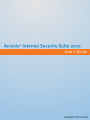 1
1
-
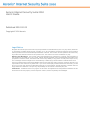 2
2
-
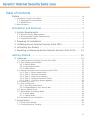 3
3
-
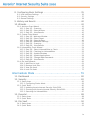 4
4
-
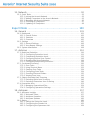 5
5
-
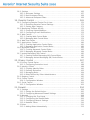 6
6
-
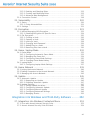 7
7
-
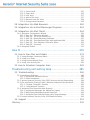 8
8
-
 9
9
-
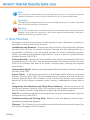 10
10
-
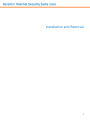 11
11
-
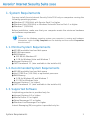 12
12
-
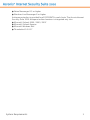 13
13
-
 14
14
-
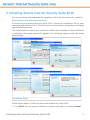 15
15
-
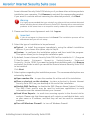 16
16
-
 17
17
-
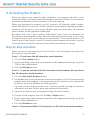 18
18
-
 19
19
-
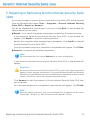 20
20
-
 21
21
-
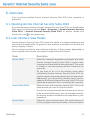 22
22
-
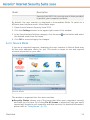 23
23
-
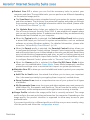 24
24
-
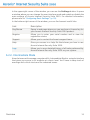 25
25
-
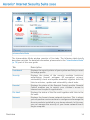 26
26
-
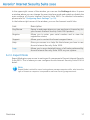 27
27
-
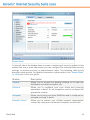 28
28
-
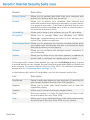 29
29
-
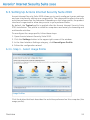 30
30
-
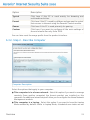 31
31
-
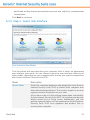 32
32
-
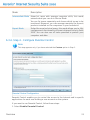 33
33
-
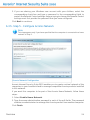 34
34
-
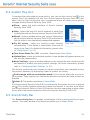 35
35
-
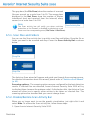 36
36
-
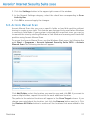 37
37
-
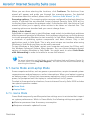 38
38
-
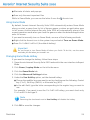 39
39
-
 40
40
-
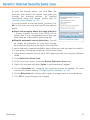 41
41
-
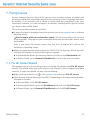 42
42
-
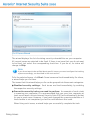 43
43
-
 44
44
-
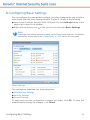 45
45
-
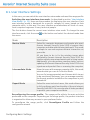 46
46
-
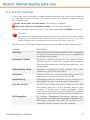 47
47
-
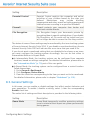 48
48
-
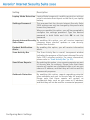 49
49
-
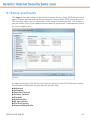 50
50
-
 51
51
-
 52
52
-
 53
53
-
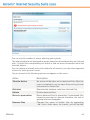 54
54
-
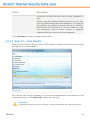 55
55
-
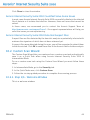 56
56
-
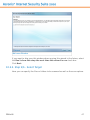 57
57
-
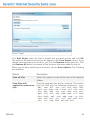 58
58
-
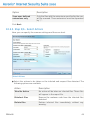 59
59
-
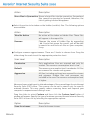 60
60
-
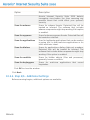 61
61
-
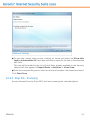 62
62
-
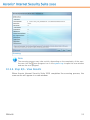 63
63
-
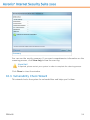 64
64
-
 65
65
-
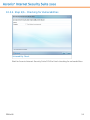 66
66
-
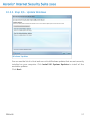 67
67
-
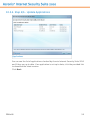 68
68
-
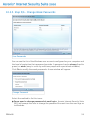 69
69
-
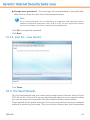 70
70
-
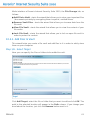 71
71
-
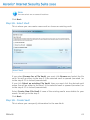 72
72
-
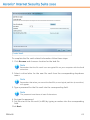 73
73
-
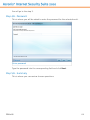 74
74
-
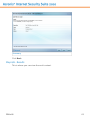 75
75
-
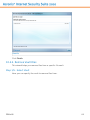 76
76
-
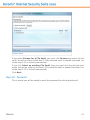 77
77
-
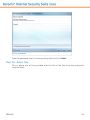 78
78
-
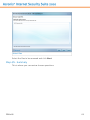 79
79
-
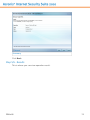 80
80
-
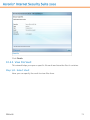 81
81
-
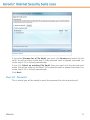 82
82
-
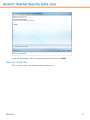 83
83
-
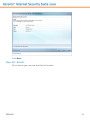 84
84
-
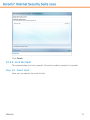 85
85
-
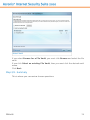 86
86
-
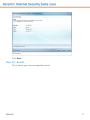 87
87
-
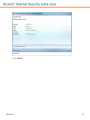 88
88
-
 89
89
-
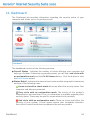 90
90
-
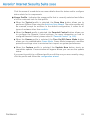 91
91
-
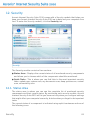 92
92
-
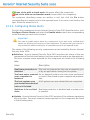 93
93
-
 94
94
-
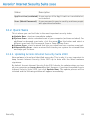 95
95
-
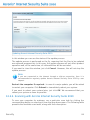 96
96
-
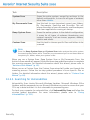 97
97
-
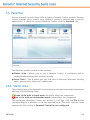 98
98
-
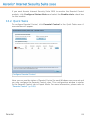 99
99
-
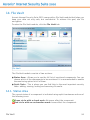 100
100
-
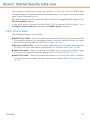 101
101
-
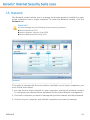 102
102
-
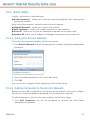 103
103
-
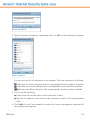 104
104
-
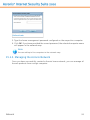 105
105
-
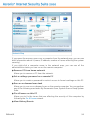 106
106
-
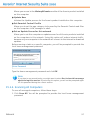 107
107
-
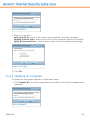 108
108
-
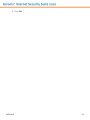 109
109
-
 110
110
-
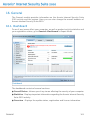 111
111
-
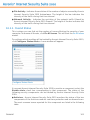 112
112
-
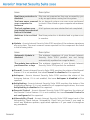 113
113
-
 114
114
-
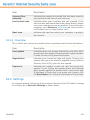 115
115
-
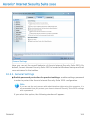 116
116
-
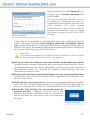 117
117
-
 118
118
-
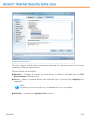 119
119
-
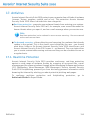 120
120
-
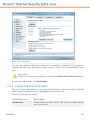 121
121
-
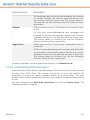 122
122
-
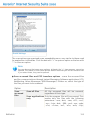 123
123
-
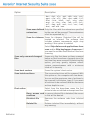 124
124
-
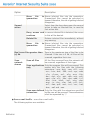 125
125
-
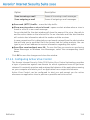 126
126
-
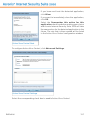 127
127
-
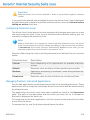 128
128
-
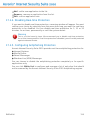 129
129
-
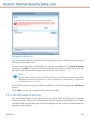 130
130
-
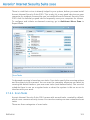 131
131
-
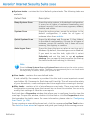 132
132
-
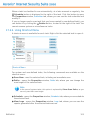 133
133
-
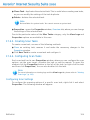 134
134
-
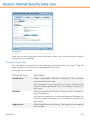 135
135
-
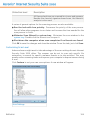 136
136
-
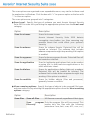 137
137
-
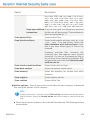 138
138
-
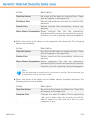 139
139
-
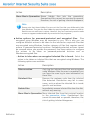 140
140
-
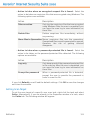 141
141
-
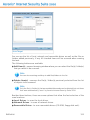 142
142
-
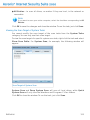 143
143
-
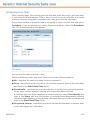 144
144
-
 145
145
-
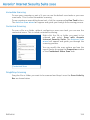 146
146
-
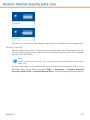 147
147
-
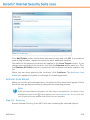 148
148
-
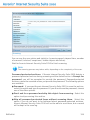 149
149
-
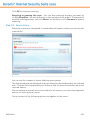 150
150
-
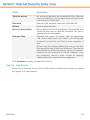 151
151
-
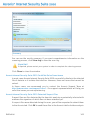 152
152
-
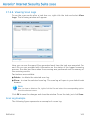 153
153
-
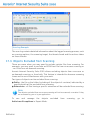 154
154
-
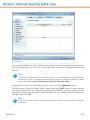 155
155
-
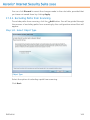 156
156
-
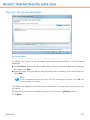 157
157
-
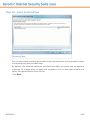 158
158
-
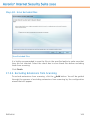 159
159
-
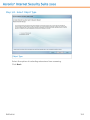 160
160
-
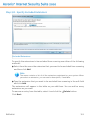 161
161
-
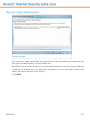 162
162
-
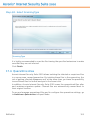 163
163
-
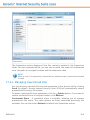 164
164
-
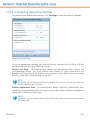 165
165
-
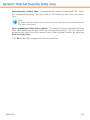 166
166
-
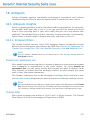 167
167
-
 168
168
-
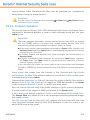 169
169
-
 170
170
-
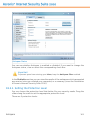 171
171
-
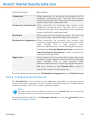 172
172
-
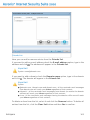 173
173
-
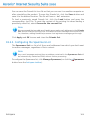 174
174
-
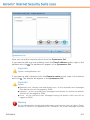 175
175
-
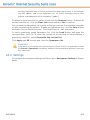 176
176
-
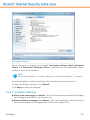 177
177
-
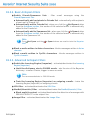 178
178
-
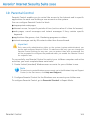 179
179
-
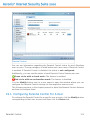 180
180
-
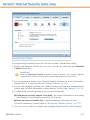 181
181
-
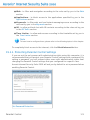 182
182
-
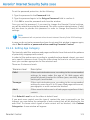 183
183
-
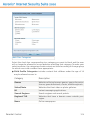 184
184
-
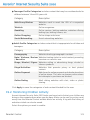 185
185
-
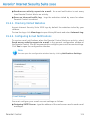 186
186
-
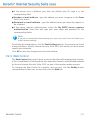 187
187
-
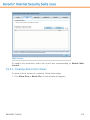 188
188
-
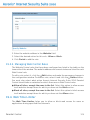 189
189
-
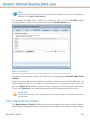 190
190
-
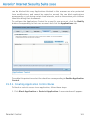 191
191
-
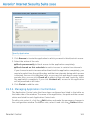 192
192
-
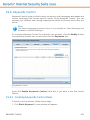 193
193
-
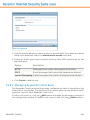 194
194
-
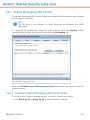 195
195
-
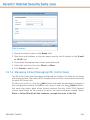 196
196
-
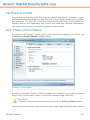 197
197
-
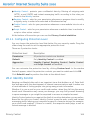 198
198
-
 199
199
-
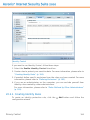 200
200
-
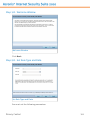 201
201
-
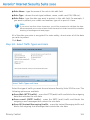 202
202
-
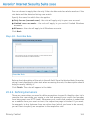 203
203
-
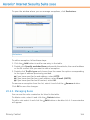 204
204
-
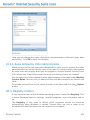 205
205
-
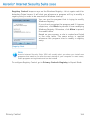 206
206
-
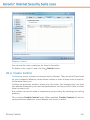 207
207
-
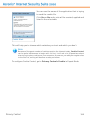 208
208
-
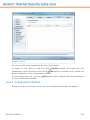 209
209
-
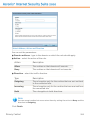 210
210
-
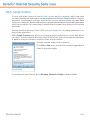 211
211
-
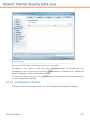 212
212
-
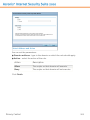 213
213
-
 214
214
-
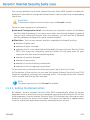 215
215
-
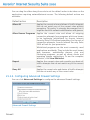 216
216
-
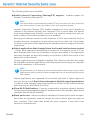 217
217
-
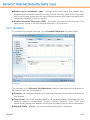 218
218
-
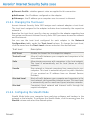 219
219
-
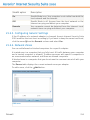 220
220
-
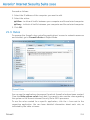 221
221
-
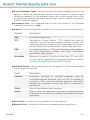 222
222
-
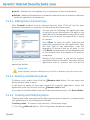 223
223
-
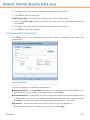 224
224
-
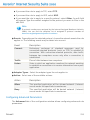 225
225
-
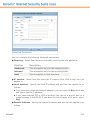 226
226
-
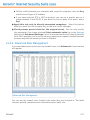 227
227
-
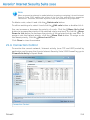 228
228
-
 229
229
-
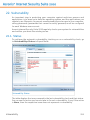 230
230
-
 231
231
-
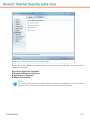 232
232
-
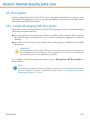 233
233
-
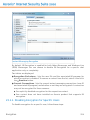 234
234
-
 235
235
-
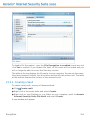 236
236
-
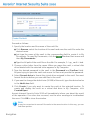 237
237
-
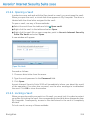 238
238
-
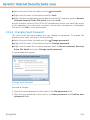 239
239
-
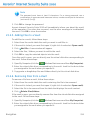 240
240
-
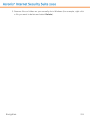 241
241
-
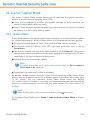 242
242
-
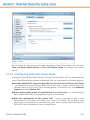 243
243
-
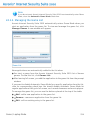 244
244
-
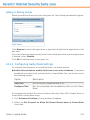 245
245
-
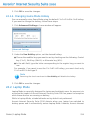 246
246
-
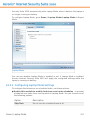 247
247
-
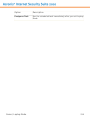 248
248
-
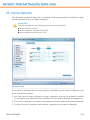 249
249
-
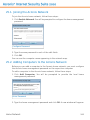 250
250
-
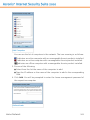 251
251
-
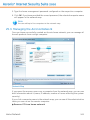 252
252
-
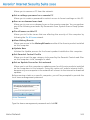 253
253
-
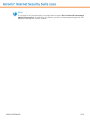 254
254
-
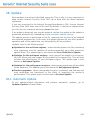 255
255
-
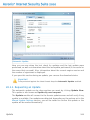 256
256
-
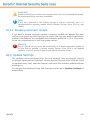 257
257
-
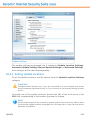 258
258
-
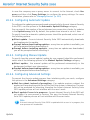 259
259
-
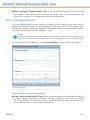 260
260
-
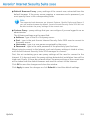 261
261
-
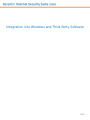 262
262
-
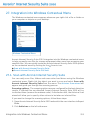 263
263
-
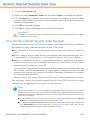 264
264
-
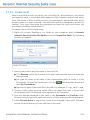 265
265
-
 266
266
-
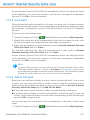 267
267
-
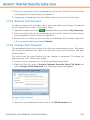 268
268
-
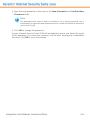 269
269
-
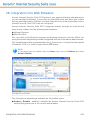 270
270
-
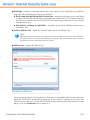 271
271
-
 272
272
-
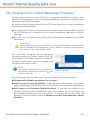 273
273
-
 274
274
-
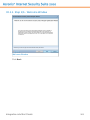 275
275
-
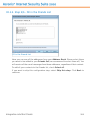 276
276
-
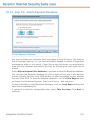 277
277
-
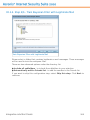 278
278
-
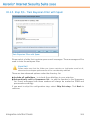 279
279
-
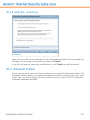 280
280
-
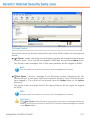 281
281
-
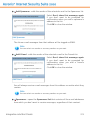 282
282
-
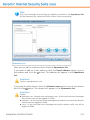 283
283
-
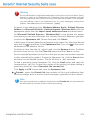 284
284
-
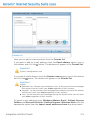 285
285
-
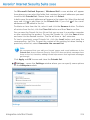 286
286
-
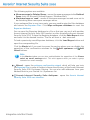 287
287
-
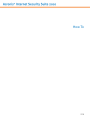 288
288
-
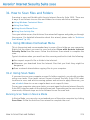 289
289
-
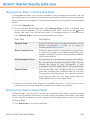 290
290
-
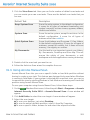 291
291
-
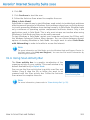 292
292
-
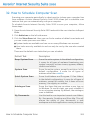 293
293
-
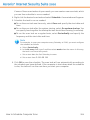 294
294
-
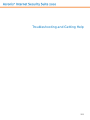 295
295
-
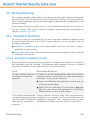 296
296
-
 297
297
-
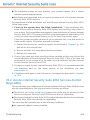 298
298
-
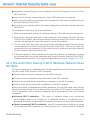 299
299
-
 300
300
-
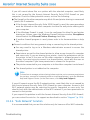 301
301
-
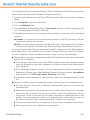 302
302
-
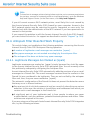 303
303
-
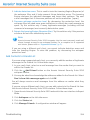 304
304
-
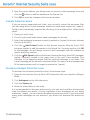 305
305
-
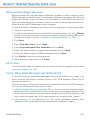 306
306
-
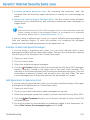 307
307
-
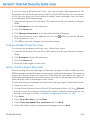 308
308
-
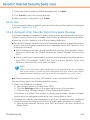 309
309
-
 310
310
-
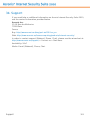 311
311
-
 312
312
-
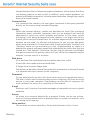 313
313
-
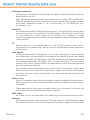 314
314
-
 315
315
-
 316
316
-
 317
317
-
 318
318
ACRONIS Internet Security Suite 2010 User manual
- Category
- Antivirus security software
- Type
- User manual
- This manual is also suitable for
Ask a question and I''ll find the answer in the document
Finding information in a document is now easier with AI
Related papers
-
ACRONIS Backup and Security 2011 User manual
-
ACRONIS Patio Umbrella ANTIVIRUS 2010 User manual
-
ACRONIS Backup and Security 2010, 20+3 Pcs. Owner's manual
-
ACRONIS Backup and Security 2010 User guide
-
ACRONIS Backup Advanced 11.7 Installation guide
-
ACRONIS Backup & Recovery Online Advanced User guide
-
ACRONIS Backup Advanced 11.5 Installation guide
-
ACRONIS Backup and Security 2010 User guide
-
ACRONIS True Image Home 2011, DVD, FR User guide
-
ACRONIS Backup & Recovery 10 Server for Windows User guide
Other documents
-
TrustPort Total Protection 2013, 1u, 1Y User guide
-
 Hauri VRWS351 Datasheet
Hauri VRWS351 Datasheet
-
 Go Vault GV1005 User manual
Go Vault GV1005 User manual
-
 Hauri VRDT5X1PC1 User manual
Hauri VRDT5X1PC1 User manual
-
Bitdefender LB12031001-DE Datasheet
-
F-SECURE MOBILE SECURITY 6 FOR S60 - Quick Manual
-
F-SECURE CLIENT SECURITY 9.01 - S Release note
-
Sony USM16GR Operating instructions
-
F-SECURE CLIENT SECURITY 8.00 Owner's manual
-
Sony USM32MX3 Operating instructions