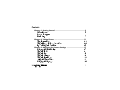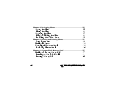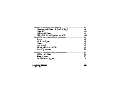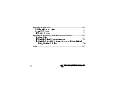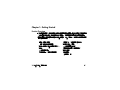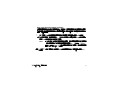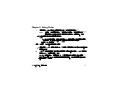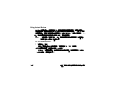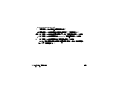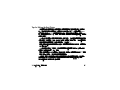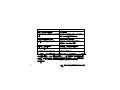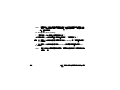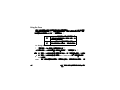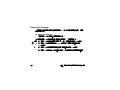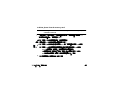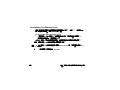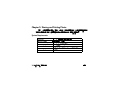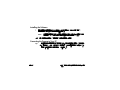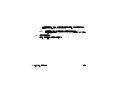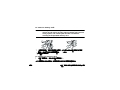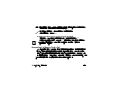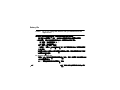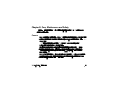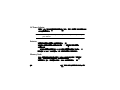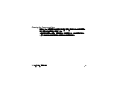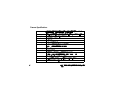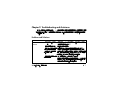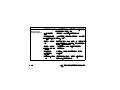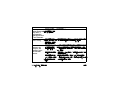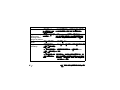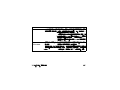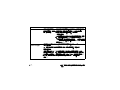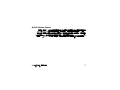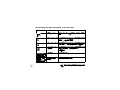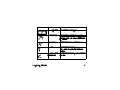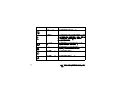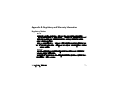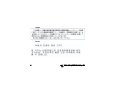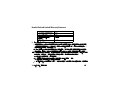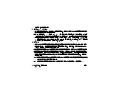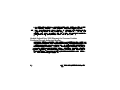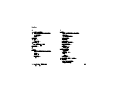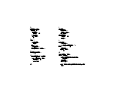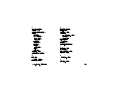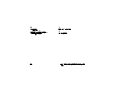HP PhotoSmart 215 User manual
- Category
- Bridge cameras
- Type
- User manual
This manual is also suitable for

hp photosmart 215 knowledge
user's guide
www.hp.com/photosmart
©2000 Hewlett-Packard Company
printed on recycled paper
printed in Singapore 9/00
C8890-90029

Trademark and Copyright Information
© Copyright 2000 Hewlett-Packard Company
All rights are reserved. No part of this document may be photocopied, reproduced, or
translated to another language without the prior written consent of Hewlett-Packard
Company.
The information contained in this document is subject to change without notice. Hewlett-
Packard shall not be liable for errors contained herein or for consequential damages in
connection with the furnishing, performance, or use of this material.
HP, the HP logo, and PhotoSmart are property of Hewlett-Packard Company.
Microsoft and Windows are registered trademarks of Microsoft Corporation.
CompactFlash, CF, and the CF logo are trademarks of the CompactFlash Association
(CFA).
Other brands and their products are trademarks or registered trademarks of their
respective holders.

www.hp.com/photosmart 1
Contents
Chapter 1: Getting Started ...........................................................5
Product Overview ............................................................................... 5
Camera Description ............................................................................ 6
Quick Setup ....................................................................................... 7
Chapter 2: Taking Photos ..........................................................11
Using Instant Review ......................................................................... 12
Using the Image LCD as a Viewfinder ................................................. 14
Tips for Taking the Best Photos ............................................................ 15
Chapter 3: Adjusting the Camera Settings ..................................17
Changing the Photo Quality ............................................................... 17
Using the Flash ................................................................................. 19
Using the Focus ................................................................................20
Using the Self-timer ........................................................................... 21
Using the Digital Zoom ...................................................................... 22
Setting the Date and Time .................................................................. 23
Changing the Language .................................................................... 24

2 hp photosmart 215 digital camera user’s guide
Chapter 4: Reviewing Photos .................................................... 25
Viewing Your Photos ......................................................................... 25
Deleting Your Photos ......................................................................... 26
Magnifying Your Photos .................................................................... 28
Locking and Unlocking Your Photos .................................................... 29
Personalizing Your Welcome Screen ................................................... 30
Chapter 5: Sharing and Printing Photos ..................................... 31
System Requirements ........................................................................ 31
Installing the Software ....................................................................... 32
Connecting the Camera to Your PC .................................................... 32
Downloading Photos to Your PC ......................................................... 34
Chapter 6: CompactFlash Memory Card .................................... 37
Installing and Removing Memory Cards .............................................. 37
Determining if a Memory Card is Full .................................................. 39
Formatting a Memory Card .............................................................. 40

www.hp.com/photosmart 3
Chapter 7: Powering Your Camera ............................................41
Determining if the Batteries Need to be Changed ................................. 41
Battery Life ....................................................................................... 42
Replacing the Batteries ...................................................................... 43
Using an AC Power Adapter (recommended) ....................................... 44
Chapter 8: Care, Maintenance and Safety ..................................47
Camera ........................................................................................... 47
AC Power Adapter ........................................................................... 48
Batteries .......................................................................................... 48
Memory Cards ................................................................................. 48
Cleaning the Camera and Lens .......................................................... 49
Camera Specifications ...................................................................... 50
Chapter 9: Troubleshooting and Assistance ................................51
Problems and Solutions ...................................................................... 51
Getting Assistance ........................................................................... 57
ArcSoft Software Support .................................................................. 61

4 hp photosmart 215 digital camera user’s guide
Appendix A: Reference ............................................................. 63
Checking the Camera’s Status ............................................................ 63
Capture Mode Menu ........................................................................ 67
Playback Mode Menu ....................................................................... 68
Appendix B: Regulatory and Warranty Information .................. 69
Regulatory Notices ........................................................................... 69
Hewlett-Packard Limited Warranty Statement ........................................ 71
Hewlett-Packard Year 2000 Warranty for Consumer Products Distributed
Through Authorized Resellers ....................................................... 74
Index ........................................................................................ 75

www.hp.com/photosmart 5
Chapter 1: Getting Started
Product Overview
Your simple-to-use HP PhotoSmart 215 digital camera takes high-quality photos that
you can print or share with family and friends on the Internet or via email. It comes
with software for editing, storing, and printing your photos. Your camera includes the
following features:
• 1.3 MP resolution
• Economical “digital film”
(removable CompactFlash memory
card)
•Automatic focus
• Point and shoot user interface
• Image LCD for previewing and
reviewing photos
• Automatic exposure
• Integrated flash with red-eye
reduction
•Self-timer
• Digital zoom

6 hp photosmart 215 digital camera user’s guide
Camera Description
The following illustrations show the front, back, and sides of the HP PhotoSmart 215
digital camera.
image
LCD
menu dial
image LCD
on/off
switch
shutter
button
viewfinder
status
LCD
mode
switch
self-timer
light
flash
lens
battery
compartment
cover
memory
card slot
UBS
connector
AC power
adapter
connector
viewfinder
LED

www.hp.com/photosmart 7
Quick Setup
Setting up the HP PhotoSmart 215 digital camera is quick and easy
—
follow these
steps and you’ll be ready to take photos.
Step 1: Attach the Wrist Strap
1. Using the wrist strap included in the box with
your camera, thread the short loop through
the wrist strap attachment. You might need to
use a paper clip to pull the end of the loop
through.
2. Pull the strap through the loop, then pull the
knot tight.
Note:
Use the clip attached to the wrist strap to
remove the memory card.

8 hp photosmart 215 digital camera user’s guide
Step 2: Install the Batteries
1. Unlock and open the battery compartment.
2. Insert the 4 AA batteries (supplied), making
sure the +/- electrodes match the indicators
on the inside of the camera’s battery
compartment.
For details on changing batteries and
recommended battery types, see “Chapter 7:
Powering Your Camera” on page 41.
Step 3: Choose the Camera Language
The Language menu automatically displays when the camera is turned on for the first
time. For details on changing the language after the quick setup, see “Changing the
Language” on page 24.
1. Slide the
mode
switch up to the camera icon to turn the camera on.
The Language menu displays.
2. Turn the menu
dial to select a language, then press the
menu
dial.

www.hp.com/photosmart 9
Step 4: Set the Camera Date and Time
After setting the Language, the camera prompts you to enter the current date and time.
For details on setting the date and time after the quick setup, see “Setting the Date and
Time” on page 23.
1. Turn the
menu
dial to select the date or the time, then press the
menu
dial.
2. Change the month, date, year, hour and minute by turning the
menu
dial. Press
the
menu
dial to move to a new field.
Note:
You can also change the date and time format. Select the current date
format located above the date to select the MM/DD/YYYY, DD/MM/
YYYY or YYYY/MM/DD format. Select the current time format to set the
time on a 12 or 24 hour clock.
3. When you are finished, turn the
menu
dial to select
Exit
, then press the
menu
dial.

10 hp photosmart 215 digital camera user’s guide

www.hp.com/photosmart 11
Chapter 2: Taking Photos
1. Slide the
mode
switch up to the camera icon to turn the camera on.
Note:
After you turn the camera on, the Flash charges. Once the flash icon on
the status LCD stops blinking, the camera is ready to take a photo.
2. Adjust the camera settings as needed.
• You can change the photo quality, flash or focus setting or use the self-timer
or digital zoom. See “Chapter 3: Adjusting the Camera Settings” on
page 17 for details.
3. Frame your subject in the viewfinder.
4. Press the
shutter
button half way down to allow the camera to focus and adjust
the exposure.
5. When you see the green light next to the viewfinder, press the
shutter
button all
the way down to take the photo.
Your photo appears on the image LCD while it is saved to the CompactFlash
memory card. If you want to immediately delete the photo while it is being saved,
press the menu
dial.

12 hp photosmart 215 digital camera user’s guide
Using Instant Review
Your photo displays on the image LCD immediately after it is taken—this is called
Instant Review. Instant Review is on by default. During Instant Review, you can choose
to delete a photo before it saves to the memory card. If you do not wish to review your
photos immediately after taking them, turn off Instant Review.
Note:
For details on reviewing your photos after they are stored, see “Chapter 4:
Reviewing Photos” on page 25.
To use Instant Review:
1. Take a photo.
The photo displays automatically on the image LCD for your review.
2. To delete the photo, press the
menu
dial.
If you do not delete the photo, the camera saves the photo to the memory card
and turns off the image LCD.

www.hp.com/photosmart 13
To turn Instant Review off:
1. Slide the
mode
switch up to the camera icon.
2. Press the
menu
dial to display the Capture menu on the image LCD.
3. Turn the
menu
dial to highlight the
Set Up
icon, then press the
menu
dial.
4. Turn the
menu
dial to select
Instant Review
, then press the
menu
dial.
5. Turn the
menu
dial to select
Off
, then press the
menu
dial.
Your photos will be stored to the CompactFlash memory card without being
shown on the image LCD.

14 hp photosmart 215 digital camera user’s guide
Using the Image LCD as a Viewfinder
Instead of framing your photo through the viewfinder, you can use the image LCD. To
optimally frame your photo, use the image LCD when you are taking photos using
Macro or Digital Zoom. For more information on Macro, see “Using the Focus” on
page 20. For more information on Digital Zoom, see “Using the Digital Zoom” on
page 22.
To frame your photo using the image LCD:
1. Slide the
mode
switch up to the camera icon.
2. Slide the
image LCD
switch up to turn the image LCD on.
3. Point the camera at your subject and preview the photo on the image LCD.
4. Press the
shutter
button half way to allow the camera to focus and adjust the
exposure. When you see the green light next to the viewfinder, you are ready to
take your photo.
5. When the subject is optimally framed, press the
shutter
button all the way down
to take the photo.
Note:
For faster flash recharging time and extended battery life, use the viewfinder
to frame your photos.

www.hp.com/photosmart 15
Tips for Taking the Best Photos
• Practice using the camera to get used to the timing before taking important
photos. The camera takes about a second to focus when you press the
shutter
button half way down. After the camera has focused, be sure to push the
shutter
button all the way down until you hear the shutter click, indicating the photo has
been taken.
• Avoid having the sun directly overhead or behind your subject. The best photos
are taken with the sun to your back or side. If the sun is behind your subject, use
the Fill Flash setting, see “Using the Flash” on page 19.
• Keep the subject within the flash range, 2 feet to 8 feet (.6m to 2.5m), if there is
low light.
• Avoid taking flash photos in front of reflective objects like mirrors or glass to
prevent hot spots in your photos.
• Clean the lens and LCD screens occasionally with a soft, lint-free cloth. Do not use
cleaning solutions or chemically treated tissues.
• Although the HP PhotoSmart 215 digital camera has an electronic Auto Focus
system, some conditions may cause the camera to focus improperly. Some
examples are in the following table.

16 hp photosmart 215 digital camera user’s guide
To take a photo of these types of subjects, focus on something near your subject
and press the
shutter
button half way down. When the green light appears, re-
aim your camera at your intended subject and press the
shutter
button all the
way down. You can also try a different angle or change the lighting on your
subject.
Subject Examples
Black or very dark objects Dark clothing
Objects that have no distinct or consistent
form
Fountains, waterfalls, waves, smoke, flame,
fireworks, a subject in mist or fog
Glossy and reflective surfaces Glass, mirrors, automobiles
Multiple or flickering light sources Neon signs, fluorescent lamps, television
images, sun rays through trees
Rapidly moving objects Baseballs, hummingbirds, race cars
Non-solid objects Wire netting or fencing, latticework
Conditions involving low-light Sunsets, candlelight

www.hp.com/photosmart 17
Chapter 3: Adjusting the Camera Settings
The HP PhotoSmart 215 digital camera has default settings that take great photos in
most indoor and outdoor locations. To adjust the camera settings, use the Capture
menu on the image LCD.
Changing the Photo Quality
Adjusting the photo quality setting changes the quality of the photo and determines
how many photos can be stored on the CompactFlash memory card. To store the most
photos, set the photo quality to basic. You can use different photo quality settings for
different photos on the same memory card.
The current photo quality setting is indicated by an icon on the status LCD.
Basic The most memory-efficient photo quality setting. Use this setting for photos
you plan to send via email, place on the Internet, use for screen savers or
wallpaper, or print up to 3x5 inches (7.6x12.7mm).
Fine Produces high-quality photos and requires less memory than Super Fine. Use
this setting for photos you plan to store on your disk or in a database, or print up
to 5x7 inch (12.7x17.8mm) prints. This is the default setting.
Super Fine Produces the highest-quality photos and uses the most memory per
picture. Use this setting for taking photos you plan to enlarge.

18 hp photosmart 215 digital camera user’s guide
Note:
Because photo quality affects the number of photos that can be stored on a
memory card, the number of available photos changes as you change the
photo quality.
To change the photo quality:
1. Slide the
mode
switch up to the camera icon.
2. Press the
menu
dial to display the Capture menu on the image LCD.
3. Turn the
menu
dial to highlight the current
Photo Quality
icon, then press the
menu
dial.
4. Turn the
menu
dial to highlight a
Photo Quality
setting, then press the
menu
dial.
Note:
The Photo Quality setting is retained until it is changed, even if the camera is
turned off.
Page is loading ...
Page is loading ...
Page is loading ...
Page is loading ...
Page is loading ...
Page is loading ...
Page is loading ...
Page is loading ...
Page is loading ...
Page is loading ...
Page is loading ...
Page is loading ...
Page is loading ...
Page is loading ...
Page is loading ...
Page is loading ...
Page is loading ...
Page is loading ...
Page is loading ...
Page is loading ...
Page is loading ...
Page is loading ...
Page is loading ...
Page is loading ...
Page is loading ...
Page is loading ...
Page is loading ...
Page is loading ...
Page is loading ...
Page is loading ...
Page is loading ...
Page is loading ...
Page is loading ...
Page is loading ...
Page is loading ...
Page is loading ...
Page is loading ...
Page is loading ...
Page is loading ...
Page is loading ...
Page is loading ...
Page is loading ...
Page is loading ...
Page is loading ...
Page is loading ...
Page is loading ...
Page is loading ...
Page is loading ...
Page is loading ...
Page is loading ...
Page is loading ...
Page is loading ...
Page is loading ...
Page is loading ...
Page is loading ...
Page is loading ...
Page is loading ...
Page is loading ...
Page is loading ...
Page is loading ...
Page is loading ...
-
 1
1
-
 2
2
-
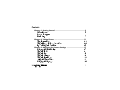 3
3
-
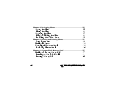 4
4
-
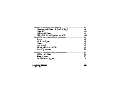 5
5
-
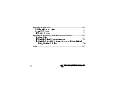 6
6
-
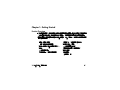 7
7
-
 8
8
-
 9
9
-
 10
10
-
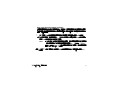 11
11
-
 12
12
-
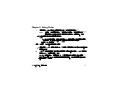 13
13
-
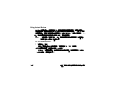 14
14
-
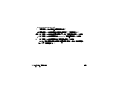 15
15
-
 16
16
-
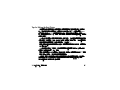 17
17
-
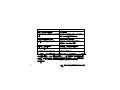 18
18
-
 19
19
-
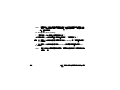 20
20
-
 21
21
-
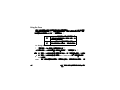 22
22
-
 23
23
-
 24
24
-
 25
25
-
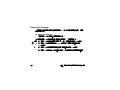 26
26
-
 27
27
-
 28
28
-
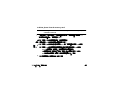 29
29
-
 30
30
-
 31
31
-
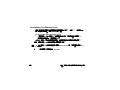 32
32
-
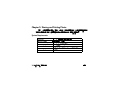 33
33
-
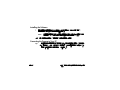 34
34
-
 35
35
-
 36
36
-
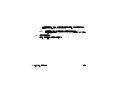 37
37
-
 38
38
-
 39
39
-
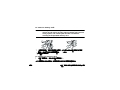 40
40
-
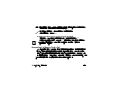 41
41
-
 42
42
-
 43
43
-
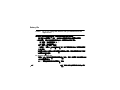 44
44
-
 45
45
-
 46
46
-
 47
47
-
 48
48
-
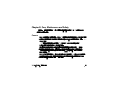 49
49
-
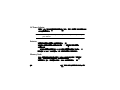 50
50
-
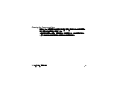 51
51
-
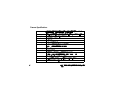 52
52
-
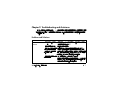 53
53
-
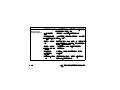 54
54
-
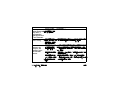 55
55
-
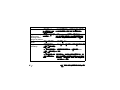 56
56
-
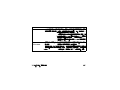 57
57
-
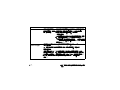 58
58
-
 59
59
-
 60
60
-
 61
61
-
 62
62
-
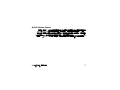 63
63
-
 64
64
-
 65
65
-
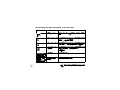 66
66
-
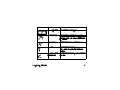 67
67
-
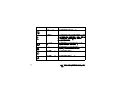 68
68
-
 69
69
-
 70
70
-
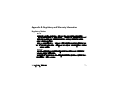 71
71
-
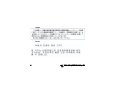 72
72
-
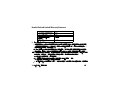 73
73
-
 74
74
-
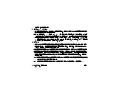 75
75
-
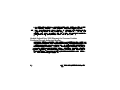 76
76
-
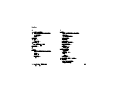 77
77
-
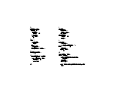 78
78
-
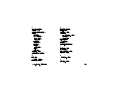 79
79
-
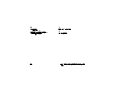 80
80
-
 81
81
HP PhotoSmart 215 User manual
- Category
- Bridge cameras
- Type
- User manual
- This manual is also suitable for
Ask a question and I''ll find the answer in the document
Finding information in a document is now easier with AI